How To Navigate Podcast Episode (Detailed)
This guide offers a step-by-step approach to creating and publishing a podcast episode on Podup, making it accessible even for beginners. It emphasizes the importance of SEO and categorization to enhance discoverability and engagement. By following these instructions, users can effectively manage their podcast's visibility, content, and distribution across various platforms. Whether you're launching a new show or enhancing an existing one, this guide equips you with the essential tools to succeed.
1. Click "Create"

2. Click "Podcast Episodes"
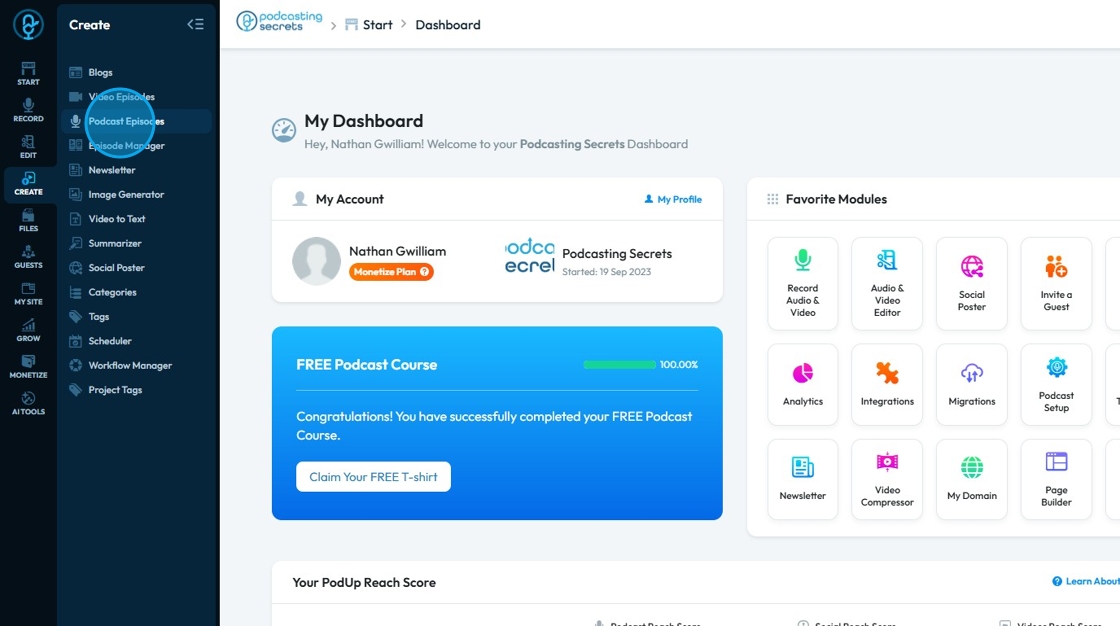
3. Click "Create Podcast" to create new podcast post
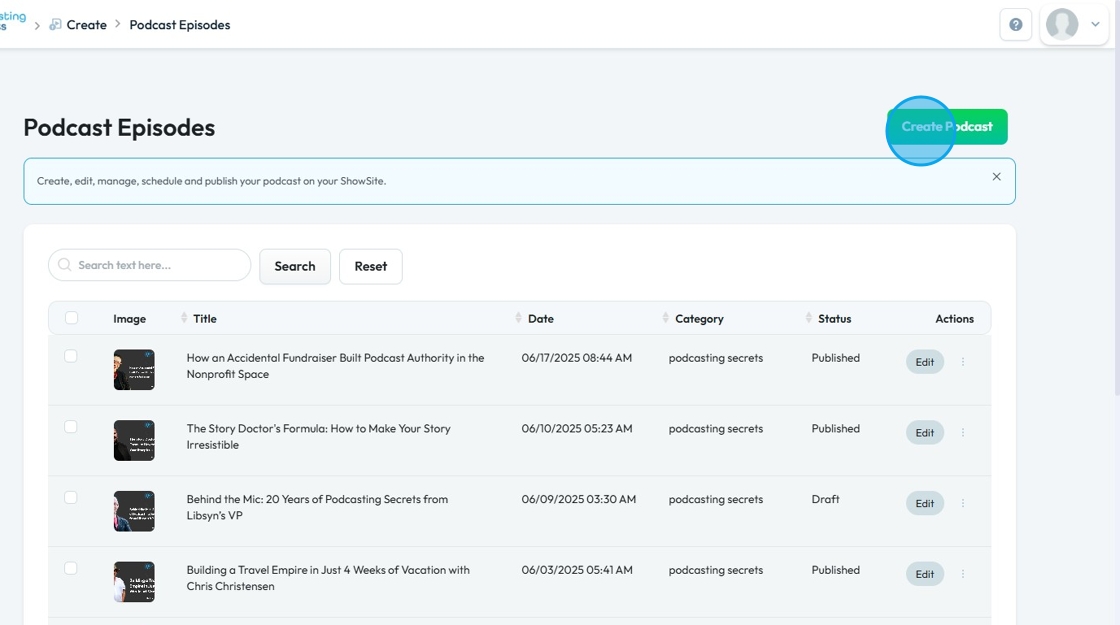
4. Click "Select Episode" will give you a dropdown menu where you can select the episode associated with podcast
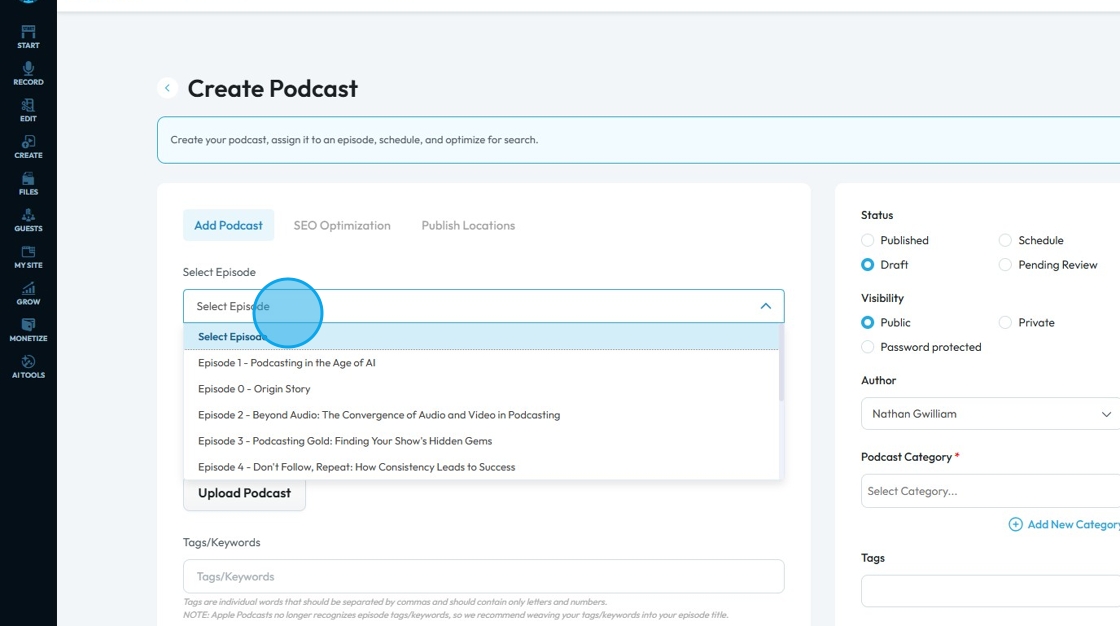
5. Click the "Podcast Title" field to add a creative title
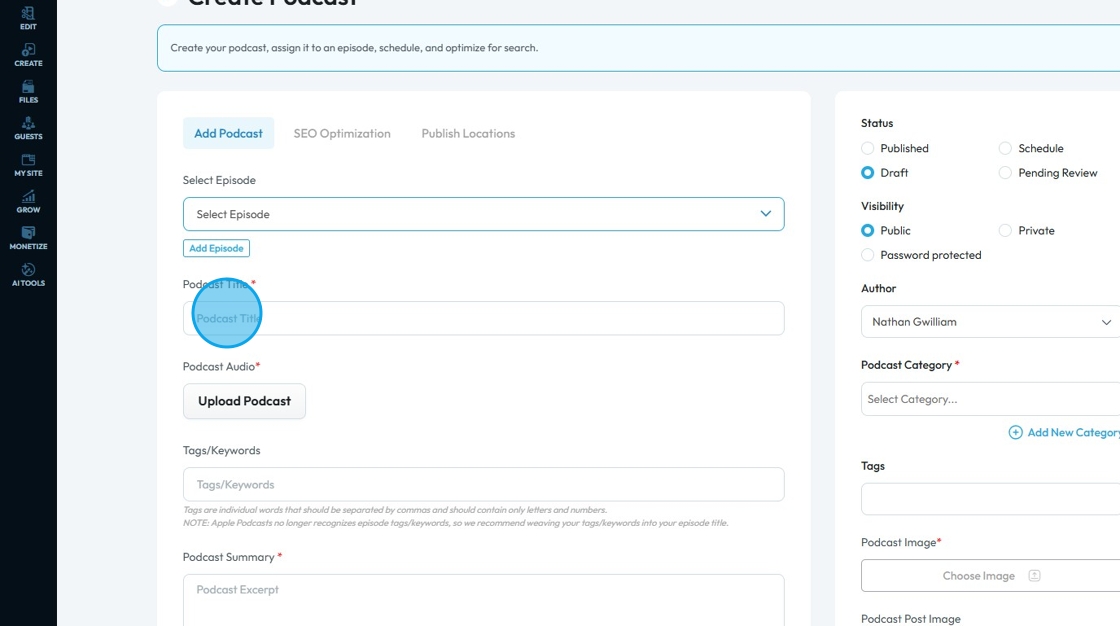
6. Click "Upload Podcast" from the file manager

7. Click the "Tags/Keywords" to add tags and keywords to your podcast episode
- A keyword or phrase used to classify and organize a video post based on specific topics
- Helps with Search Engine Optimization (SEO) meaning that people can find you
- You can add multiple tags by writing one and clicking enter. It will create a bubble around that word or phrase. You can add as many tags you want.
- These tags are different than hashtags
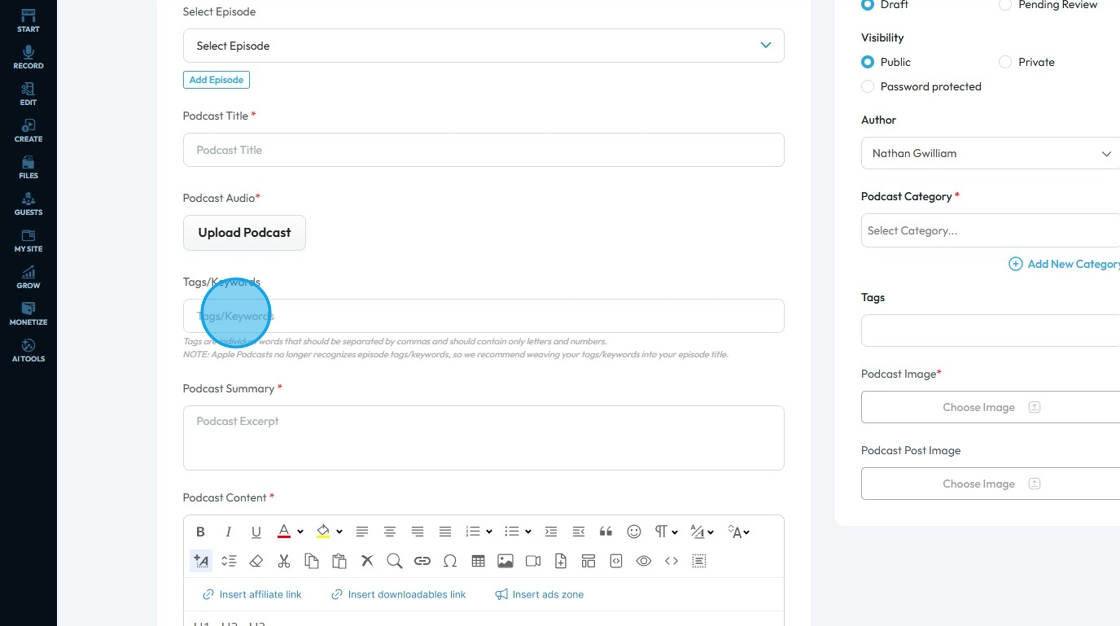
8. Click the "Podcast Summary" to add a short summary about the podcast
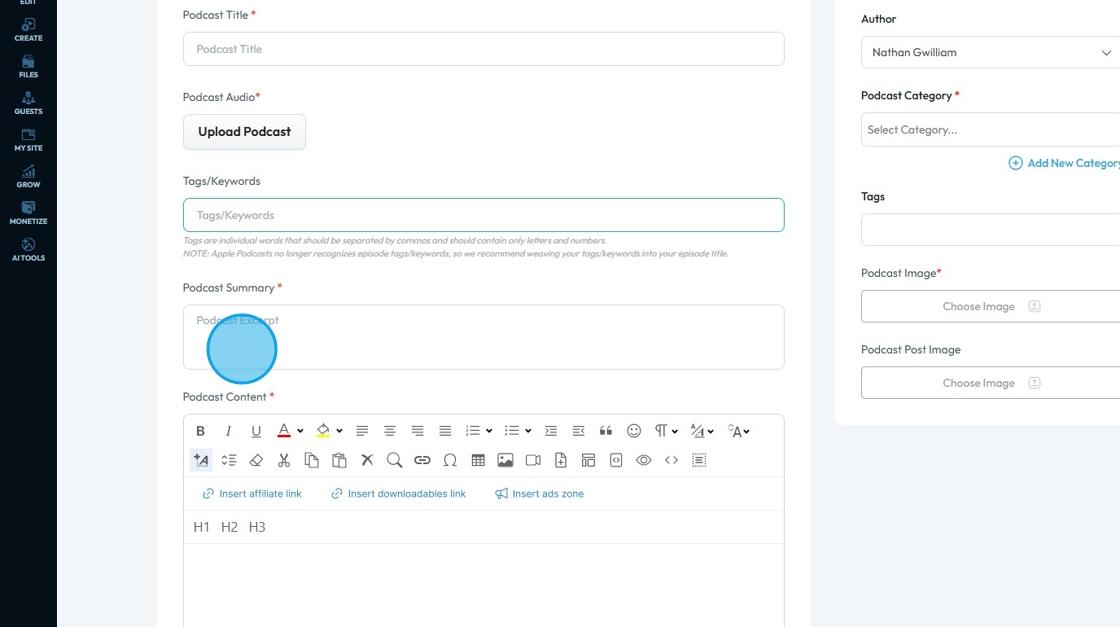
9. Click "Podcast Content" to add a detailed description of the podcast.
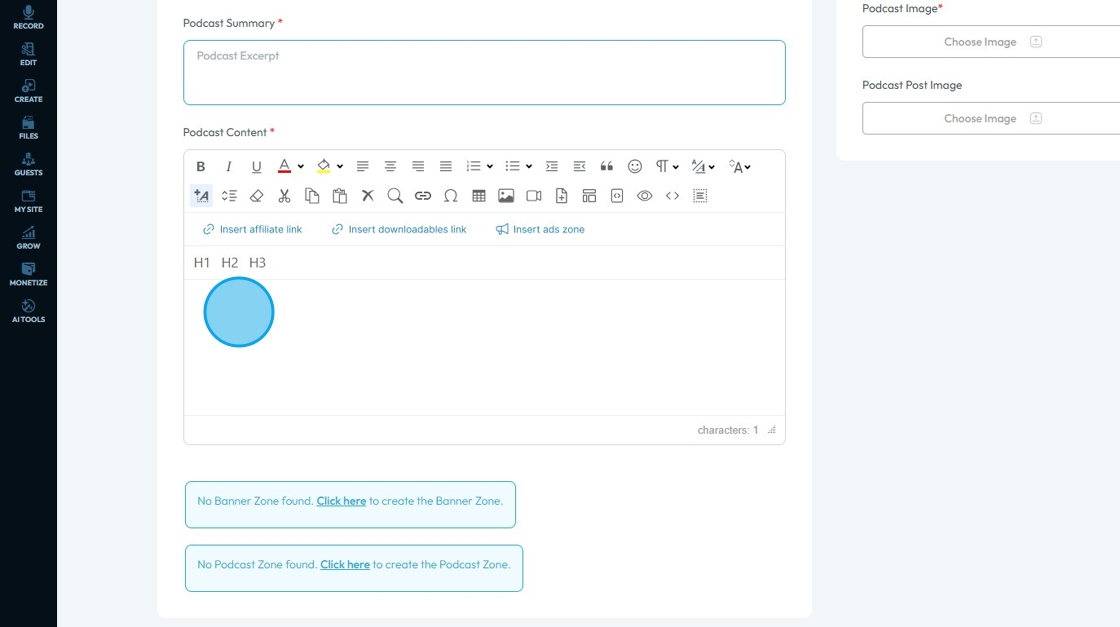
10. Select an option under "Status" to state the current stage of publication
- Published: You can insert a particular date
- Draft: Video is still in the editing phase
- Schedule: You can set a time to publish the draft
- Pending Review: Indicates that you are waiting for feedback or approval
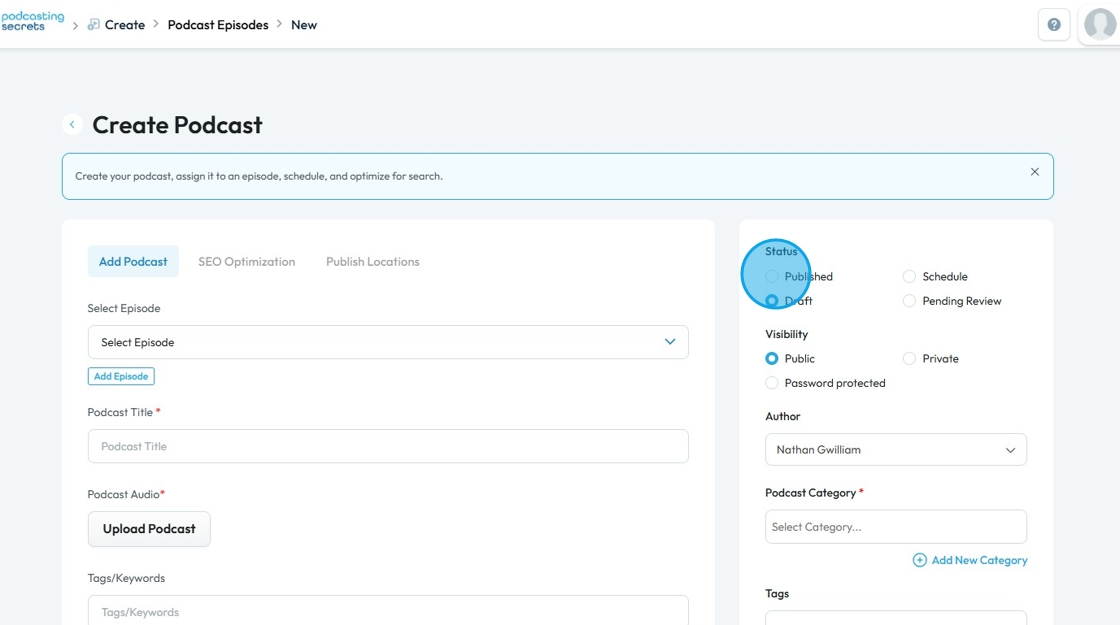
11. Click an option under "Visibility" to change who can see the podcast post
- Public: Visible to everyone
- Password protected: Visible to everyone who has the password
- Private: Only you can see it
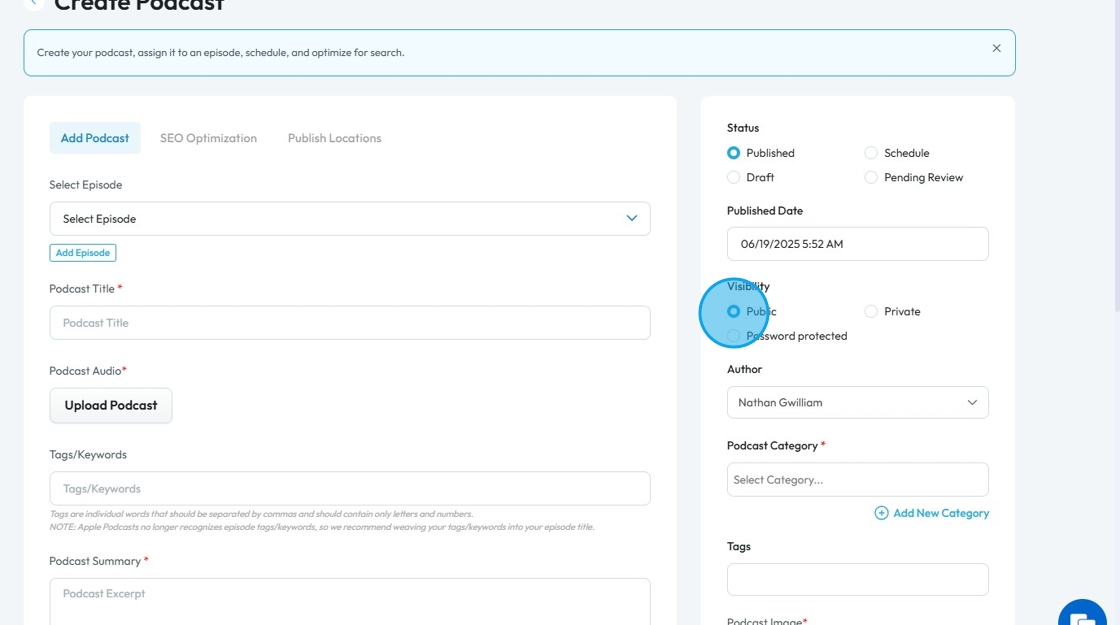
12. Click "Author" to see a dropdown list of authors.
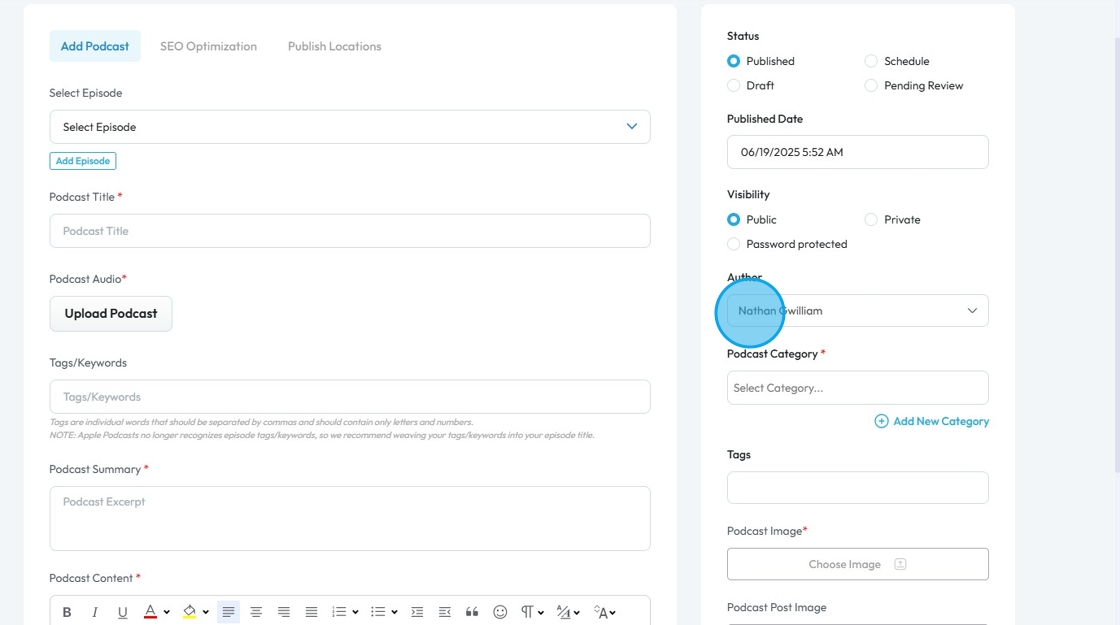
13. Select the author for the podcast post.
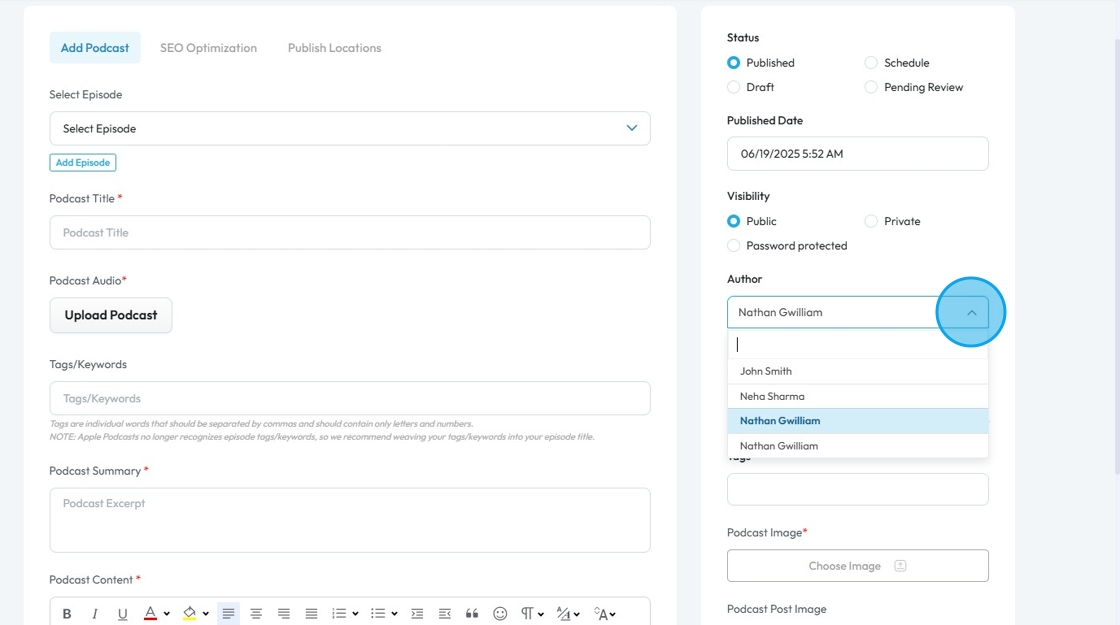
14. Click the "Select Category" to choose the overall topic or theme that the podcast post will fall under
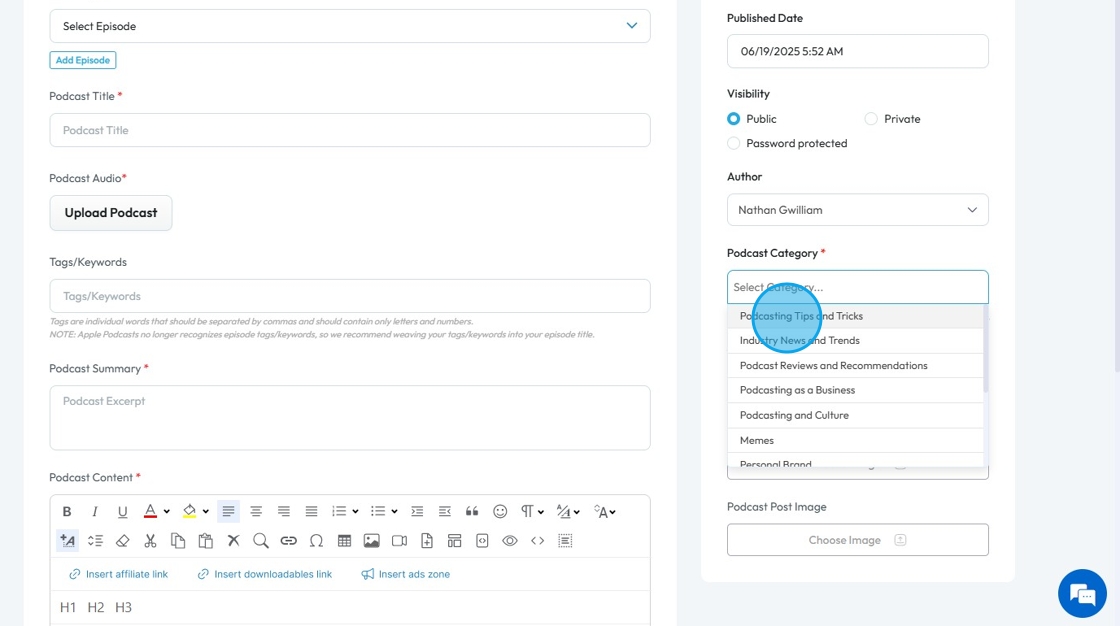
15. Click "Tags" to add tags to your podcast post
- A keyword or phrase used to classify and organize a video post based on specific topics
- Helps with Search Engine Optimization (SEO) meaning that people can find you
- You can add multiple tags by writing one and clicking enter. It will create a bubble around that word or phrase. You can add as many tags you want.
- These tags are different than hashtags
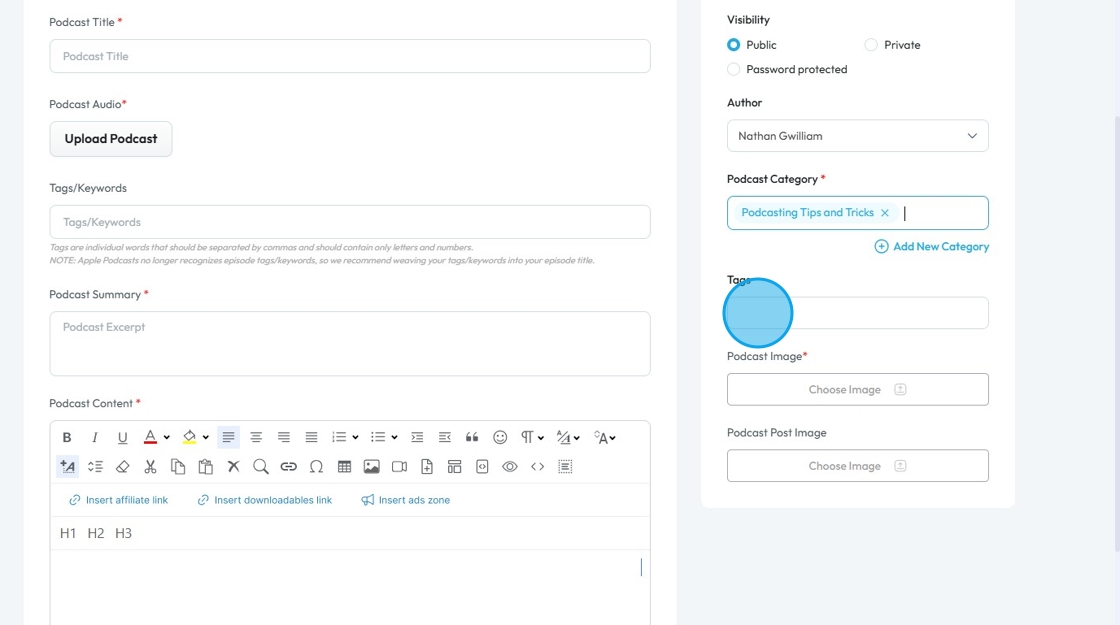
16. Click "Add New Category" to add categories that are not available in the drop down menu
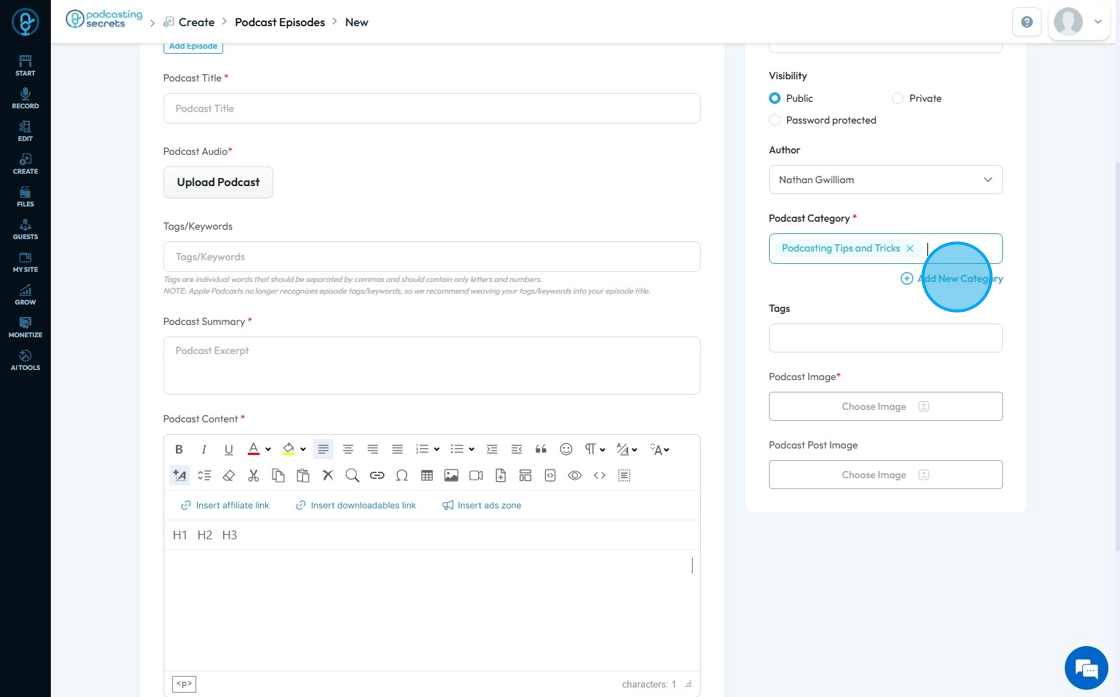
17. Click "Podcast Image" to add an image to your podcast
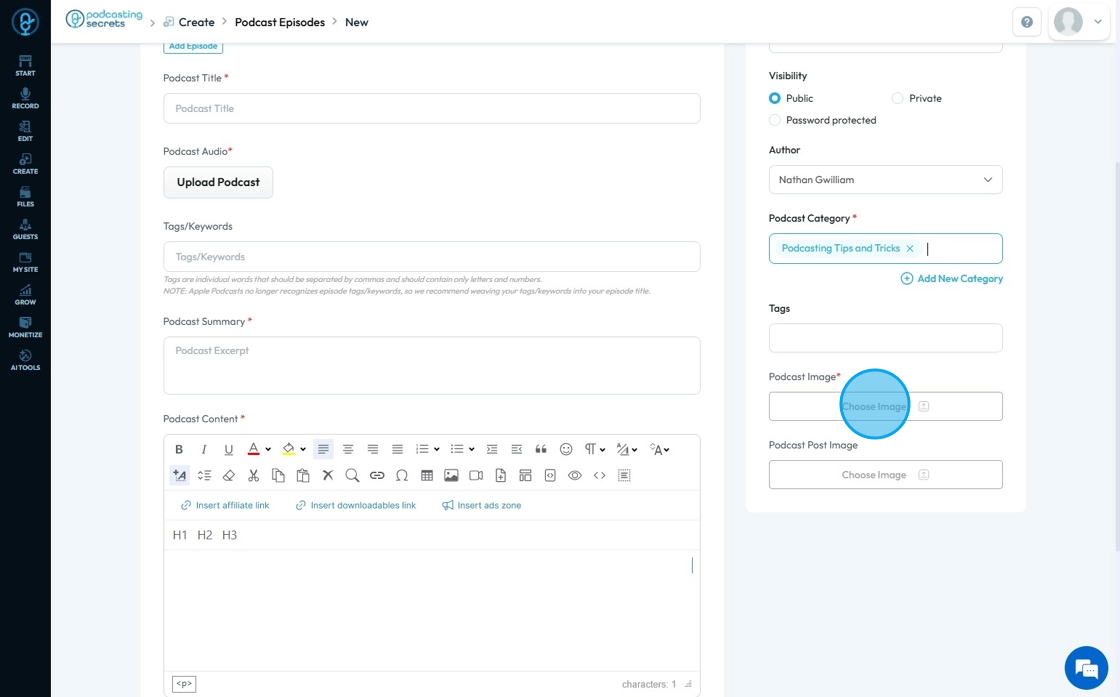
18. Click "Podcast Image" to add an image to your podcast post
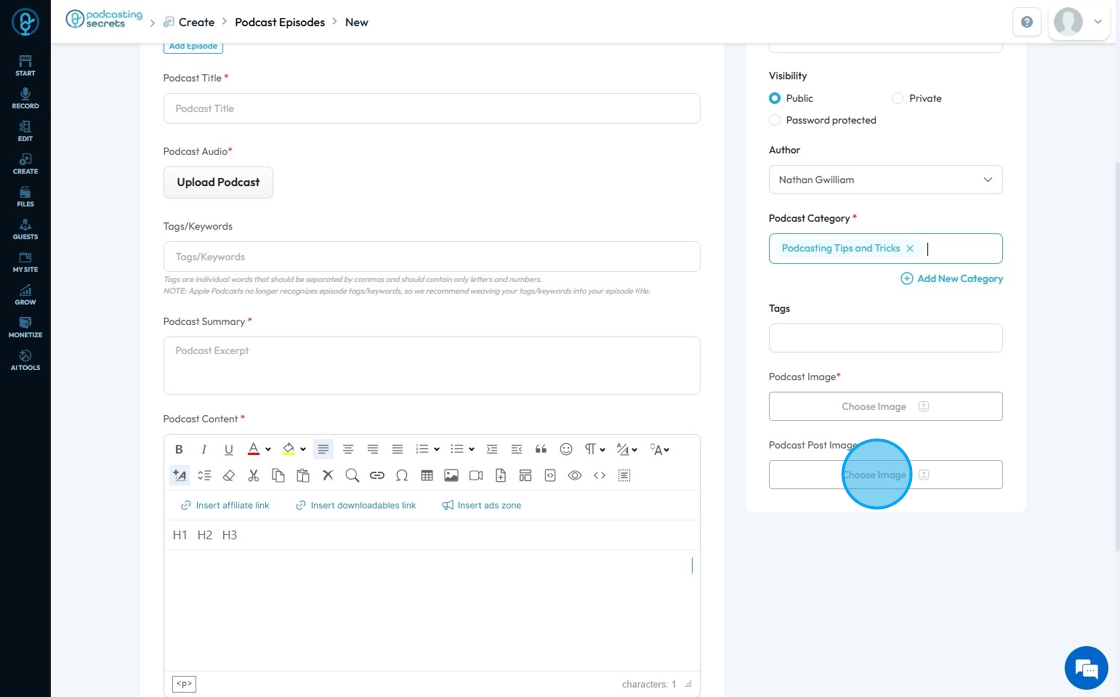
19. Click "SEO Optimization" to adjust what people see when they search for your show
SEO: Search Engine Optimization - the process of making your website or content easier to find on Google and other search engines
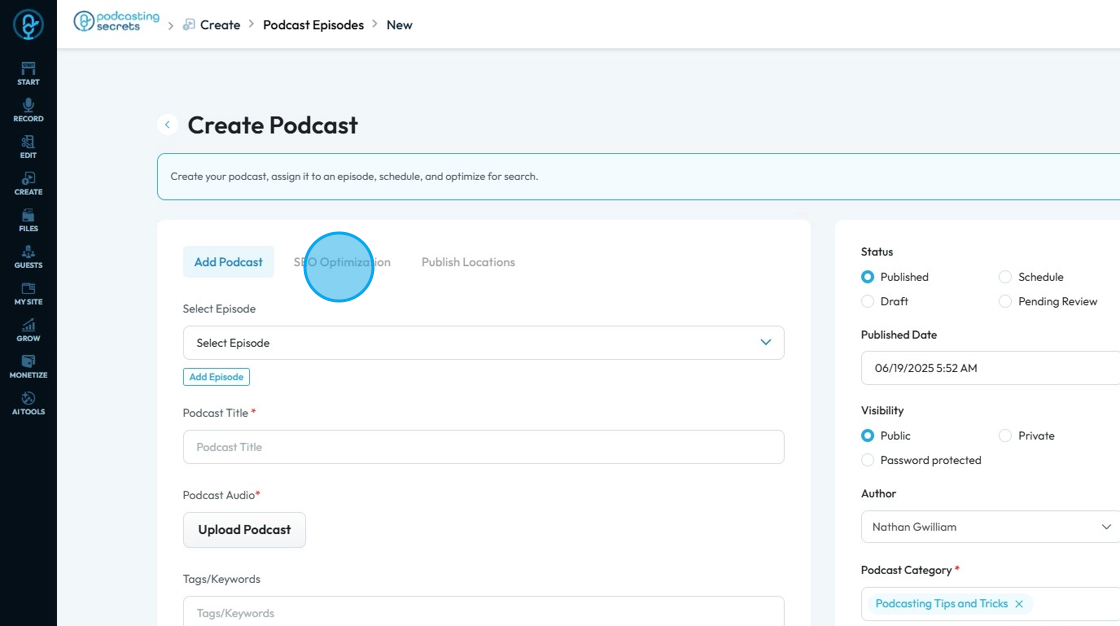
20. Click the "Title" to add or edit the title of the show
- Select "AI Auto Generate" to create a title for your blog
- It will give you a list of titles and descriptions that you can choose from
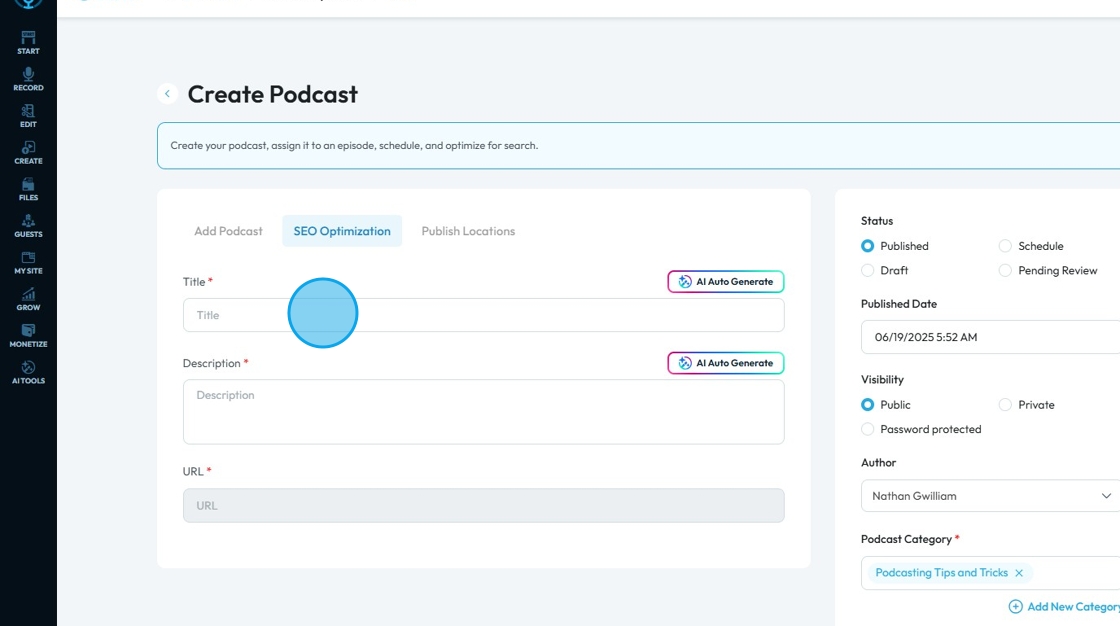
21. Click the "Description" to add a short summary or you can even generate it using the AI tool provided

22. Click "Publish Locations"
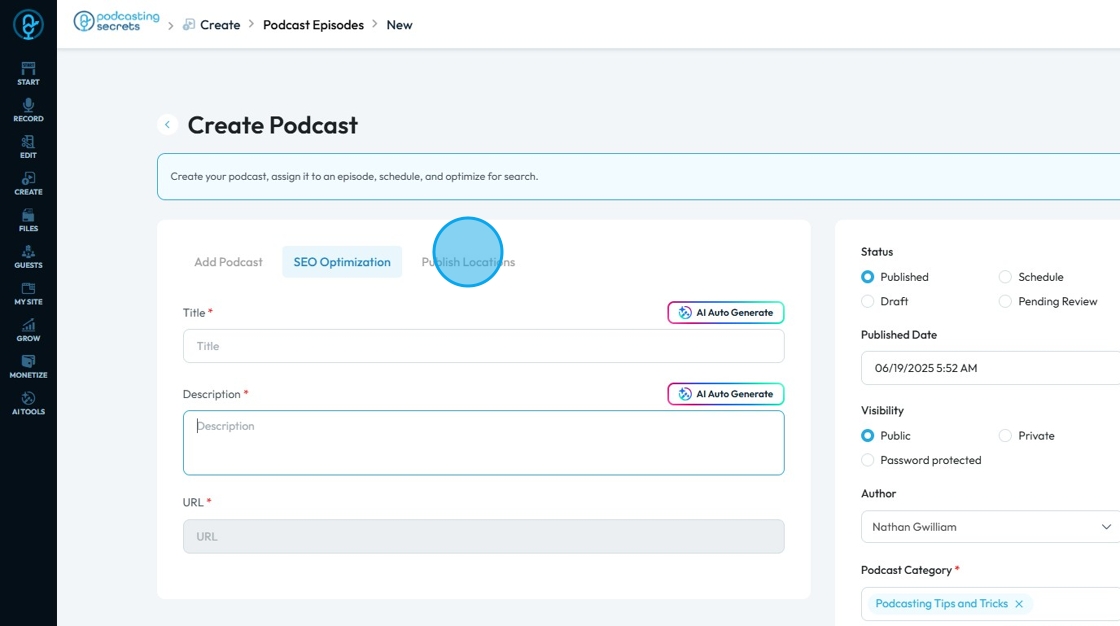
23. Select the type of podcast episode you are posting
- Full (Normal Episode): Refers to a full podcast episode
- Trailer: Refers to a trailer for an full podcast episode
- Bonus: Refers to bonus podcast episodes
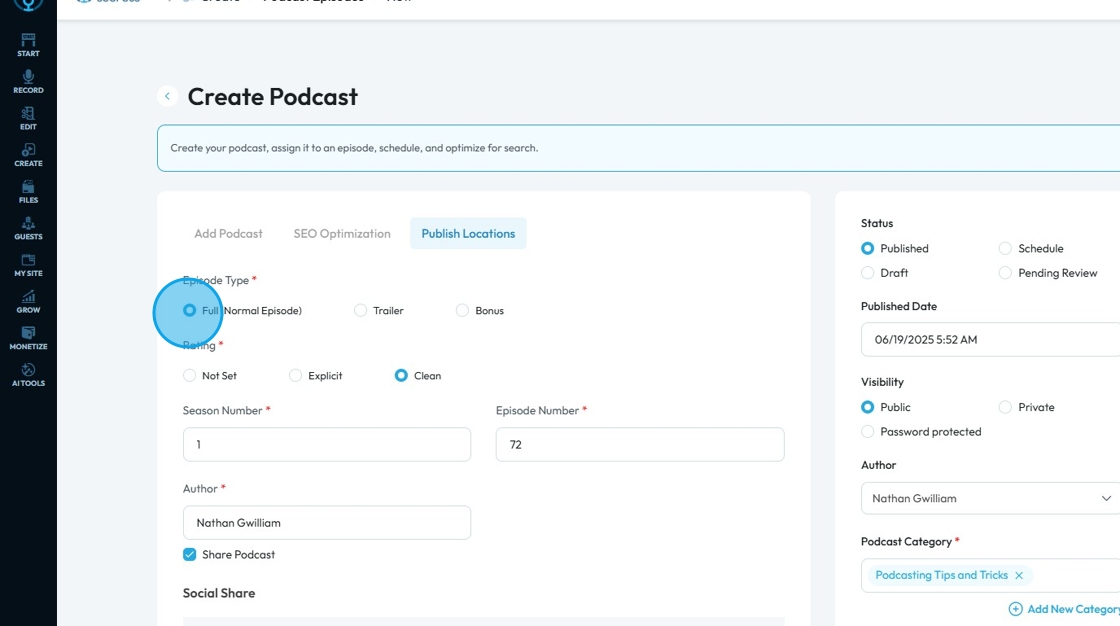
24. Select the rating for your podcast episode
Not set: In case you have no defined or recorded rating available
Explicit: Means that the content goes beyond general audience and contains elements that some may find offensive or inappropriate, particularly for children
Clean: Means the content is suitable for a general audience and has been sanitized of any potentially offensive or mature material
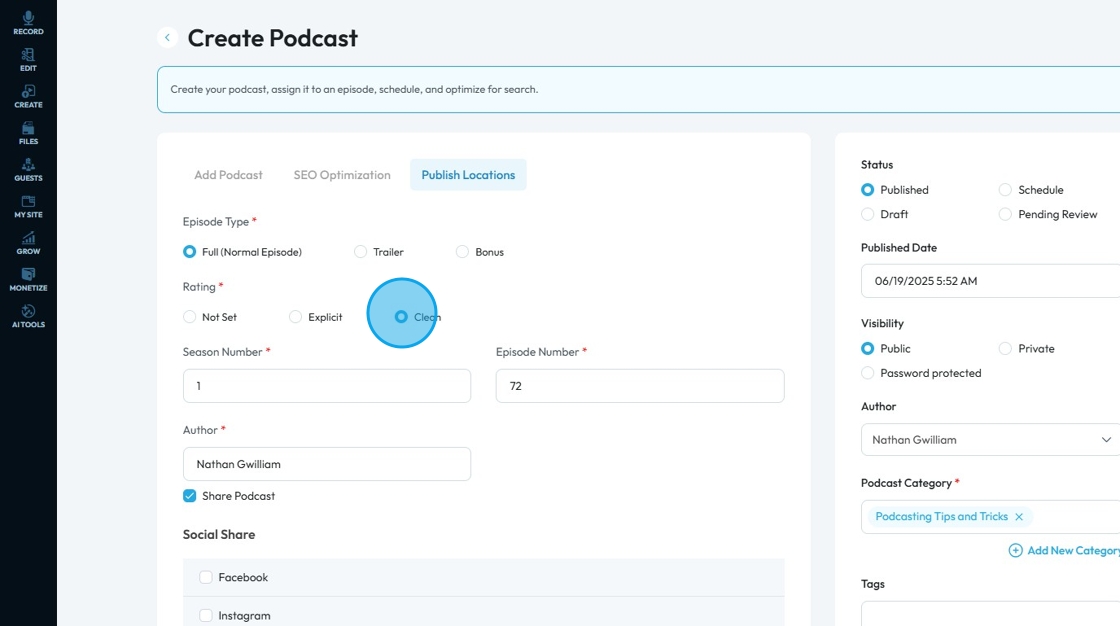
25. Click "Author" to add the name of the author
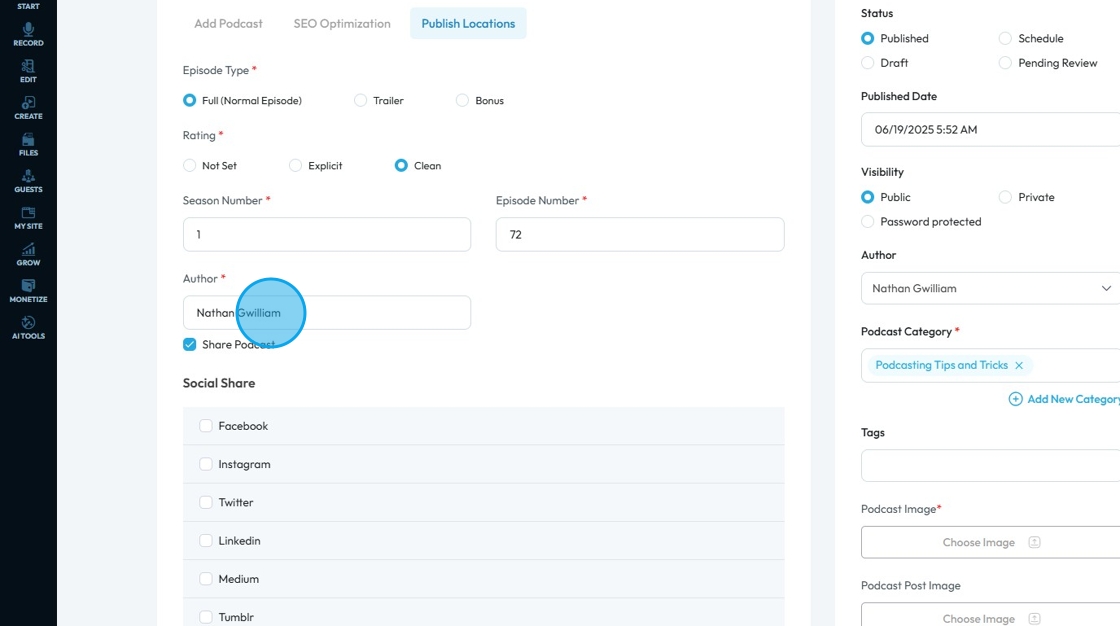
26. Select the platforms you want to share your podcast episode. Following are the social media platforms:
- Medium
- Tumblr
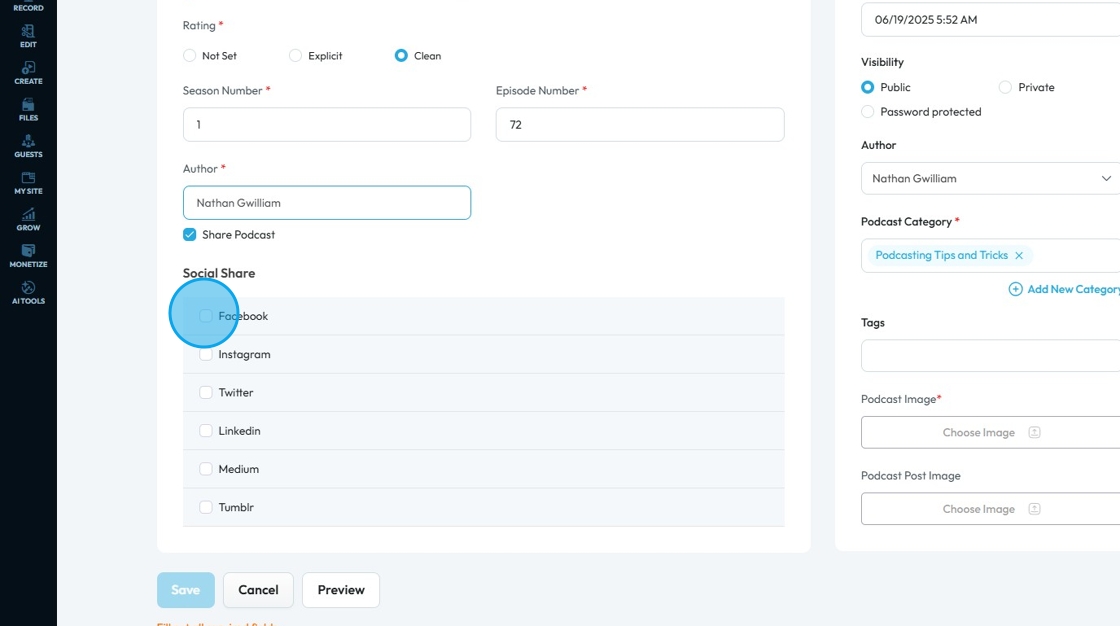
27. Once you select your platform a menu will open for you to edit and put in details for your post according to different social media platforms
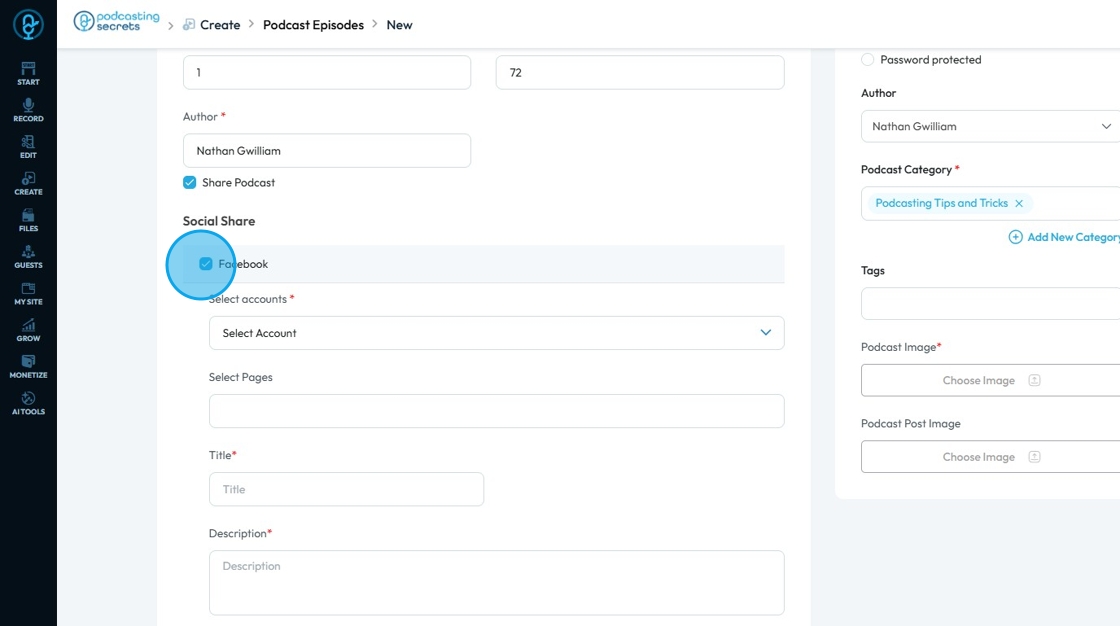
Related Articles
How To Navigate Episode Manager (Detailed)
This guide provides a step-by-step process for adding an episode in PodUp, making it an invaluable resource for podcasters looking to streamline their workflow. It covers everything from entering episode details to uploading images and sharing links, ...How to Navigate Analytics (Detailed)
This guide offers a comprehensive overview of accessing and understanding podcast analytics through PodUp Analytics, making it essential for podcasters aiming to optimize their content reach. By breaking down key metrics and providing step-by-step ...How to Navigate Image Generator (Detailed)
This guide offers a straightforward process for generating AI images tailored for podcast studio setups, making it ideal for podcasters and content creators. By following the step-by-step instructions, users can easily visualize their podcast ...How to Navigate Image Generator (Detailed)
This guide offers a straightforward process for generating AI images tailored for podcast studio setups, making it ideal for podcasters and content creators. By following the step-by-step instructions, users can easily visualize their podcast ...How To Navigate Audio Denoiser (Detailed)
This guide provides a step-by-step approach to using the Audio Denoiser feature on PodUp, ensuring that your audio quality is enhanced efficiently. It simplifies the process, making it accessible even to beginners who may be unfamiliar with audio ...