How to Navigate Image Generator (Detailed)
1. To Generate Image with A.I. navigate to https://app.podup.com/home

2. Click "Create"

3. Choose "Image Generator"
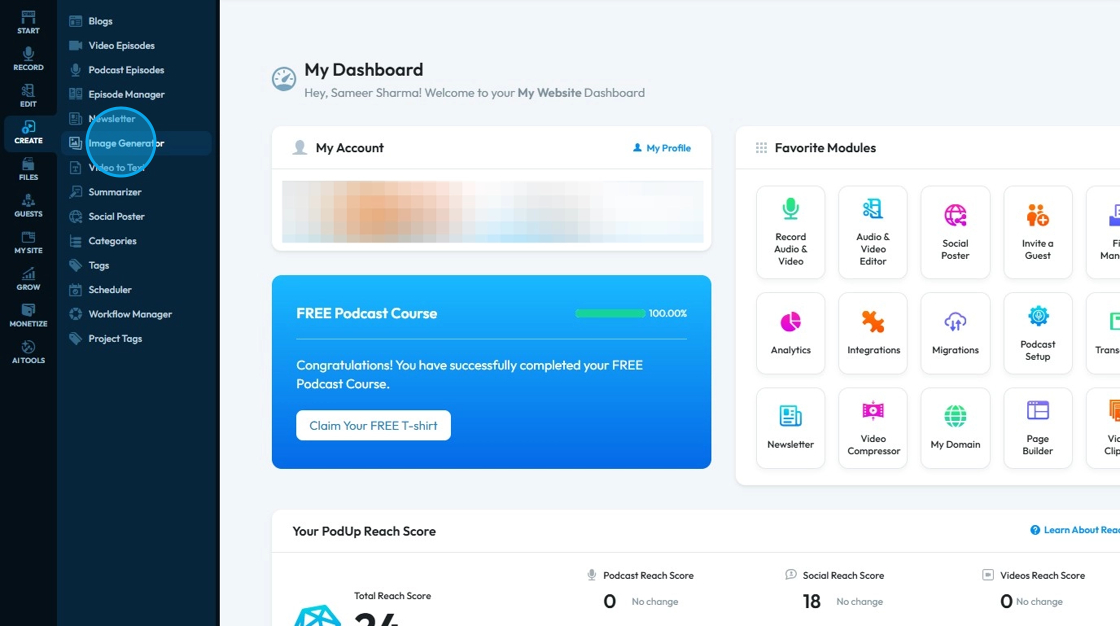
4. Click "Create AI Image" to start the process

5. Click the "Image Prompt" field

6. Type your desired prompt. Be as detailed as possible to direct AI more direction
E.g. "a man sitting in a studio to record a podcast"

7. Click "Type of Image" to select the Art Type
- "Vibrant"
- Bright, bold colors with high contrast and energy; designed to grab attention and feel lively or fun.
- "Real"
- Looks lifelike or natural, like a photo or realistic drawing; often includes detailed textures and lighting.
- "AbstractMascot"
- A mix of abstract shapes and a character or symbol (mascot); the mascot isn’t fully realistic, but is stylized using abstract design elements.
- "Corporate"
- Clean, professional, and polished design; often uses simple color schemes, modern fonts, and a trustworthy or business-like tone.
- "Wordmark"
- A design focused entirely on the name or text; stylized lettering or typography without icons or symbols.
- "Vintage"
- Aged or retro appearance; often includes faded colors, classic fonts, and design styles from past decades (like the 1920s–1970s).
- "Classic"
- Timeless and elegant style; balanced layouts, traditional fonts, and minimal trends, aiming for long-lasting appeal.
- "Abstract"
- Uses shapes, lines, or forms to create a design that doesn't try to represent real-world objects directly; often modern and artistic.
- "Mascot"
- Features a character (person, animal, or object with personality); often used to represent a brand or group in a fun and engaging way.

8. Next click on "Select Resolution" for choosing the right resolution for the image
Resolution: Refers to the size of an image, measured in pixels, which are the tiny dots that make up a digital picture. It’s written as width x height.

9. Choose 1 of 3 resolution options, for now let's select "1024x1792"
- "1024x1024": This is a square image, best used for podcast cover art, profile images, and standard social media posts like Instagram.
- "1024x1792": This is a vertical (portrait) image, great for Instagram Stories, Facebook Stories, TikToks, mobile ads, or vertical episode promotions.
- "1792x1024": This is a horizontal (landscape) image, perfect for YouTube thumbnails, website banners, Twitter/X posts, or any video-based podcast visuals.

10. Click "Generate Image" to submit the request to the AI
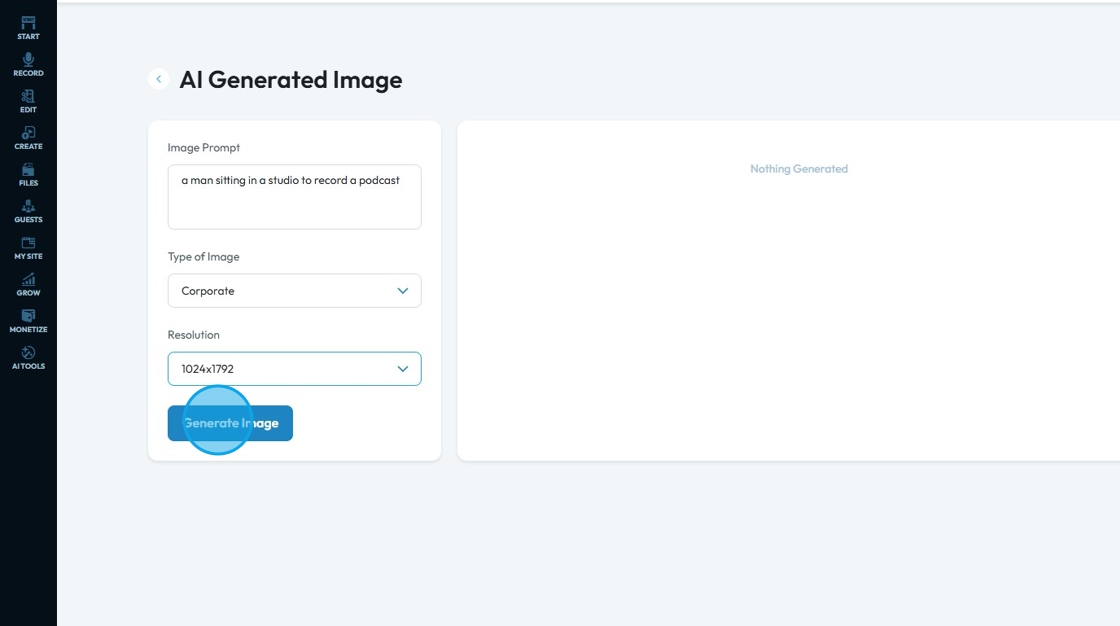
11. The generation of your image will begin
Note - It may take a minute for the image to load

12. Once the Image is generated. There will be 3 options available at the bottom

13. Click on the "Green Check Box" to save the Image.
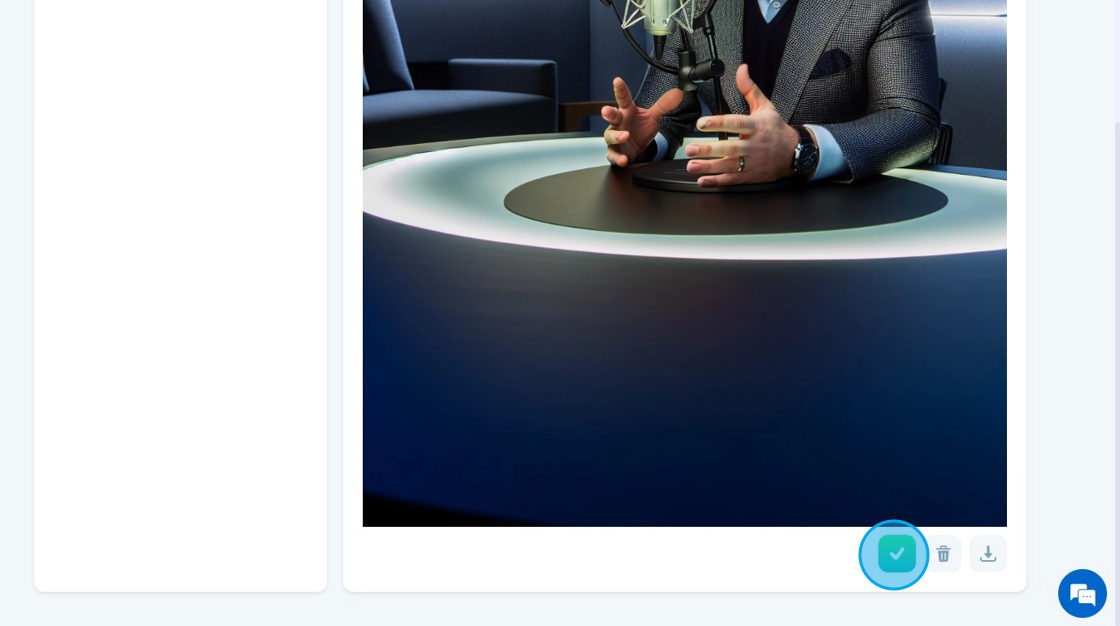
14. Click "Trash Can" to delete the image

15. Click "Download" to save the image to your device

Related Articles
How to Navigate Image Generator (Detailed)
This guide offers a straightforward process for generating AI images tailored for podcast studio setups, making it ideal for podcasters and content creators. By following the step-by-step instructions, users can easily visualize their podcast ...How To Navigate Name Generator (Detailed)
This guide provides a straightforward process for generating unique podcast show names using PodUp's AI tools, making it an essential resource for creators looking to stand out. It outlines how to customize names based on keywords and show styles, ...How To Navigate Newsletter Generator (Detailed)
This guide provides a comprehensive walkthrough on generating AI newsletters specifically tailored for podcast monetization. It simplifies the newsletter creation process, allowing users to effectively incorporate keywords, blogs, videos, and ...How To Navigate AI Blog Generator on PodUp
This guide walks you through using PodUp’s AI Blog Generator to quickly create SEO-friendly blog content. It covers title ideas, keyword use, and tone selection to help you write faster and reach your audience more effectively. 1. Navigate to ...How to Navigate Blogs (Detailed)
This guide provides a comprehensive overview to create blog posts on Podup, making it a valuable resource for anyone looking to enhance their blogging process. It outlines step-by-step instructions for both writing original content and generating ...