How To Navigate Name Generator (Detailed)
1. Navigate to https://app.podup.com/home

2. Click on "AI Tools"

3. Select "Name Generator"

4. Click "Generate Show Name" to create new names
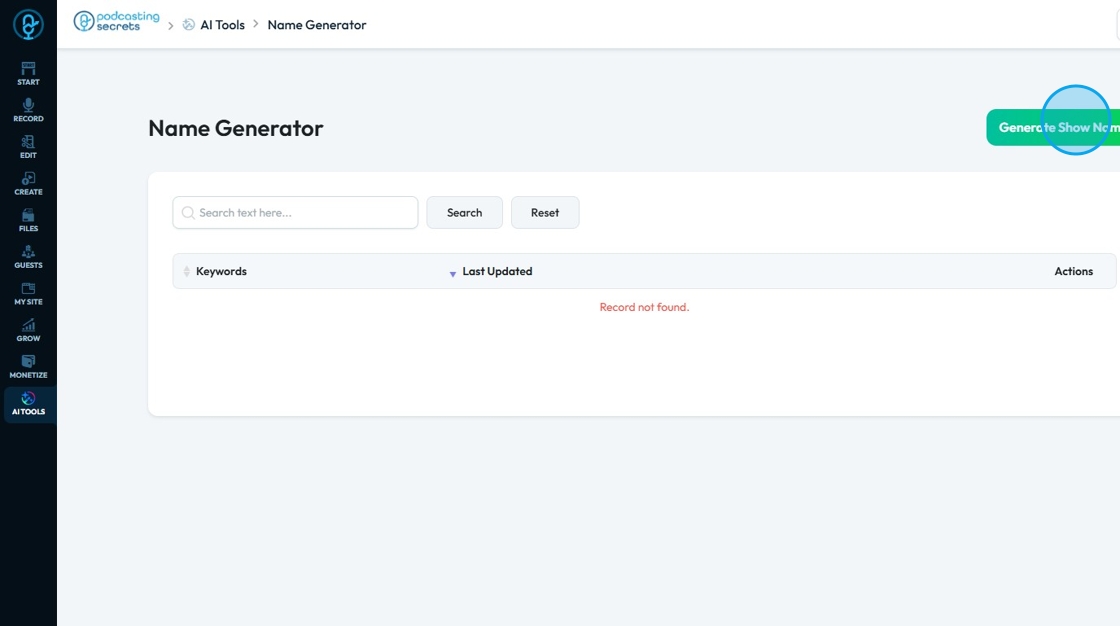
5. Enter the keywords for your podcast and click "Generate Show Name"
- "Keywords": Short, descriptive words or phrases that help users find the guide and understand what it's about.
- Separate each keyword by a comma

6. Choose the right "Show Style" to reflect what you are looking for in a name
- "Auto"
- Automatically selects a name using a mix of different styles based on your topic or keywords. A quick option if you’re open to anything creative.
- "Brandable names"
- Invented or unique-sounding names that don’t necessarily have a direct meaning but sound like a strong brand.
- "Evocative"
- Names that create a feeling, mood, or mental image rather than describing the topic directly.
- "Short phrase"
- Names made up of 2–3 simple words that form a short, catchy sentence or expression.
- "Compound words"
- Names formed by blending two words into one.
- "Alternative spelling"
- Names that use creative or stylized spelling to look modern or different.
- "Non-English words"
- Names that include words from other languages to add cultural flair or uniqueness.
- "Real words"
- Uses common dictionary words, often simple and memorable.
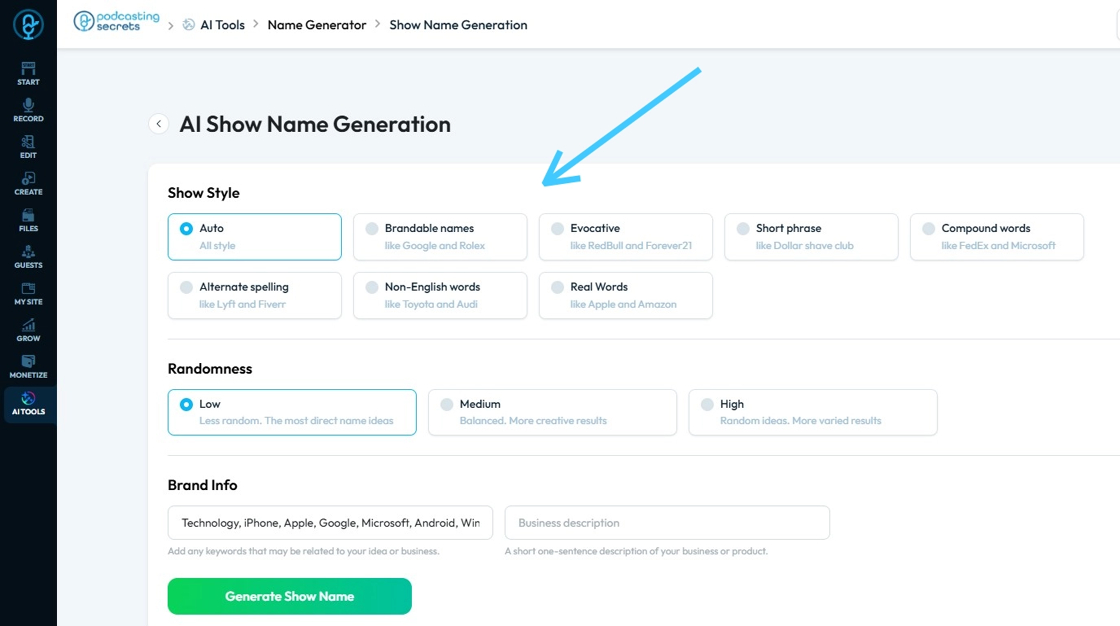
7. Choose the "Randomness" that reflects what you are looking for in a name
- Low: Not very random. Direct and down to earth
- Medium: Balanced. Creative but still ties into the subject
- High: Very random. Pulls very creative ideas

8. The keyword box will already be filled out based on the keywords you entered on the previous screen

9. Click the "Business description" field and enter what your business is all about

10. Click "Generate Show Name"

11. The "Names" will start getting generated.

12. A "Success! Show names have been generated successfully." message will appear when the names are ready

13. To generate more variations simply click "Regenerate Show Name"

14. Click "Check" icon to save the results

15. A message will pop up saying "Show names have been saved successfully." Click "OK"

16. To check the saved names, click "Name Generator" to go back or click the back arrow next to the name "AI Show Name Generation"

17. To check the names click "View"
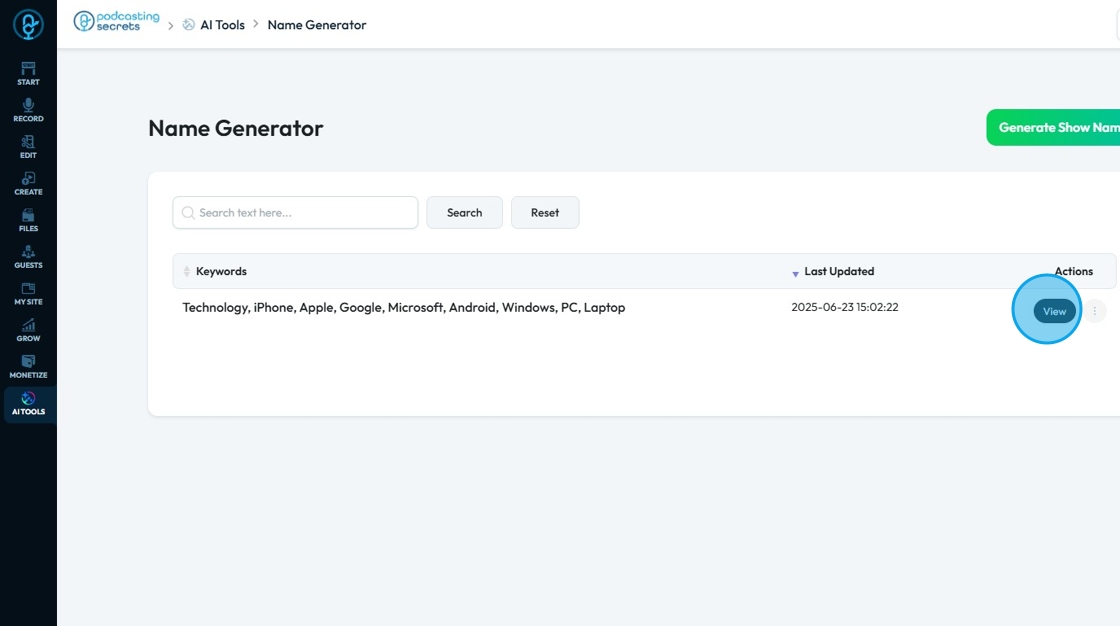
18. Click the 3 dots to open the option to "Delete" the names

19. A pop-up will appear allowing you to confirm that you want to delete the names. Click "OK" to confirm or "Cancel" to stop the process

20. You can use "Search" to filter out names. Click on "Search" field

21. Type in the Keyword and click "Search"

22. Click "Reset" to clear the "Search results"

Related Articles
How to Navigate Image Generator (Detailed)
This guide offers a straightforward process for generating AI images tailored for podcast studio setups, making it ideal for podcasters and content creators. By following the step-by-step instructions, users can easily visualize their podcast ...How to Navigate Image Generator (Detailed)
This guide offers a straightforward process for generating AI images tailored for podcast studio setups, making it ideal for podcasters and content creators. By following the step-by-step instructions, users can easily visualize their podcast ...How To Navigate Newsletter Generator (Detailed)
This guide provides a comprehensive walkthrough on generating AI newsletters specifically tailored for podcast monetization. It simplifies the newsletter creation process, allowing users to effectively incorporate keywords, blogs, videos, and ...How to Navigate SEO (Detailed)
This guide offers a comprehensive approach to optimizing your podcast website for SEO, crucial for increasing visibility and attracting more listeners. It details essential steps, such as generating sitemaps, crafting effective meta titles and ...How To Navigate AI Blog Generator on PodUp
This guide walks you through using PodUp’s AI Blog Generator to quickly create SEO-friendly blog content. It covers title ideas, keyword use, and tone selection to help you write faster and reach your audience more effectively. 1. Navigate to ...