How to Navigate Analytics (Detailed)
This guide offers a comprehensive overview of accessing and understanding podcast analytics through PodUp Analytics, making it essential for podcasters aiming to optimize their content reach. By breaking down key metrics and providing step-by-step navigation, it empowers users to analyze performance across various platforms and tailor their strategies accordingly. With features like detailed reach breakdowns and export options, this resource enhances data-driven decision-making for improving audience engagement and growth.

Tip: Words to know
- Reach: The number of people who are seeing your content
- Platform: A specific site like Facebook or Mail Chimp
- Category: A grouping of Platforms like Podcasts or Social Media
- Spotify analytics cannot be displayed within the PodUp software due to API access limitations
1. Navigate to https://app.podup.com/home
Click Start
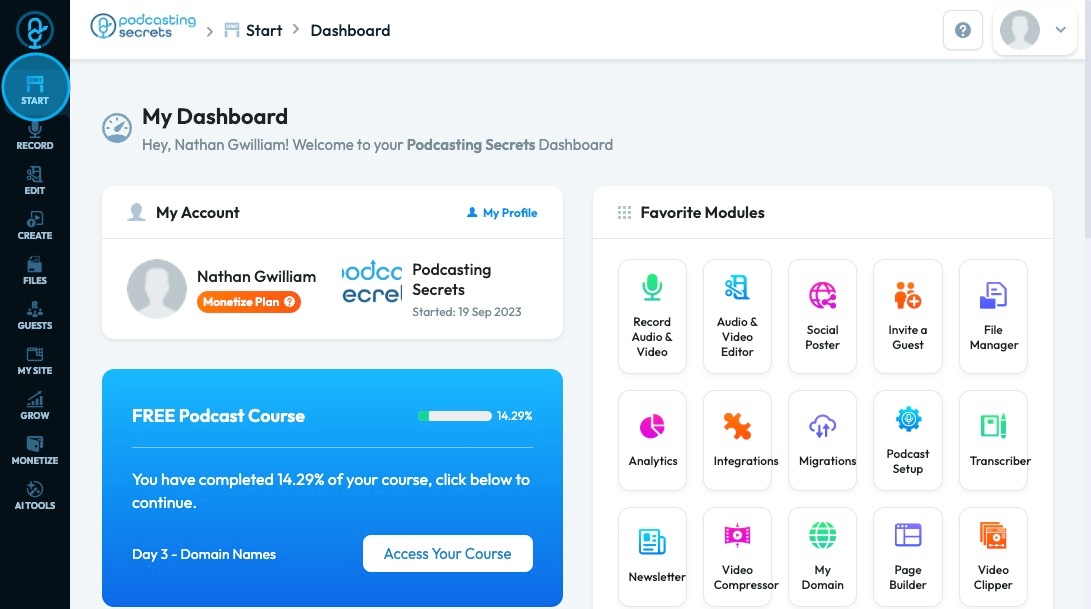
2. Click "Analytics"
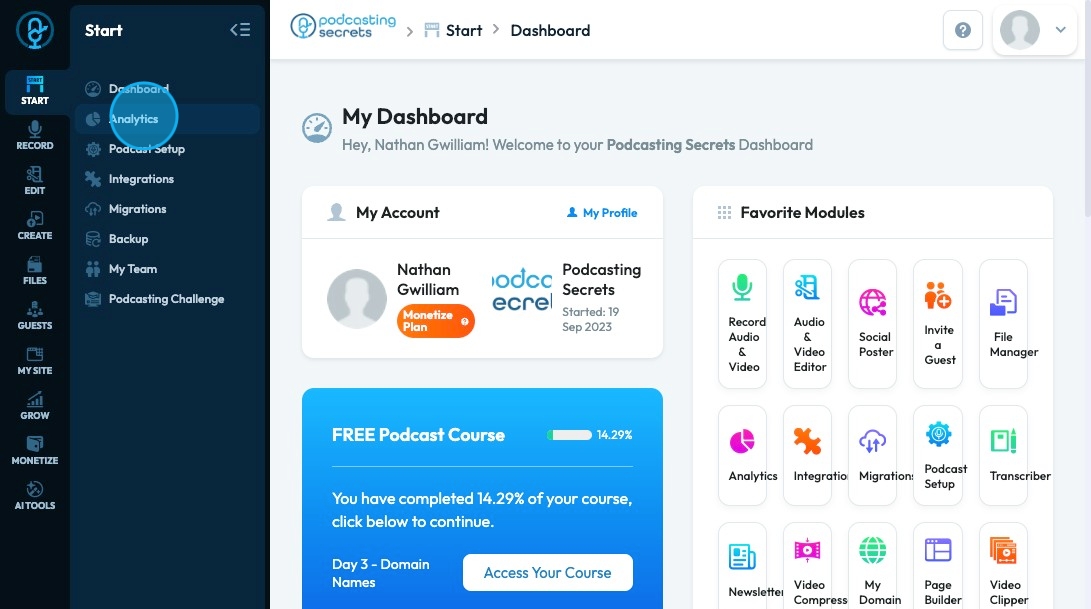
3. The "Analytics" page will open with a helpful tip for your analytics. Click "Refresh Data" to reload the data
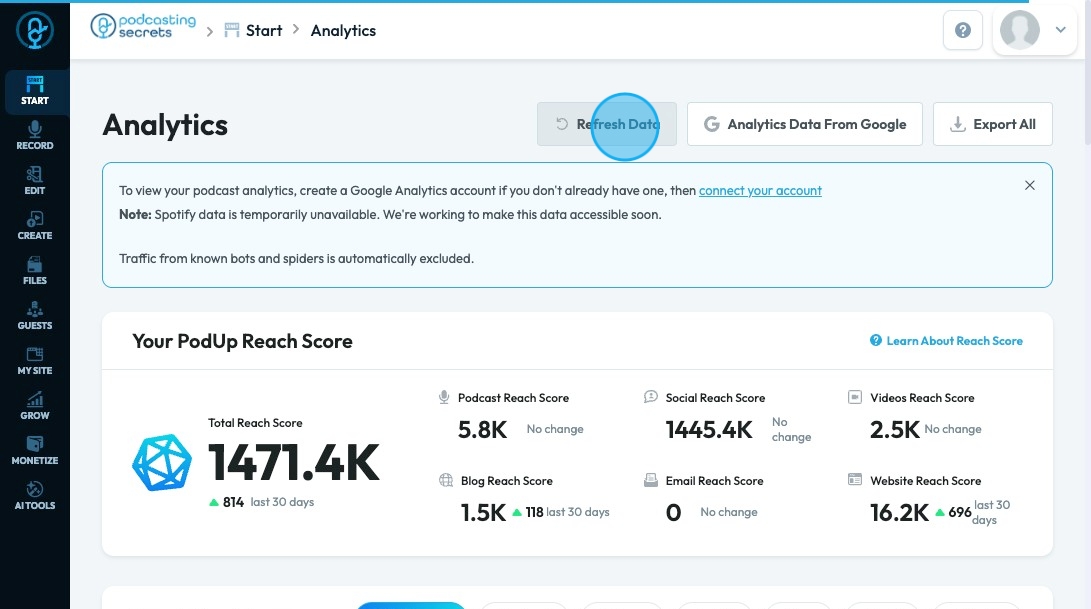
4. Click "Analytics Data From Google" to open a separate page for Google Analytics
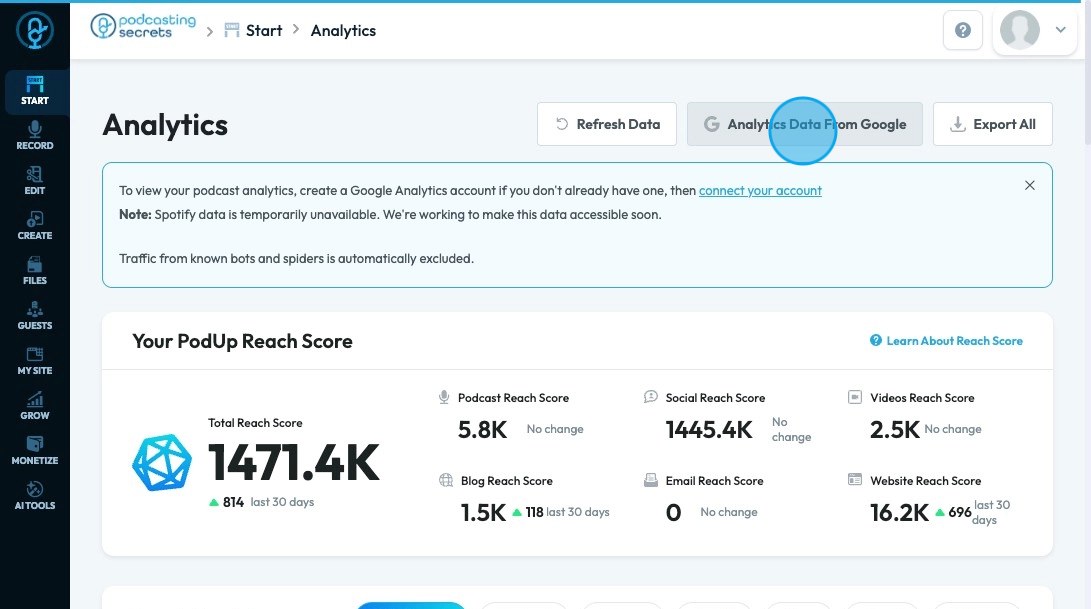
5. "Analytics Data" From Google Contains the following data
- Overview
- Audience
- Sources
- Breakdowns
- Search Engine
- Landing Page
- Content
- Website Traffic
- Locations
- Metrics
- Channels
- Events
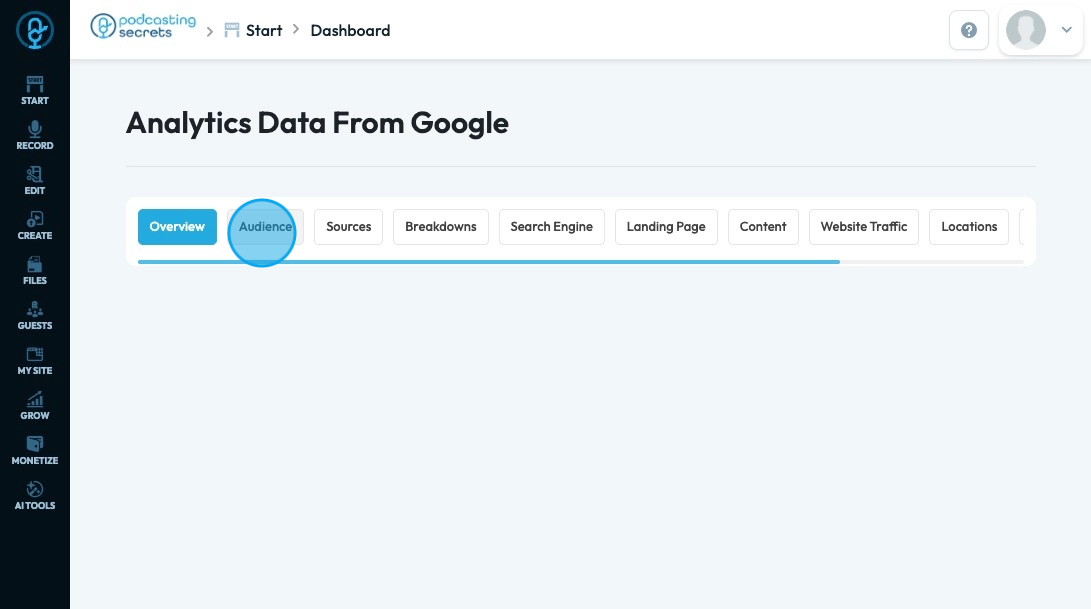
6. Your PodUp reach score displays the number of people that your content is reaching.
- "Total Reach Score" shows how many people were reached across all platforms. The breakdown by platform is listed to the right.
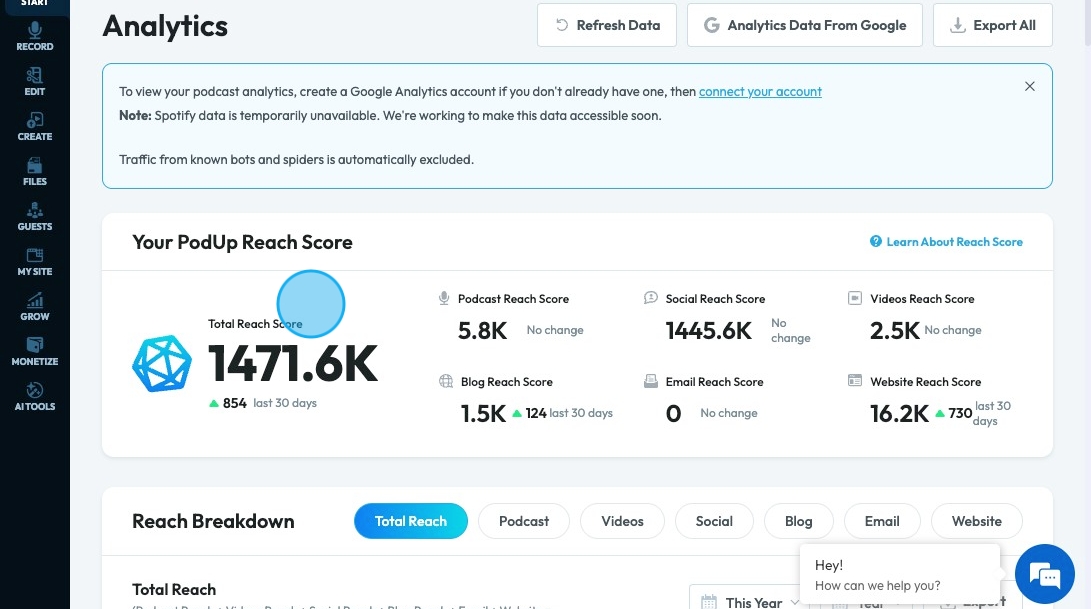
7. "Reach Breakdown" will display a graph of your total reach
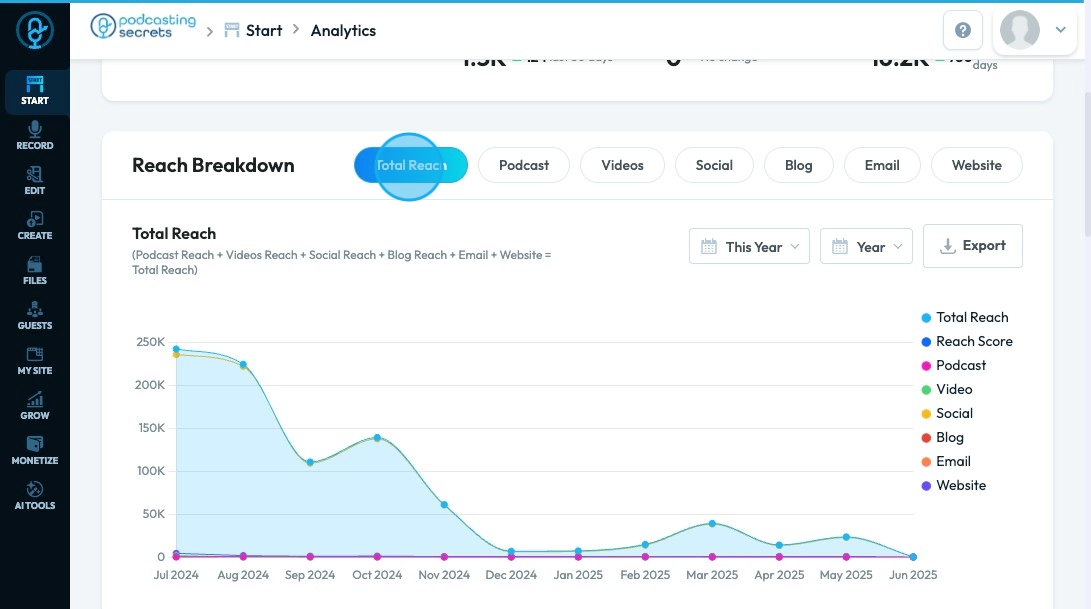
8. The other categories will display the reach of the category specifically
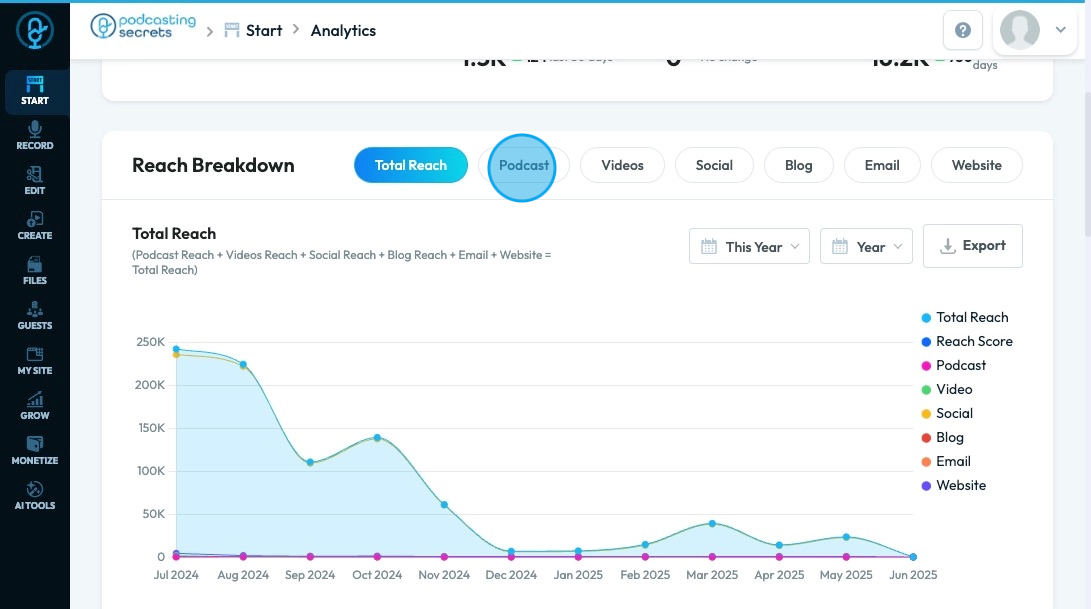
9. Click "This Year" to change the time frame of the graph display
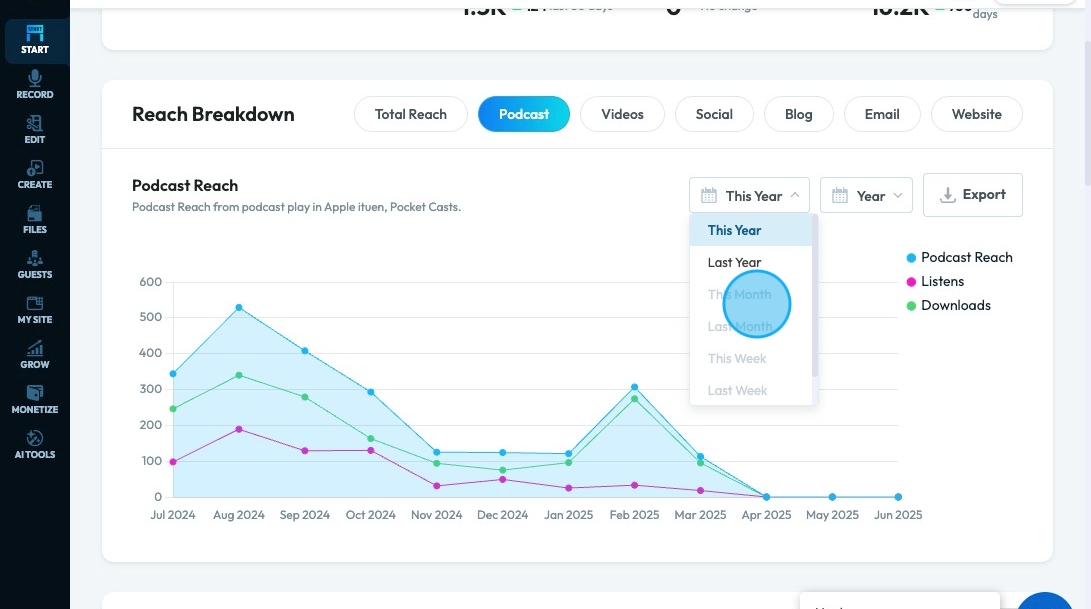
10. Click "Year" to change how detailed the graph is. The smaller the unit (day) the more precise the graph.
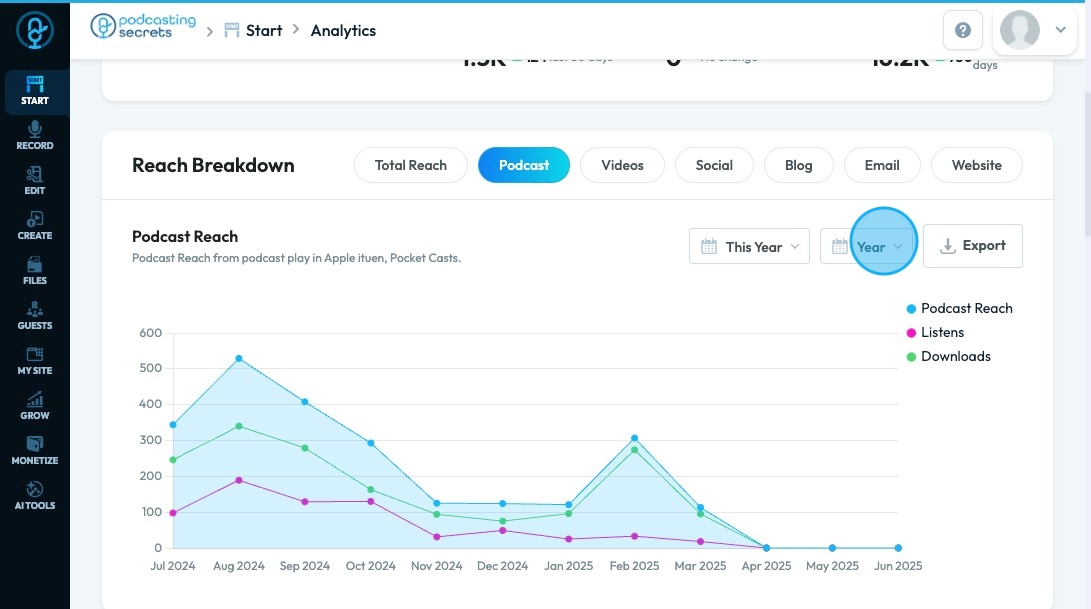
11. Click "Export" to download the data from the graph
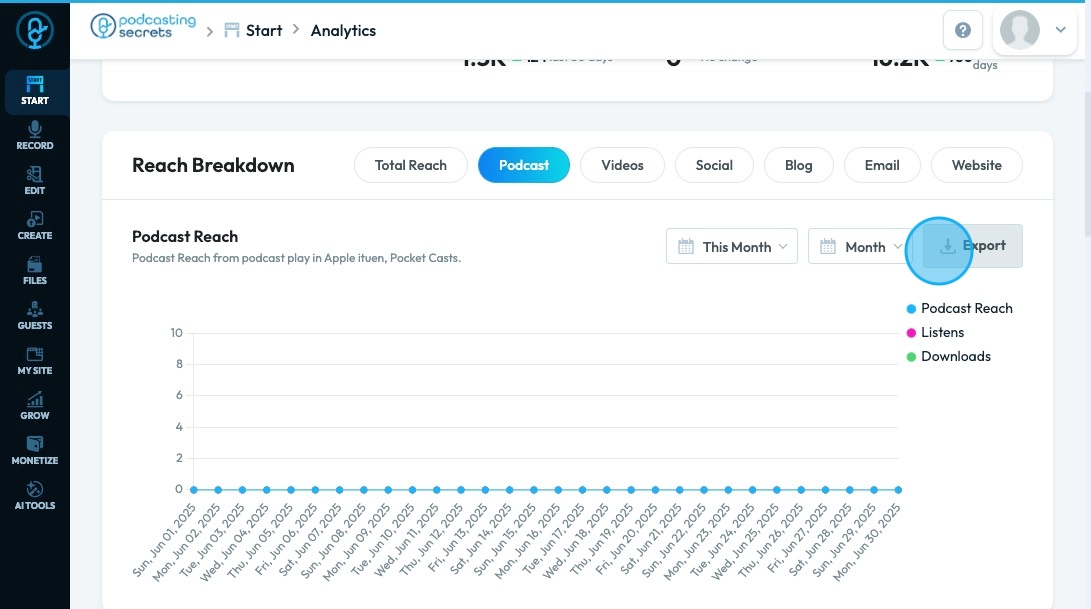
12. Below the total score, you’ll see each category’s reach, number of publications, and people engaging.
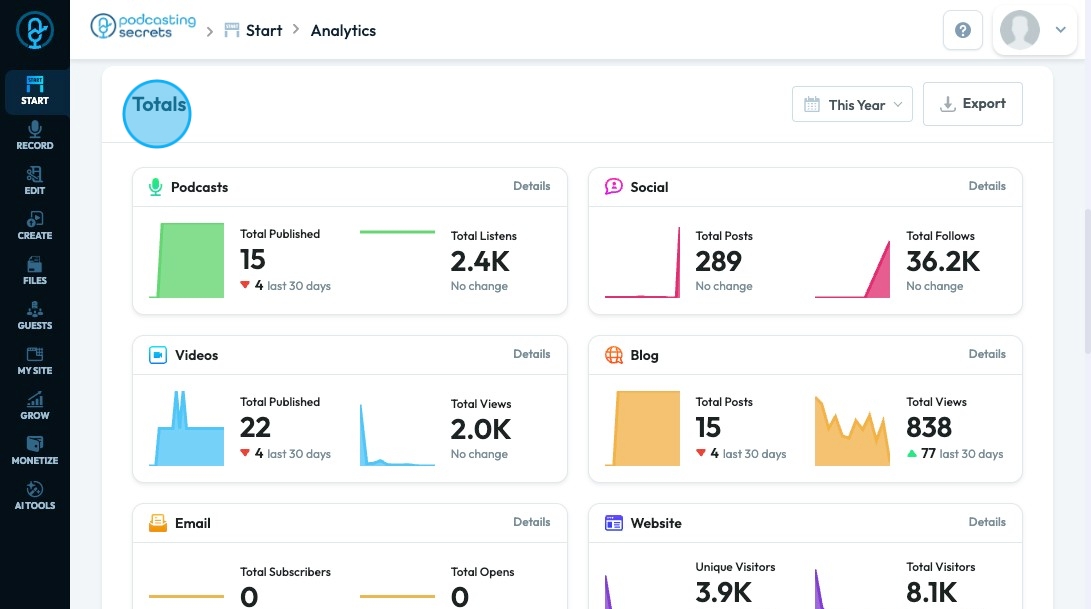
13. "Details" will show more specific data of that particular category
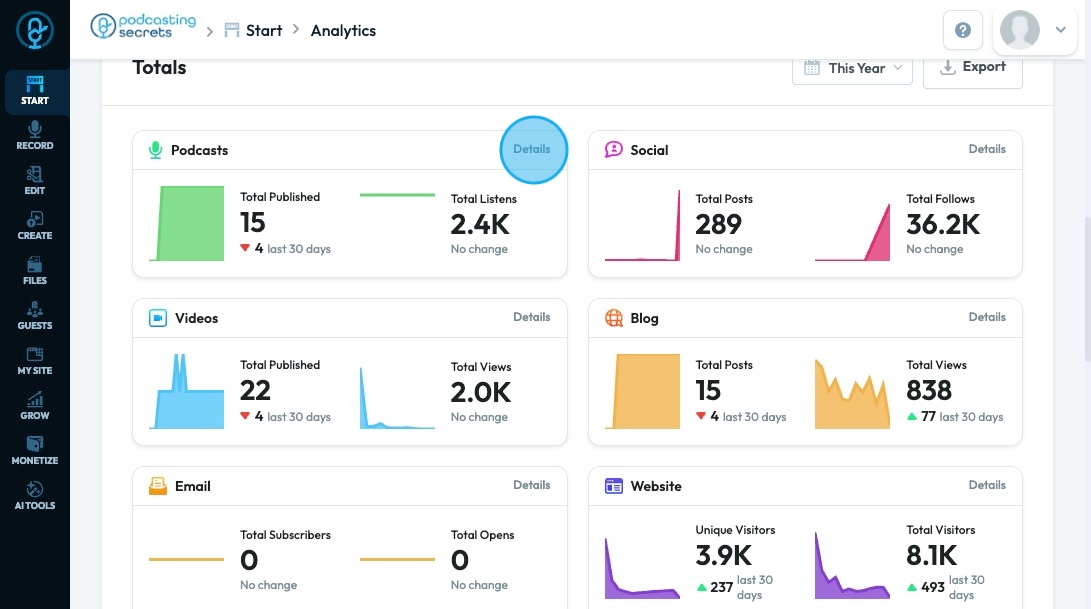
14. Clicking "details" shows a pie chart with listens or views by platform, so you can see which ones work best for your podcast.

15. Under "Content," there is a list of what you have published including the title, post type, and publication date
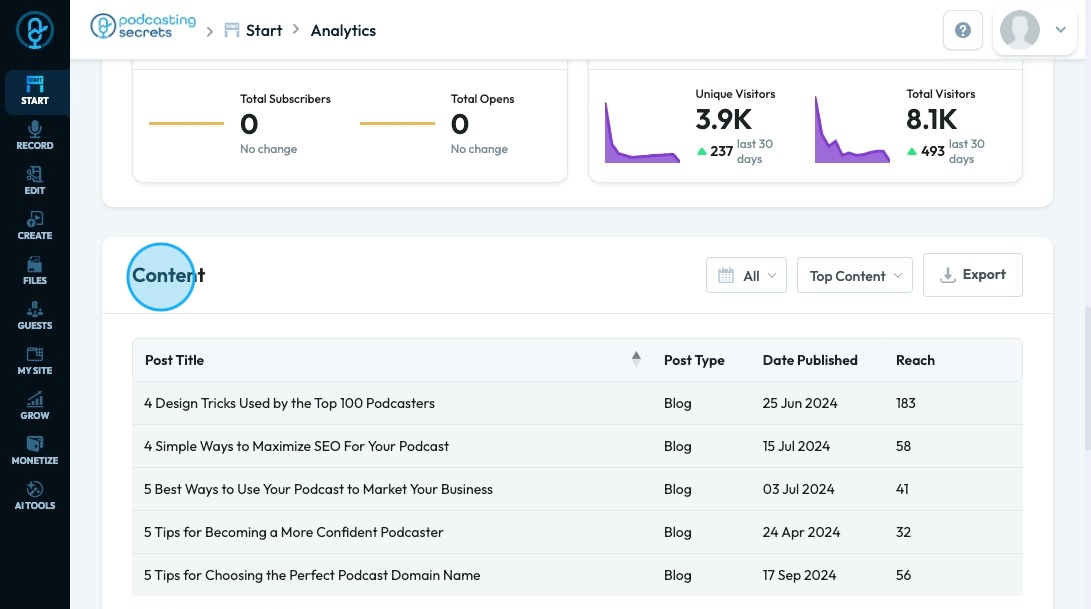
16. Click "All" to filter the content by publication date
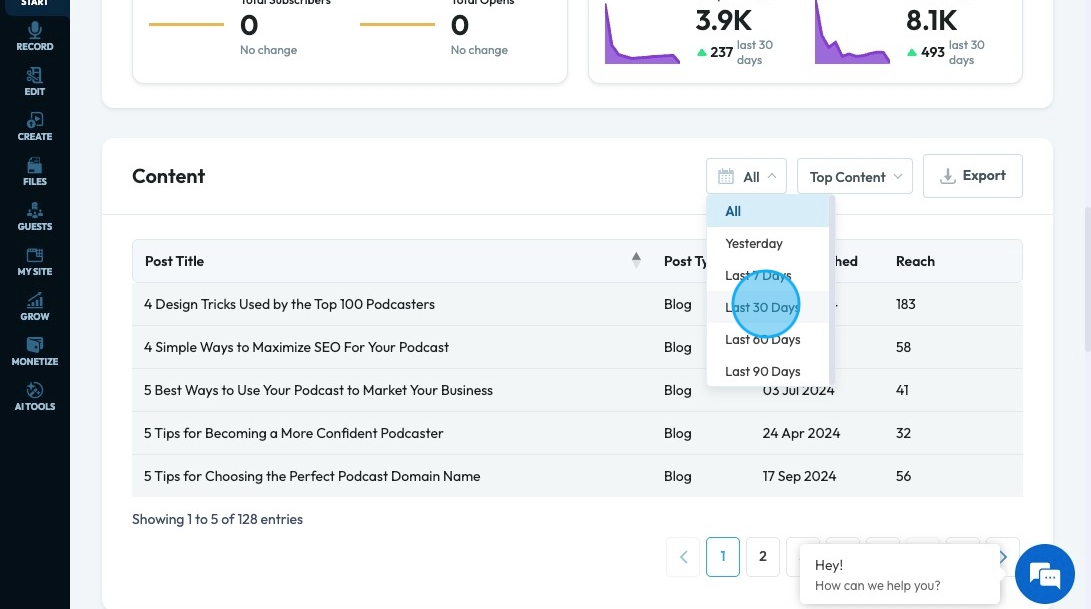
17. Click "All Content" to receive a drop-down menu to change how the content is displayed
- Top Content: Displays the content with the highest reach
- Recent Content: Displays the content published most recently
- All Content: Displays all content with no particular order
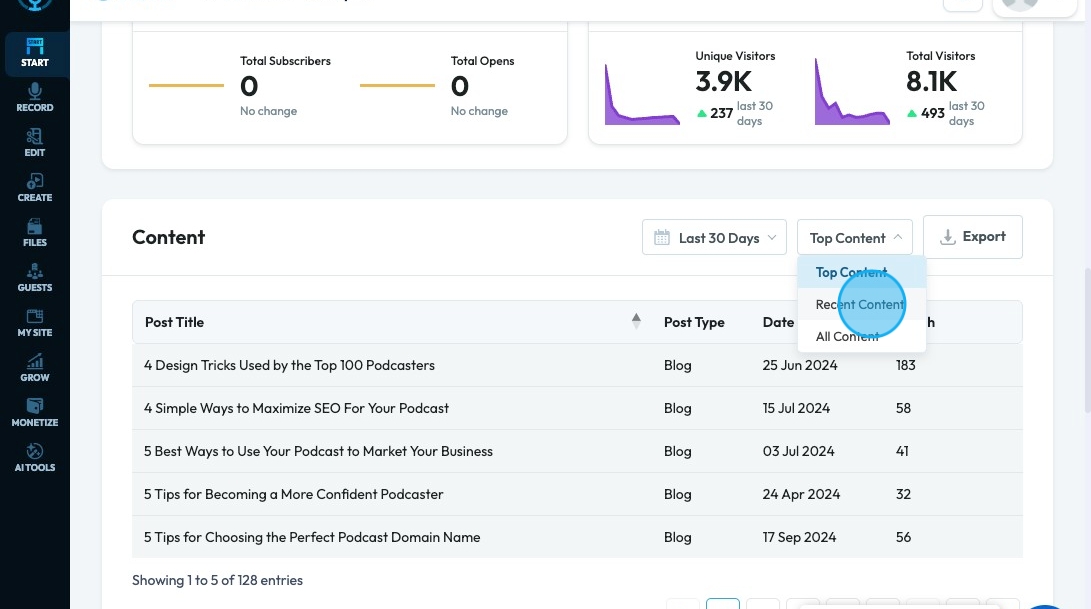
18. Click "Export" to receive an export of the displayed information
- You will receive a downloaded CSV with the Post Title, Post Type and Date Published
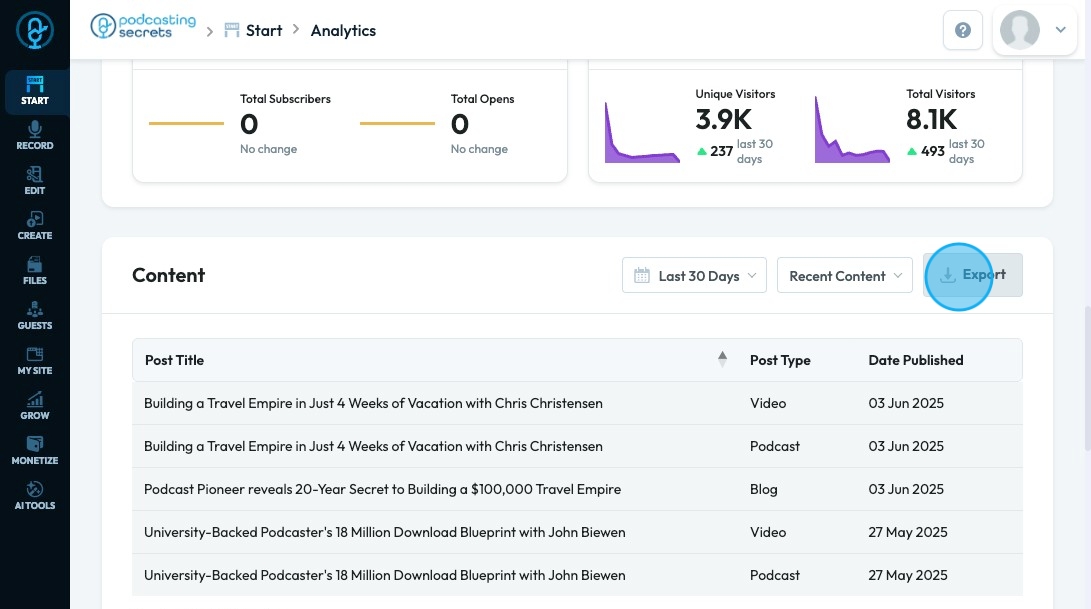
19. Episodes display all of the published episodes with their date published and total reach.
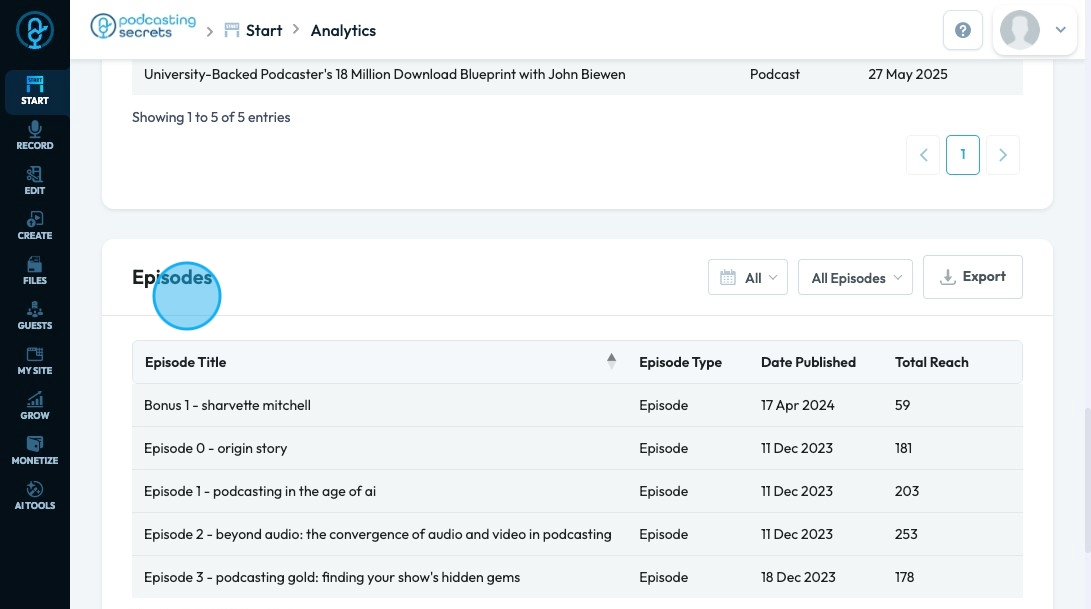
20. Click "All" to filter the episodes by publication date
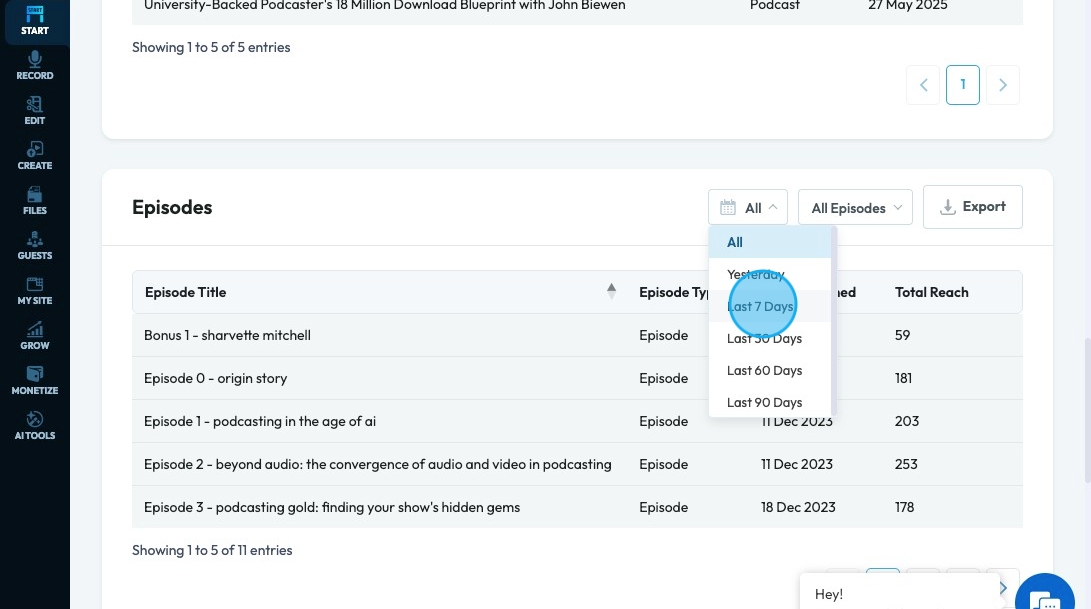
21. "All Episodes" will display all the episodes
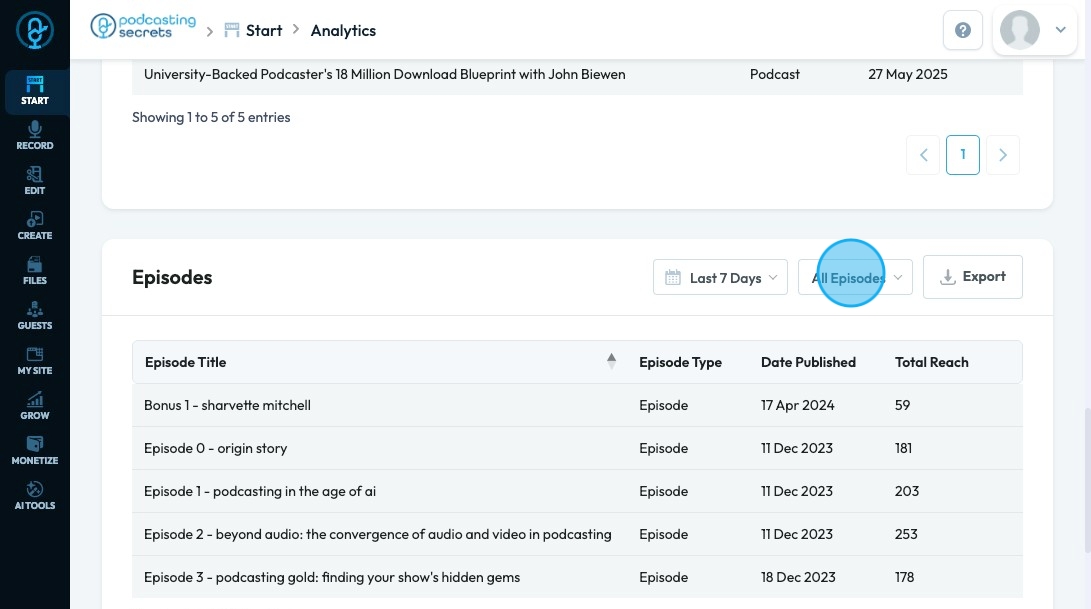
22. Click "Export" to receive an export of the displayed information
- You will receive a downloaded CSV with the Post Title, Episode Type, Date Published, and Total Reach
- Note: It is just the information - It is not formatted
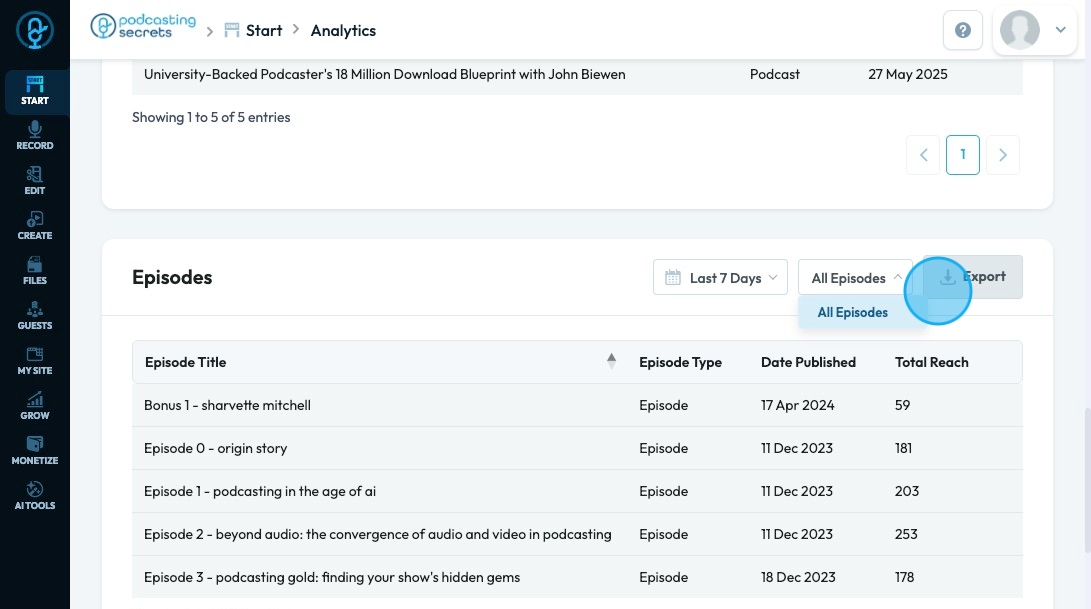
23. "Reach By Country" displays a map of the world. You can select a country and see the reach of each category for that particular country
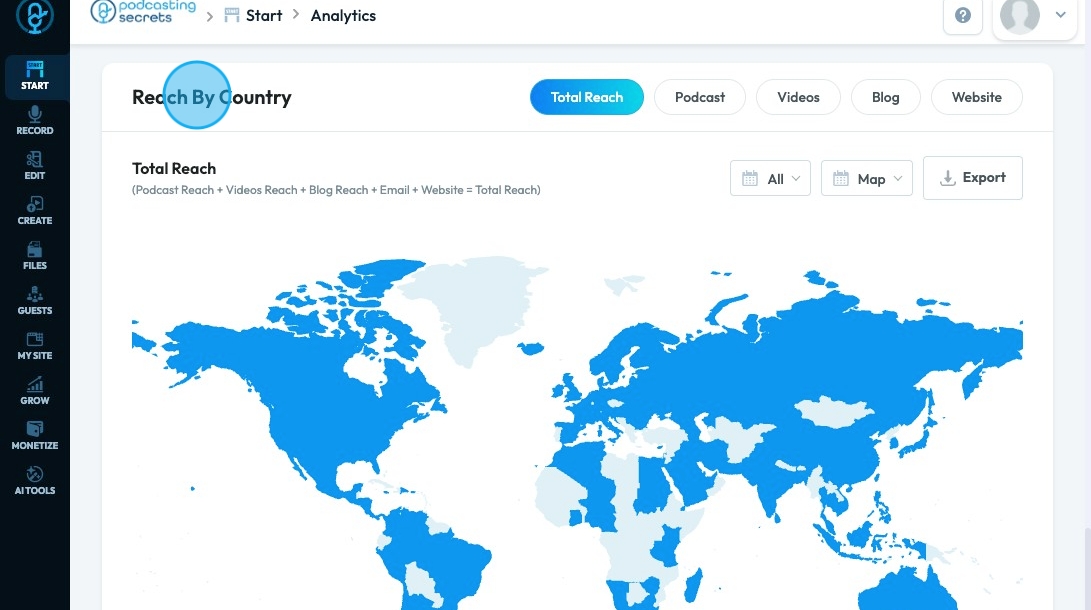
24. Click other categories to see a more detailed view of the reach of platforms in that category
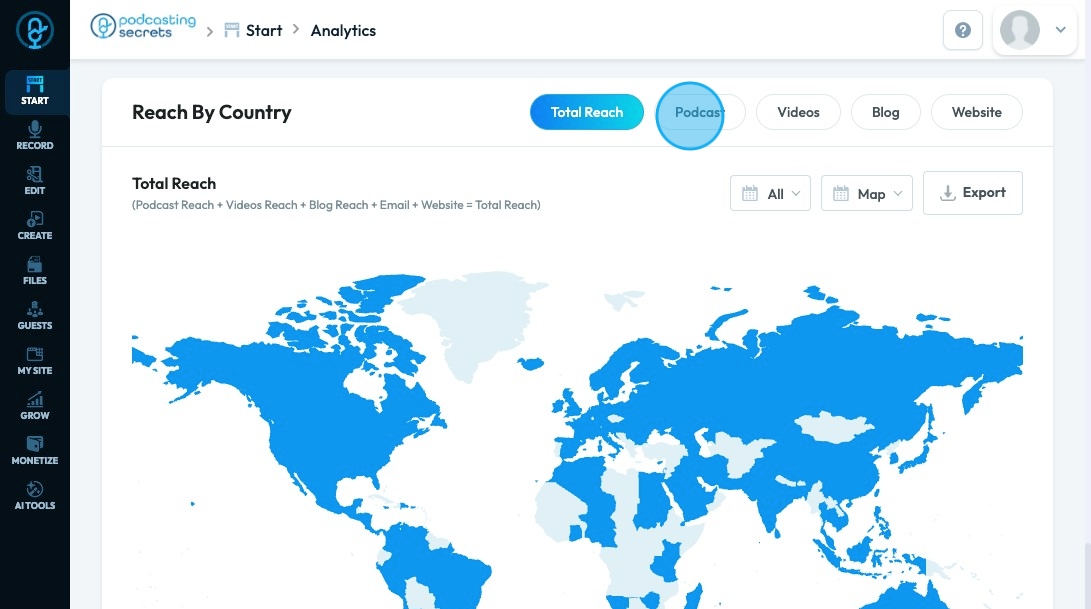
Related Articles
How To Navigate My Team (Detailed)
This guide shows how to easily manage your team in PodUp—add or remove members, create custom roles, and set permissions. It helps keep your team organized and working smoothly. 1. Navigate to https://app.podup.com/home 2. Click "Start" 3. Click "My ...How To Navigate the PodUp Dashboard (Detailed)
This guide is essential for anyone looking to navigate the PodUp dashboard efficiently. It offers a step-by-step approach to accessing vital account information, tracking your podcast reach across platforms, and utilizing helpful tools. Additionally, ...How To Use Integrations (Detailed)
This guide shows you how to connect your podcast and social media to PodUp to boost your reach. It walks through each step—from adding your podcast info to linking social accounts and analytics—so you can easily manage and promote your show across ...How To Use Integrations (Detailed)
This guide shows you how to connect your podcast and social media to PodUp to boost your reach. It walks through each step—from adding your podcast info to linking social accounts and analytics—so you can easily manage and promote your show across ...How to Navigate SEO (Detailed)
This guide offers a comprehensive approach to optimizing your podcast website for SEO, crucial for increasing visibility and attracting more listeners. It details essential steps, such as generating sitemaps, crafting effective meta titles and ...