How To Navigate the PodUp Dashboard (Detailed)
This guide is essential for anyone looking to navigate the PodUp dashboard efficiently. It offers a step-by-step approach to accessing vital account information, tracking your podcast reach across platforms, and utilizing helpful tools. Additionally, it highlights features like favorite modules, content management options, and direct communication with the support team, ensuring you maximize your podcasting experience. By following this guide, you can streamline your workflow and enhance your podcast's success.
Tip: Tip: You can return to the Dashboard by clicking "Start" then "Dashboard or clicking your logo in the top left hand corner
1. Navigate to https://app.podup.com/home
It will open you up to the Dashboard
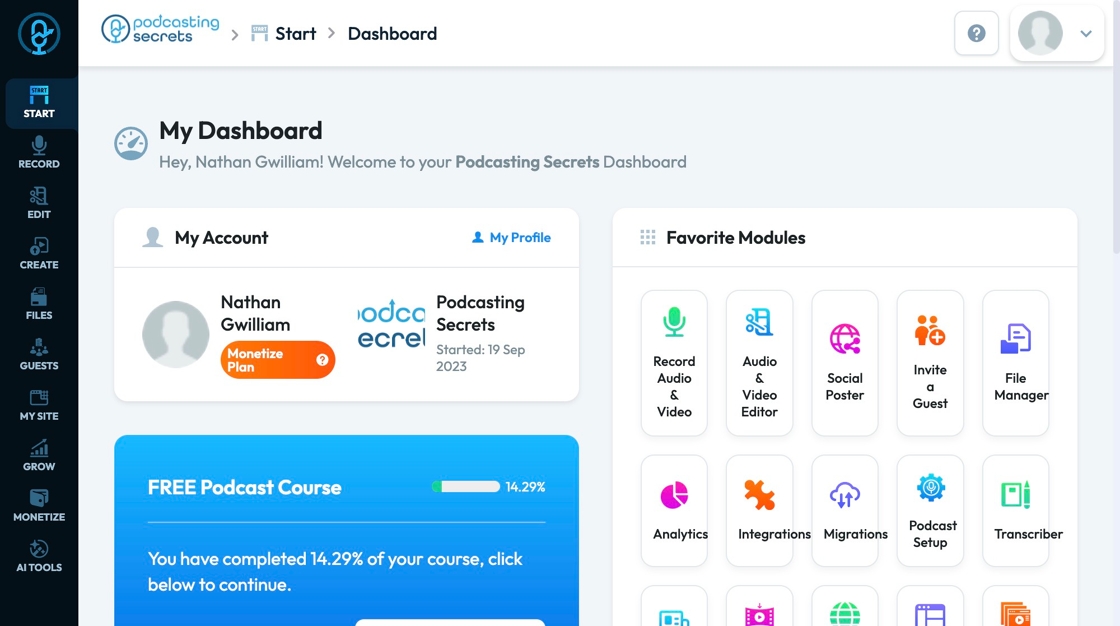
2. The Dashboard provides a personalized welcome message and gives you the basic information for your account including your name, current PodUp package, website name, personalized website logo, and start date.
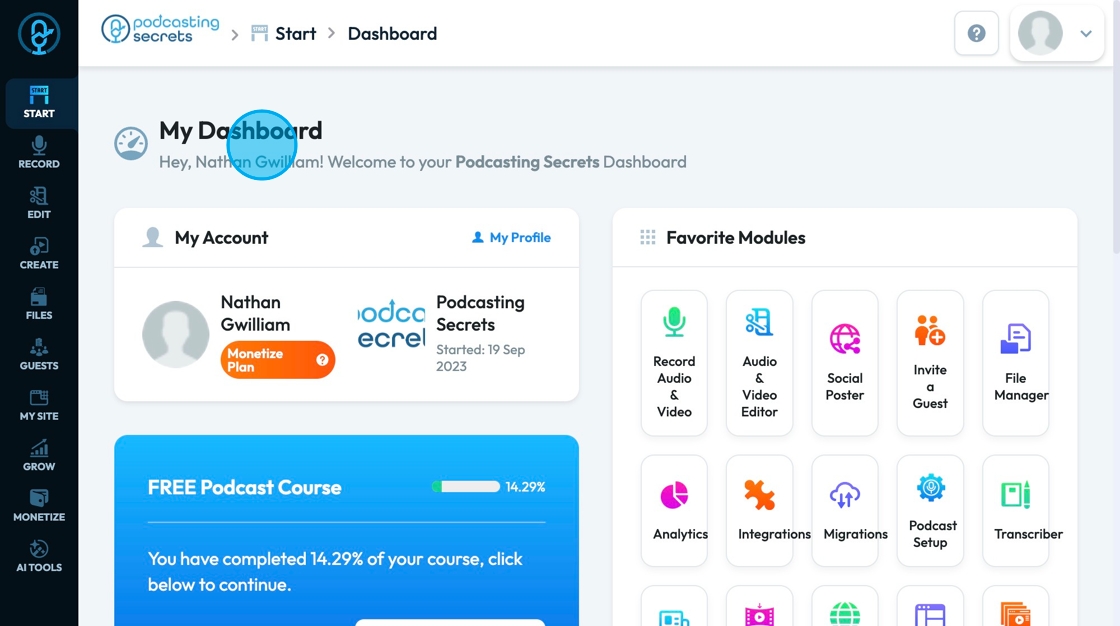
3. The "Favorite Modules" will be displayed so you can easily access the most commonly used tools
- Record Audio and Video
- Audio and Video Editor
- Social Poster
- Invite a Guest
- File Manager
- Analytics
- Integrations
- Migrations
- Podcast Setup
- Transcriber
- Newsletter
- Video Compressor
- My Domain
- Page Builder
- Video Clipper
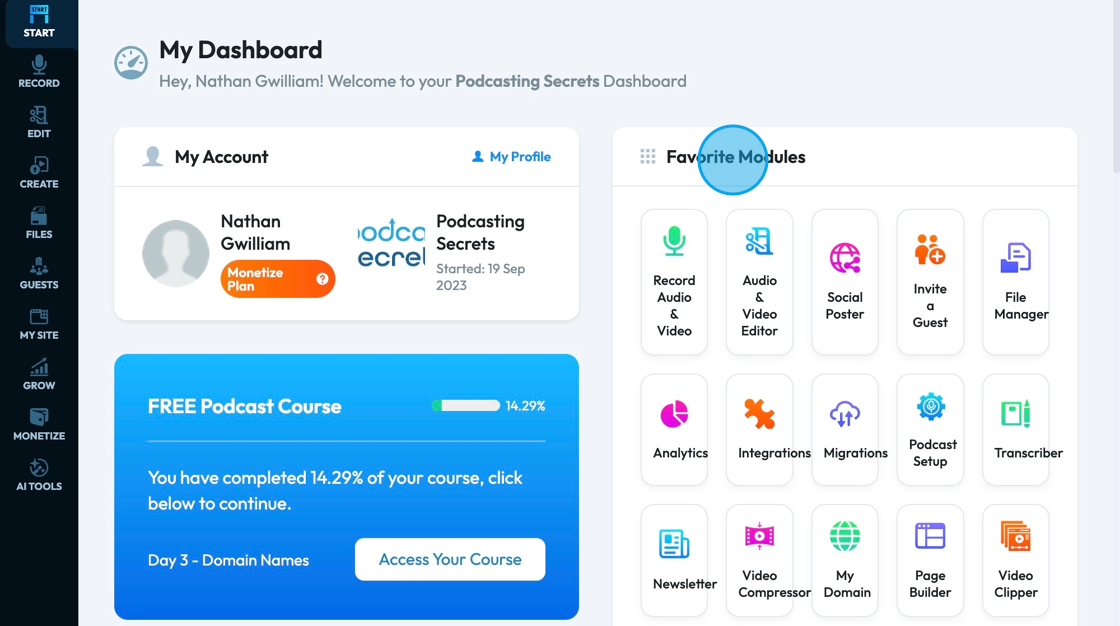
4. Access to the Free Podcast Course will remain on your dashboard so you can refer back to the course for helpful tips and tricks to build a successful podcast
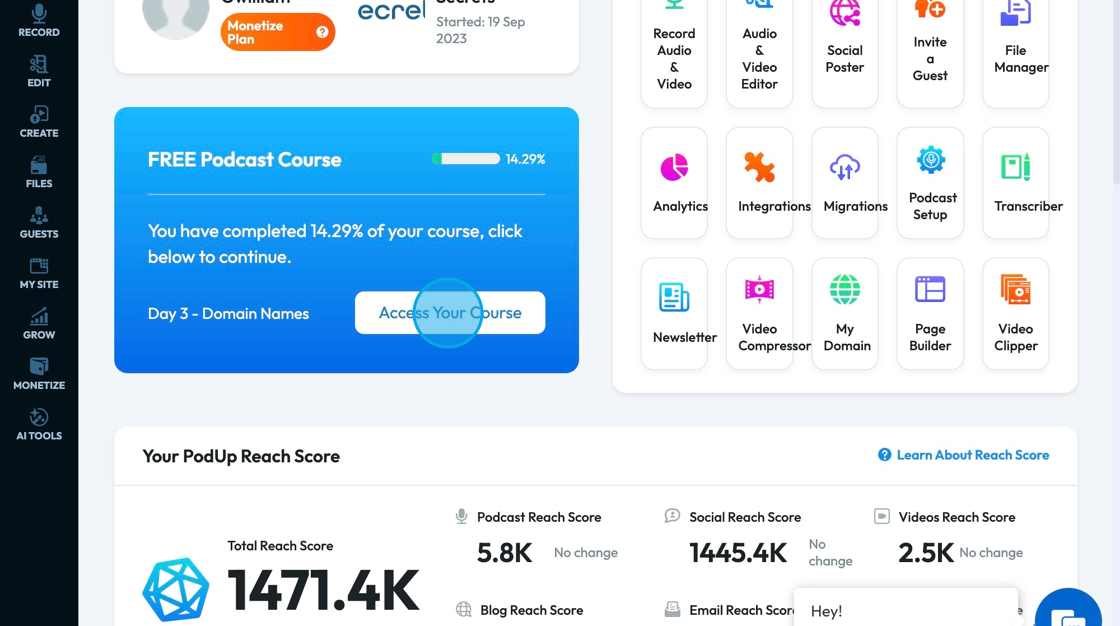
5. Your PodUp reach score displays the number of people that your content is reaching.
- Total Reach Score References the total number of people reached on every platform combined. This reach is broken down into different platforms to the right of the total score
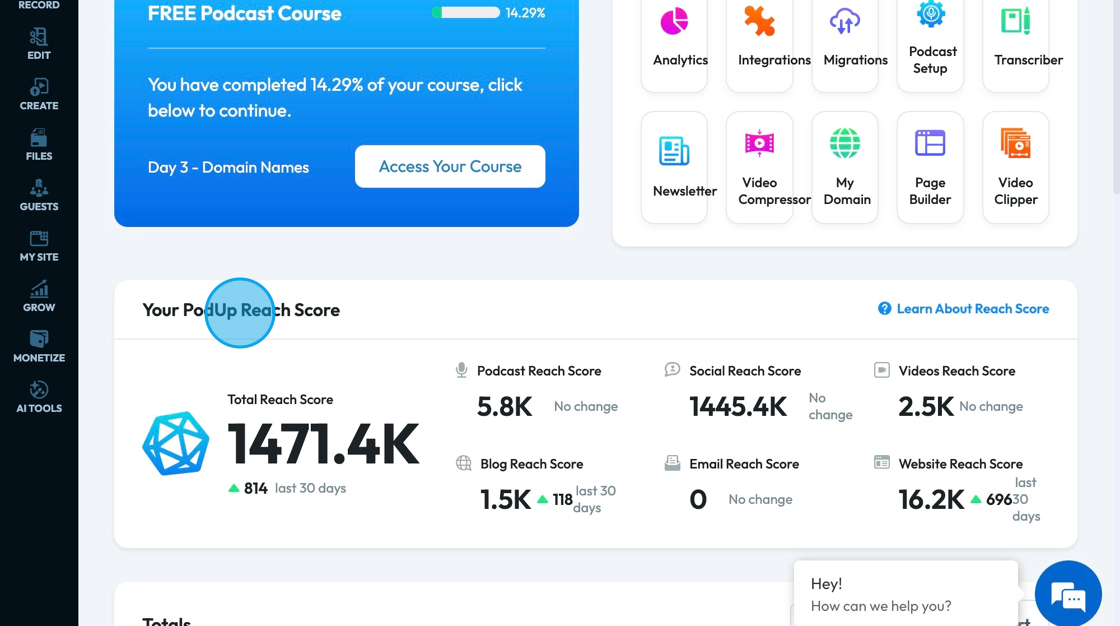
6. The reach of individual categories is displayed below the total reach score where the number of publications and people interacting with them can be viewed

7. "Details" will show more specific data in that particular category by breaking down the specific platform
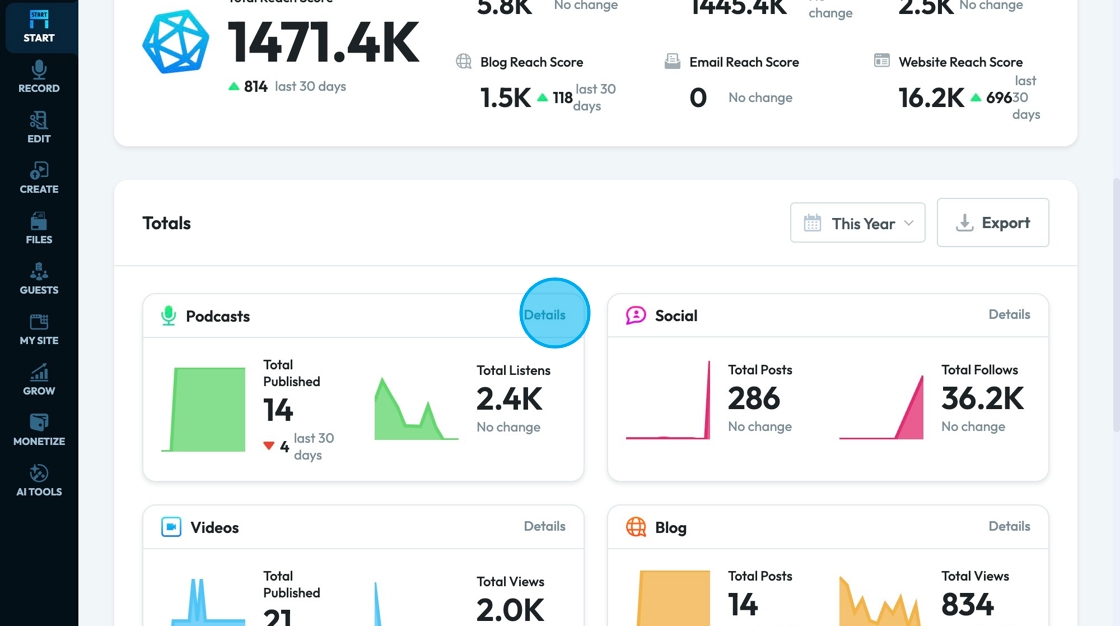
8. A Pie-graph will break down the listens or views per platform so you can identify which platform are the most successful for your podcast
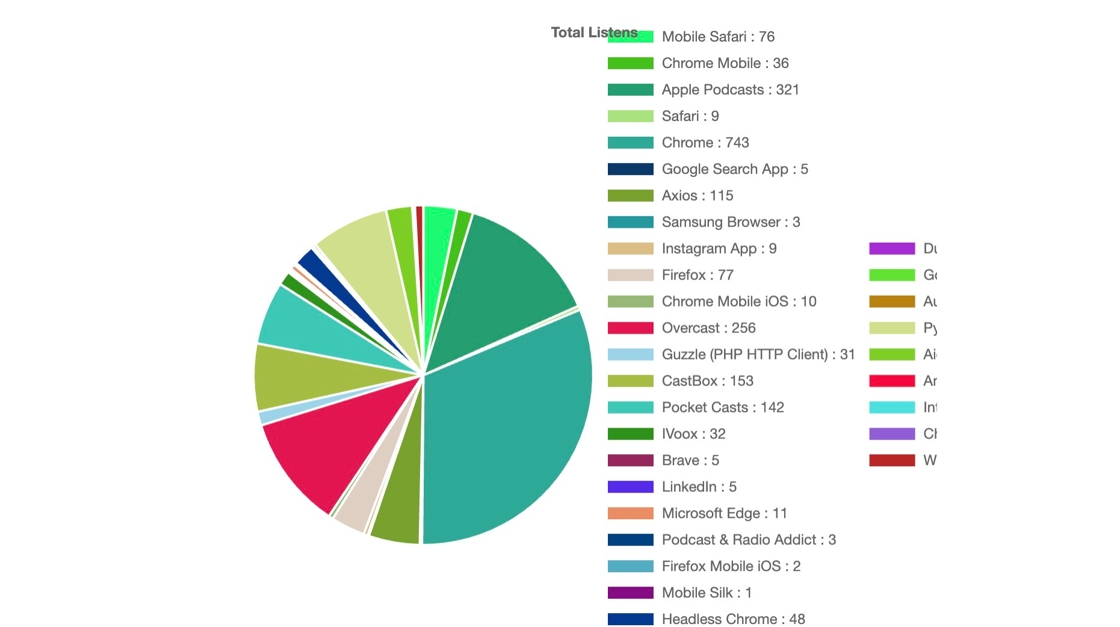
9. You will see a section labeled "Content" which lists what you have published including the title, post type, and publication date
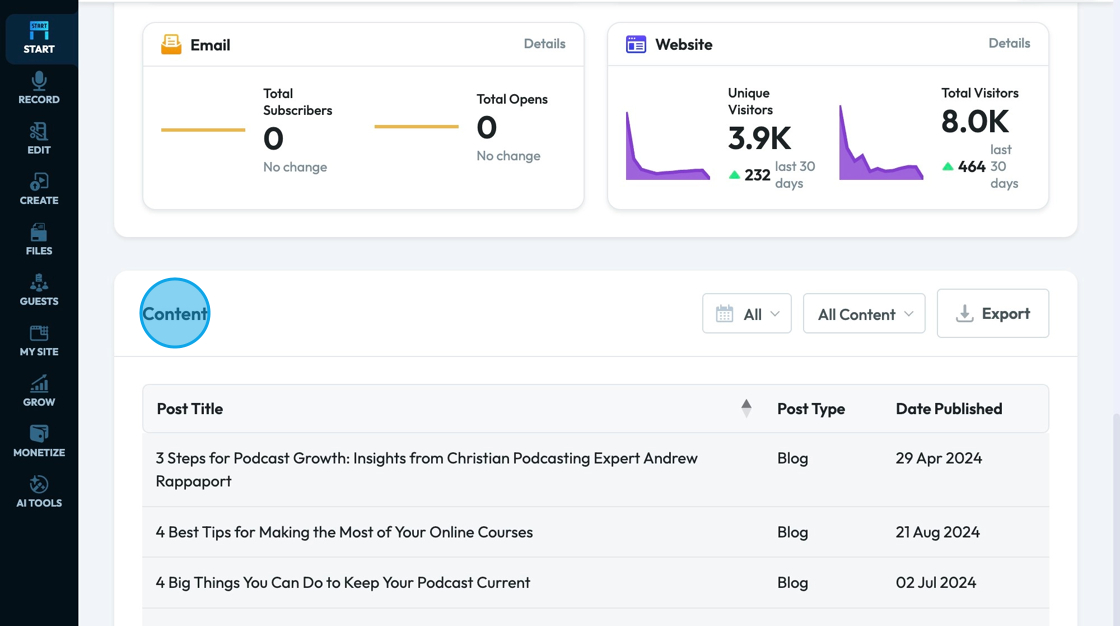
10. Click "All Content" to receive a drop-down menu to change how the content is displayed
- Top Content: Displays the content with the highest reach
- Recent Content: Displays the content published most recently
- All Content: Displays all content with no particular order

11. Click "All" to filter the content by publication date
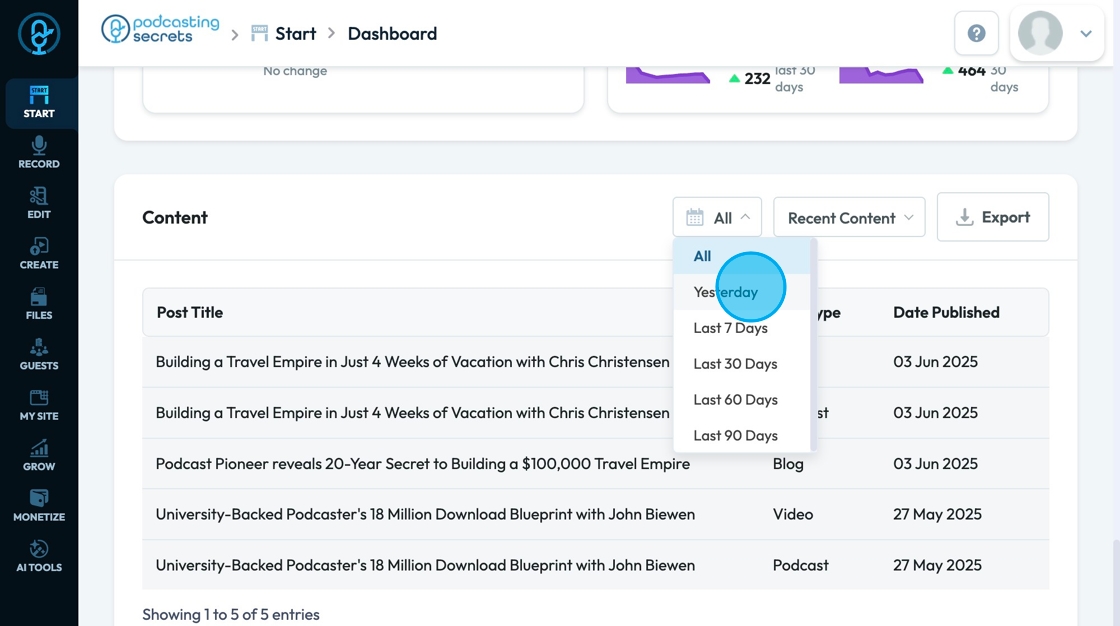
12. Click "Export" to receive an export of the displayed information
- You will receive a downloaded CSV with the Post Title, Post Type and Date Published
- CSV: A type of file you get when you export data from a website or tool. It saves your information (like form responses, contacts, or product lists) in a simple table format, with each piece of data separated by a comma.
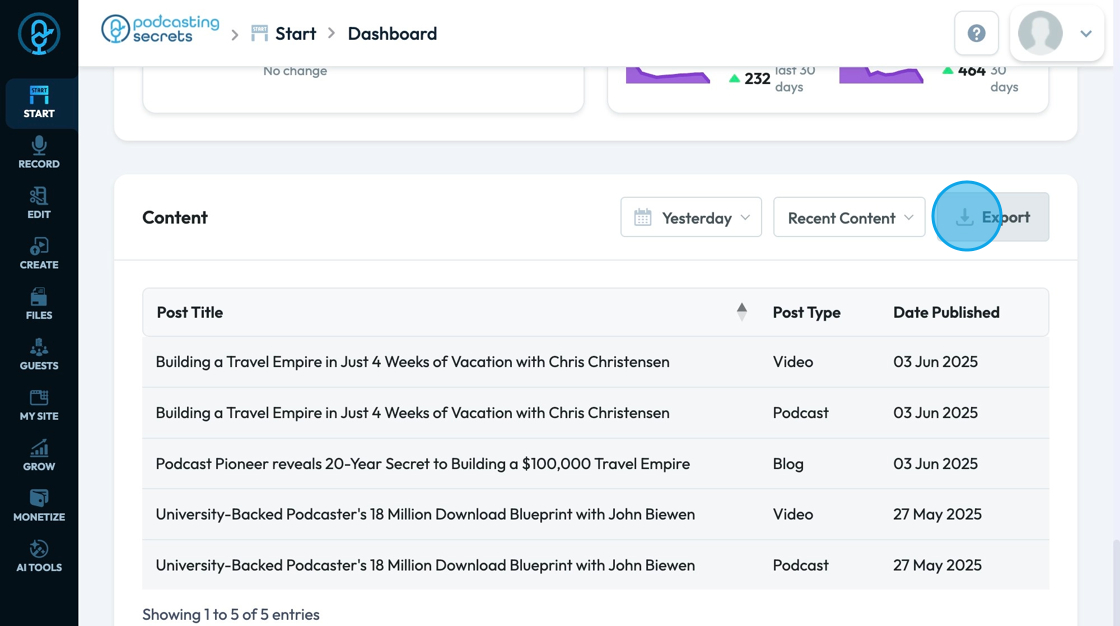
13. Click the chat bot to communicate with our team and ask any questions that you have
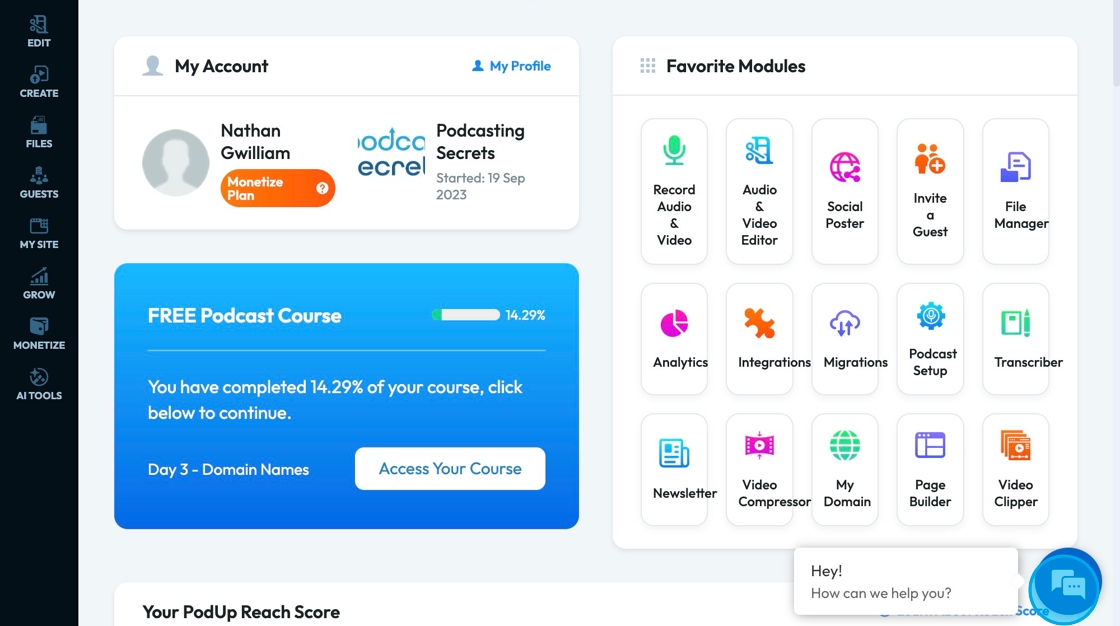
14. The chat bot will give you the ability to communicate with a live team, view FAQs, and explore the knowledge base
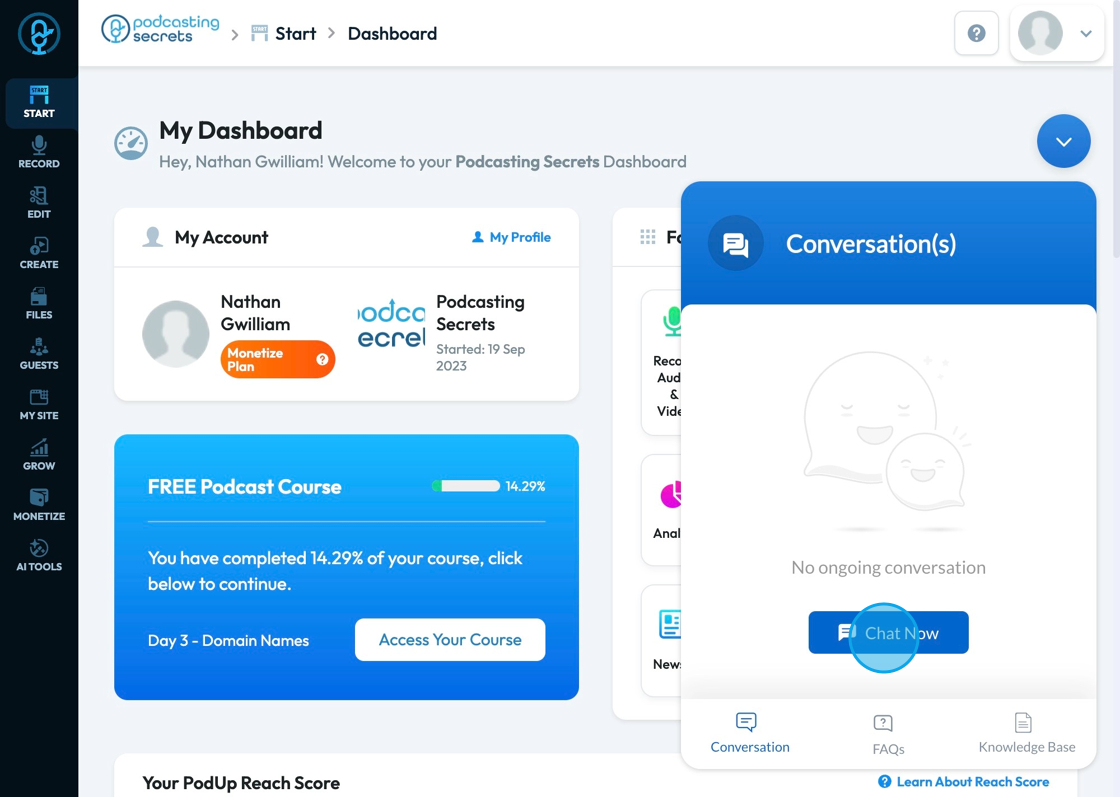
Related Articles
How to Navigate Migrations (Detailed)
This guide shows how to easily import your YouTube, blog, or podcast into PodUp using RSS feeds. It simplifies the migration process and helps you move content smoothly, keep ownership, and grow your digital presence without starting over. Tip: ...How To Navigate Transcriber (Detailed)
This guide offers a straightforward approach to creating and customizing captions using the PodUp Transcriber, making it ideal for content creators looking to enhance their videos. It outlines essential steps for uploading videos and creating ...How To Navigate Transcriber (Detailed)
This guide offers a straightforward approach to creating and customizing captions using the PodUp Transcriber, making it ideal for content creators looking to enhance their videos. It outlines essential steps for uploading videos and creating ...How To Navigate Editor (Detailed)
This guide is essential for anyone looking to effectively edit audio and video using Podup's Editor. It provides a comprehensive overview of the platform's features, from navigating the interface to utilizing various editing tools and elements. With ...How To Navigate Recorder (Detailed)
This guide gives you clear steps to record and manage a podcast studio. It covers setup, adding guests, recording, and editing. With this easy-to-follow resource, you can improve your podcast quality and work more efficiently. Tip: Words to know ...