How To Navigate My Team (Detailed)
This guide shows how to easily manage your team in PodUp—add or remove members, create custom roles, and set permissions. It helps keep your team organized and working smoothly.
1. Navigate to https://app.podup.com/home
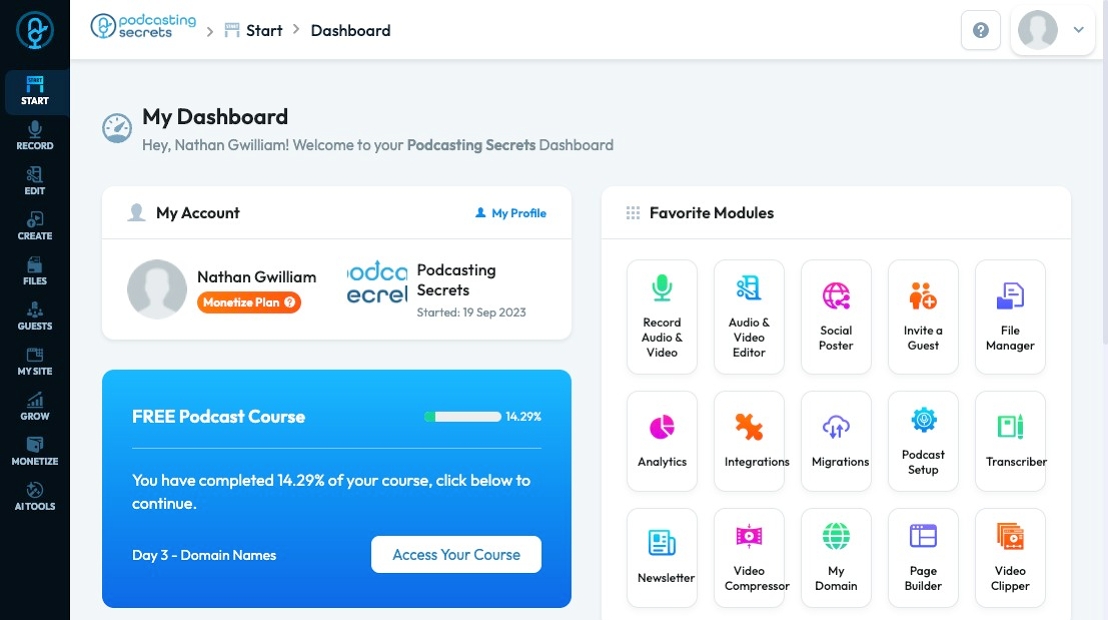
2. Click "Start"
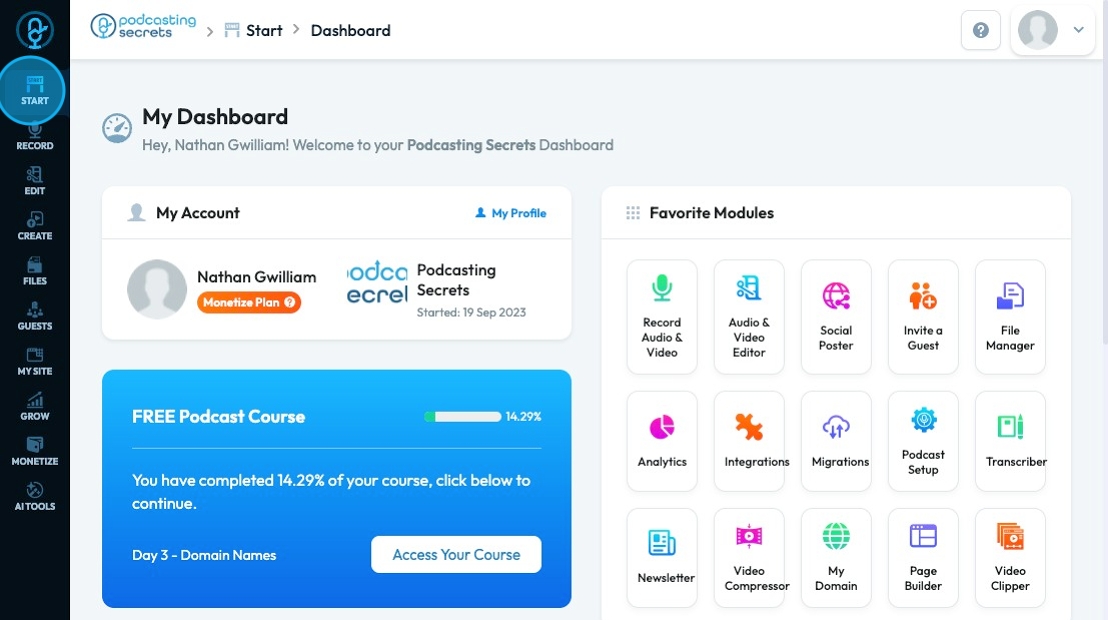
3. Click "My Team"
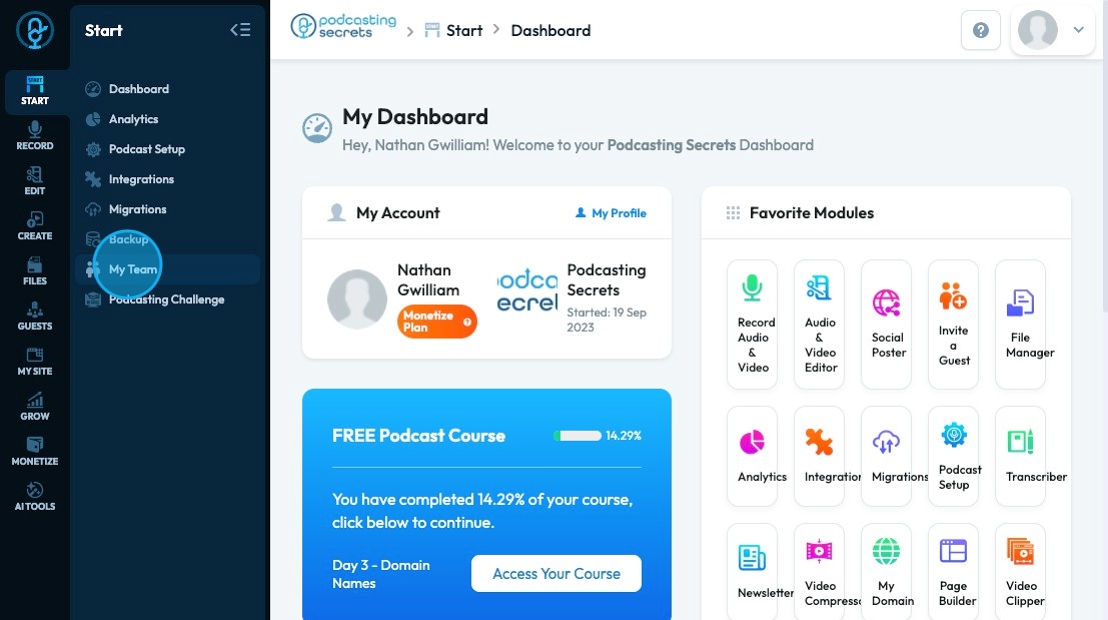
4. The "My Team" page displays each team member's
- Full name: First and last name
- Email: Their work email
- Role: Their role in the company which connects with permissions they are given in PodUp
- Status: Indicates if they are an active or inactive employee
- Action: Allows you to edit their profile *See Step 21
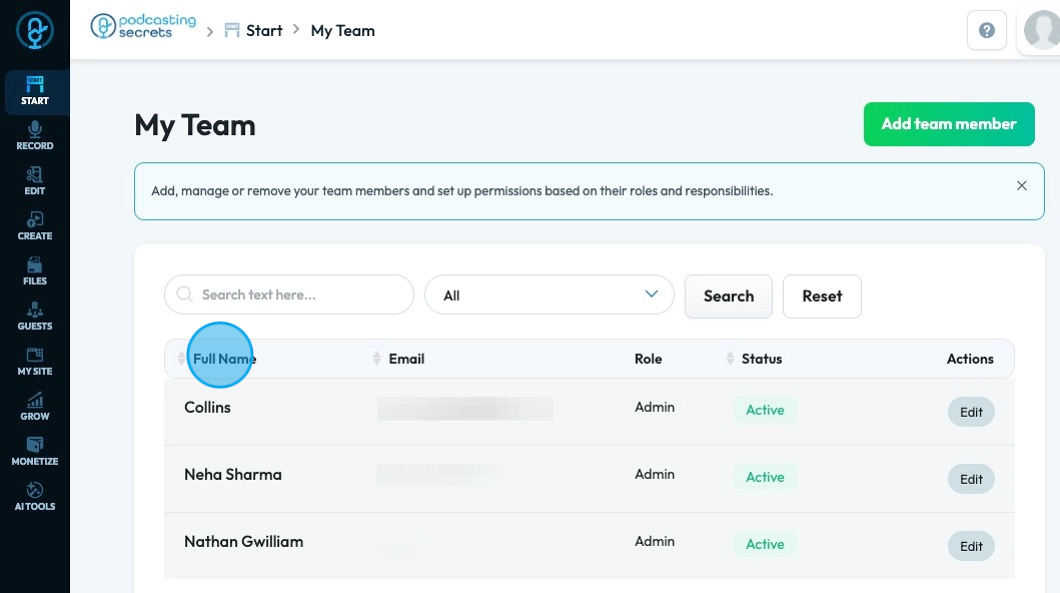
5. Click the "Search text here..." to search for a specific team member
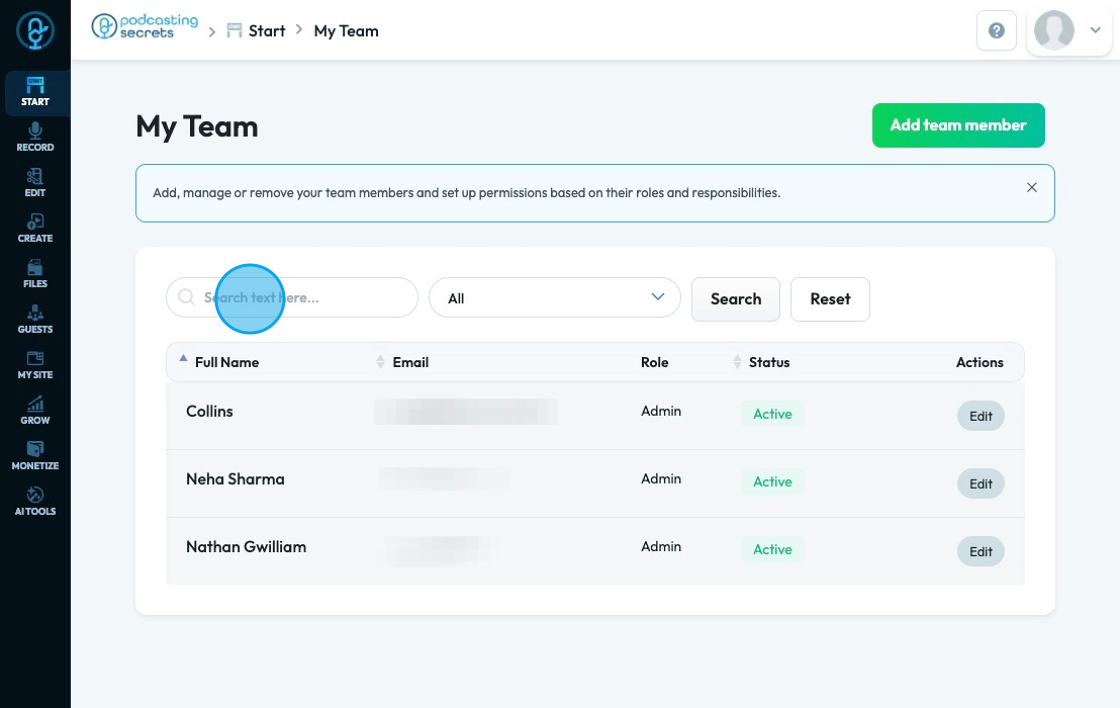
6. Click "All" to filter the status of your employees
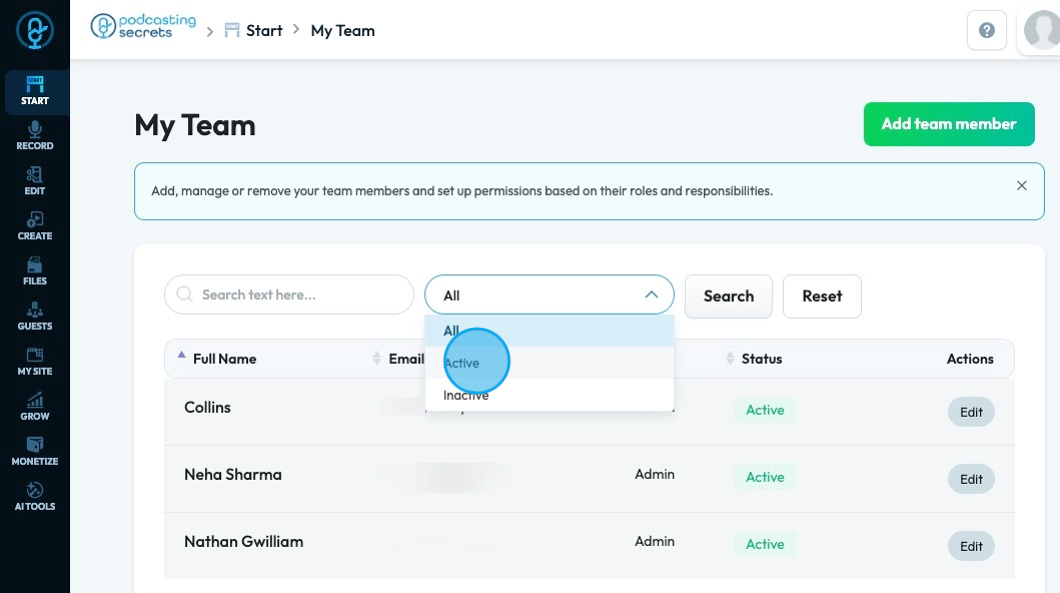
7. Click "Search" to run the filters
Click "Reset" to clear the filters
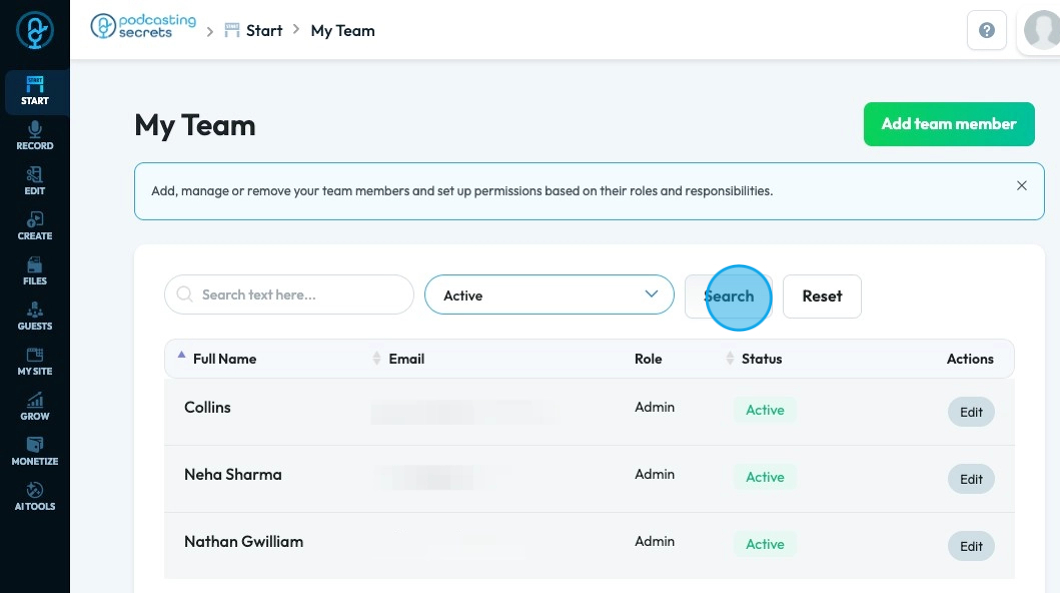
8. Click "Add team member" to add a new team member to PodUp
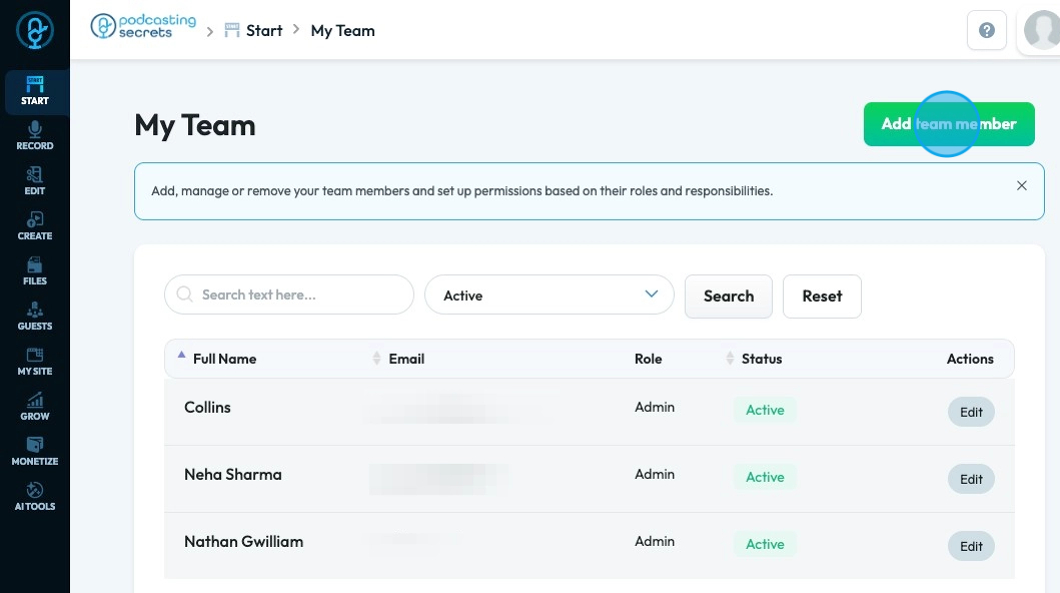
9. Enter their first name to the "Your First Name" field.
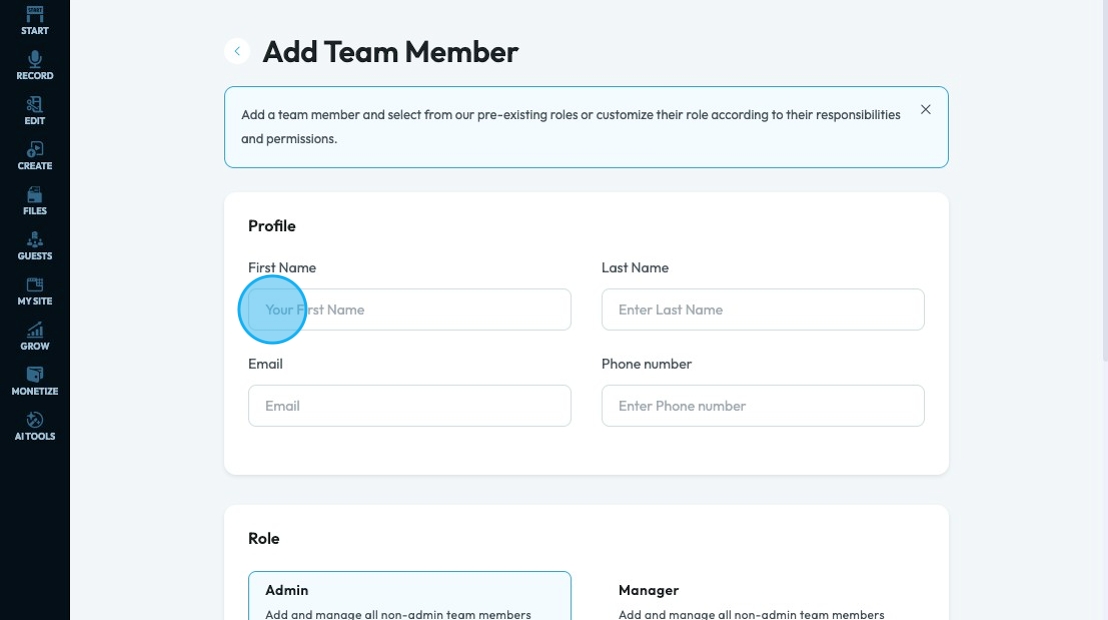
10. Enter their last name to the "Enter Last Name" field.
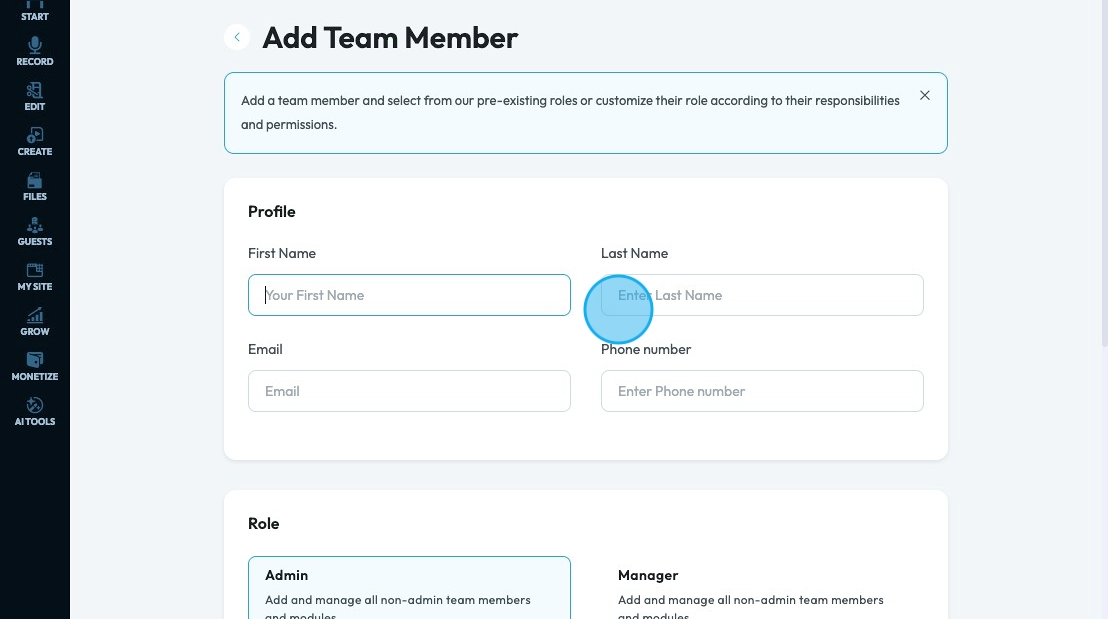
11. Enter the team member's email in the "Email" field.

12. Enter the employee's phone number to the "Enter Phone number" field.

13. "Role" displays 4 premade job roles that have specific permissions granted to each role and an option to make a custom role
Admin: Can access everything
Manager: Dashboard, Guests, WebBuilder, Site Configuration, Support Your Customers, My Content, Email Marketing, Lead Magnets, Monetize, Configuration, Analytics, and File Manager
Content Managers: Dashboard, tools and Resources, Web Builder, Site Configuration, My Content, Configuration, Analytics, AI Content Creation, File Manager
Studio Managers: Dashboard, Web Builder, Site Configuration, My Content, Configuration, Analytics
*Tip: If you have selected a role scroll down to module permissions to remind yourself what that role has access too
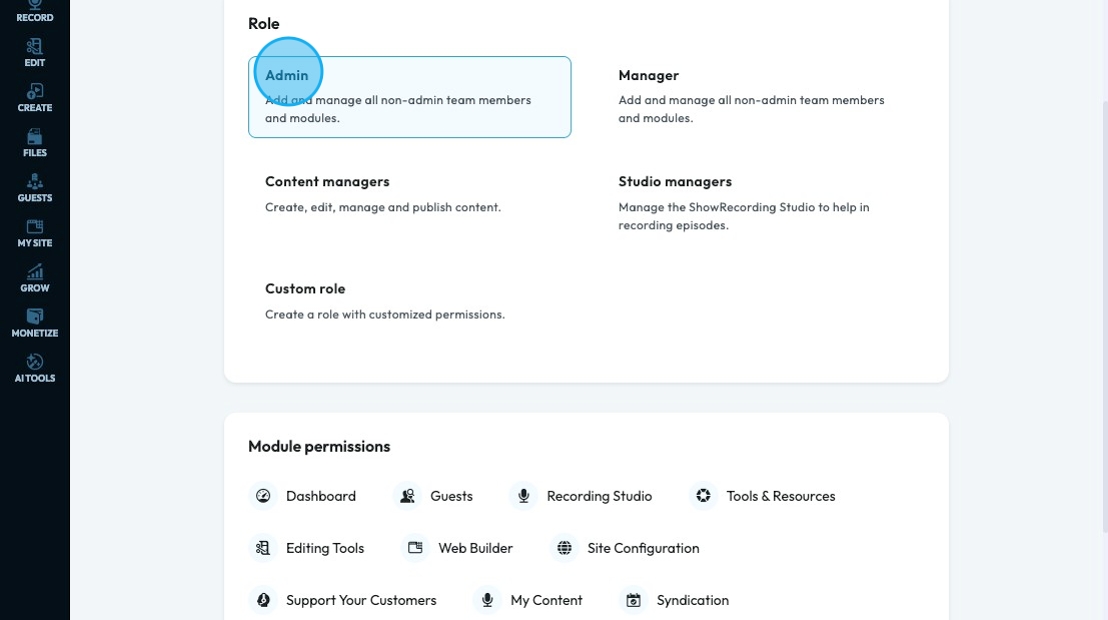
14. Click "Custom role" and it will open a green box - to create a custom role click "Create custom role"
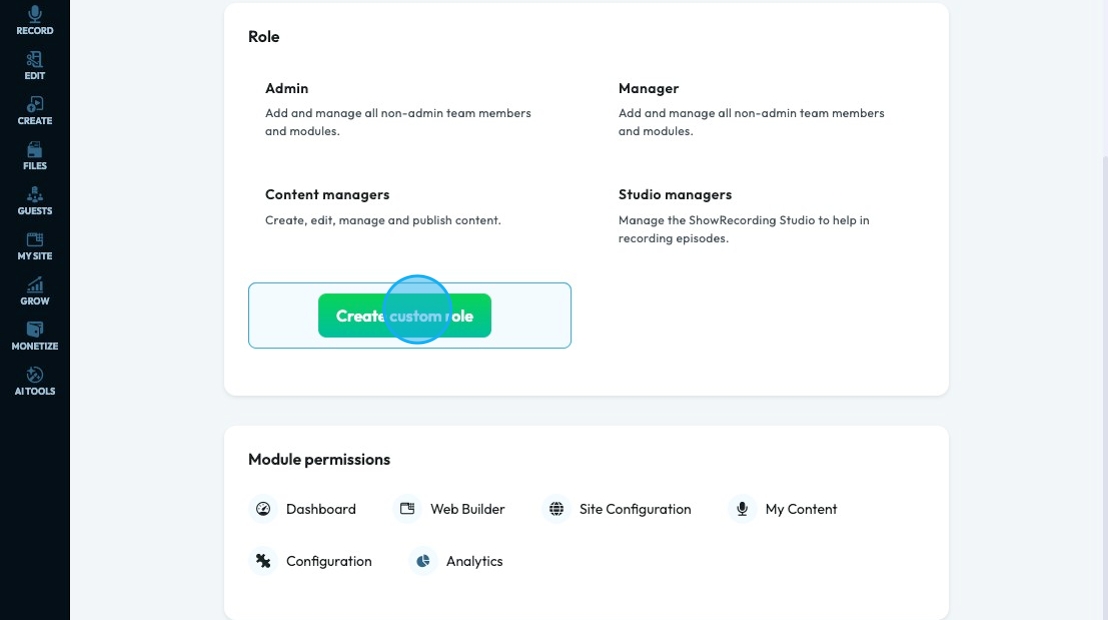
15. Enter the role name and role description into the first 2 boxes
- This role name and description will be displayed under "Role" for all team members as a possible job option for them
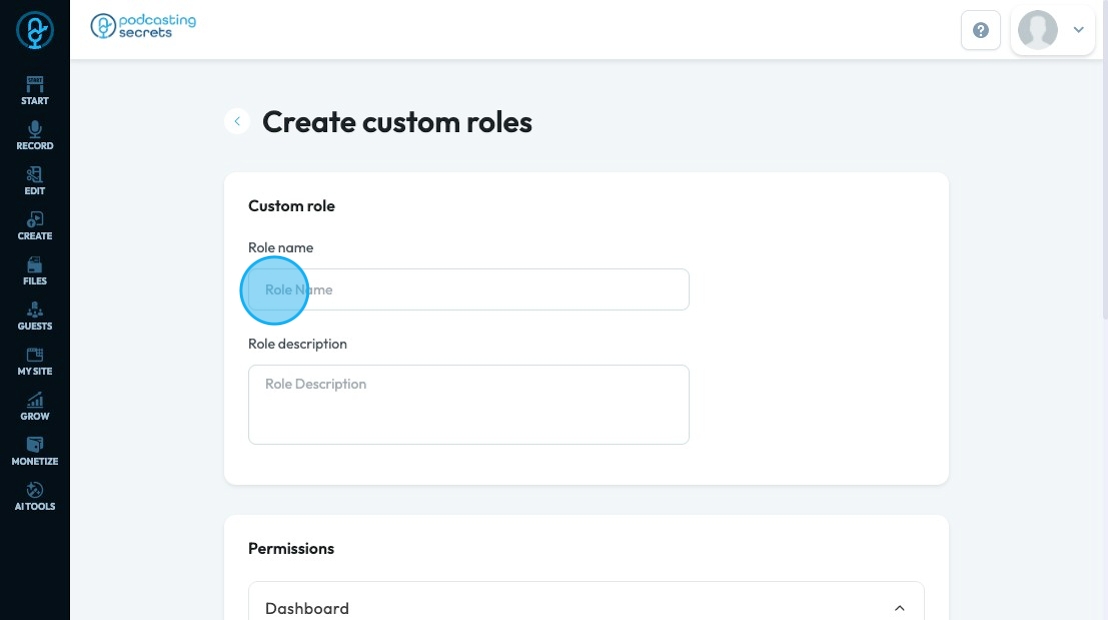
16. You can adjust permissions by opening a category and selecting the blank squares next to the particular feature. The blue check box means the person has access to that feature.
- For example, in this image the team member would have access to Guest Manager but not Guest Inviter
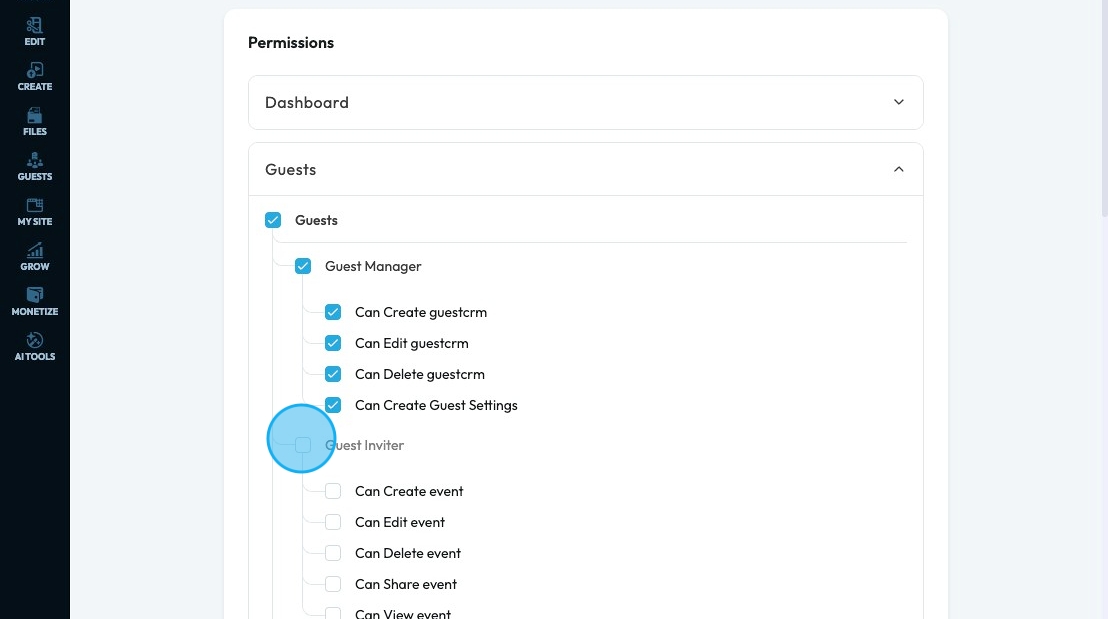
17. Click "Save" to save the Role for your team
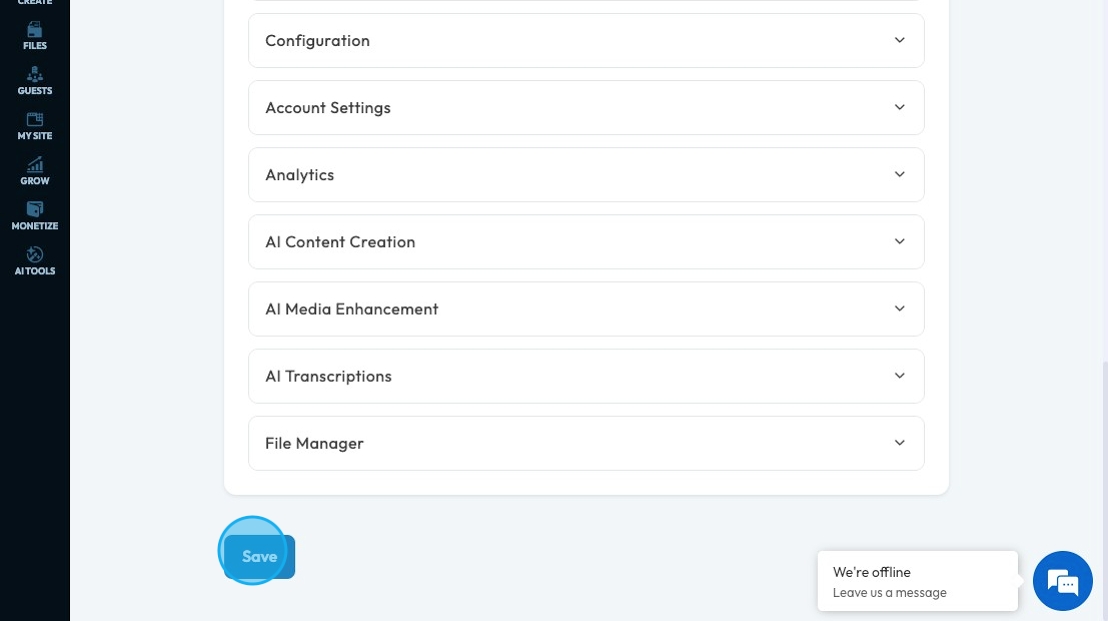
18. See "Module permissions" to view the permissions and its icon for the selected role
- Tip: If you have selected a role scroll down to module permissions to remind yourself what that role has access to
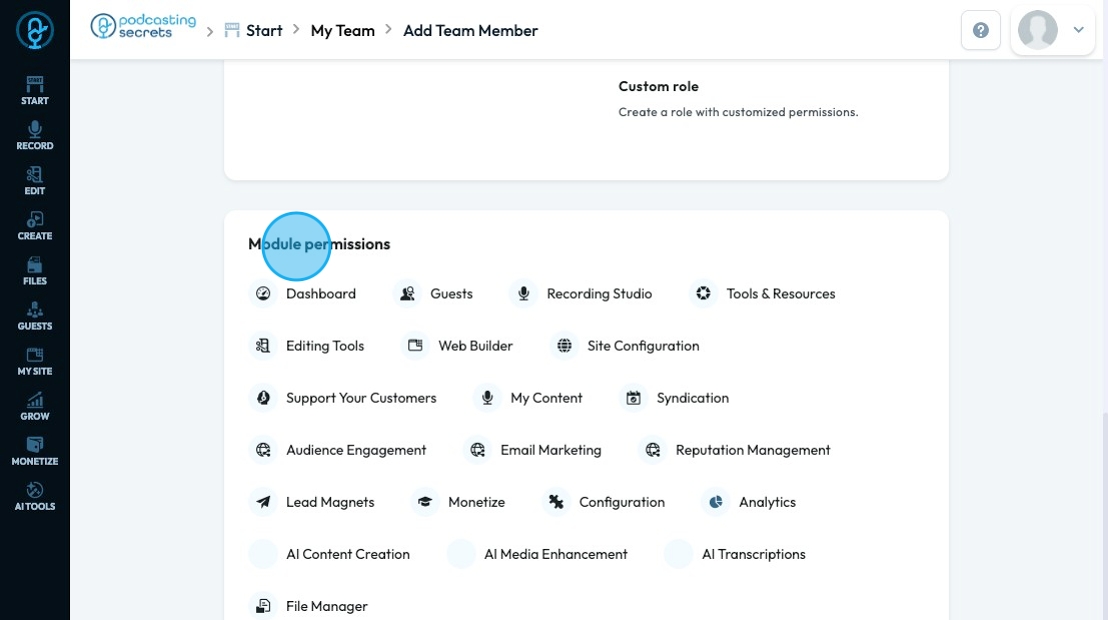
19. Select what website you want them to be a team member for by clicking the blank box
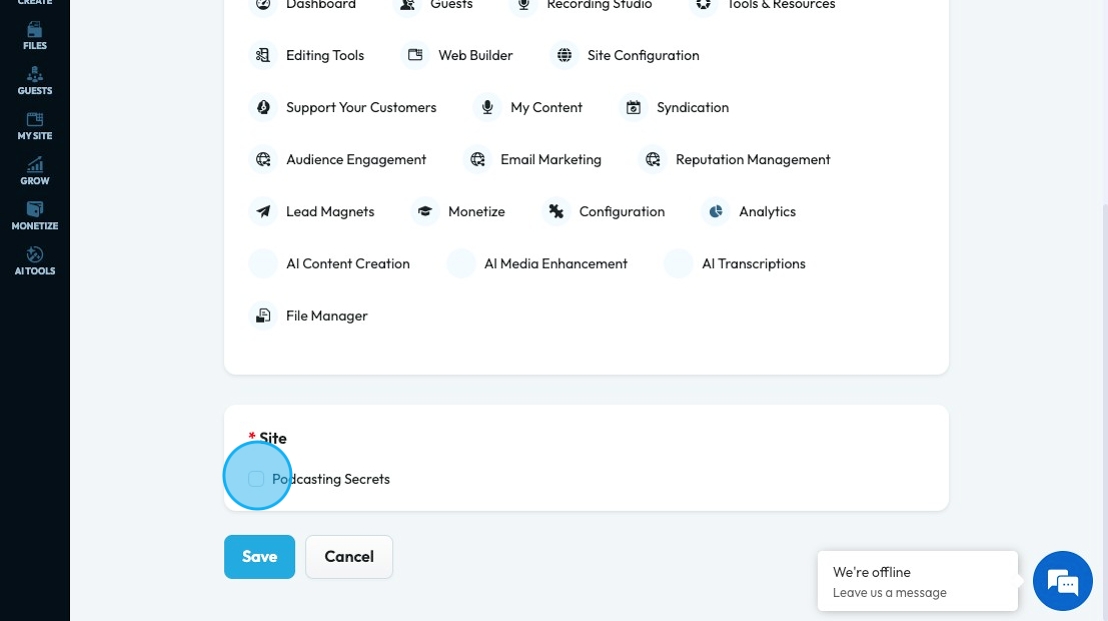
20. Click "Save" to add your employee to your employee list
- If any of your fields are left blank, it won't let you save the employee. All fields must be filled in
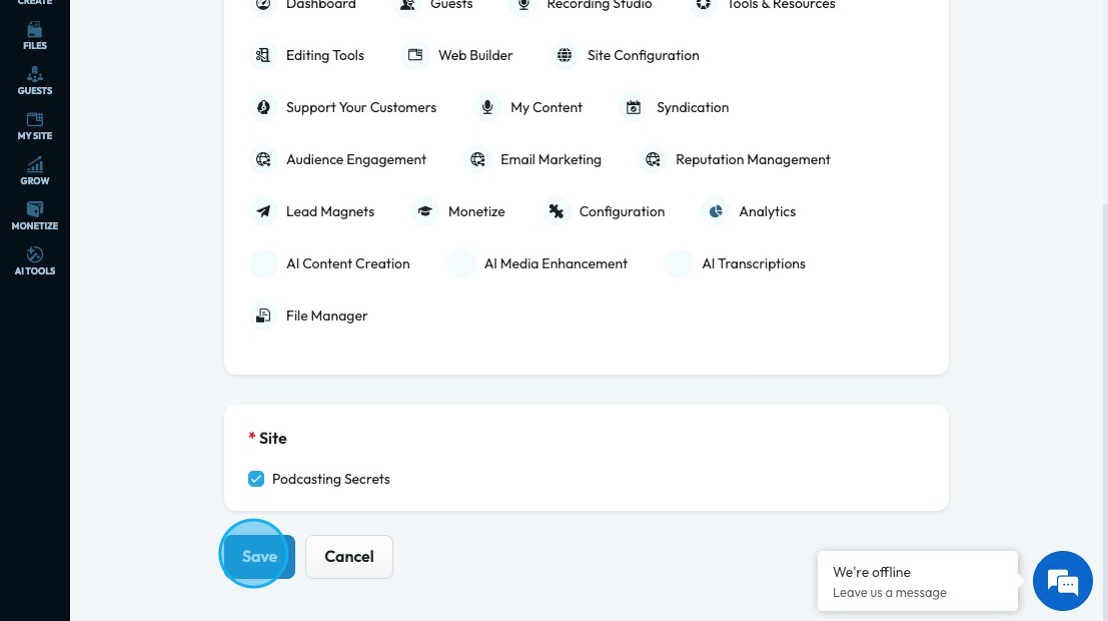
21. To edit the permissions of an employee, click "Edit"
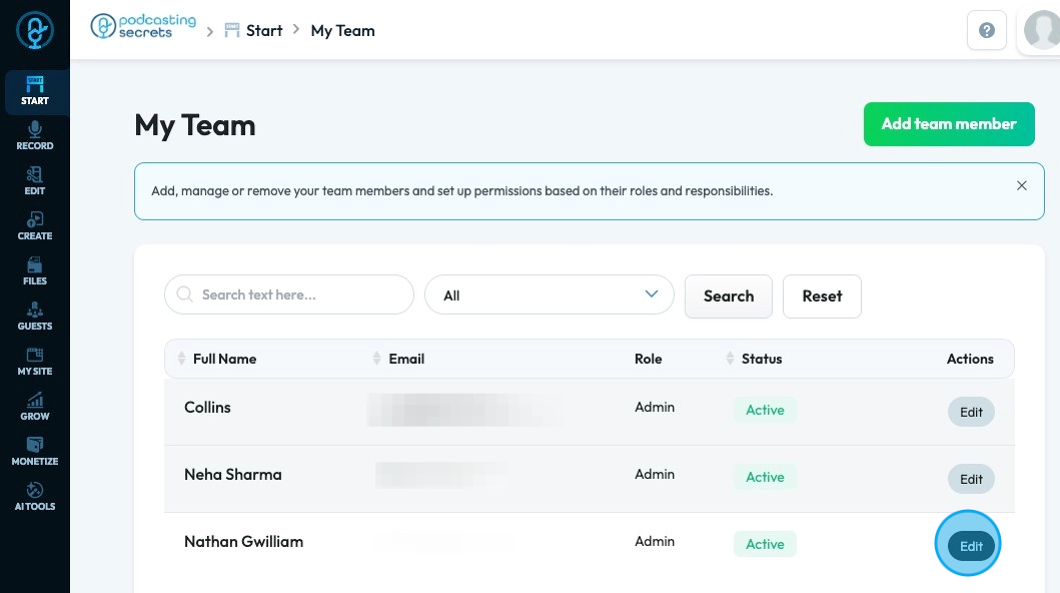
22. Edit any permissions of their profile then save the changes by clicking "Save"
You can also remove the team member entirely in their profile
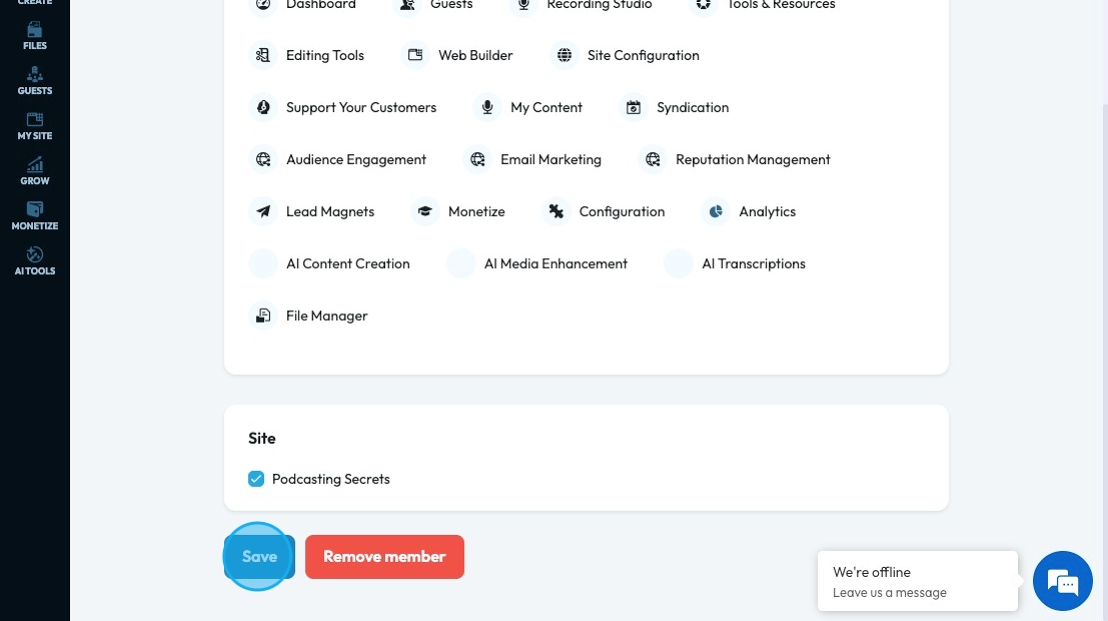
Related Articles
How To Navigate the PodUp Dashboard (Detailed)
This guide is essential for anyone looking to navigate the PodUp dashboard efficiently. It offers a step-by-step approach to accessing vital account information, tracking your podcast reach across platforms, and utilizing helpful tools. Additionally, ...How to Navigate File Manager (Detailed)
This guide offers essential insights into effectively managing your podcast files within PodUp. It covers everything from accessing the File Manager to organizing, uploading, and sharing files, ensuring a streamlined workflow. With tips on sorting, ...How To Navigate Newsletter Generator (Detailed)
This guide provides a comprehensive walkthrough on generating AI newsletters specifically tailored for podcast monetization. It simplifies the newsletter creation process, allowing users to effectively incorporate keywords, blogs, videos, and ...How to Navigate Page Builder (Detailed)
This guide provides a straightforward method for creating and customizing website pages using PodUp's Page Builder, making it ideal for users of all skill levels. It outlines each step in the process, from accessing the page builder to editing ...How To Use Integrations (Detailed)
This guide shows you how to connect your podcast and social media to PodUp to boost your reach. It walks through each step—from adding your podcast info to linking social accounts and analytics—so you can easily manage and promote your show across ...