How to Navigate File Manager (Detailed)
This guide offers essential insights into effectively managing your podcast files within PodUp. It covers everything from accessing the File Manager to organizing, uploading, and sharing files, ensuring a streamlined workflow. With tips on sorting, filtering, and optimizing files for storage and speed, you'll enhance your podcast production process. Whether you're a novice or experienced podcaster, this guide equips you with the tools to maximize your efficiency in file management.

1. There are 2 ways to access the "File Manager" in PodUp.
Navigate to https://app.podup.com/home
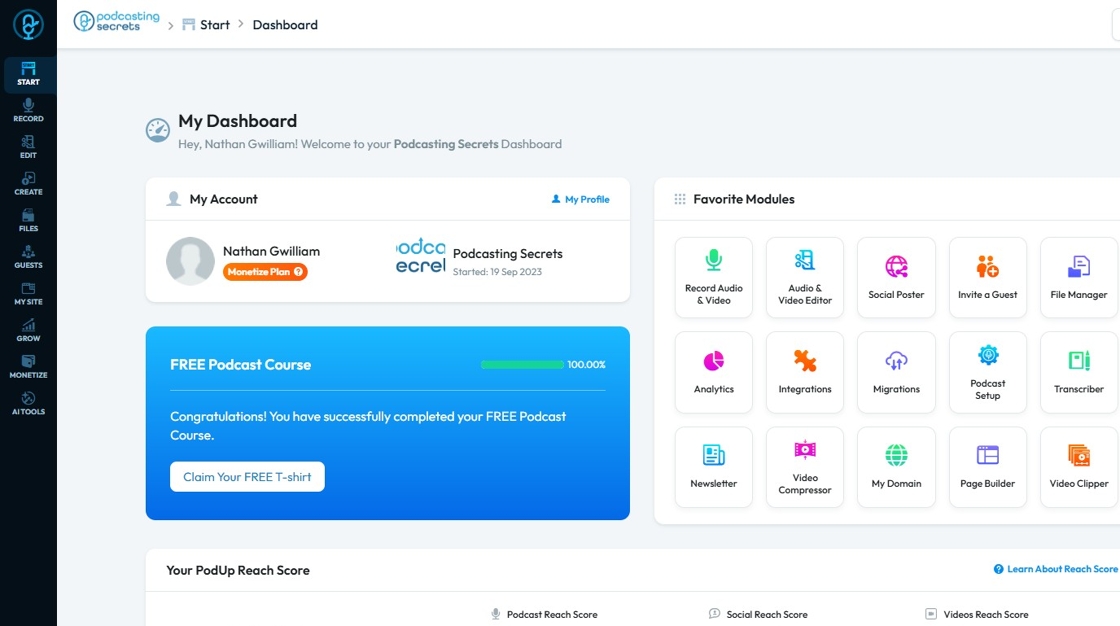
2. 1. Click on the "File Manager" Module in the "Favorite Modules" section on the "Dashboard"
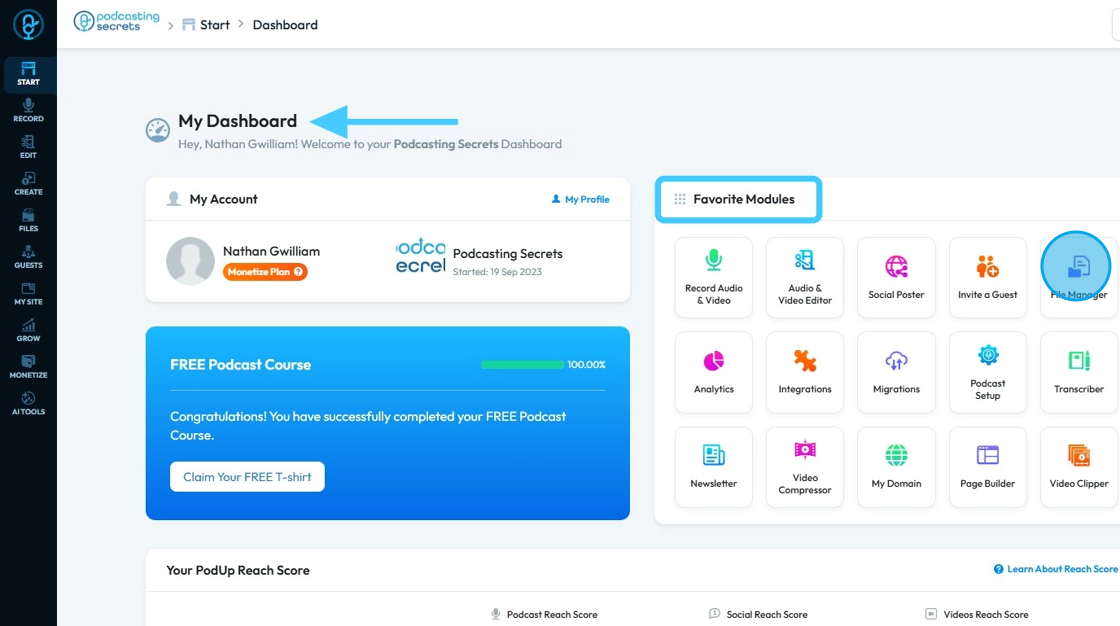
3. The "File Manager" will open
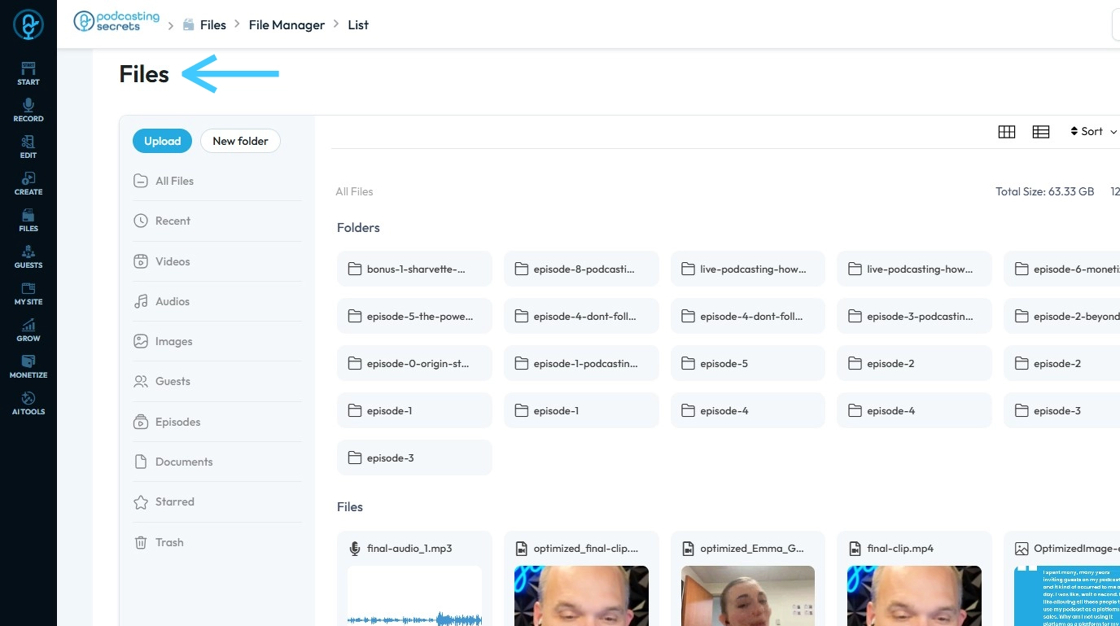
4. 2. Click on "Files"
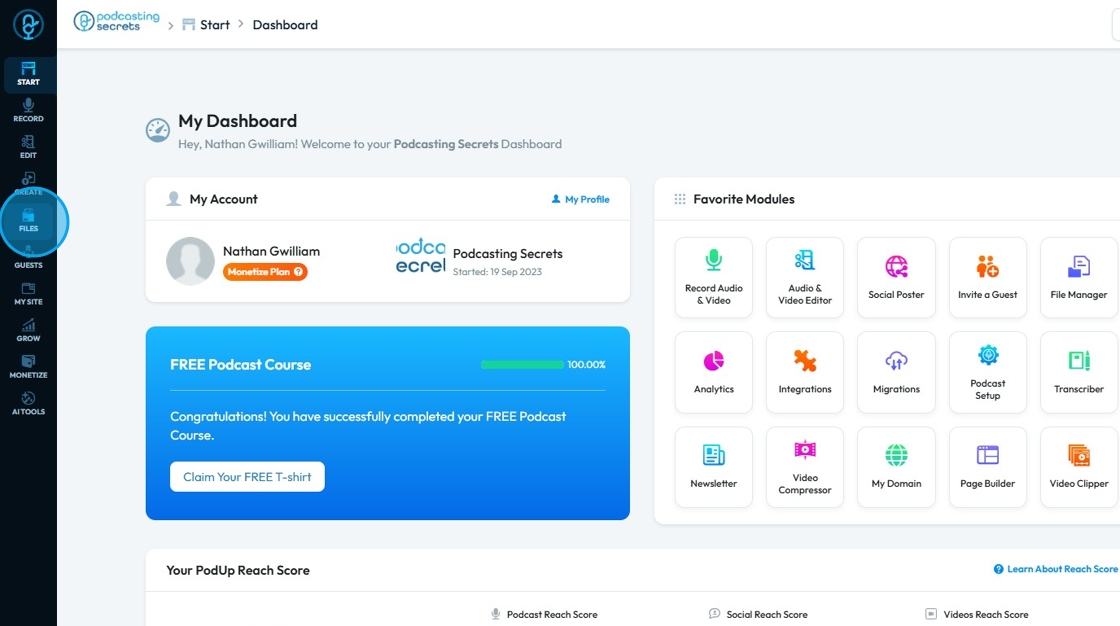
5. Click "All Files"
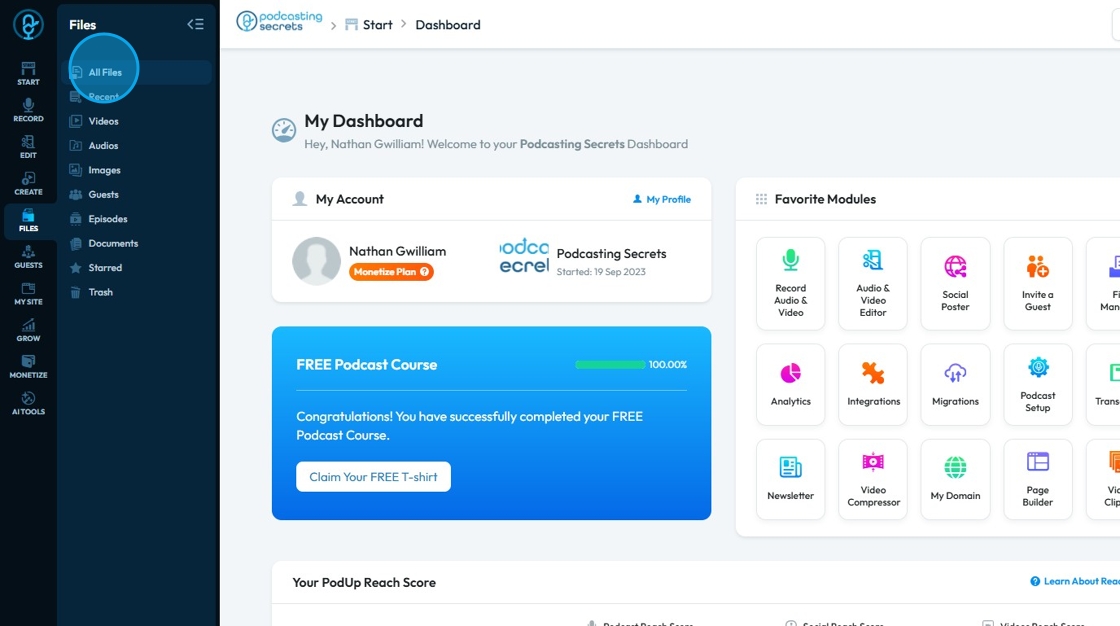
6. And the "File Manager" will be ready to access
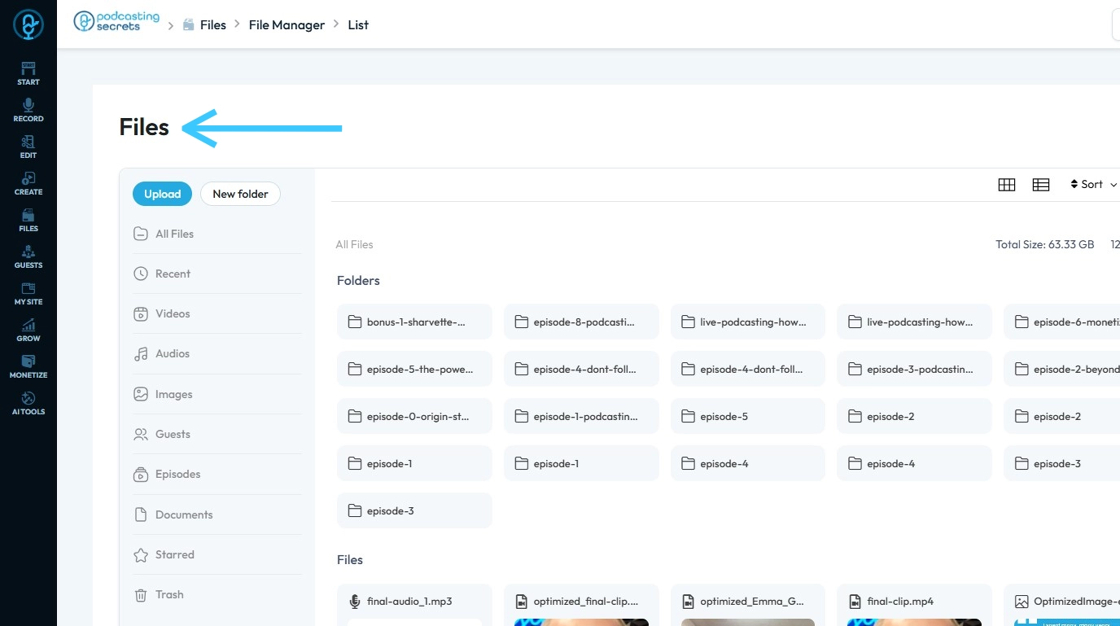
7. By default "Files Layout" will in "Grid View"
"Grid" view: Items are arranged in rows and columns with thumbnails or cards; best for visual browsing and quick scanning.
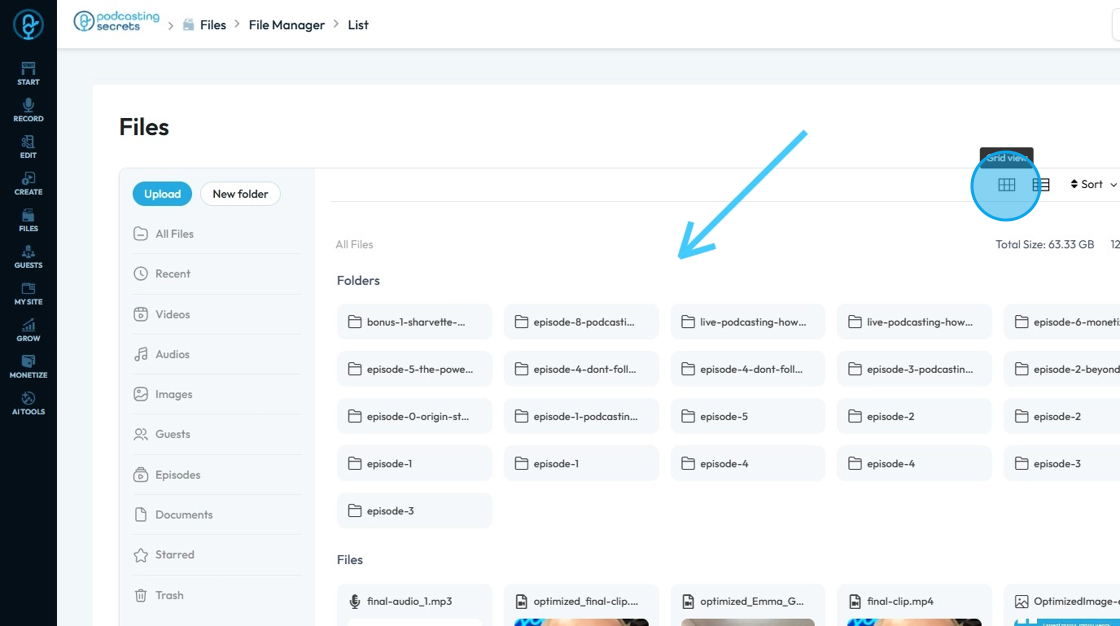
8. To change the "File Layout" to List, click "List View" icon
"List" layout: Items are arranged vertically, showing more details like title, date, and controls; best for reading and managing content.
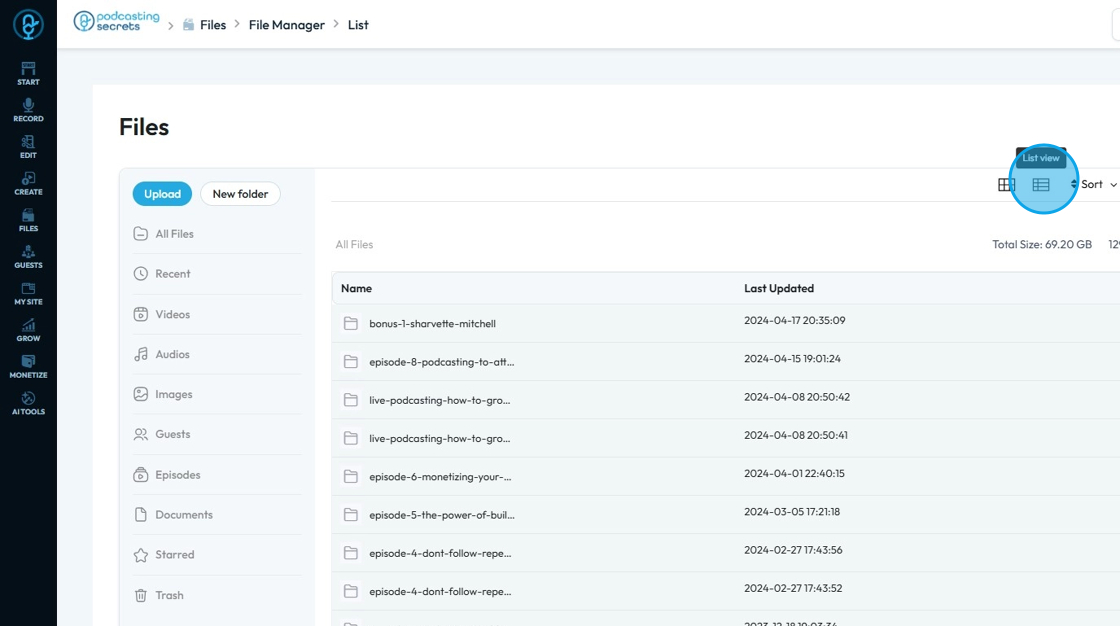
9. To change the "Sort Order" of the Files, click on "Sort"

10. Files can be Sorted by "Time Ascending", "Time Descending", "Ascending" or "Descending"
- "Time Ascending": Sorts files from oldest to newest, based on the last updated date.
- "Time Descending": Sorts files from newest to oldest, showing the most recently updated files first.
- "Ascending": Sorts files alphabetically A to Z by name.
- "Descending": Sorts files reverse alphabetically Z to A by name.
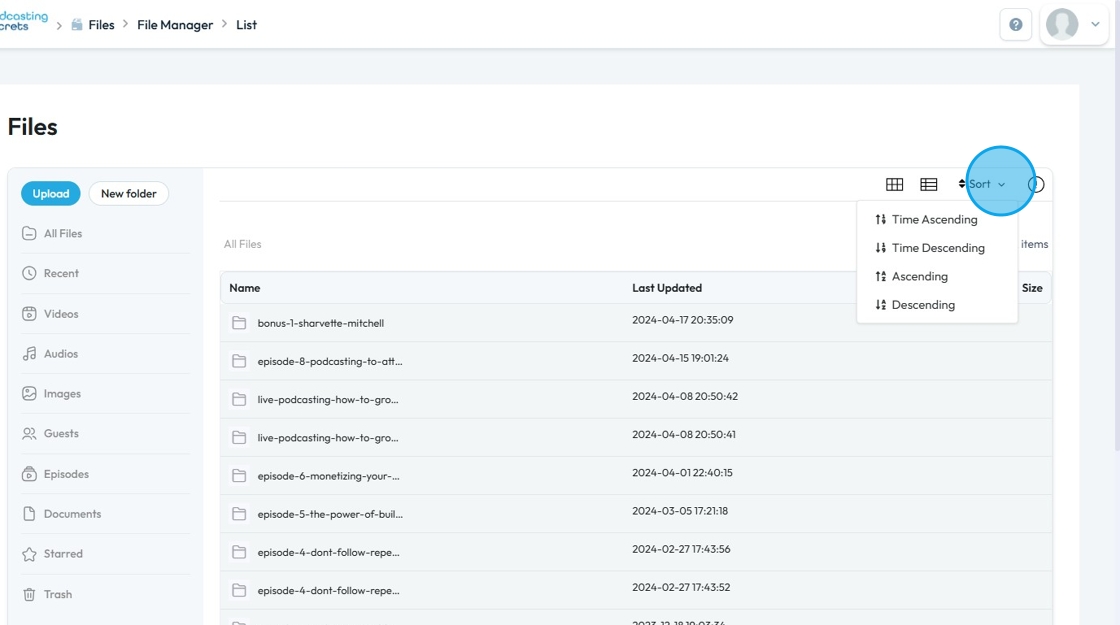
11. The "i" button will open up "Info Panel".
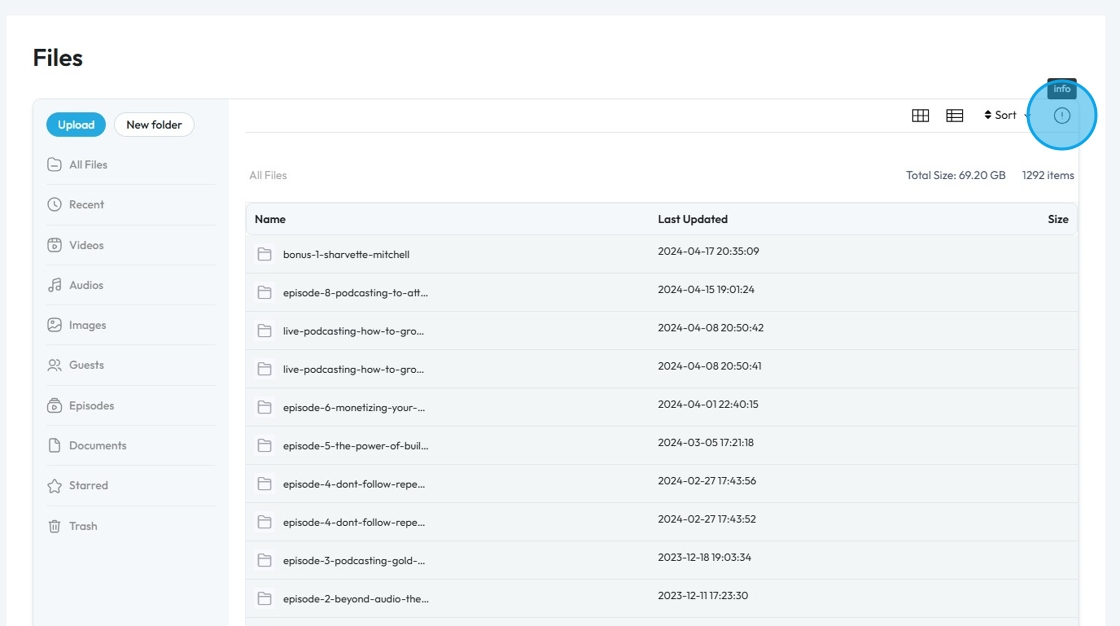
12. It will show you all the Details related to the Selected File. Click "x" to close it.

13. To create a new Folder, click "New folder"

14. Enter the "Folder Name" and click "Confirm" to save to the folder or "Close" to delete it
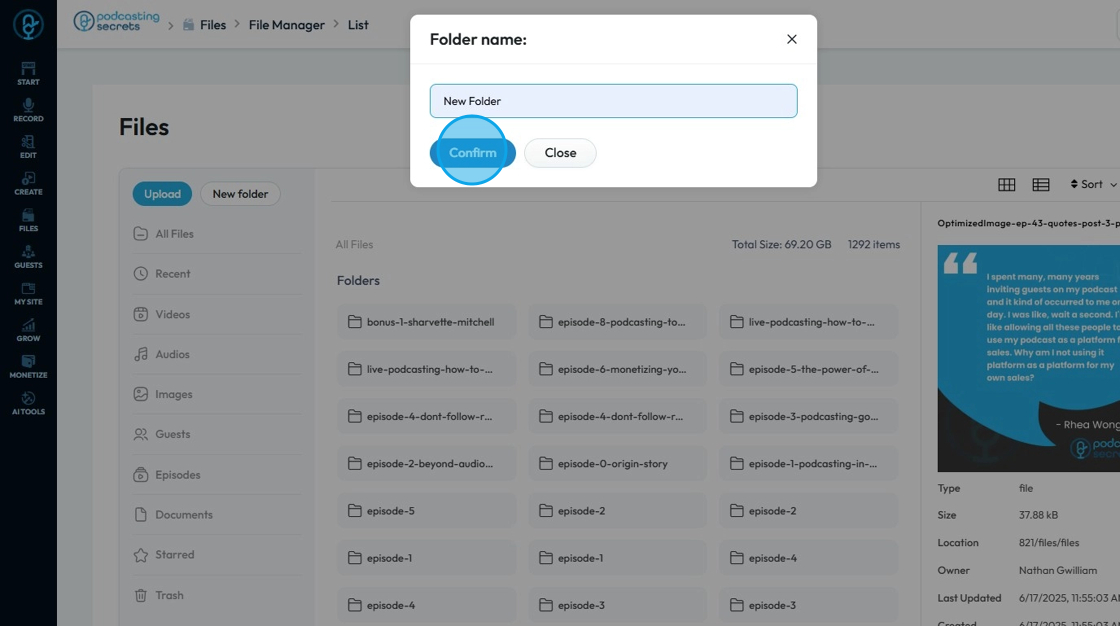
15. The "Folder" will be added to PodUp File Manager.
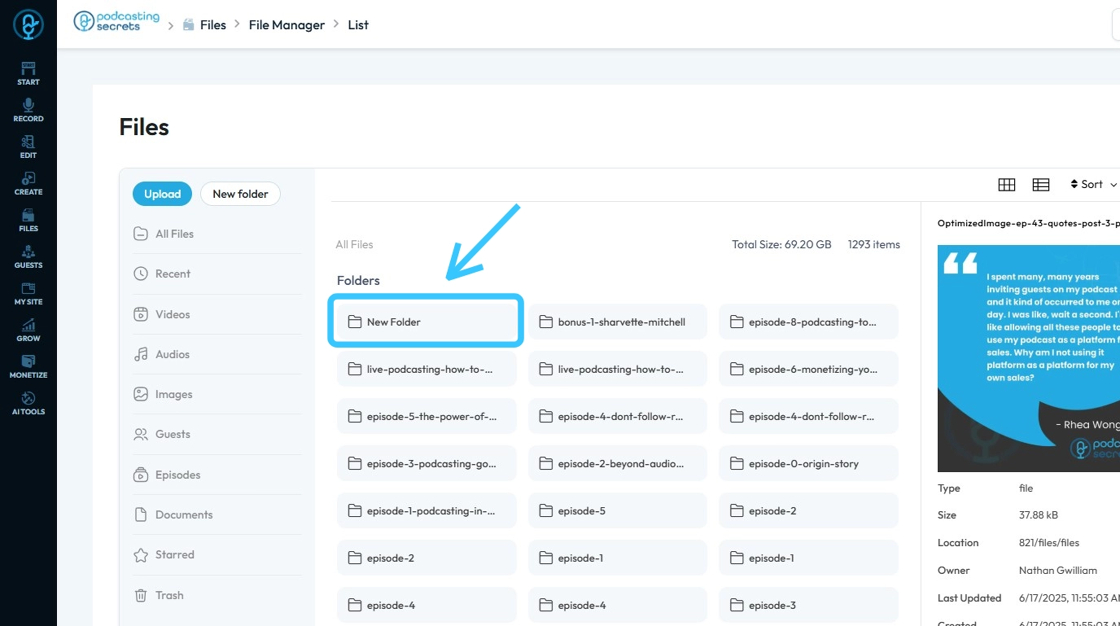
16. Double-click on the "Folder" to open it.
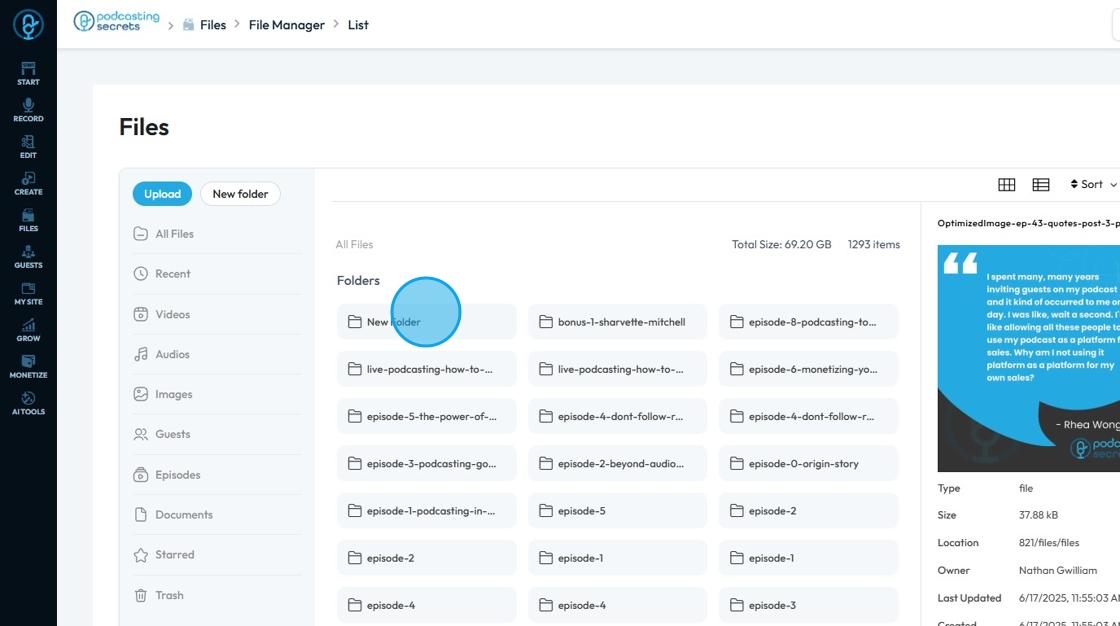
17. This is what a new and empty folder should look like

18. To upload a file, click "Upload".

19. Select the file that needs to be uploaded, then click "Open"
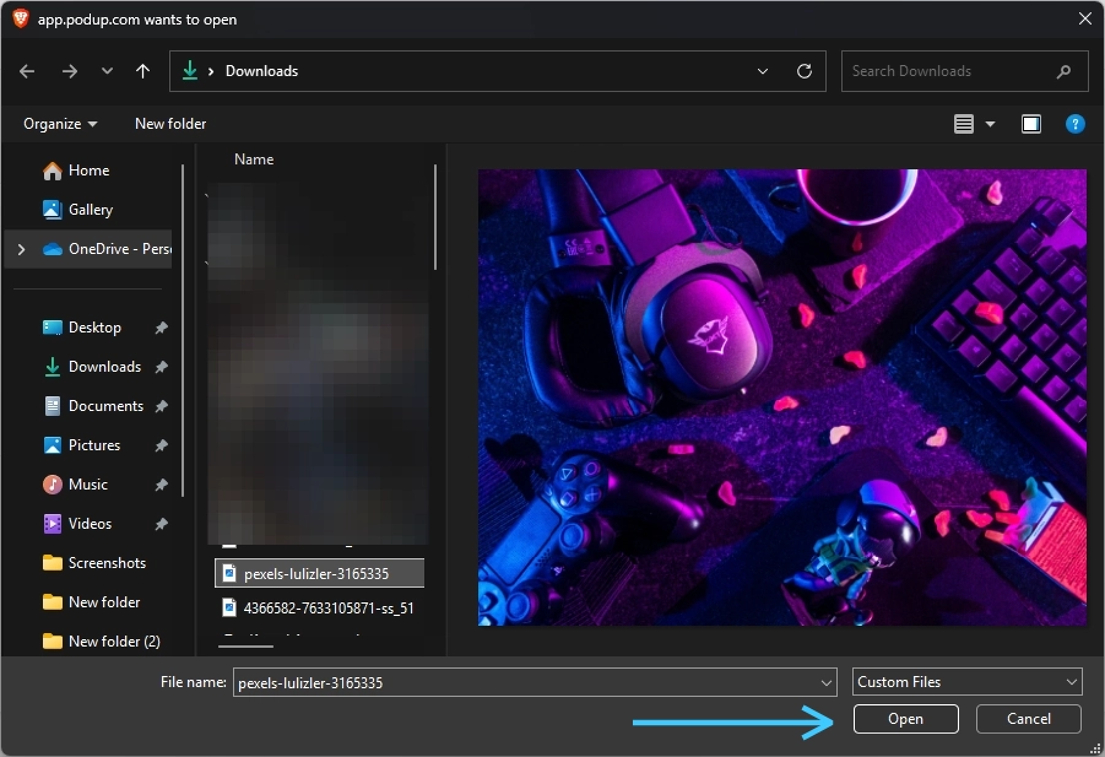
20. The File will start the uploading process
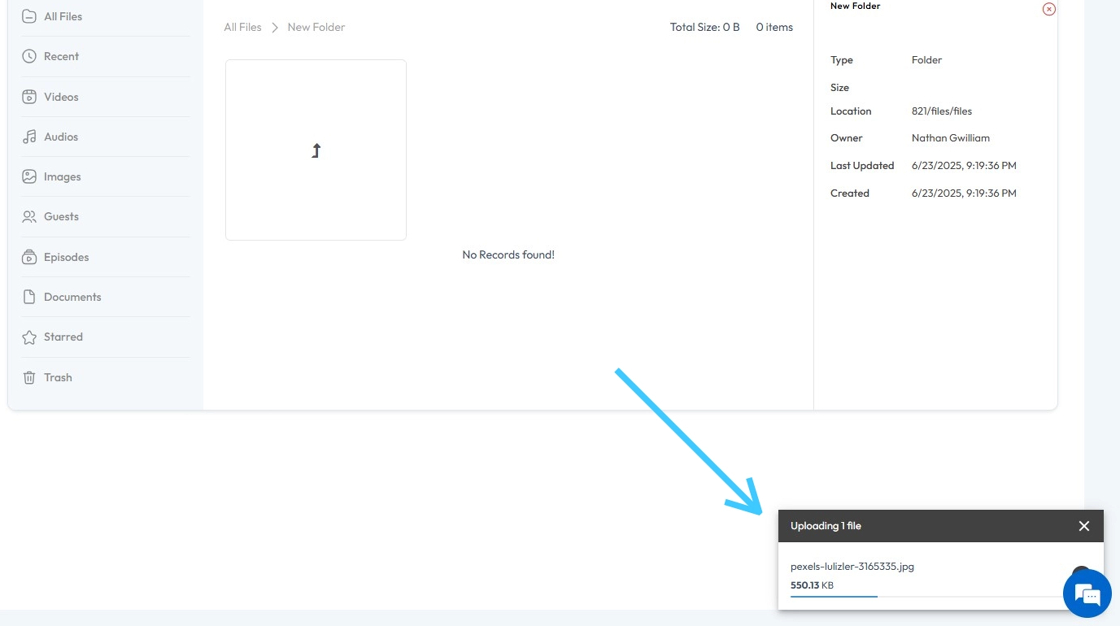
21. Once the uploading of the file is done, PodUp will generate an "Optimized" version of the same file.
The "Optimized Files" take less storage space and they load faster if used on a website
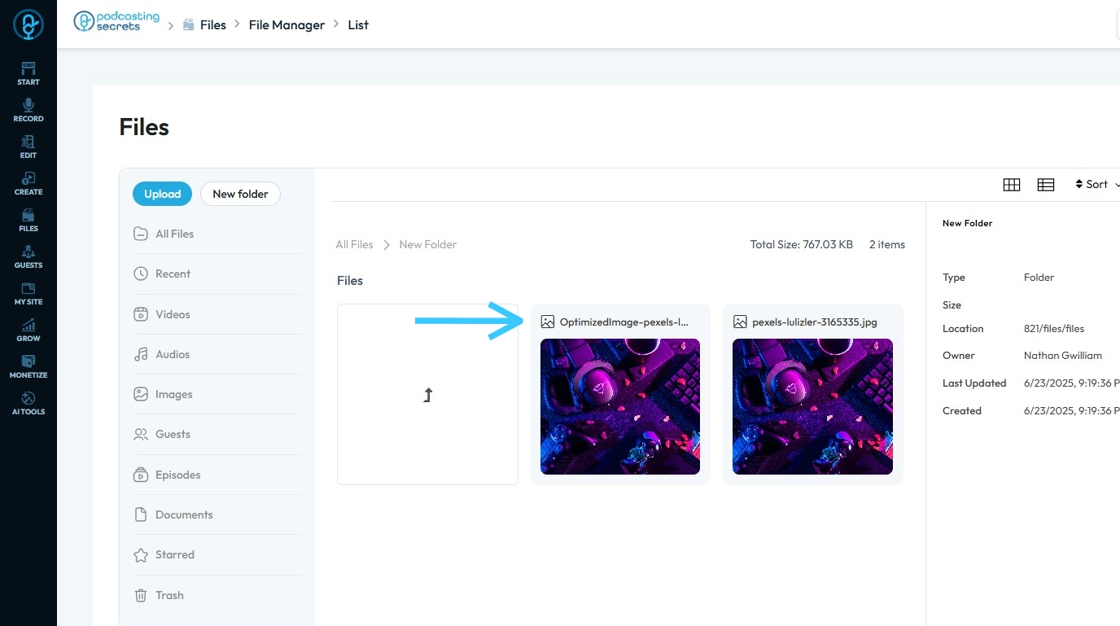
22. Right-click on the file to open "Context Menu" which contains features
- Rename
- Download
- Adda a star
- Move
- Delete
- Share File
- Copy Link

23. Click "Rename" to change the name of the file
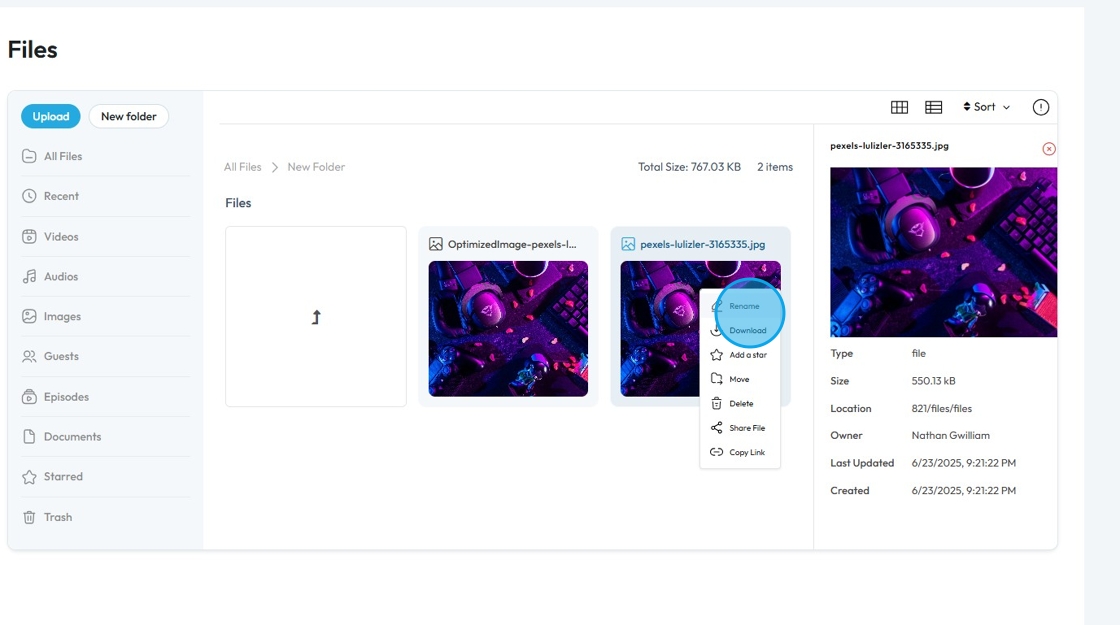
24. Click the text field and rename the file
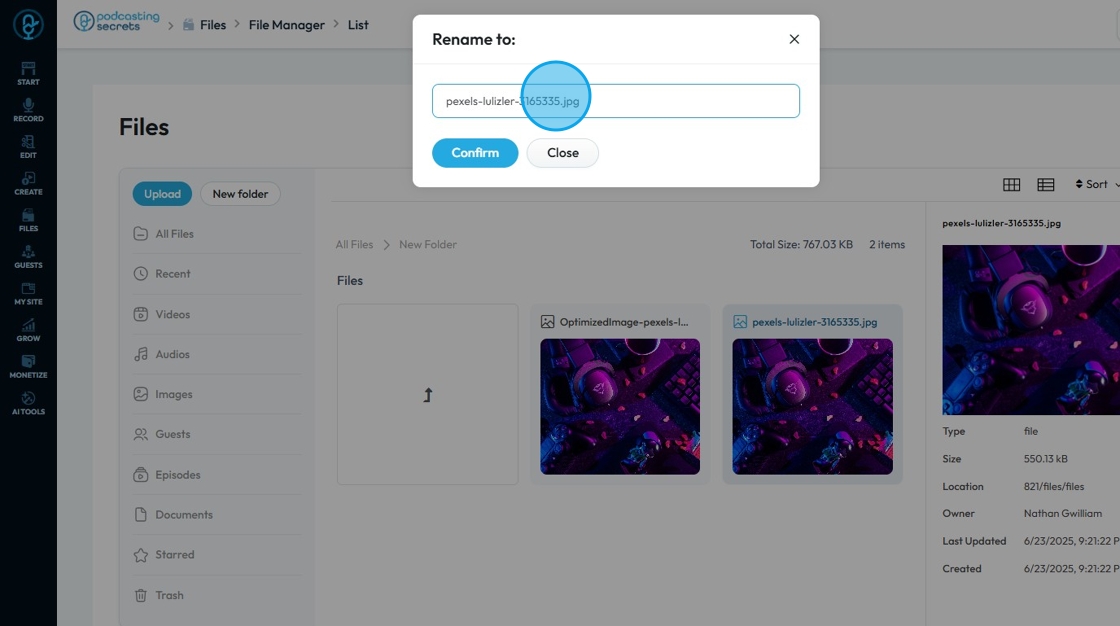
25. Click "Confirm" to save or "Close" to cancel

26. The name of the file will be changed
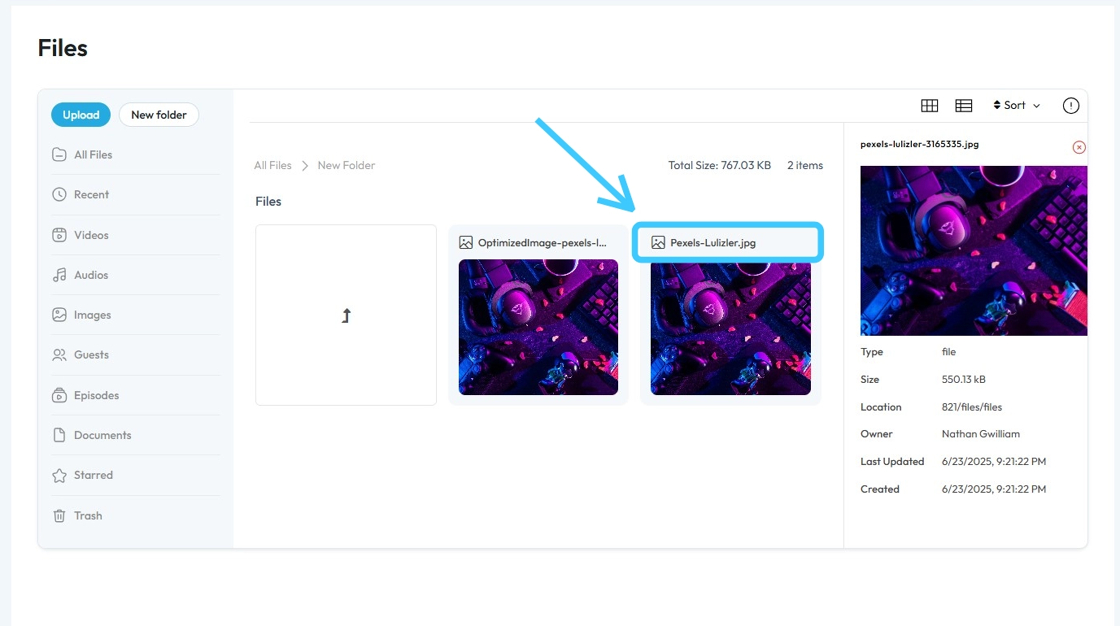
27. To "Download" the file, right-click on the file and choose "Download"
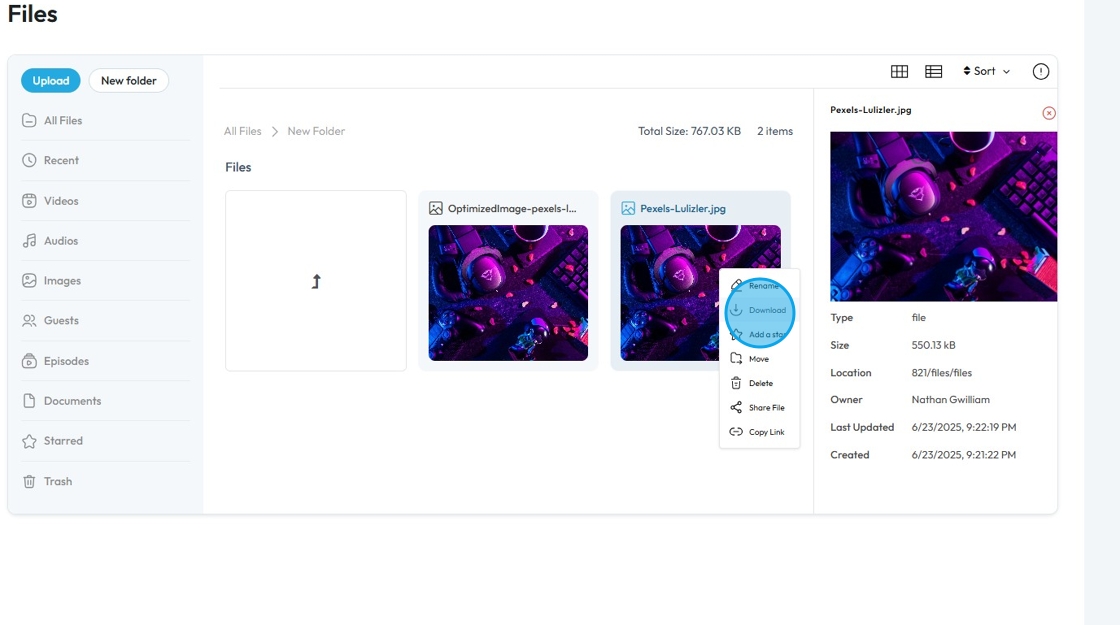
28. A "Download" window will pop-up. Select the "Location" and "Name" the file, then click "Save"
Location: Refers to where the file is stored on your computer
Name: Refers to the actual name of the file
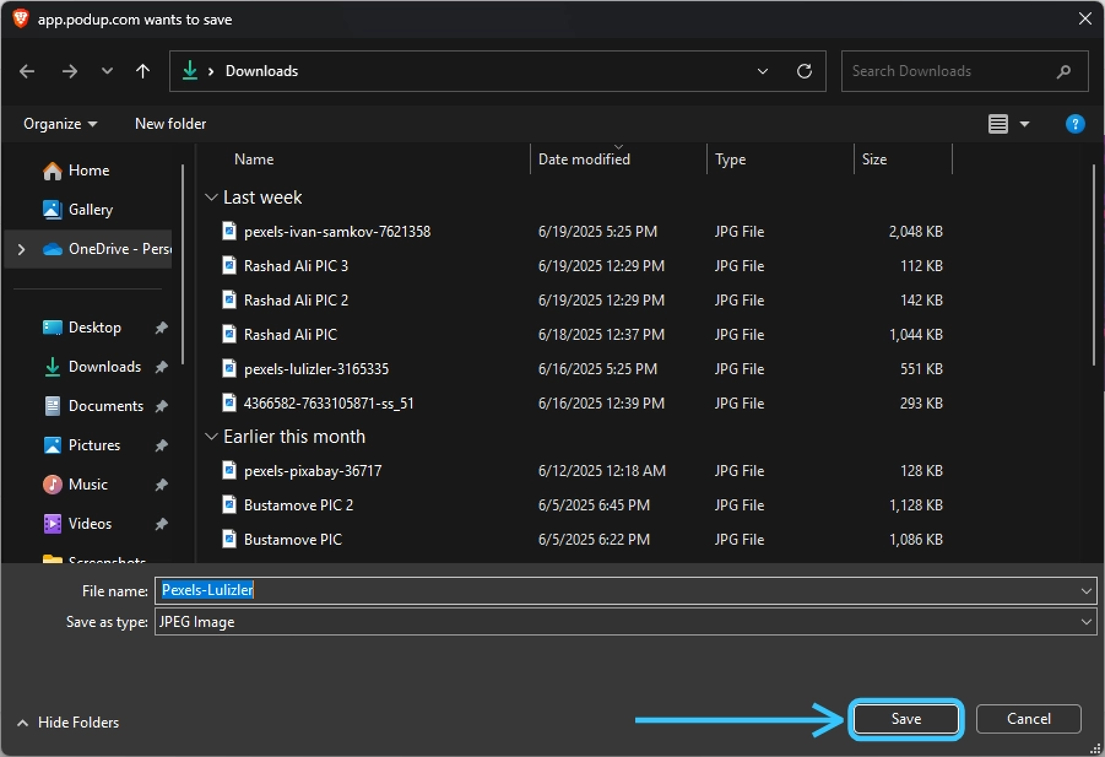
29. To mark a file as a favorite, right-click on it and choose "Add a Star".
Favorite/Starred files can be accessed from "Starred" (See slide No. 50)
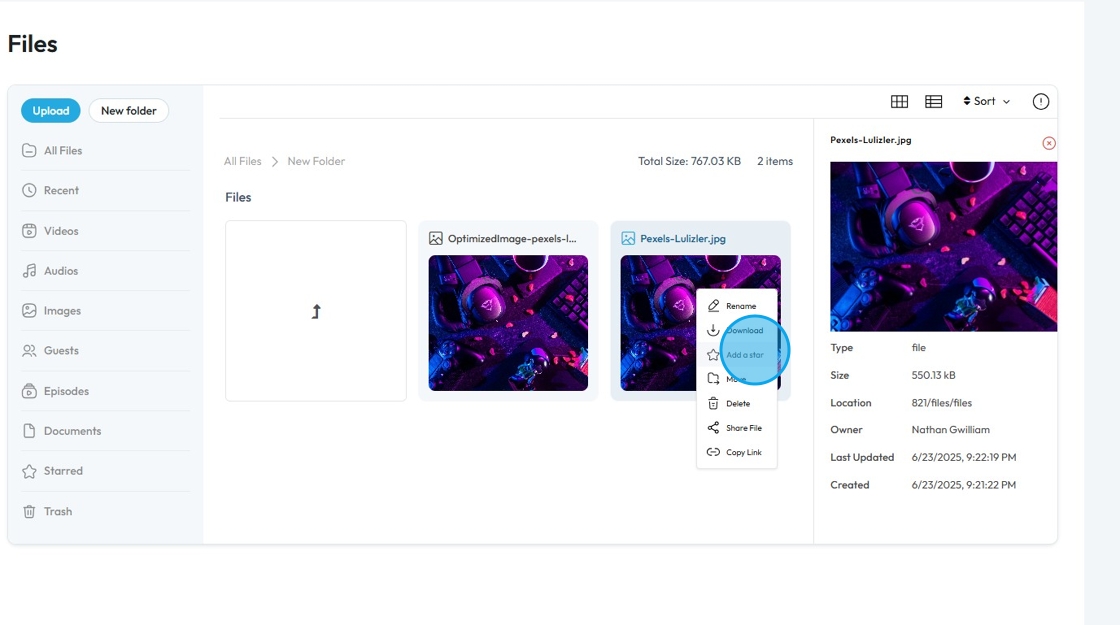
30. To "Move" a file to a different location. Right-click on the file and select "Move".
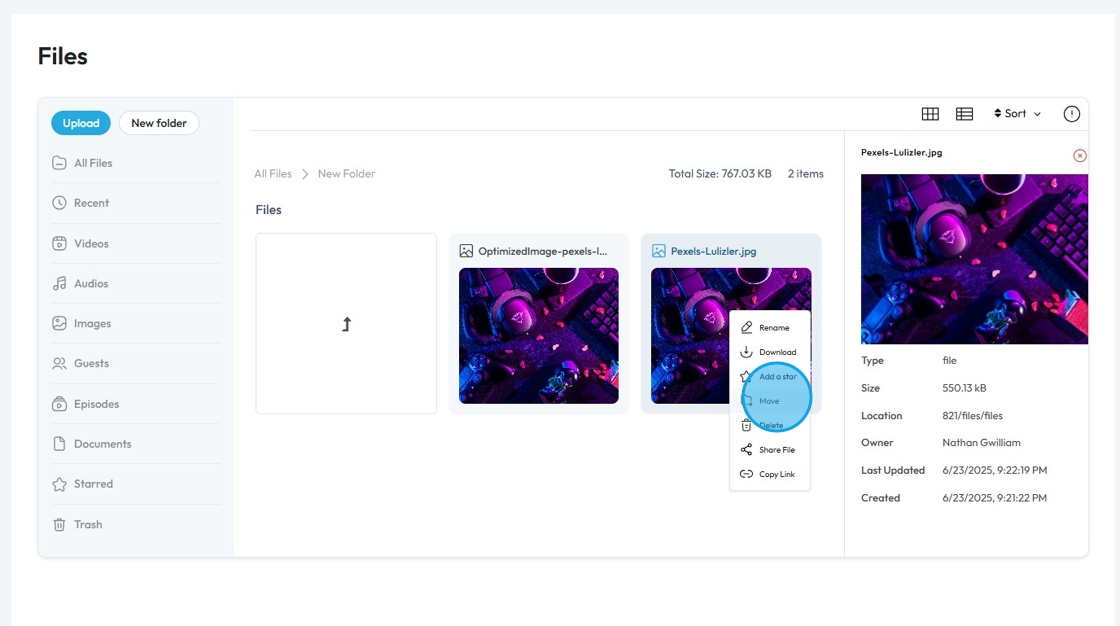
31. "Storage Directory" window will open up. Select the desired Folder and click "Confirm".
Storage Directory: Refers to the main area where your uploaded files (like audio, video, documents, and images) are kept and organized. It acts like a central folder that holds all the content you've uploaded for use in your podcast episodes or show branding.
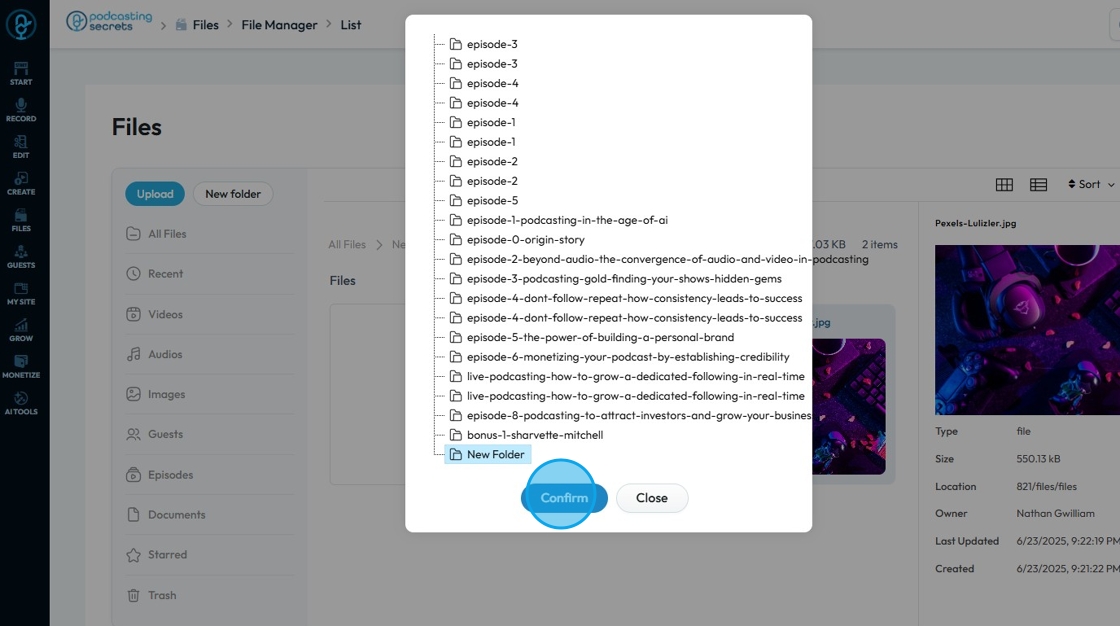
32. To "Delete" a file, right-click on the file that needs to be trashed and select "Delete".
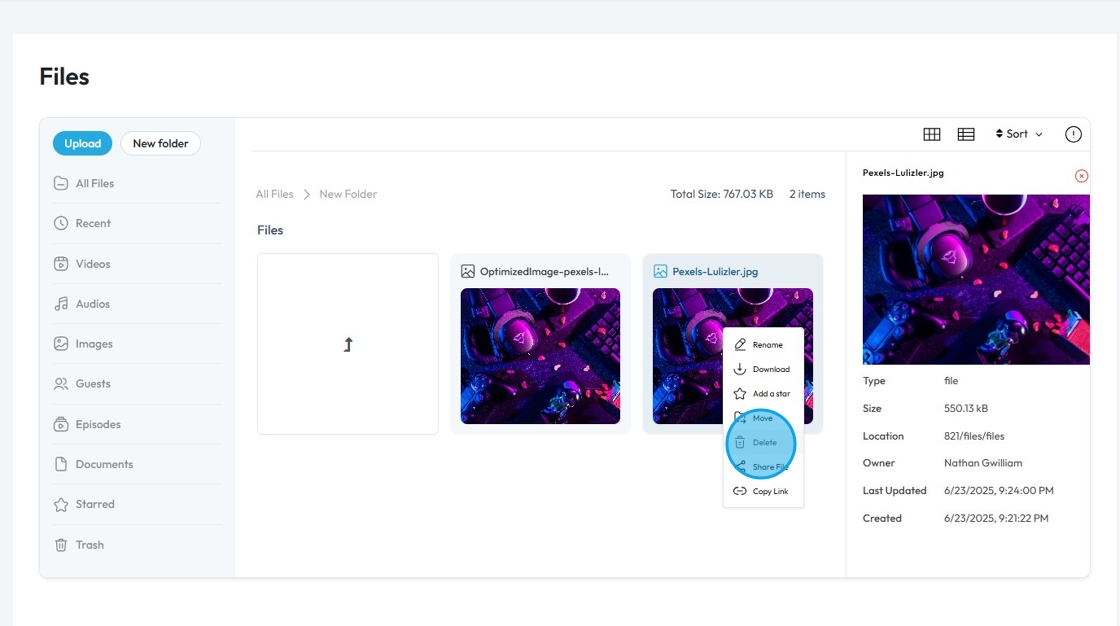
33. Click "Confirm" to delete the file.
All the "Deleted Files" will be sent to Trash Section. (See Slide No. 51)
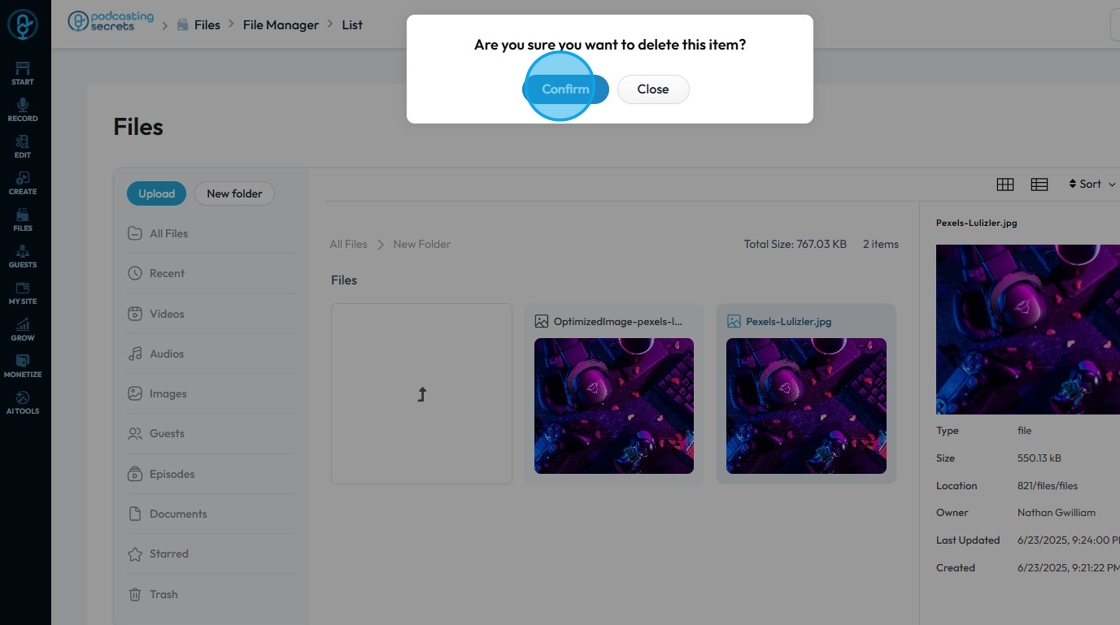
34. The file will be gone.
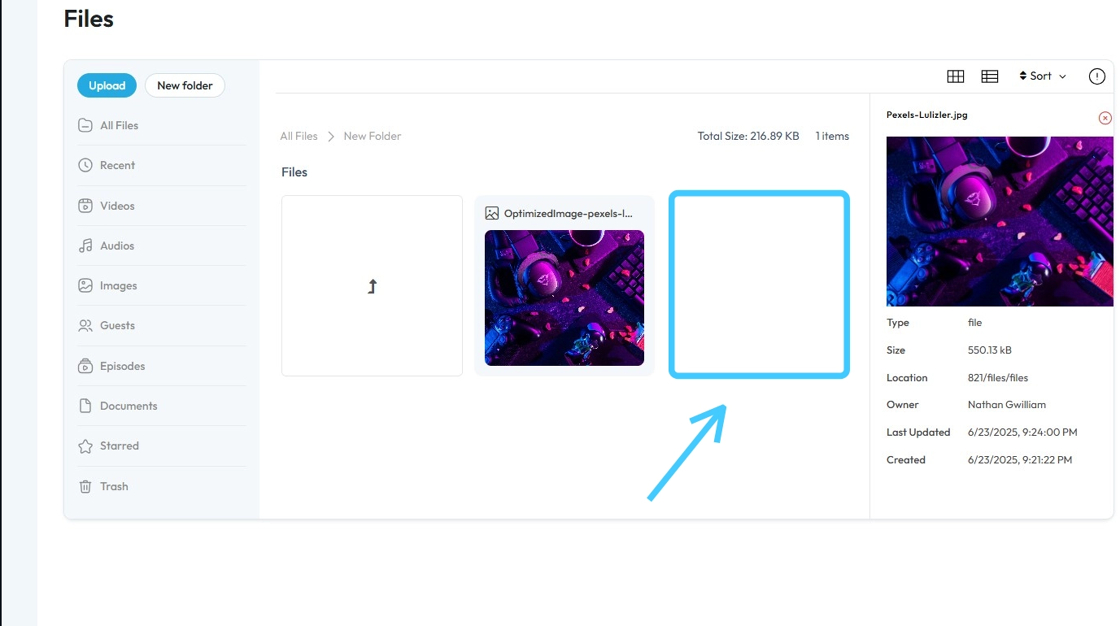
35. To "Share File" or "Assign File" to a user within PodUp, right-click the file and select "Share File"
A file cannot be shared outside of PodUp with this feature. Share File here refers to sharing the file in PodUp with your team

36. A "Shared Files" window will open up. Select the "User"
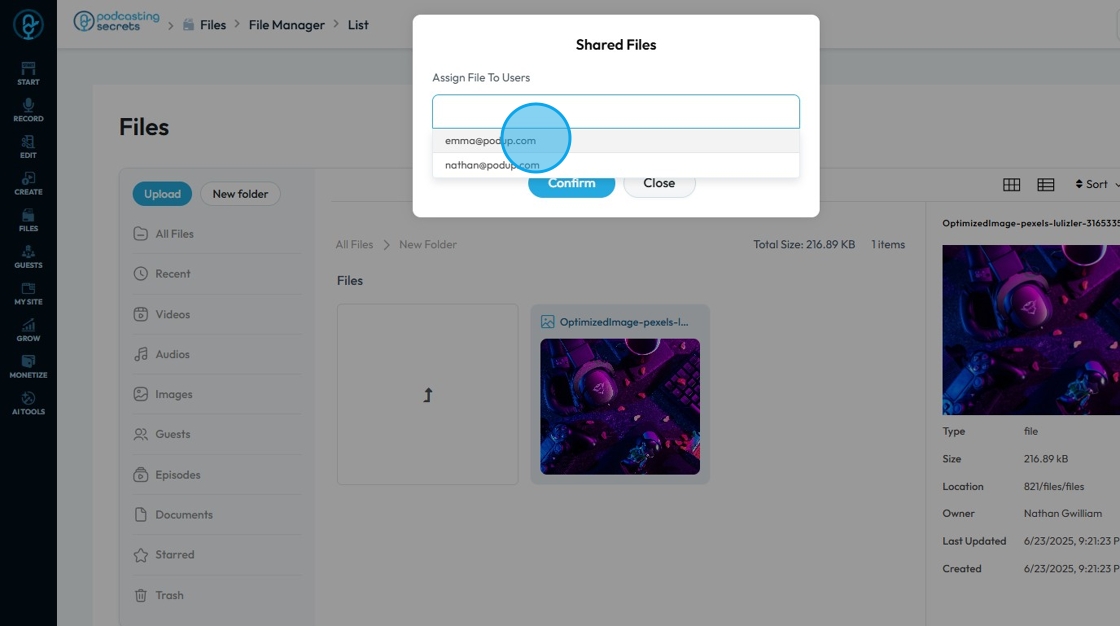
37. Once done click "Confirm" to save or "Cancel" to close
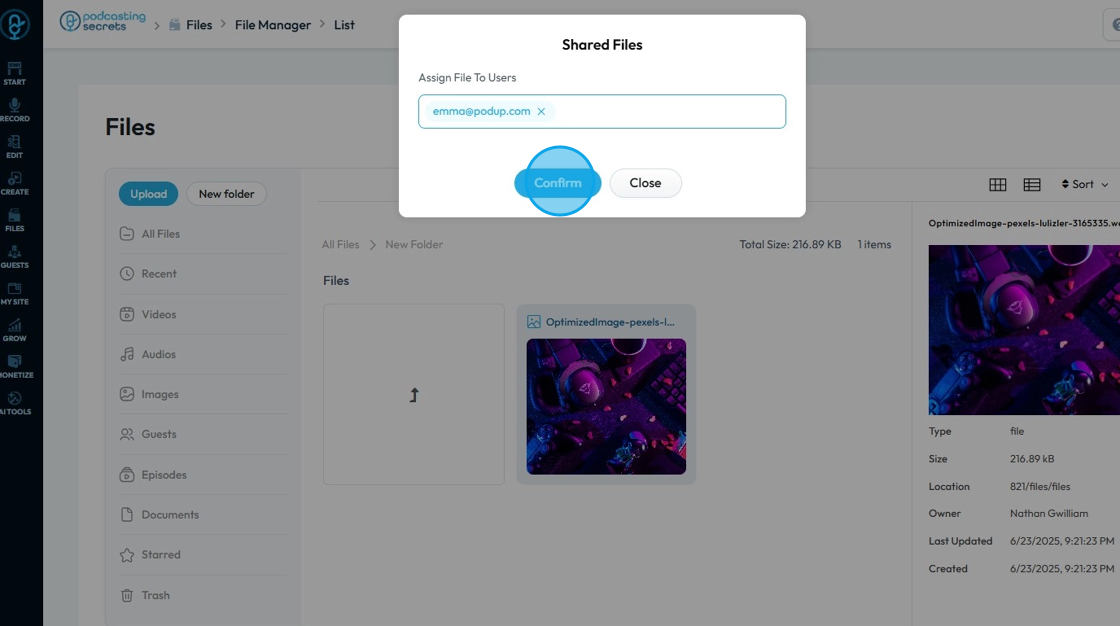
38. To share a file outside PodUp, right-click on the file and select "Copy Link"
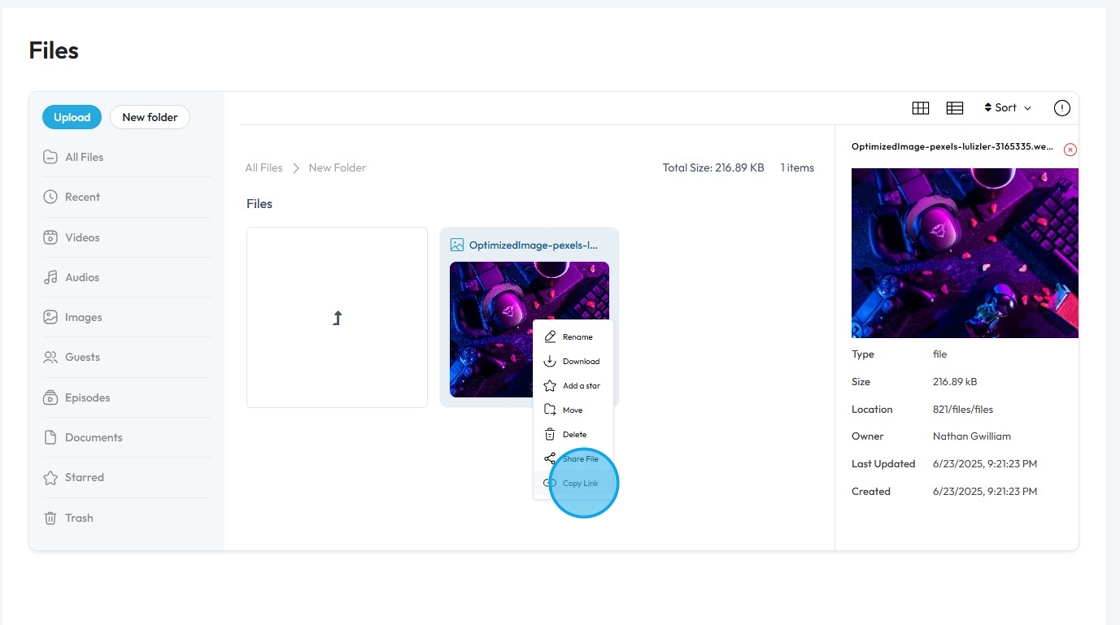
39. Now simply paste the "Copied Link" into the web browser or share it via any communication platform
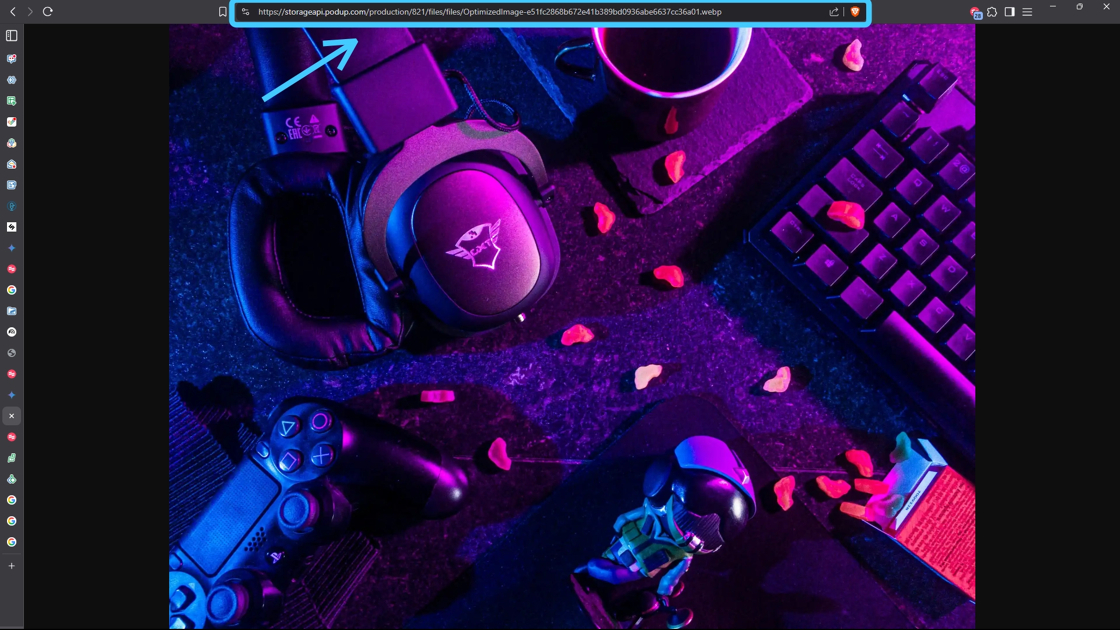
40. To "Exit" of the Existing Folder, click the "Arrow" icon.
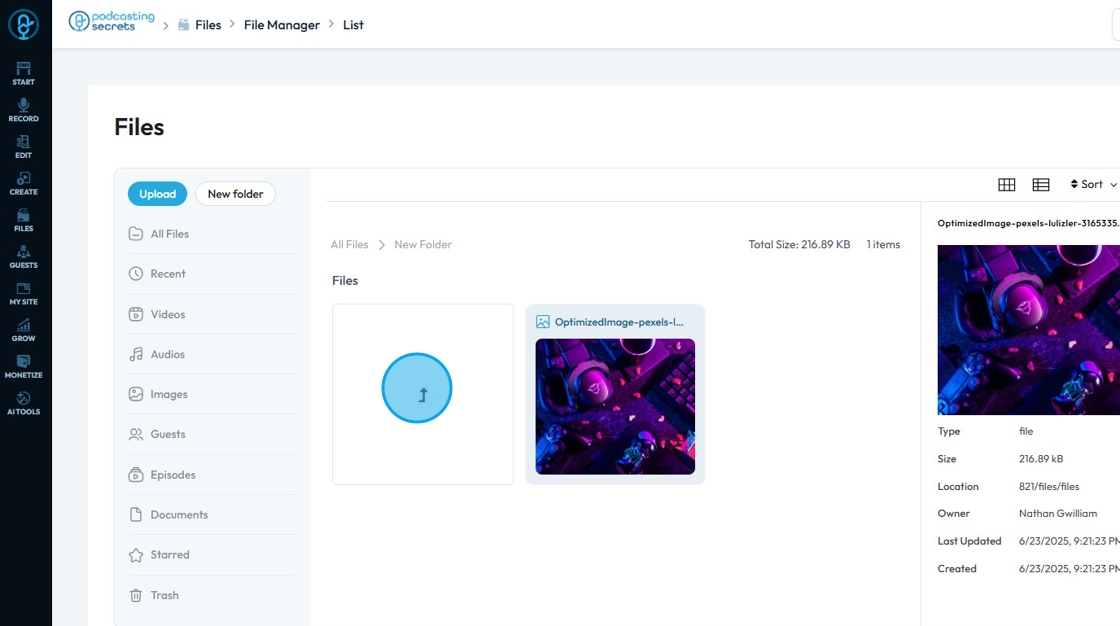
41. The left section of "File Manager" has categories that can help filter out files
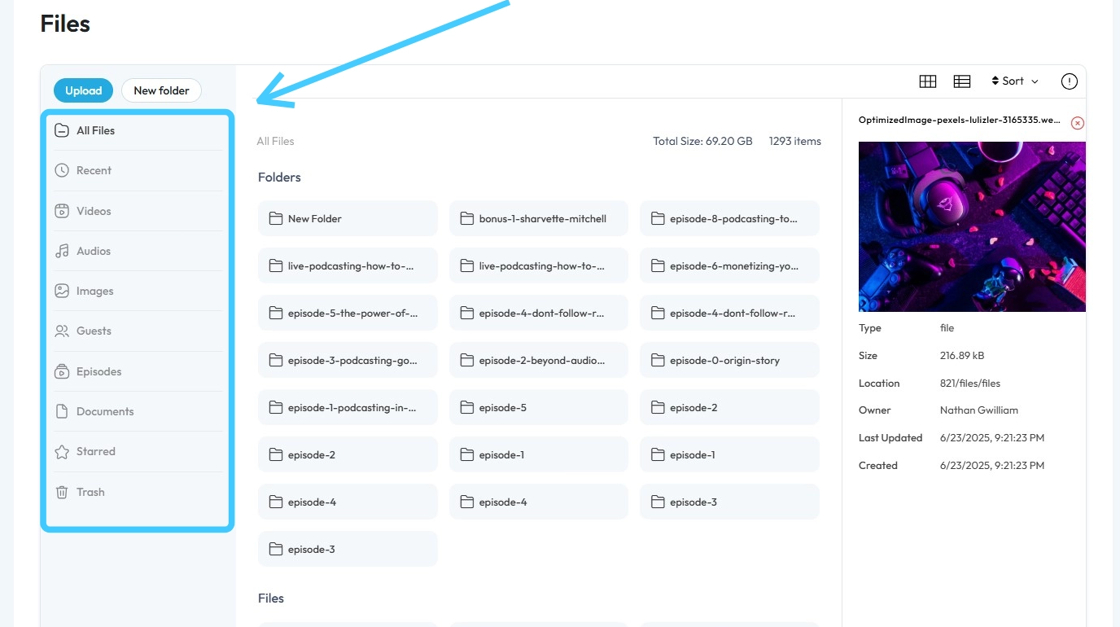
42. Click on the "All Files" category to view all the files and folders present on the PodUp Drive
By default, the "File Manager" will open the "All Files" category

43. Click "Recent" to look at all the Files which got Recently added on PodUp
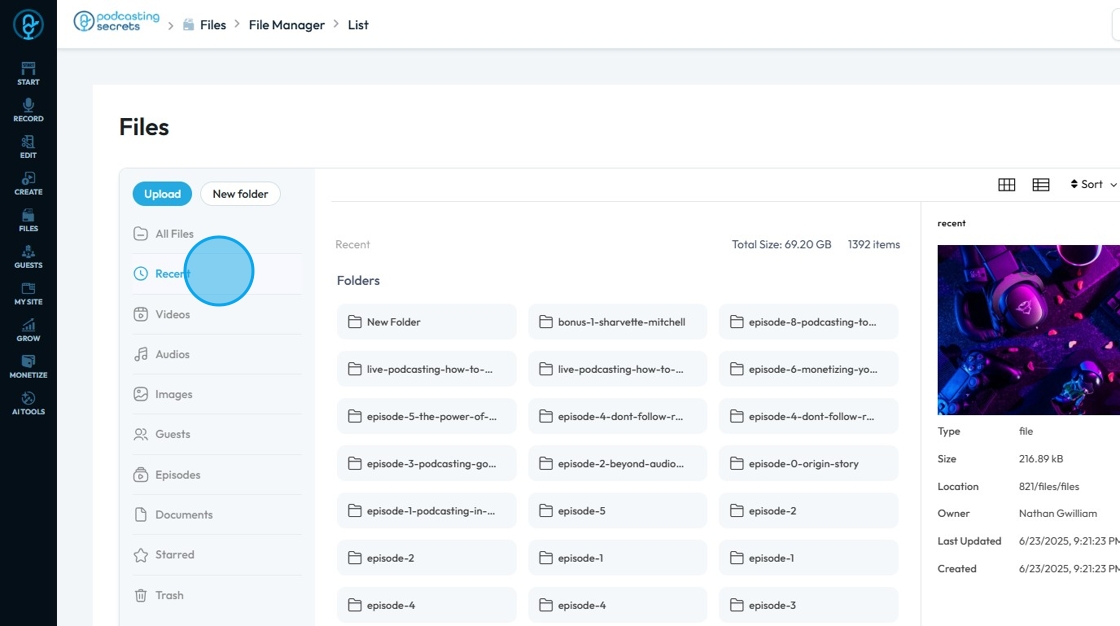
44. To filter for all the videos present on PodUp drive, click "Videos"
- Only videos will be shown in this section
- On the right-hand side, you can see how much data storage is being taken up by the files in this category and how many files are here
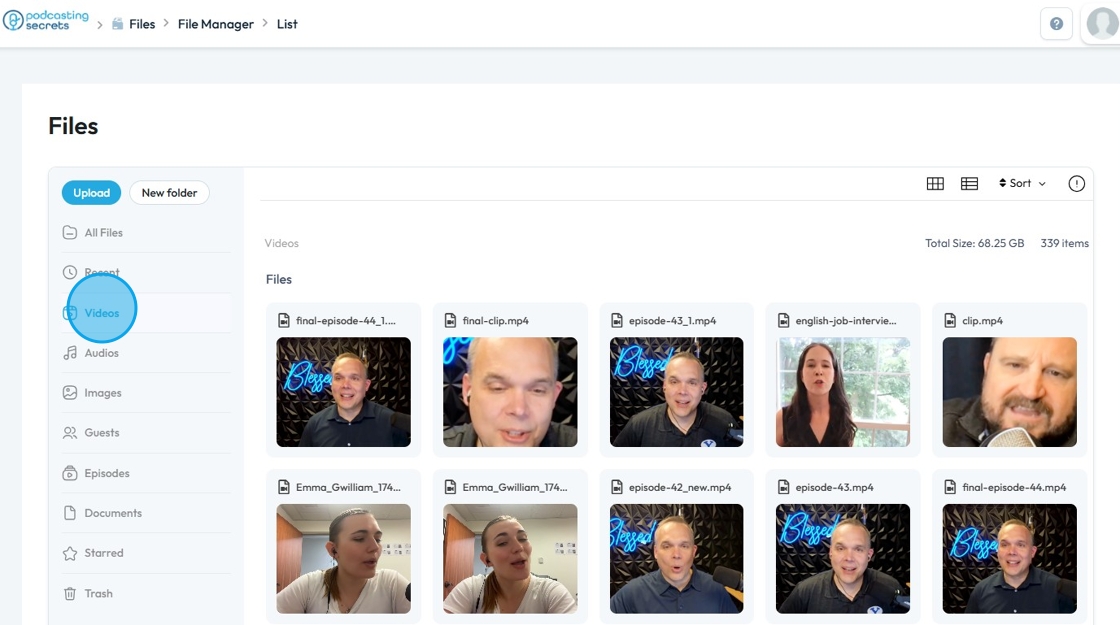
45. Clicking "Audios" will show only the "Audio" files present on the PodUp drive.
- Only audio files will be shown in this section
- On the right-hand side, you can see how much data storage is being taken up by the files in this category and how many files are here
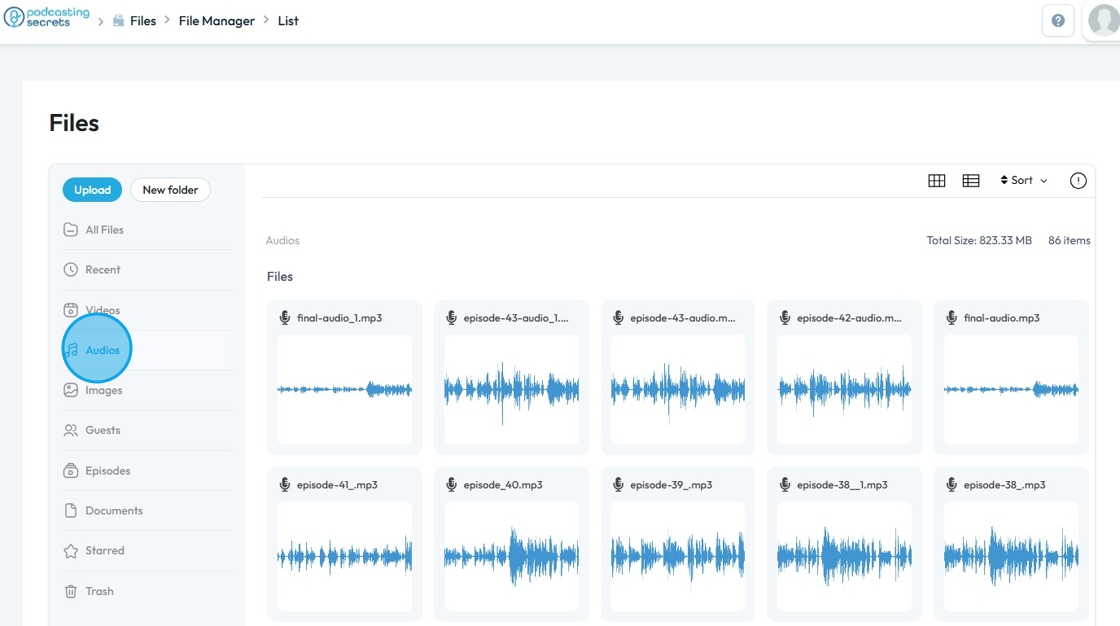
46. Click "Images" to filter out all the Images on the PodUp Drive.
- Only images will be shown in this section
- On the right-hand side, you can see how much data storage is being taken up by the files in this category and how many files are here
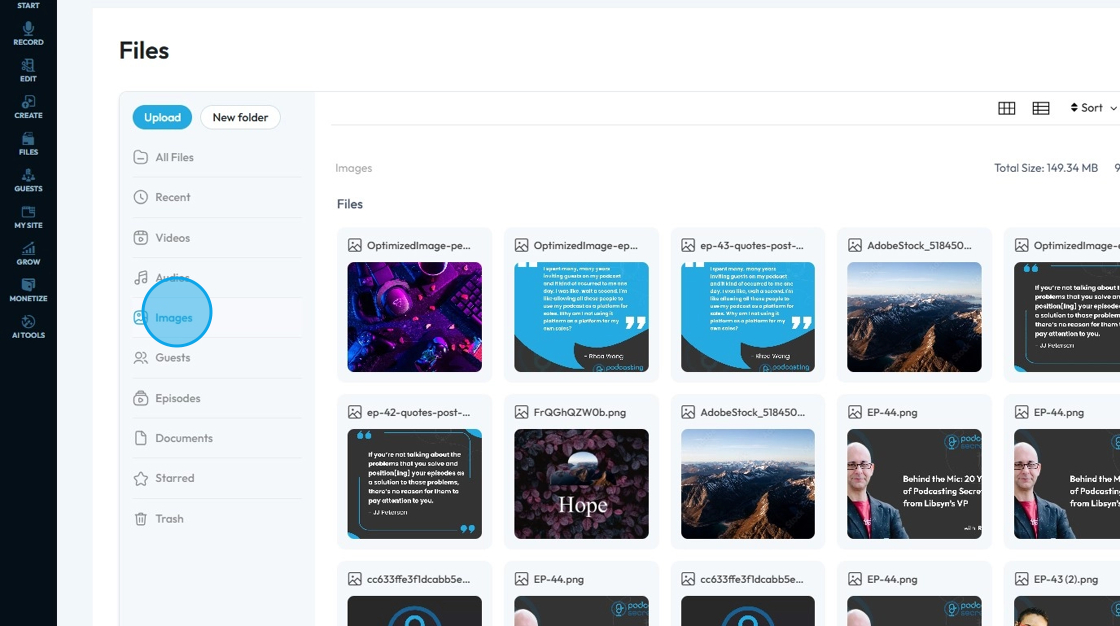
47. Click "Guests" to view the files shared by your guest
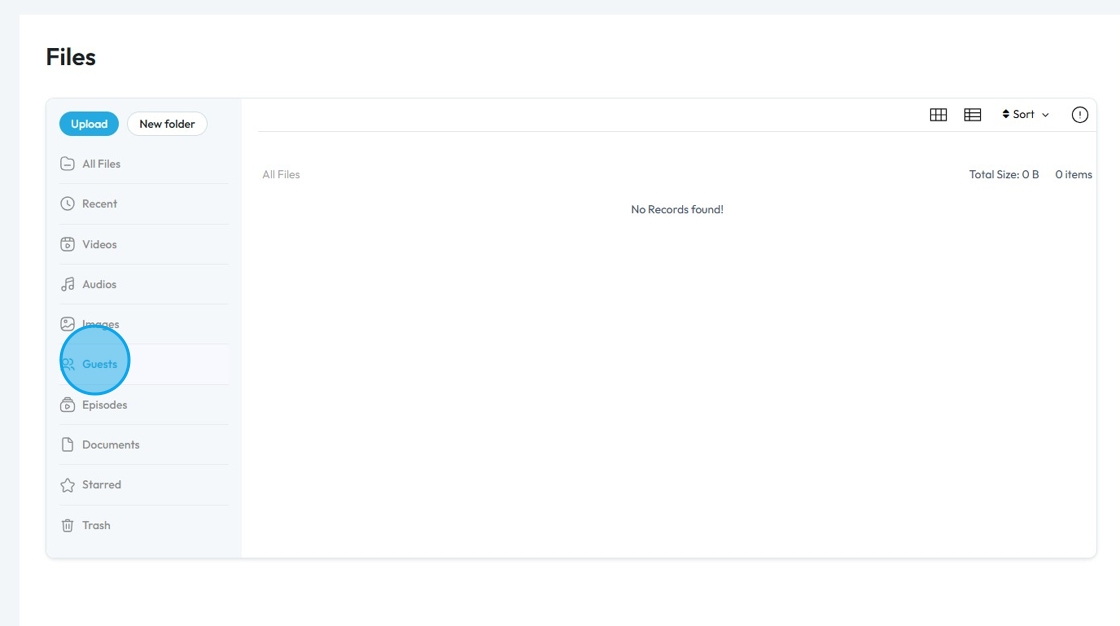
48. Click "Episodes" to access all the published episode files present on PodUp
- On the right-hand side, you can see how much data storage is being taken up by the files in this category and how many files are here
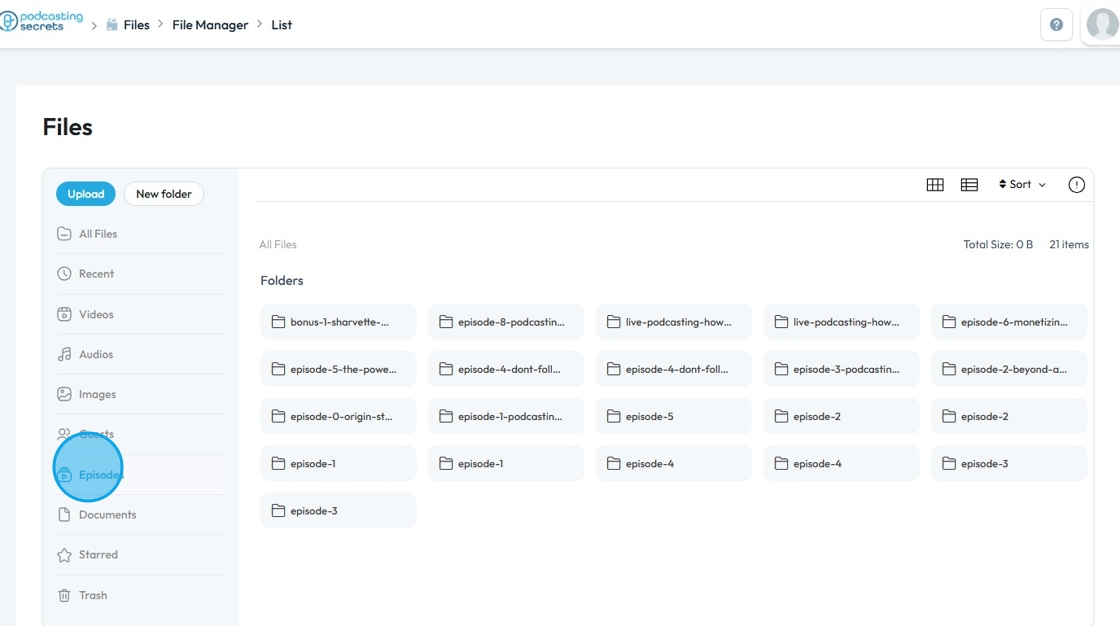
49. Click "Documents" to filter all the Documents on PodUp Drive
- Only documents will be shown in this section
- On the right-hand side, you can see how much data storage is being taken up by the files in this category and how many files are here
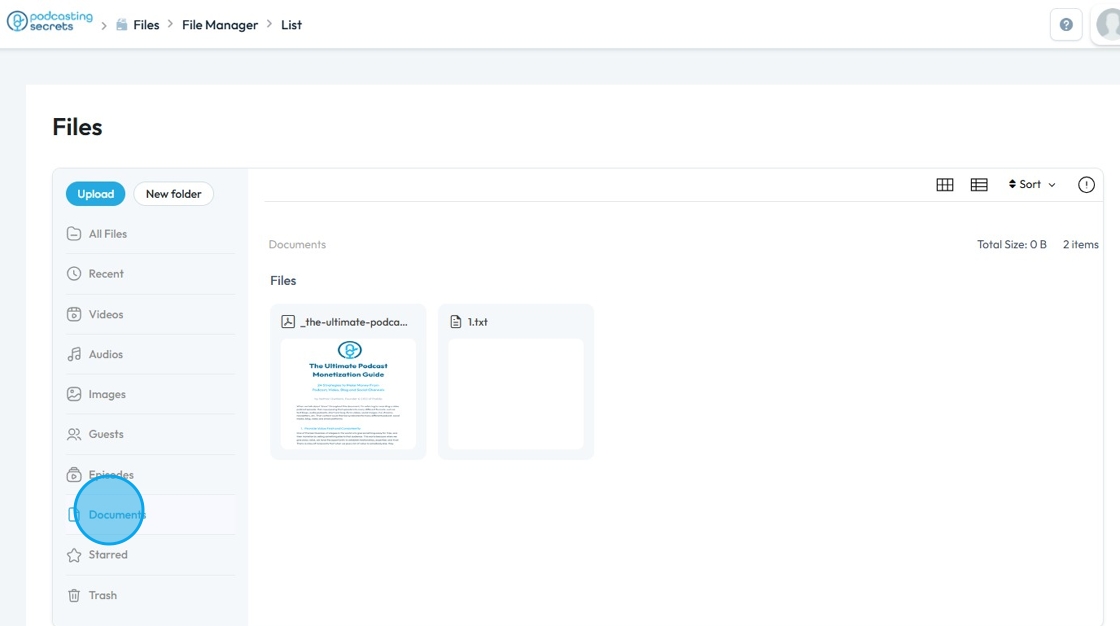
50. Click "Starred" to access all the Favorite/Starred files on PodUp Drive
- On the right-hand side, you can see how much data storage is being taken up by the files in this category and how many files are here
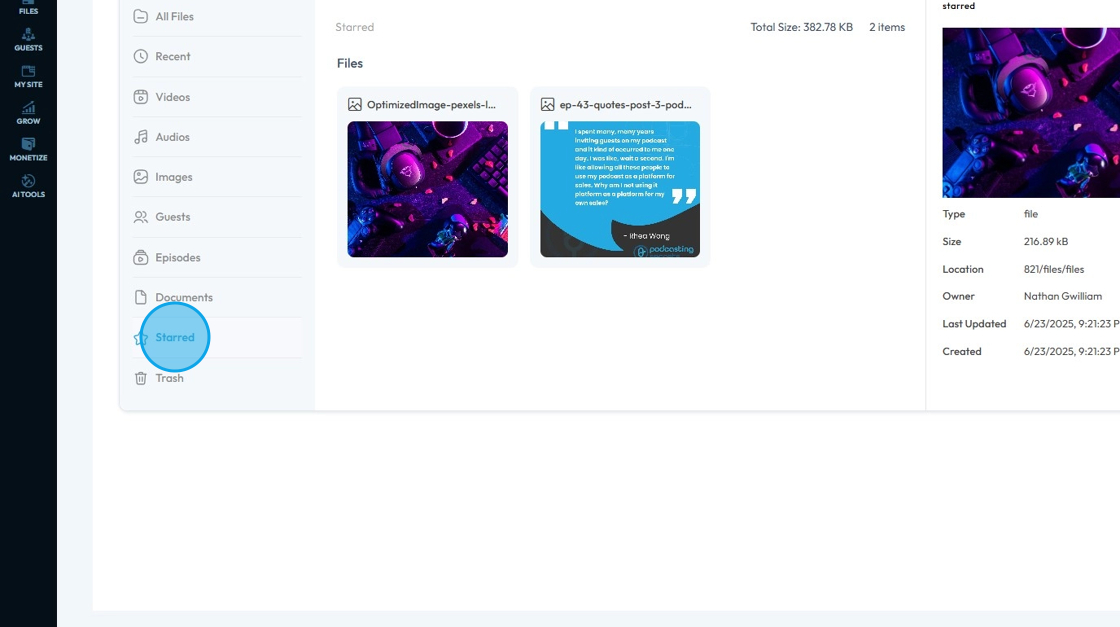
51. Click "Trash" to access all the deleted files on PodUp drive

52. To remove a file completely, right-click on the file and select "Delete"
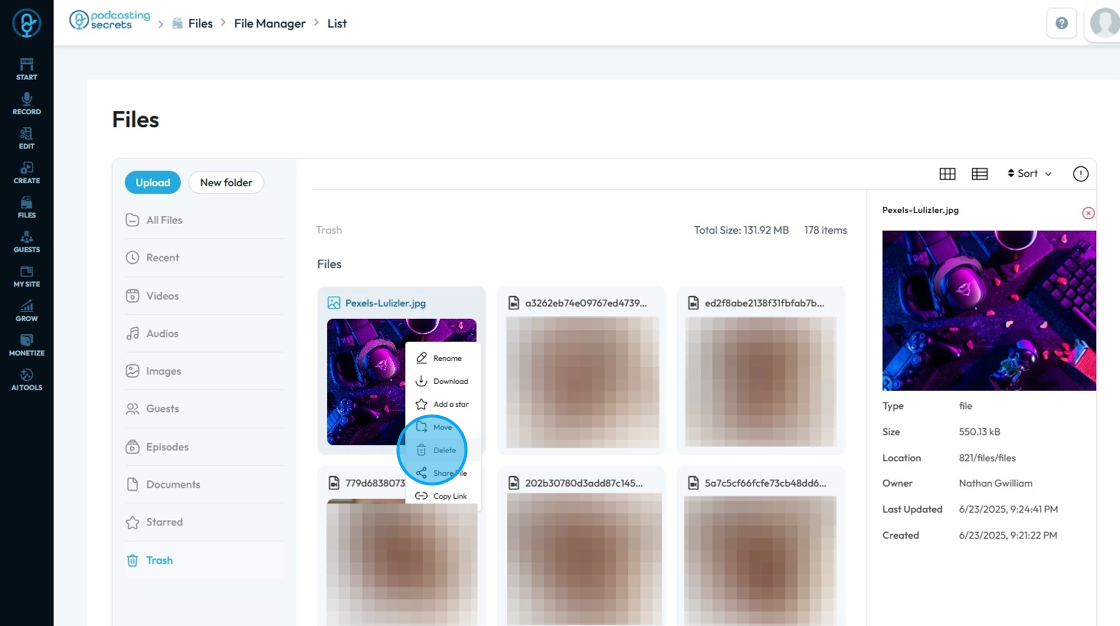
53. Click "Confirm" to delete the file or "Cancel" to ignore the action
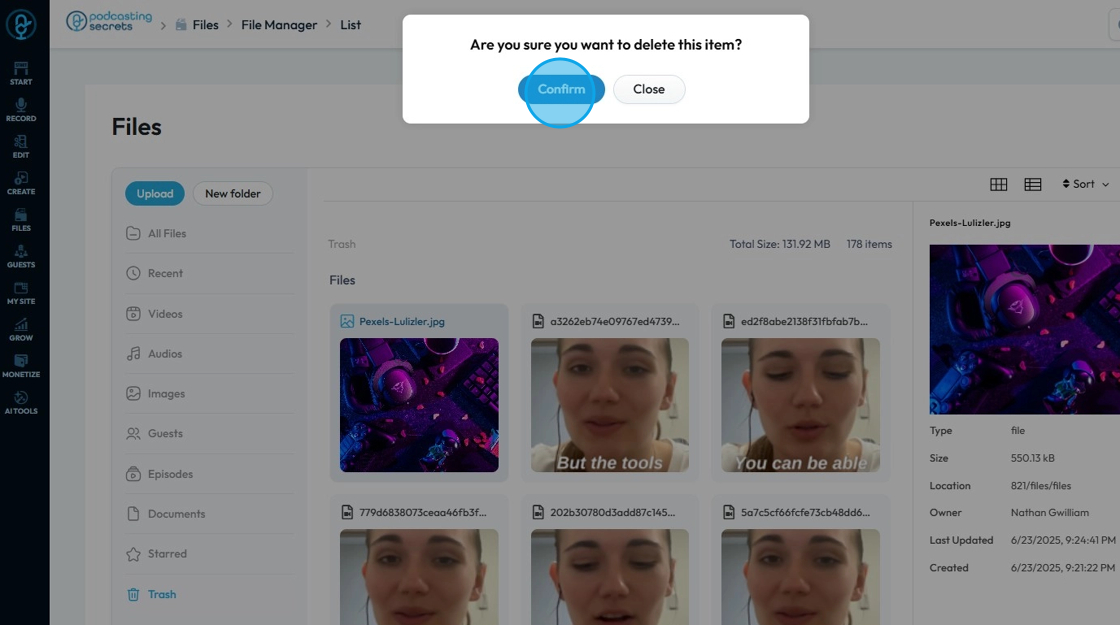
Related Articles
How To Navigate Episode Manager (Detailed)
This guide provides a step-by-step process for adding an episode in PodUp, making it an invaluable resource for podcasters looking to streamline their workflow. It covers everything from entering episode details to uploading images and sharing links, ...How to Navigate Guest Manager (Detailed)
This guide provides a straightforward process for adding guests to the PodUp application, ensuring you can efficiently manage guest information and invitations. By following the steps outlined, users can easily input necessary details and customize ...How to Navigate Video Episodes (Detailed)
This guide shows you how to easily create and share amazing video posts on PodUp. You'll get simple, step-by-step instructions to get your videos online, make them easy to find (that's the "SEO" part!), and share them on different places, all while ...How To Navigate My Team (Detailed)
This guide shows how to easily manage your team in PodUp—add or remove members, create custom roles, and set permissions. It helps keep your team organized and working smoothly. 1. Navigate to https://app.podup.com/home 2. Click "Start" 3. Click "My ...How To Navigate the PodUp Dashboard (Detailed)
This guide is essential for anyone looking to navigate the PodUp dashboard efficiently. It offers a step-by-step approach to accessing vital account information, tracking your podcast reach across platforms, and utilizing helpful tools. Additionally, ...