How to Navigate Video Episodes (Detailed)
This guide shows you how to easily create and share amazing video posts on PodUp. You'll get simple, step-by-step instructions to get your videos online, make them easy to find (that's the "SEO" part!), and share them on different places, all while keeping you in charge of how they look. It's perfect for anyone who wants to share videos without the fuss!
1. Click "Create"
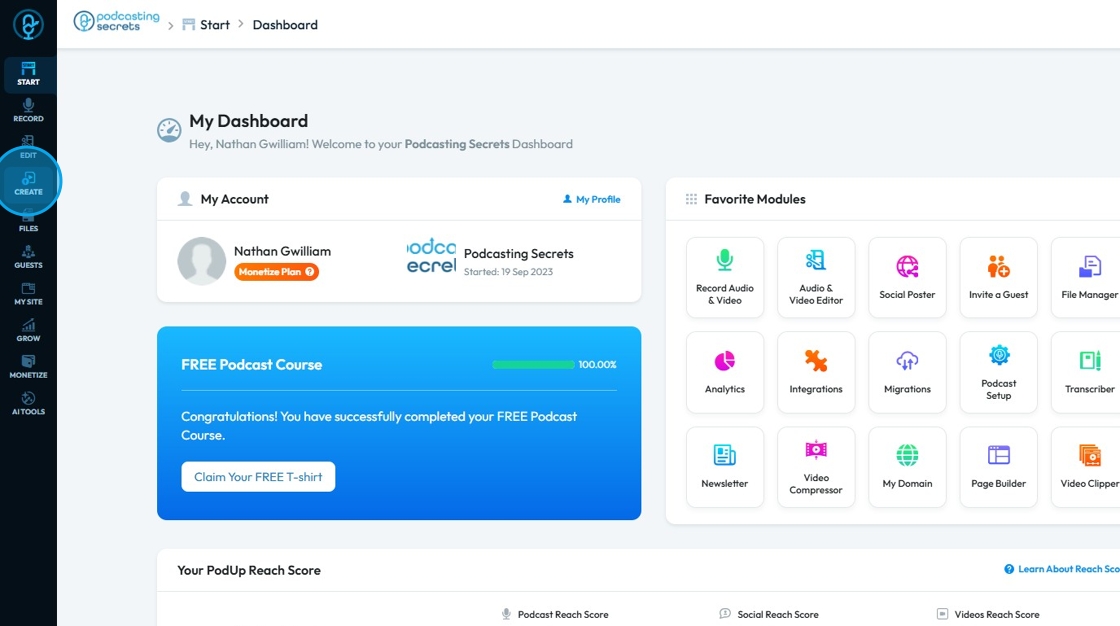
2. Click "Video Episodes"
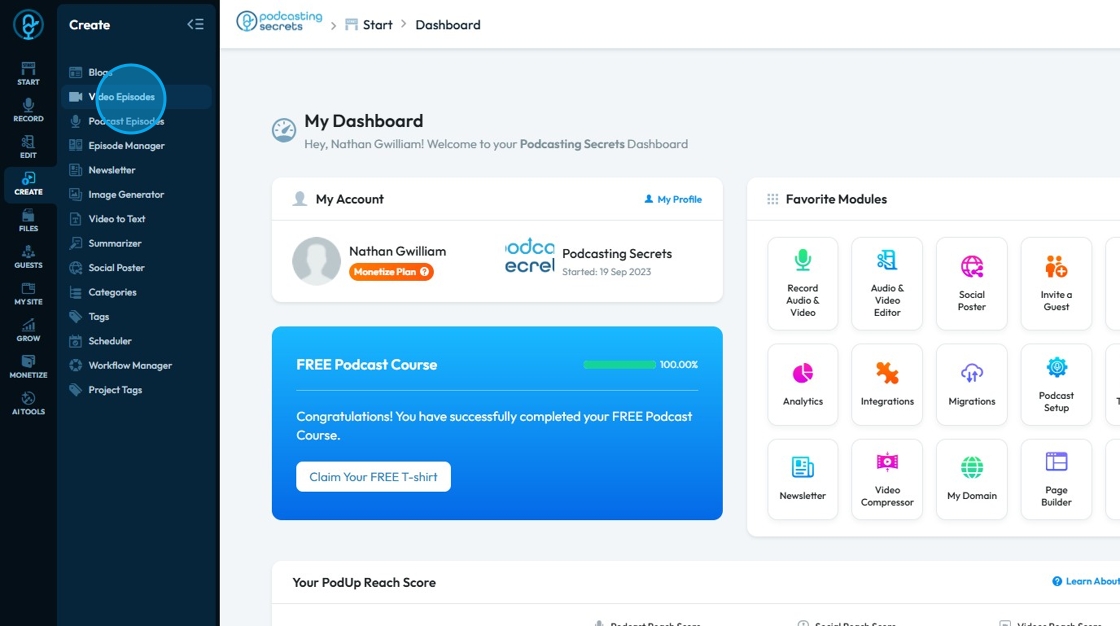
3. Click "Create Video"
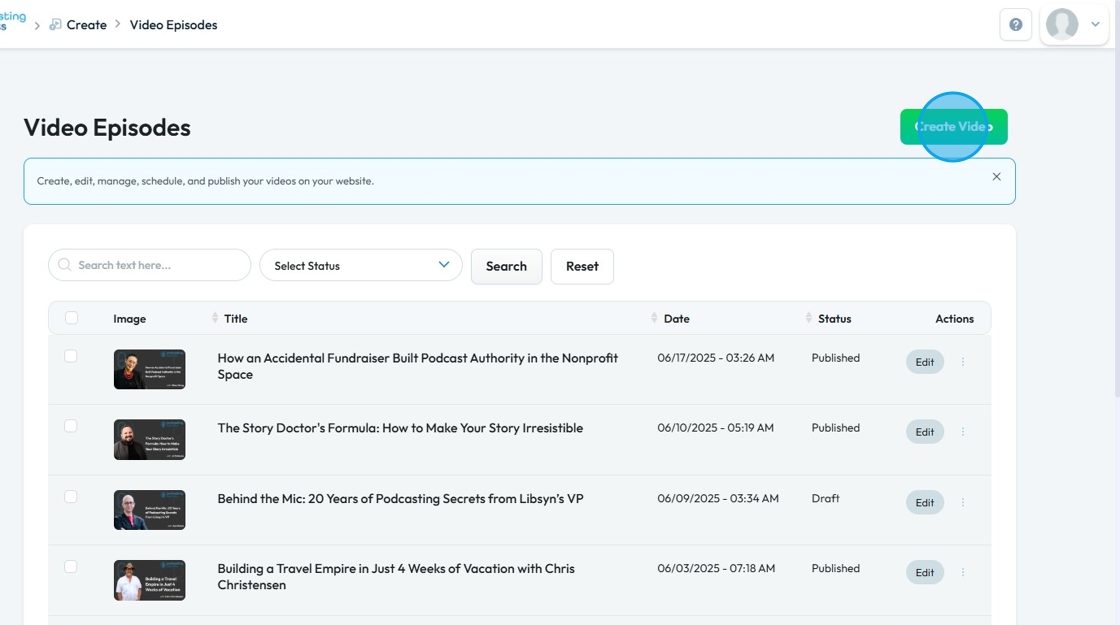
4. "Select Episode" will give you a dropdown menu where you can select episode asssociated with the video
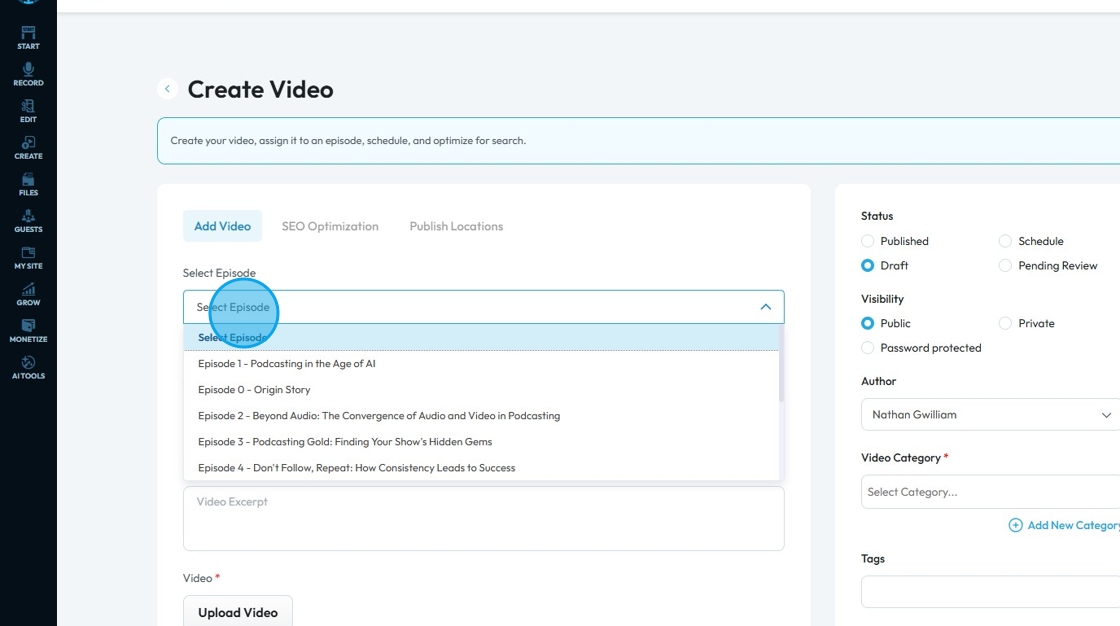
5. Click "Video Title" to add a creative title
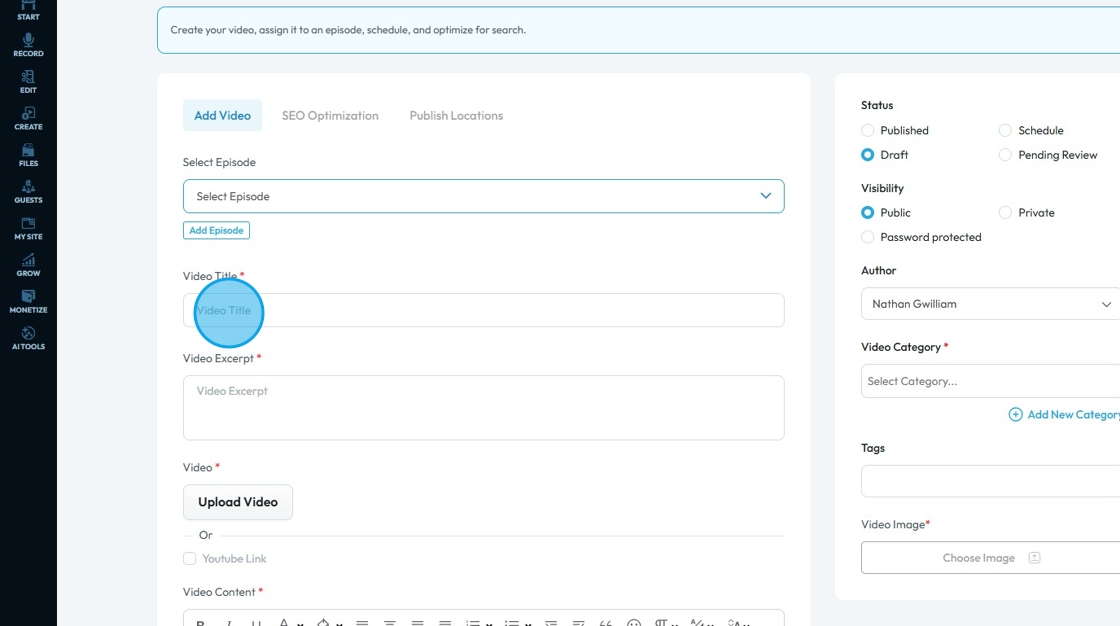
6. Click "Video Excerpt" field to add a short description about your video
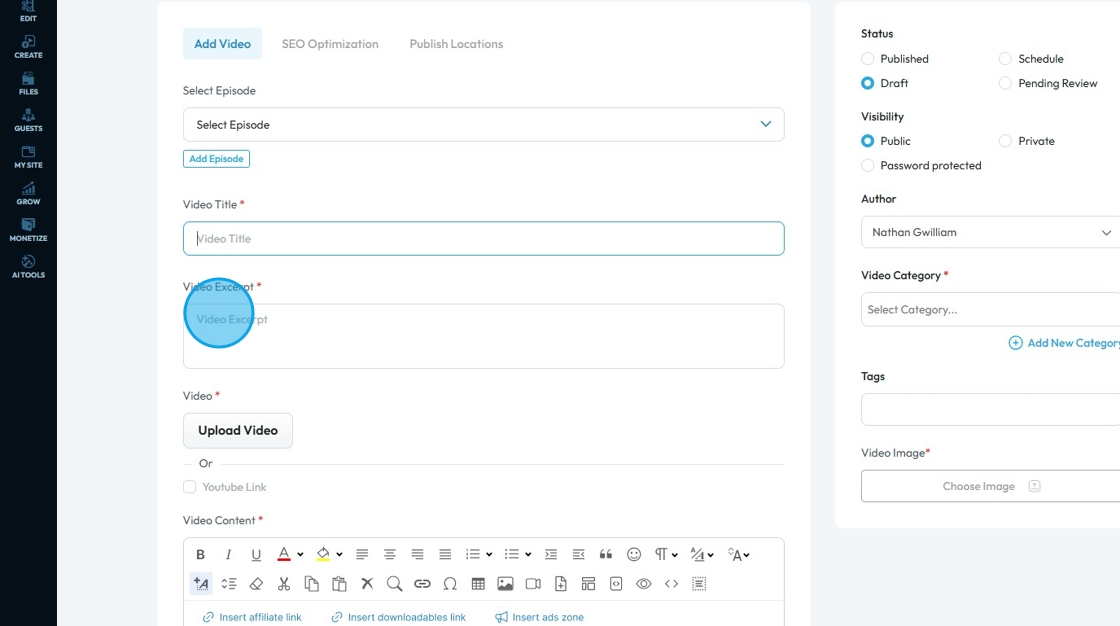
7. Click "Upload Video" to add the video from your file manager
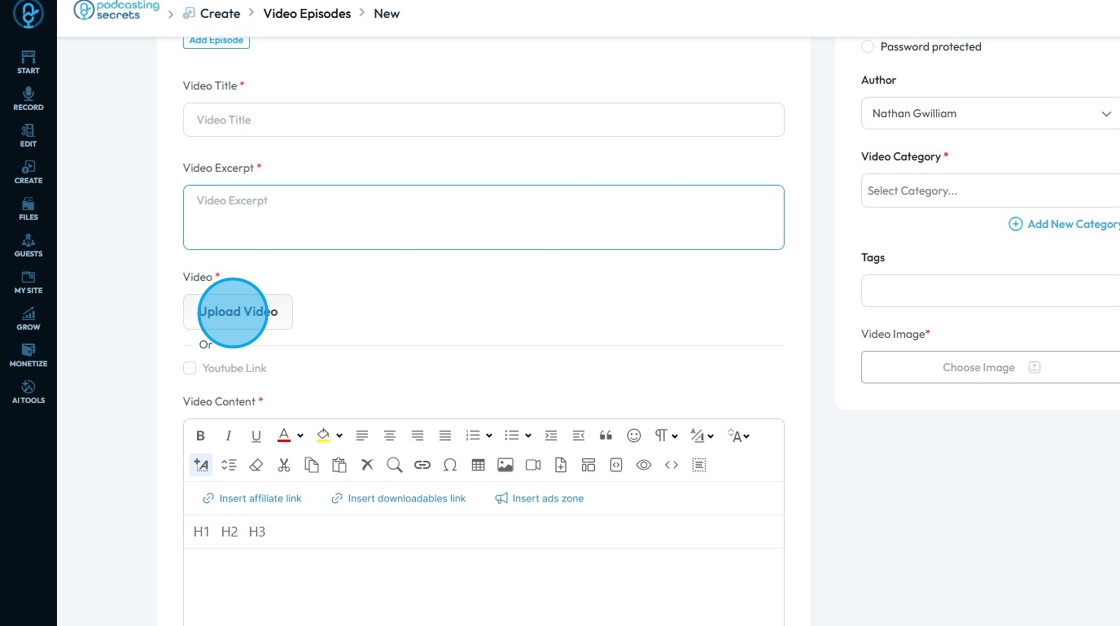
8. Select your file.
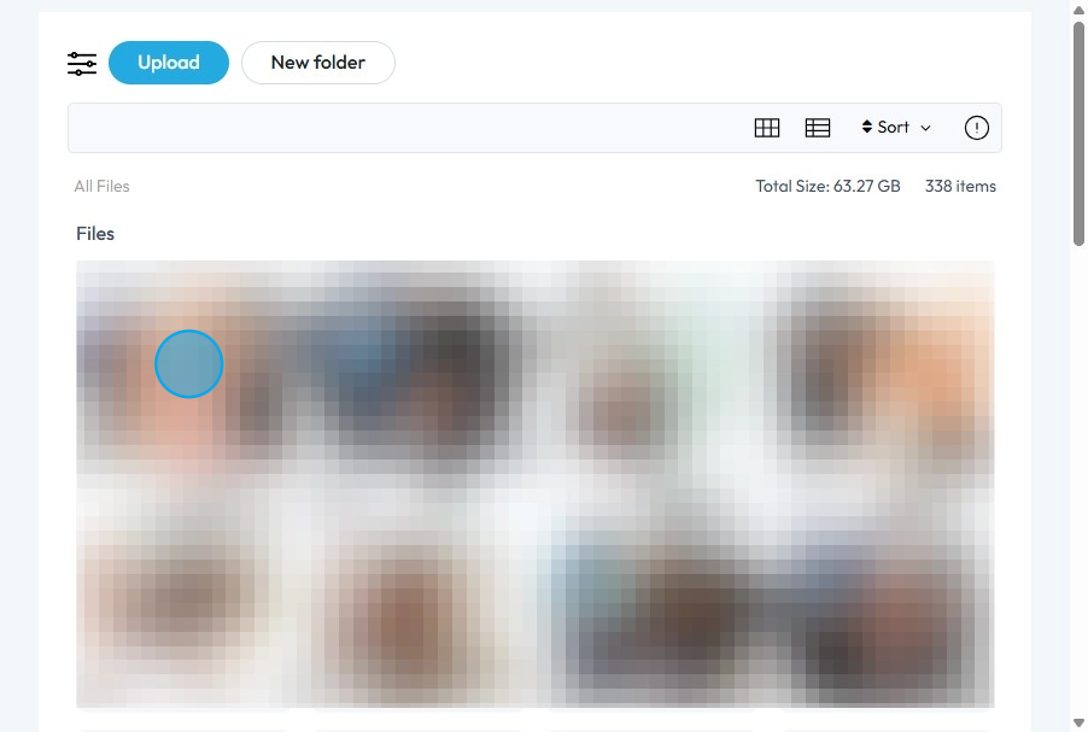
9. A pop up window will appear. Click "Select"
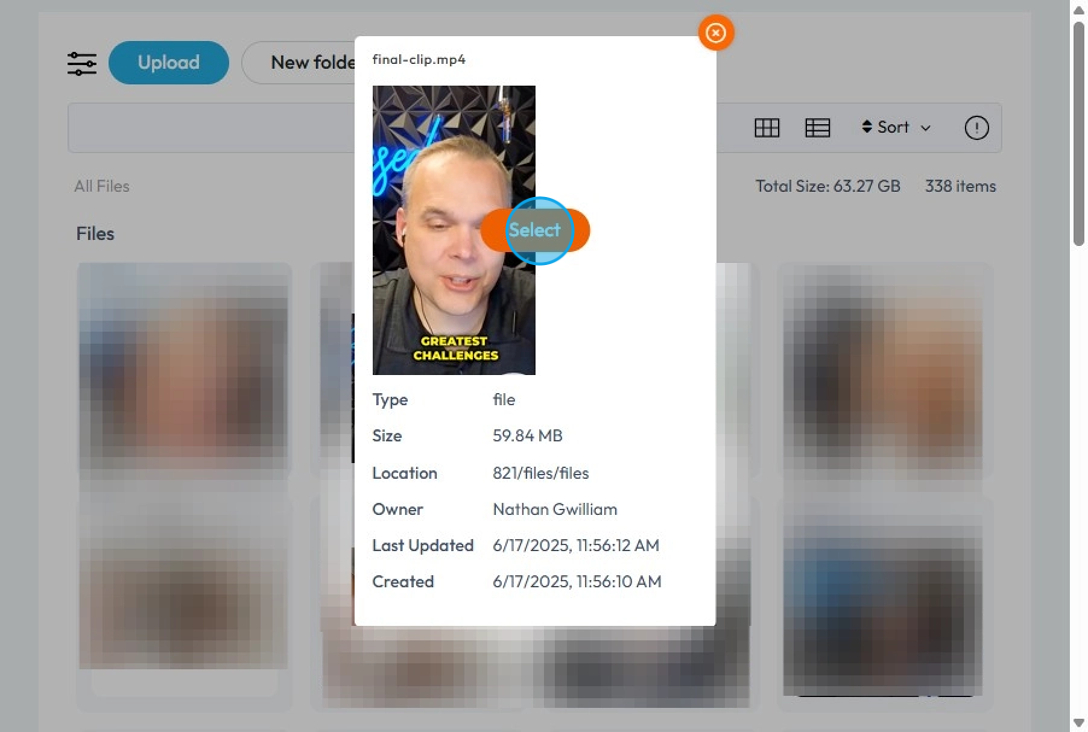
10. You can also add videos from Youtube. Click the checkbox.
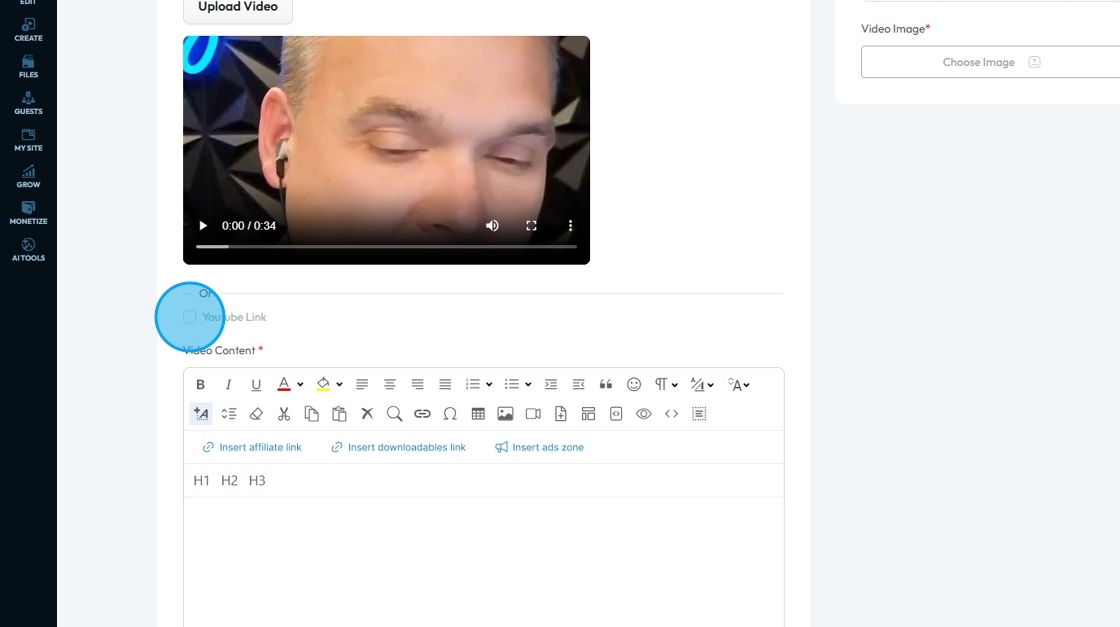
11. Enter the link of your Youtube Video.
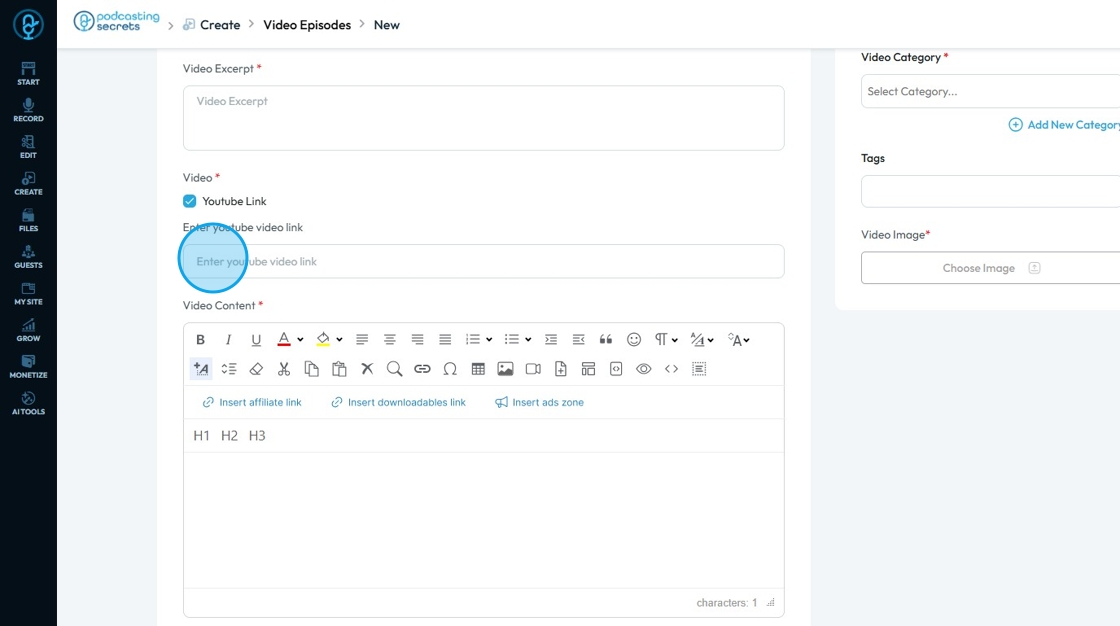
12. Click in the "Video Content" box to add detailed description of your video.
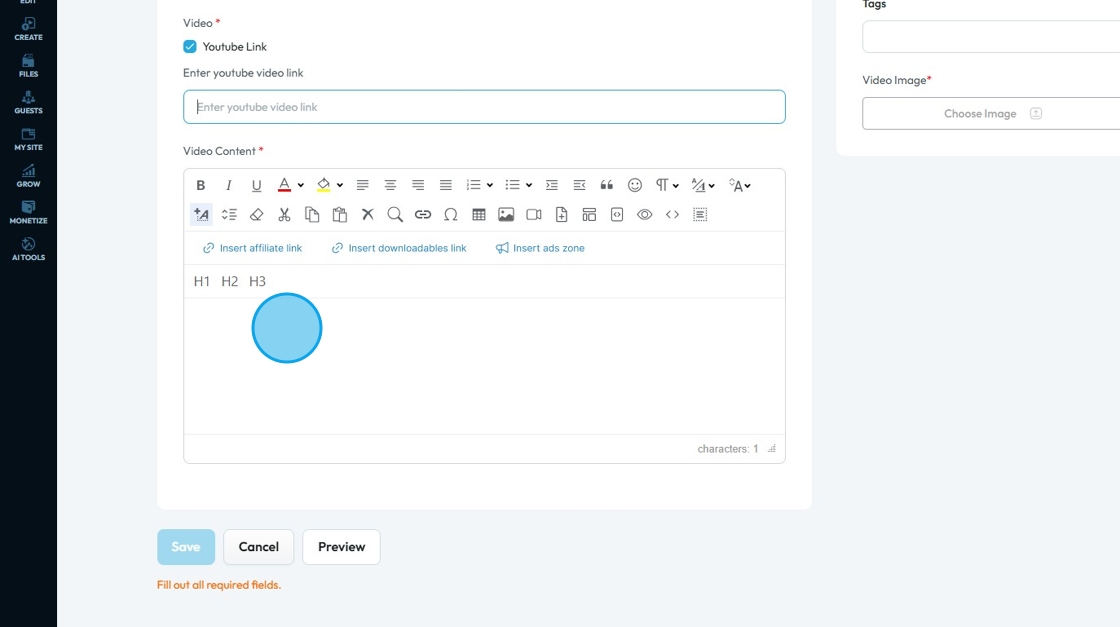
13. Select an option under "Status" to state the current stage of publication
- Published: You can insert a particular date
- Draft: Video is still in the editing phase
- Schedule: You can set a time to publish the draft
- Pending Review: Indicates that you are waiting for feedback or approval

14. Click an option under "Visibility" to change who can see the blog post
- Public: Visible to everyone
- Password protected: Visible to everyone who has the password
- Private: Only you can see it
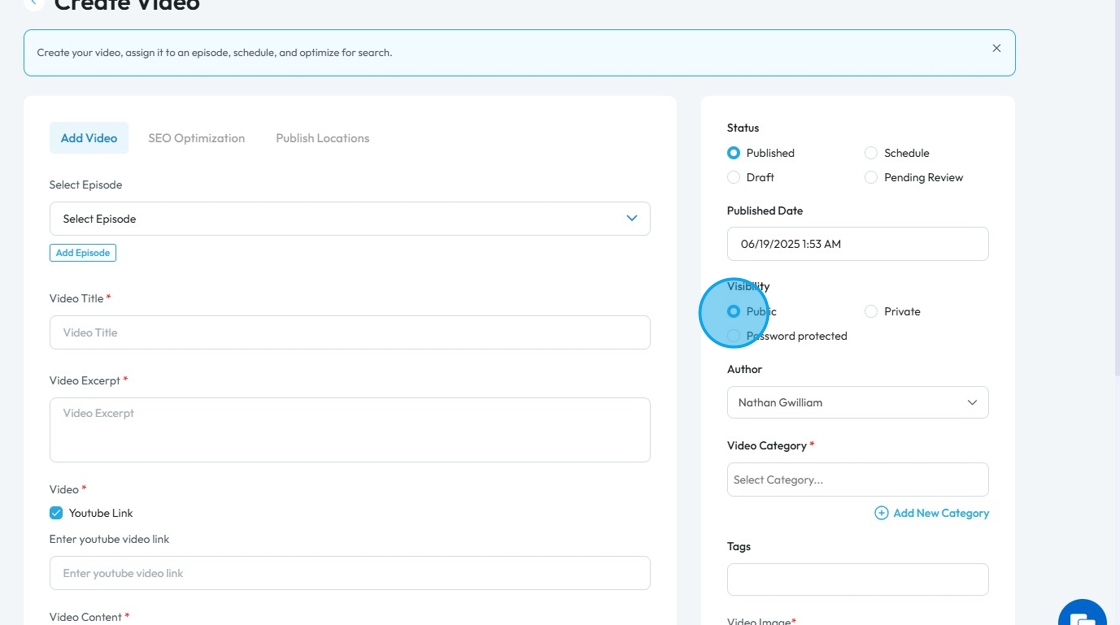
15. Click "Author" to see a dropdown list of authors
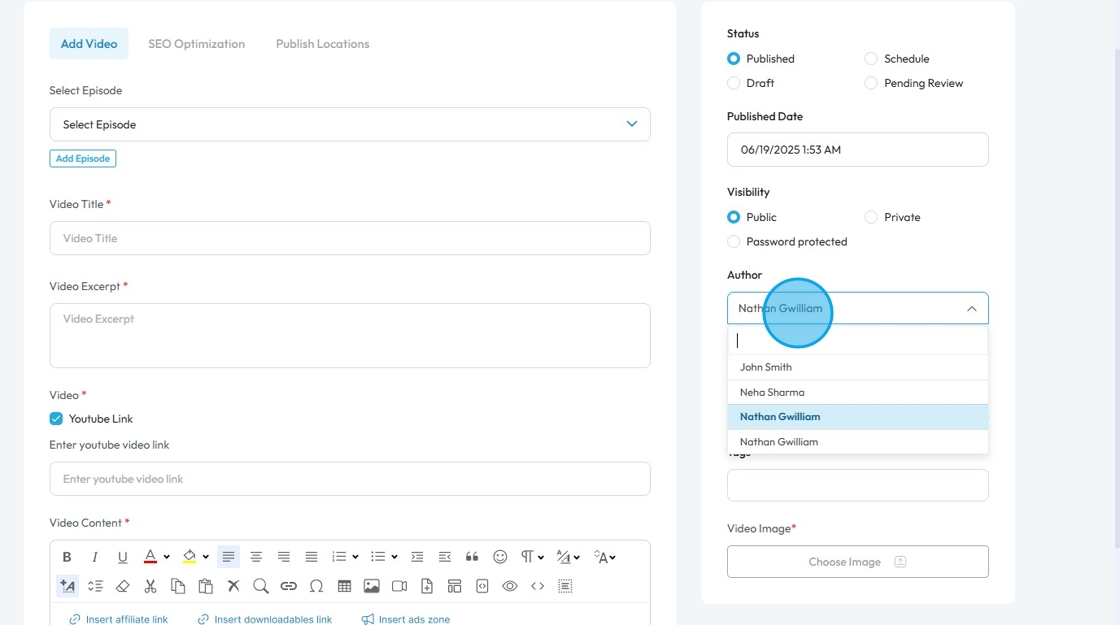
16. Click the "Select Category" to choose the overall topic or theme that the video post will fall under
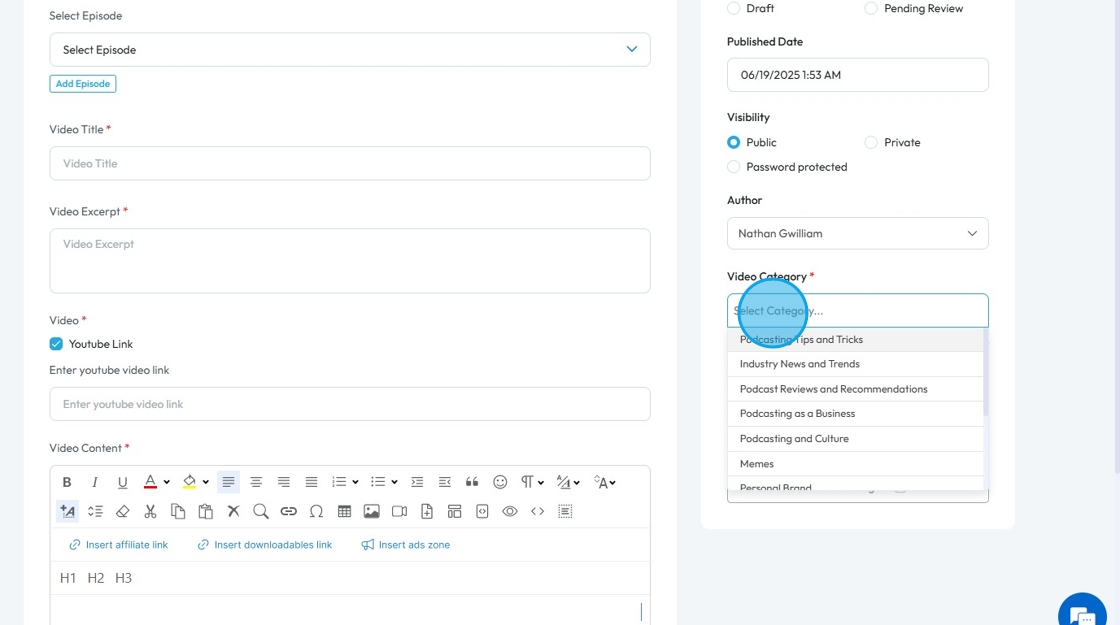
17. Click "Tags" to add tags to your video post
- A keyword or phrase used to classify and organize a video post based on specific topics
- Helps with Search Engine Optimization (SEO) meaning that people can find you
- You can add multiple tags by writing one and clicking enter. It will create a bubble around that word or phrase. You can add as many tags you want.
- These tags are different than hashtags
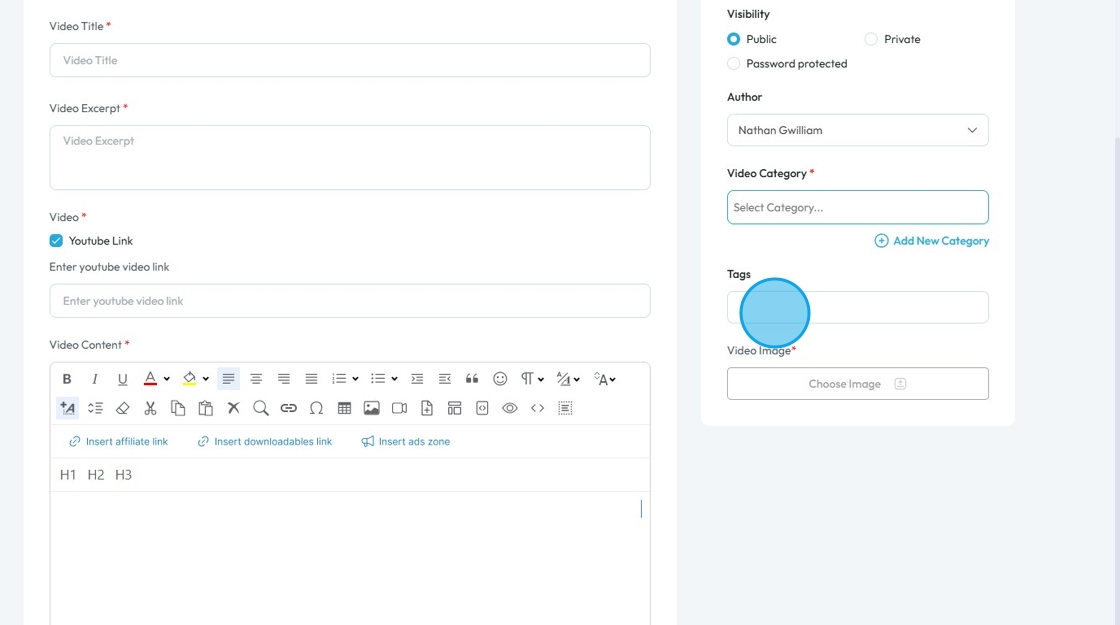
18. Click "Choose Image" to add an image to your video
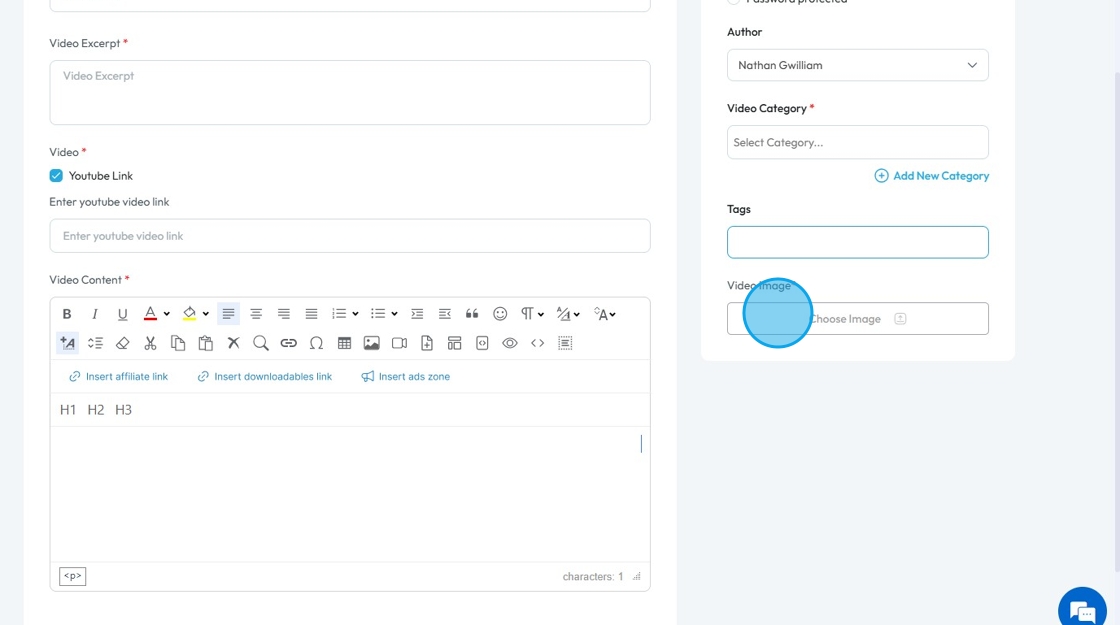
19. Click "SEO Optimization" to adjust what people see when they search for your show
SEO: Search Engine Optimization - the process of making your website or content easier to find on Google and other search engines
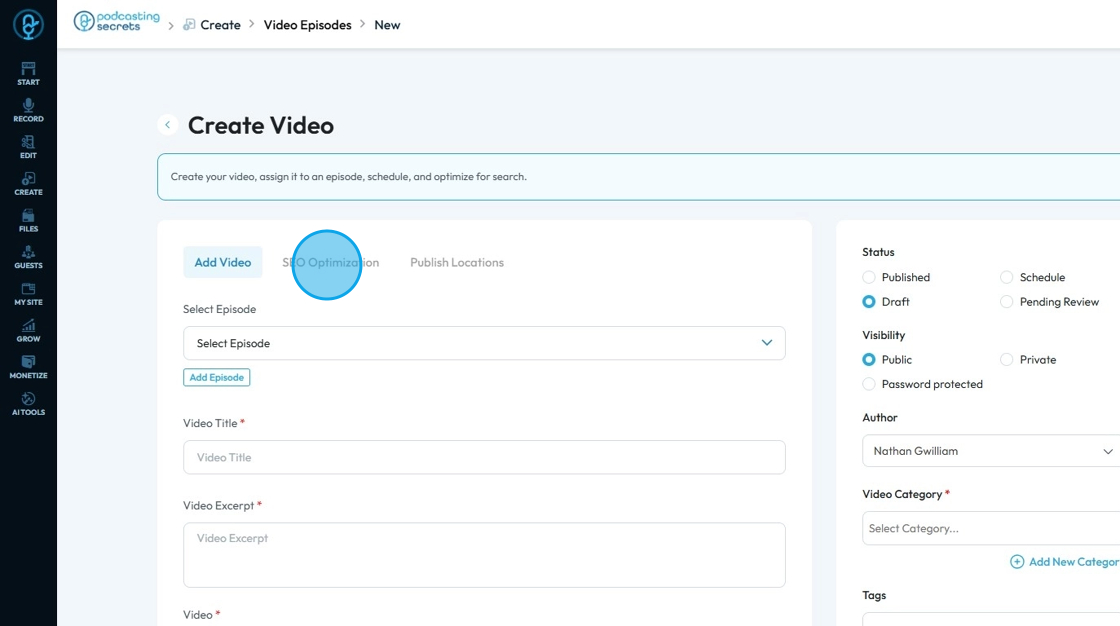
20. Click the "Title" to add or edit the title of the show
- Select "AI Auto Generate" to create a title for your blog
- It will give you a list of titles and descriptions that you can choose from

21. Click "Publish Locations"

22. In "Publish Locations" you will find list of integrated social media platforms. You can select which platform you want to publish to and a menu will open for you to edit what will be published to that platform
- Medium
- Tumblr
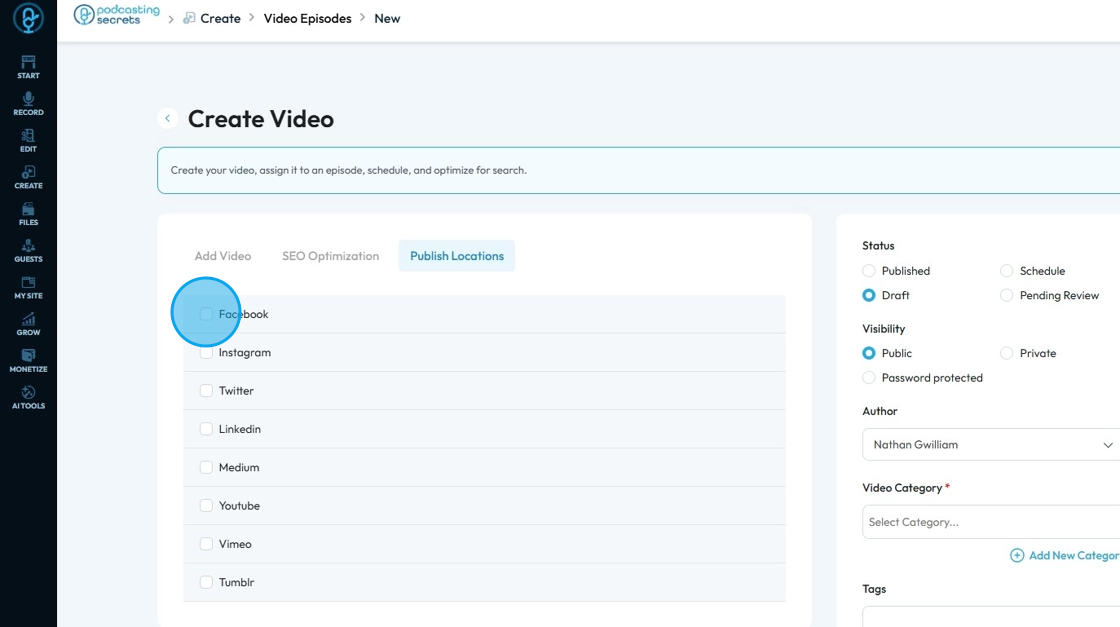
23. Fill in the needed information for each of the selected social media platforms
- Each social media platform has different requirements but all will give an option for
- "Description" to add a caption for the post
- "Share Link" to easily share the link
- "Schedule Post" to schedule a detailed time to publish the post

24. Step
Related Articles
How To Navigate Editor (Detailed)
This guide is essential for anyone looking to effectively edit audio and video using Podup's Editor. It provides a comprehensive overview of the platform's features, from navigating the interface to utilizing various editing tools and elements. With ...How To Navigate Podcast Episode (Detailed)
This guide offers a step-by-step approach to creating and publishing a podcast episode on Podup, making it accessible even for beginners. It emphasizes the importance of SEO and categorization to enhance discoverability and engagement. By following ...How To Navigate Episode Manager (Detailed)
This guide provides a step-by-step process for adding an episode in PodUp, making it an invaluable resource for podcasters looking to streamline their workflow. It covers everything from entering episode details to uploading images and sharing links, ...How to Navigate File Manager (Detailed)
This guide offers essential insights into effectively managing your podcast files within PodUp. It covers everything from accessing the File Manager to organizing, uploading, and sharing files, ensuring a streamlined workflow. With tips on sorting, ...How To Use Integrations (Detailed)
This guide shows you how to connect your podcast and social media to PodUp to boost your reach. It walks through each step—from adding your podcast info to linking social accounts and analytics—so you can easily manage and promote your show across ...