How To Use Integrations (Detailed)
This guide shows you how to connect your podcast and social media to PodUp to boost your reach. It walks through each step—from adding your podcast info to linking social accounts and analytics—so you can easily manage and promote your show across platforms.
1. Navigate to https://app.podup.com/home
There are 2 ways to access integrations
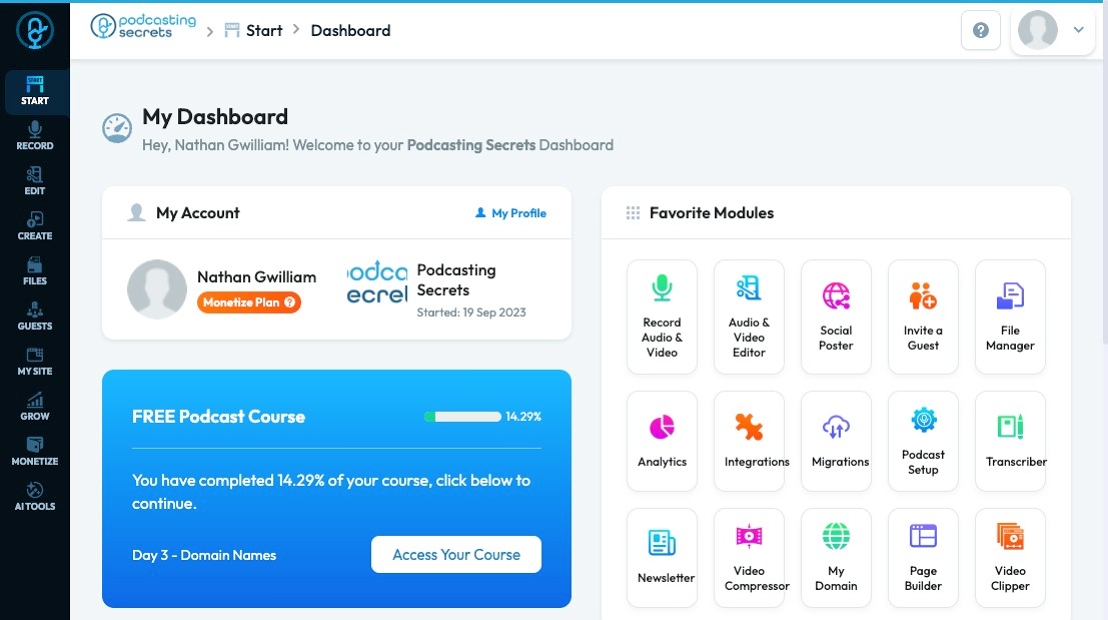
2. 1) Click "Integrations" in "Favorite Modules" on the Dashboard
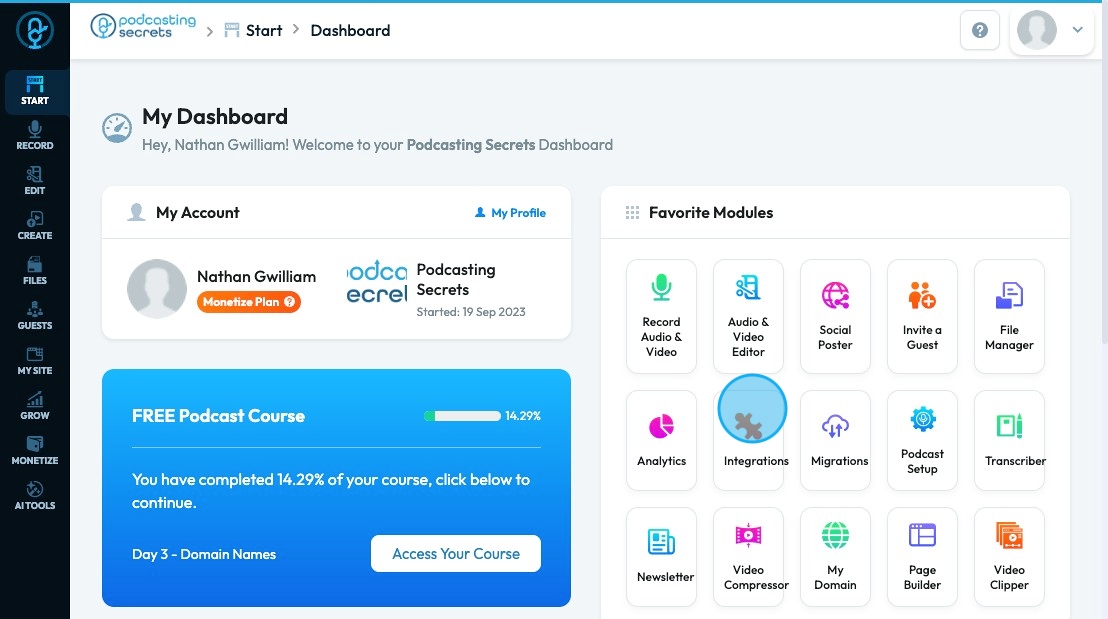
3. 2. Click "Start"
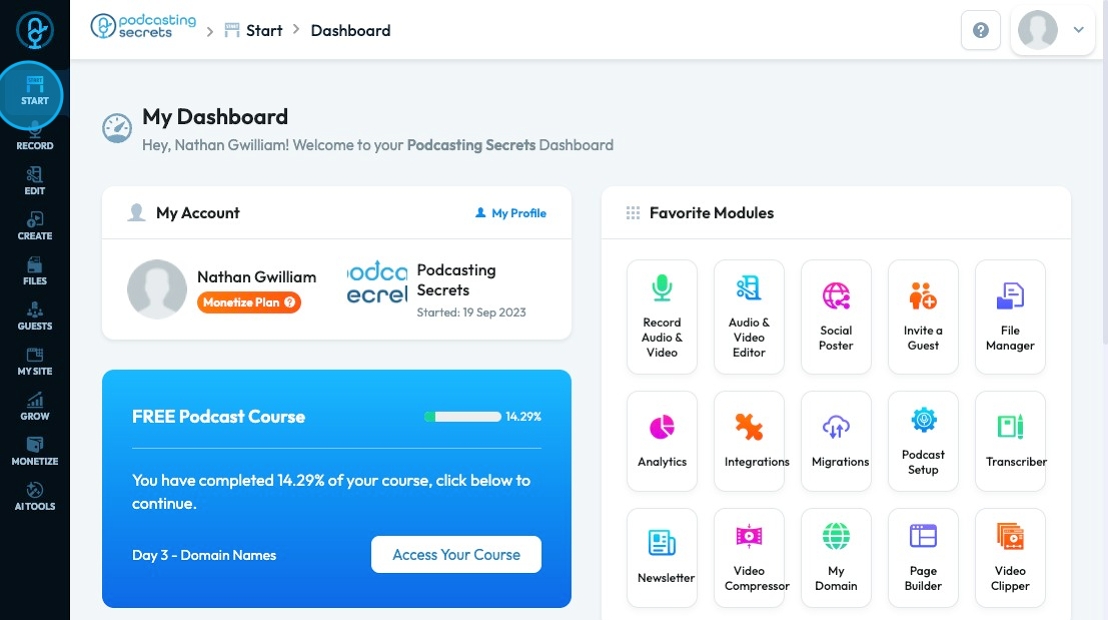
4. Click "Integrations"
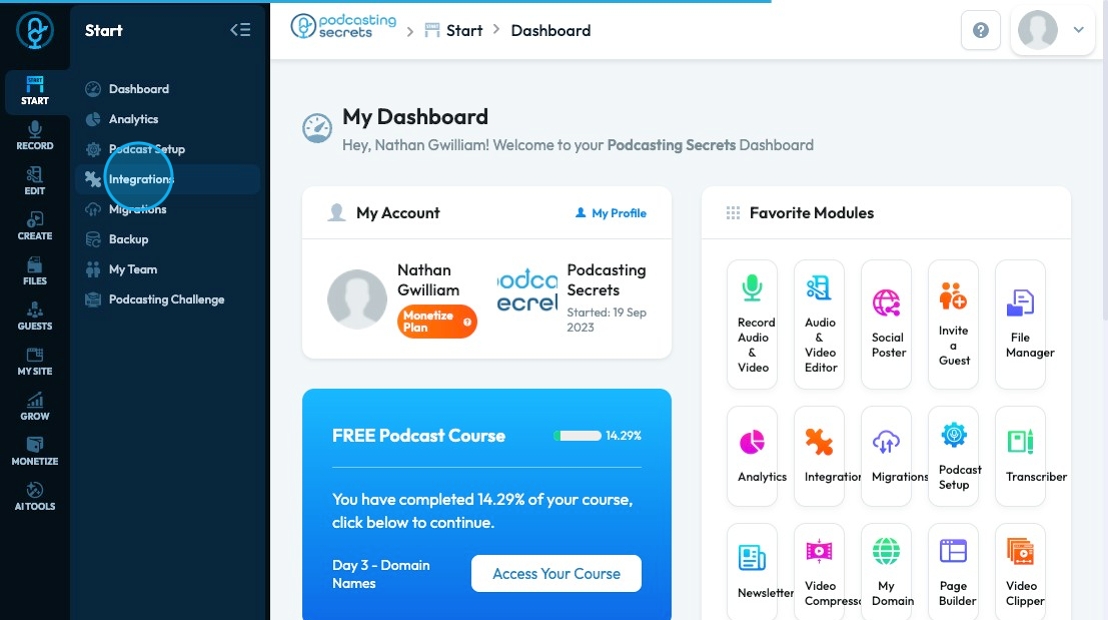
5. The "Podcast Integrations" page will open to Podcast so you can edit your podcast info before integrating all of your social media accounts
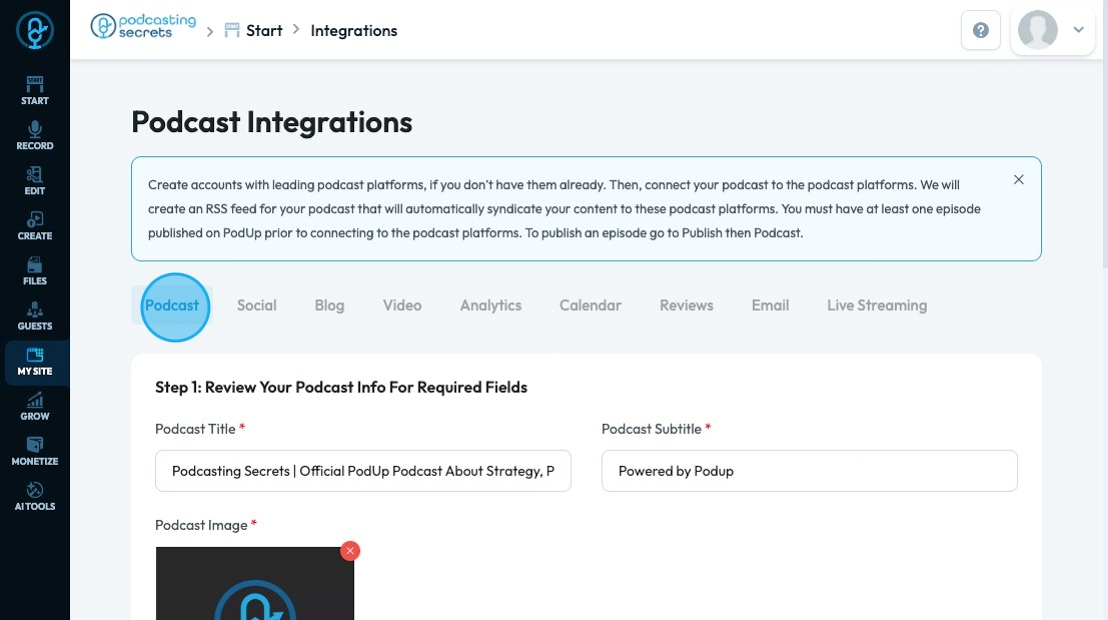
6. Click "Podcast Title " to enter your unique podcast title
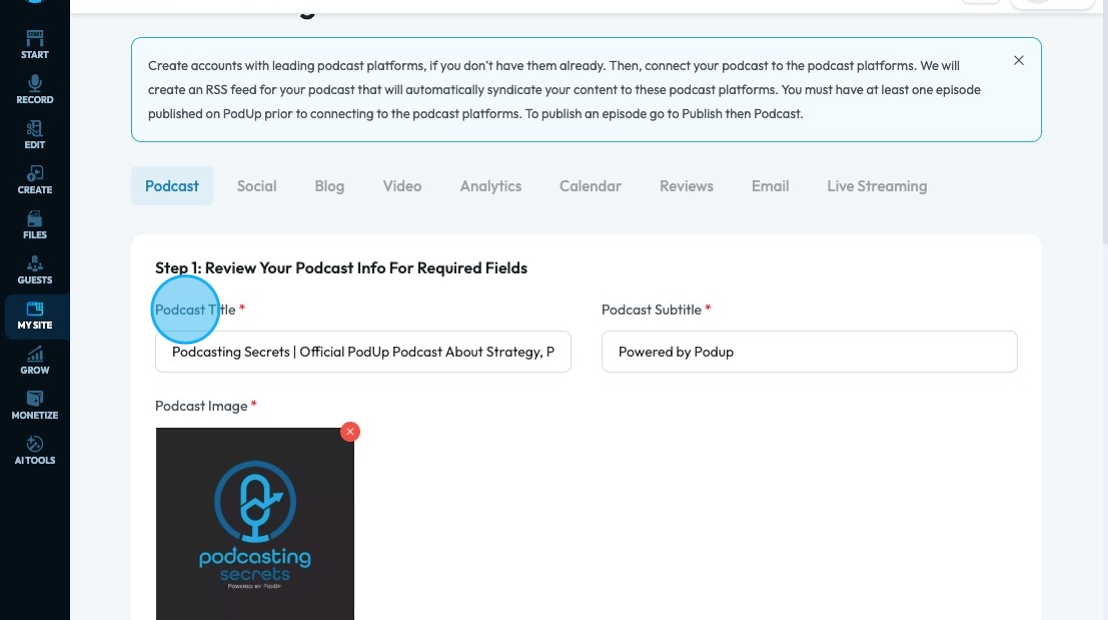
7. Click "Podcast Subtitle " to add a short phrase that gives more information about your podcast
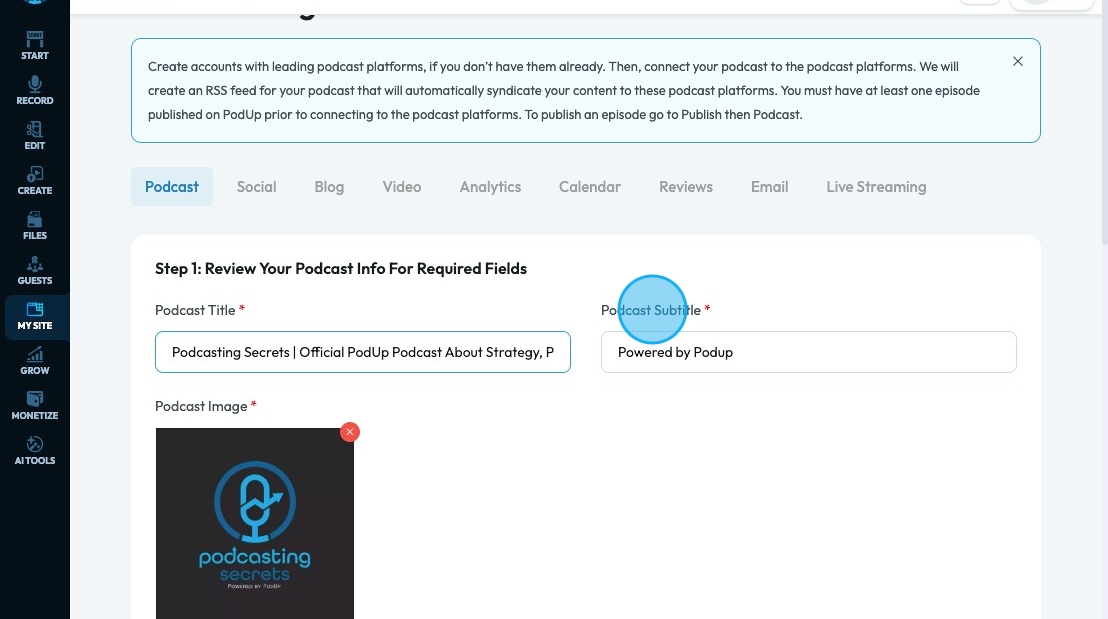
8. Click "Podcast Image " to upload the podcast image that will be displayed on each of your platforms
- It should be a square image that is 3000 x 3000 pixels
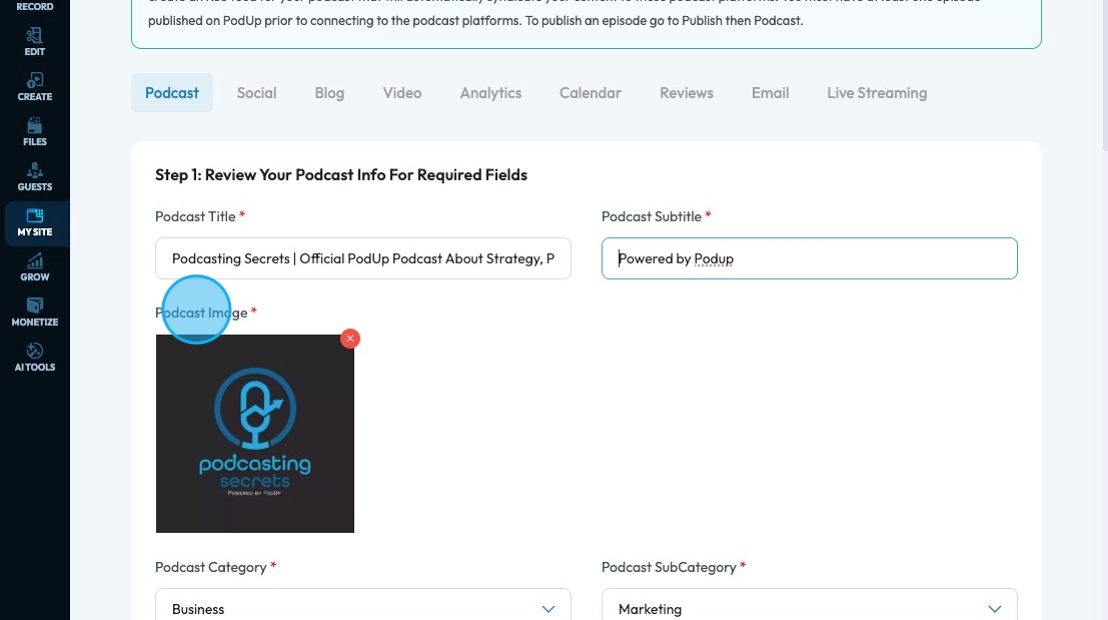
9. Click "Podcast Category " to select the topic category of your podcast from a drop-down menu
- Arts: Podcasts exploring various forms of creative expression, including visual arts, performing arts, literature, and design.
- Business: Podcasts focusing on entrepreneurship, finance, marketing, career development, and economic trends.
- Comedy: Podcasts designed to entertain and amuse, featuring stand-up, improv, comedic interviews, or humorous discussions.
- Education: Podcasts offering structured learning, academic insights, skill development, or informational content on a wide range of subjects.
- Fiction: Podcasts presenting original stories, audio dramas, serialized narratives, or readings of fictional works.
- Government: Podcasts discussing politics, public policy, civic engagement, and the workings of local, national, and international governance.
- History: Podcasts recounting past events, examining historical figures, exploring societal evolution, or diving into specific historical periods.
- Health & Fitness: Podcasts providing information, advice, and motivation related to physical health, mental well-being, nutrition, exercise, and lifestyle.
- Kids & Family: Podcasts producing content suitable and engaging for children, or offering resources and discussions for parents and families.
- Leisure: Podcasts about hobbies, recreation, travel, games, personal interests, and activities pursued for relaxation and enjoyment.
- Music: Podcasts featuring discussions about music, artist interviews, genre explorations, music history, or original musical content.
- News: Podcasts delivering current events, breaking stories, in-depth reports, analyses of daily happenings, or journalistic investigations.
- Religion & Spirituality: Podcasts exploring various faiths, spiritual practices, philosophical concepts, and personal journeys of belief.
- Science: Podcasts delving into scientific discoveries, research, theories, technological advancements, and the natural world.
- Society & Culture: Podcasts examining social trends, cultural phenomena, human behavior, community issues, and diverse perspectives.
- Sport: Podcasts covering athletic events, team analyses, athlete interviews, sports news, and discussions across various sports.
- Technology: Podcasts discussing innovation, gadgets, software, artificial intelligence, digital trends, and the impact of technology on society.
- True Crime: Podcasts investigating real-life criminal cases, unsolved mysteries, forensic science, and the psychological aspects of crime.
- TV & Film: Podcasts reviewing movies and television shows, discussing the entertainment industry, interviewing actors/directors, or analyzing cinematic art.
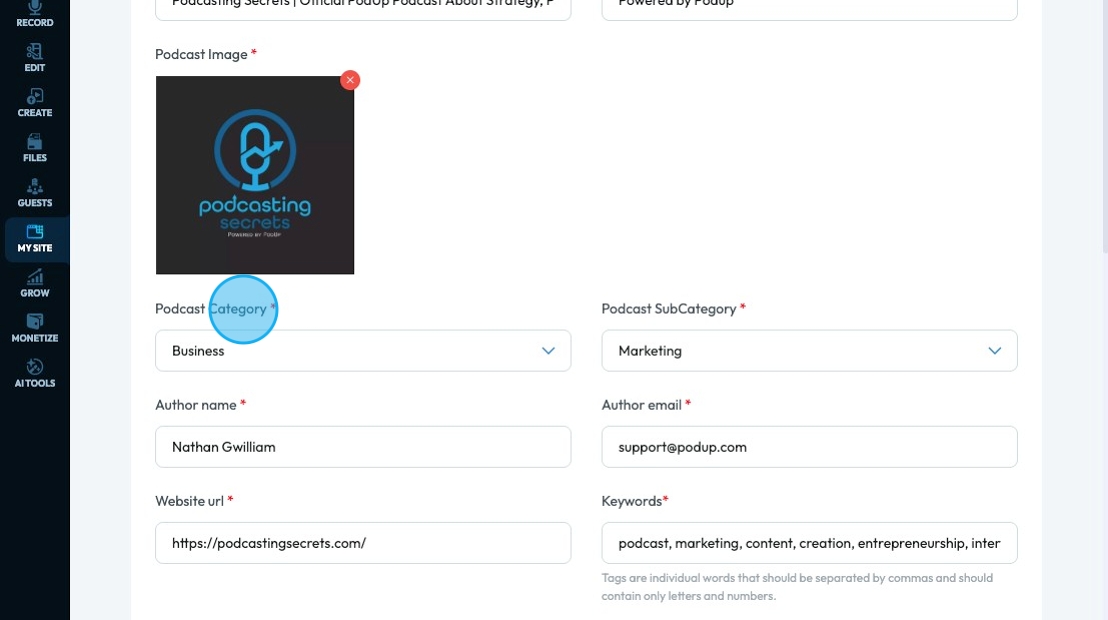
10. Click "Podcast SubCategory " to select a specific category in the broader podcast category
- For example, if I selected a business category, my subcategory could be marketing or finance
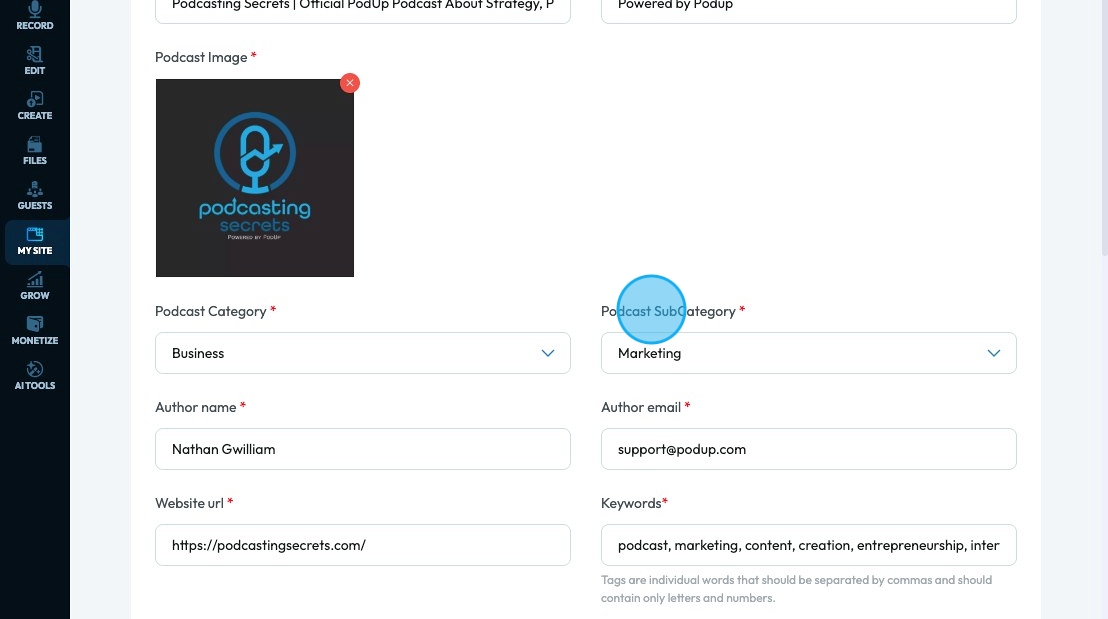
11. Click "Author name " to add the name of the host or the creator of the show
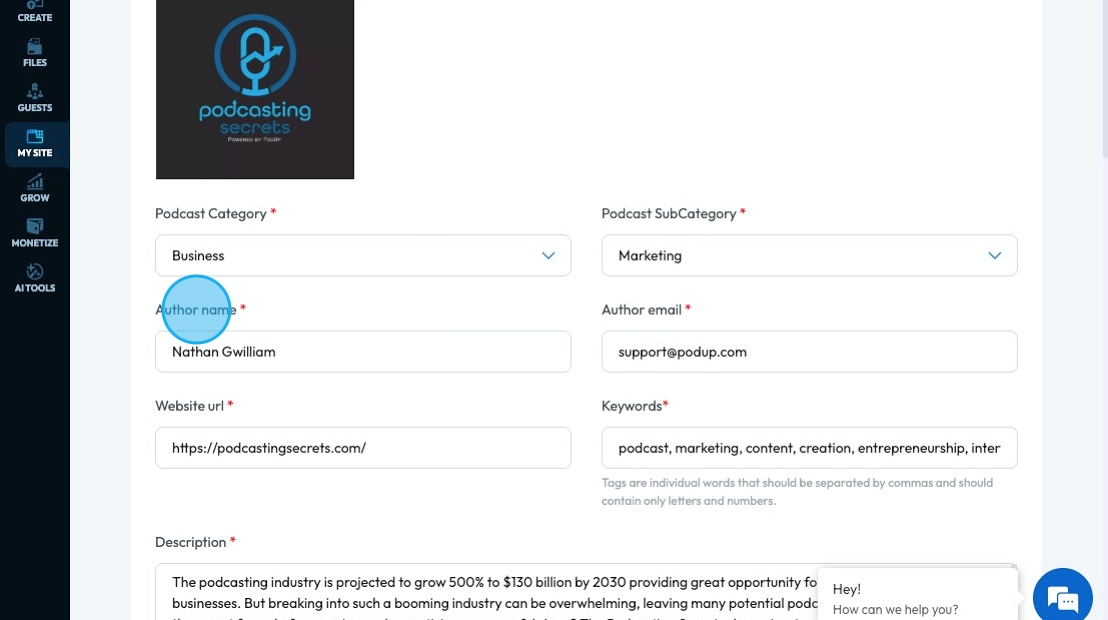
12. Click "Author email " to add the email address for your podcast
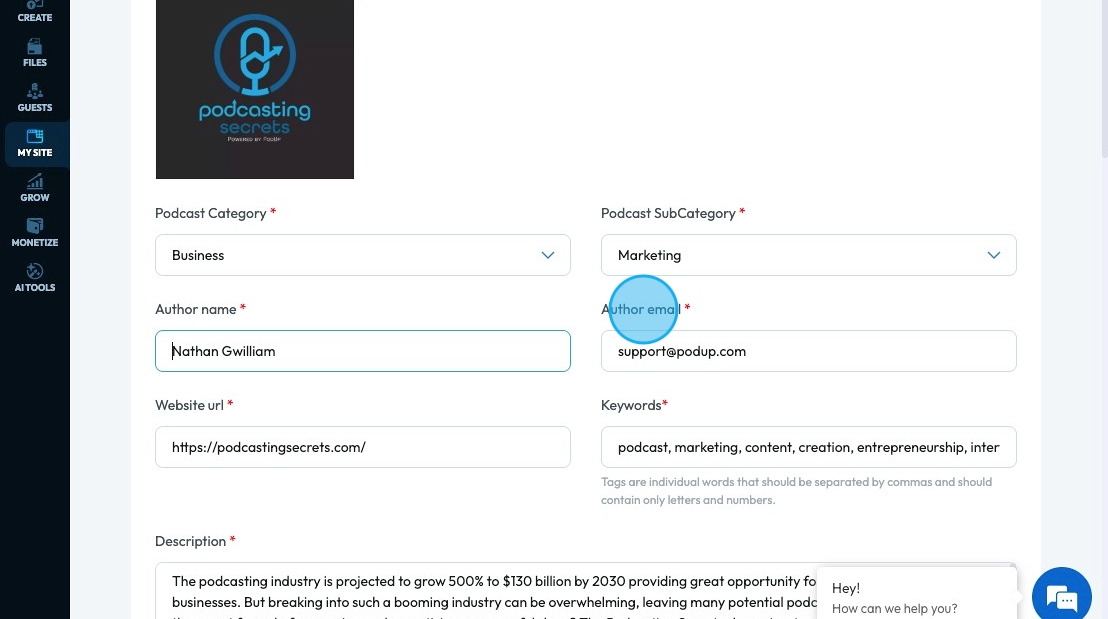
13. Click "Website url " to insert the url of the podcast
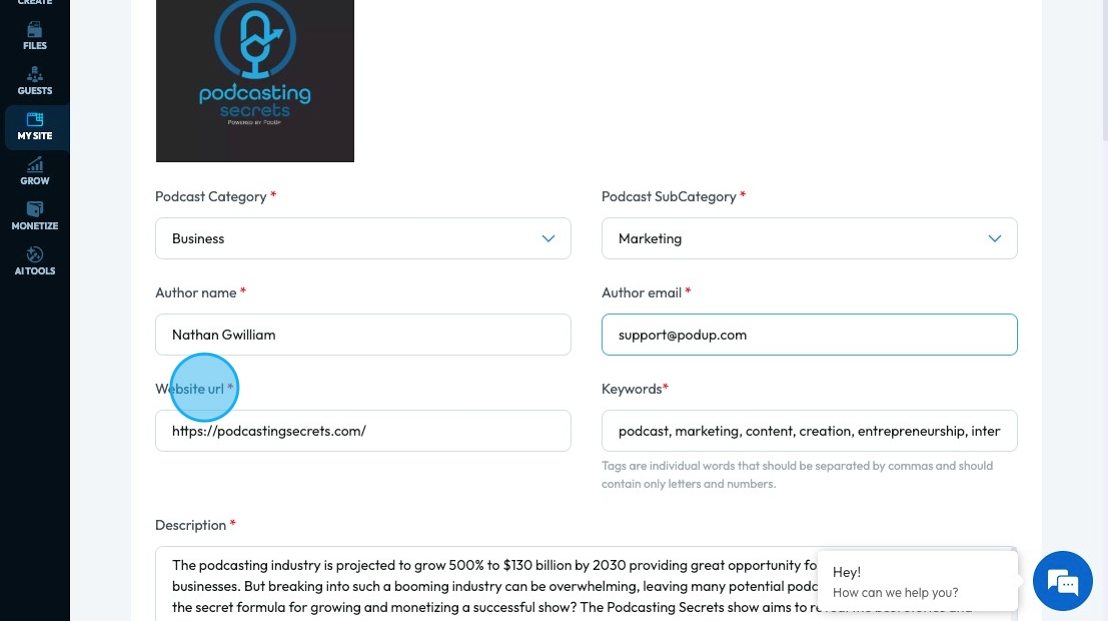
14. Click "Keywords" to add important keywords for your podcast
- Separate the tags by commas
- Keywords: Words or phrases that describe your show to help people find your show
- For example, if I am looking for a podcast on marketing, this podcast would come up because marketing is a keyword I added
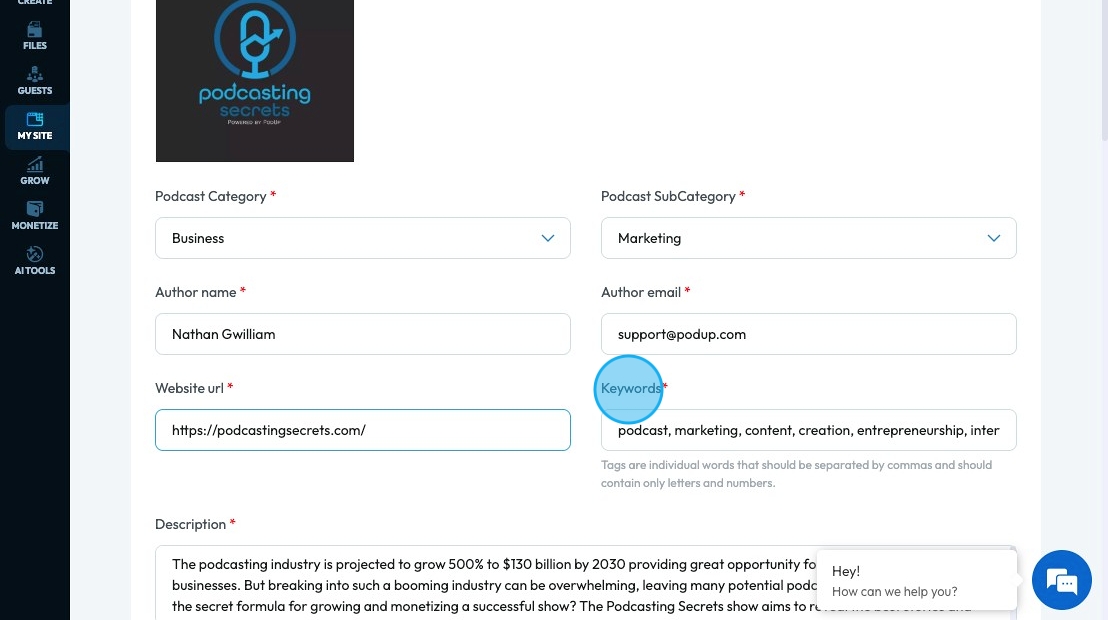
15. Click "Description " to write a short description of your podcast. This will allow viewers to understand the focus of your podcast.
- This can be used to draw readers in so make it interesting for your target audience. Use words and phrases that will be meaningful for your target audience
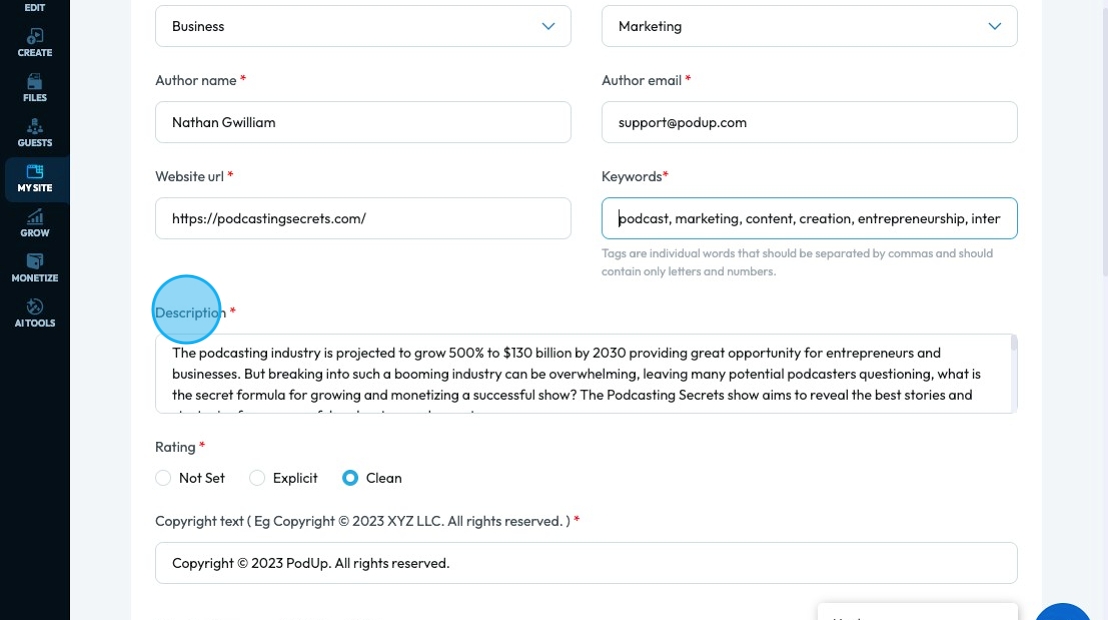
16. Under "Description" you will have "Rating" with 3 Options:
- Not Set: Indicates that the content rating (whether explicit or clean) for the podcast has not yet been specified or determined. (This is selected by Default)
- Explicit: Podcasts that may contain strong language, adult themes, or graphic content that some listeners might find offensive or inappropriate for younger audiences.
- Clean: Podcasts that contain no strong language, sexual content, or graphic violence, making them suitable for all audiences, including children.
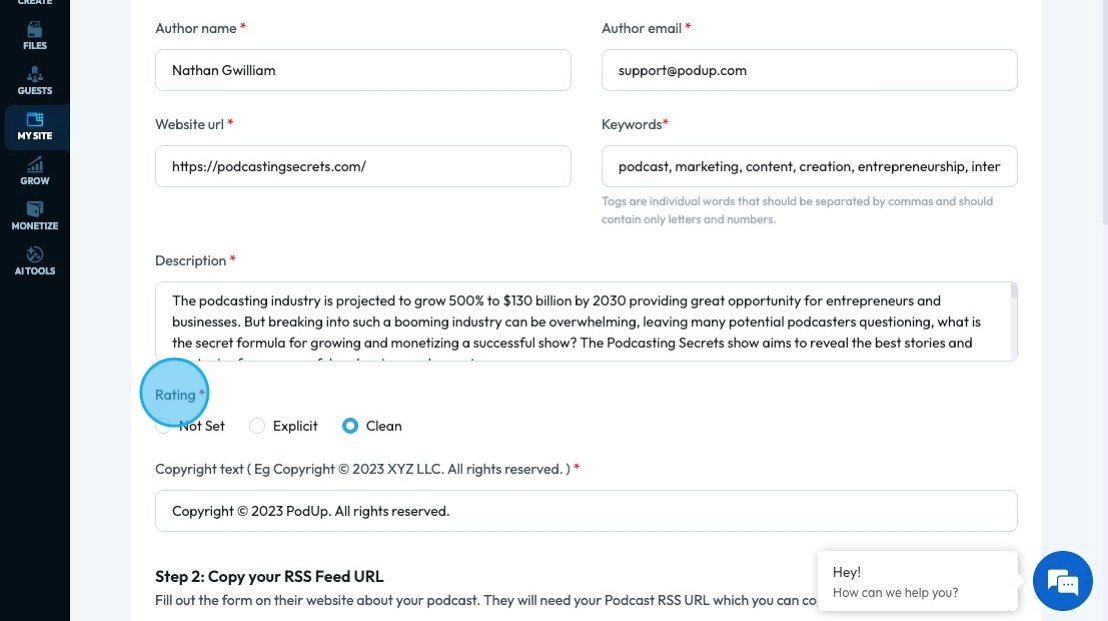
17. Click the "Copyright text" field and enter Copyright Statement.
A podcast copyright statement shows who owns the content and stops copying without permission. It includes the owner, year, and usage rules:
- © symbol
- Year
- Owner’s name
- “All rights reserved”
- No copying or sharing without permission
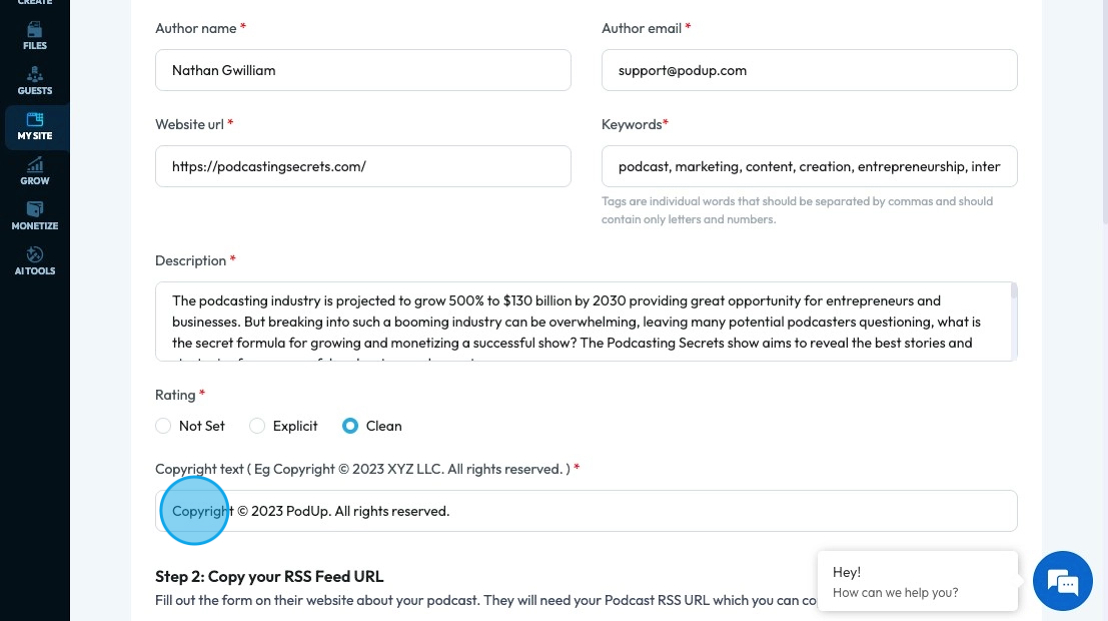
18. Click "Copy" to copy your RSS Feed URL which can then be used to integrate your podcast
- RSS Feed: A web link that can be connected to podcasting softwares (Amazon, Apple Podcast, etc.) to automatically communicate information like new episodes. It contains
- The title and description of your podcast.
- Links to your cover art.
- Details for every single episode (title, description, audio file link, duration, release date, etc.).
- Podcast platforms (like Apple Podcasts, Spotify, Google Podcasts, etc.) "read" this RSS feed to get all the updates for your show. When you publish a new episode, it gets added to this feed, and the platforms then see it and make it available to listeners.
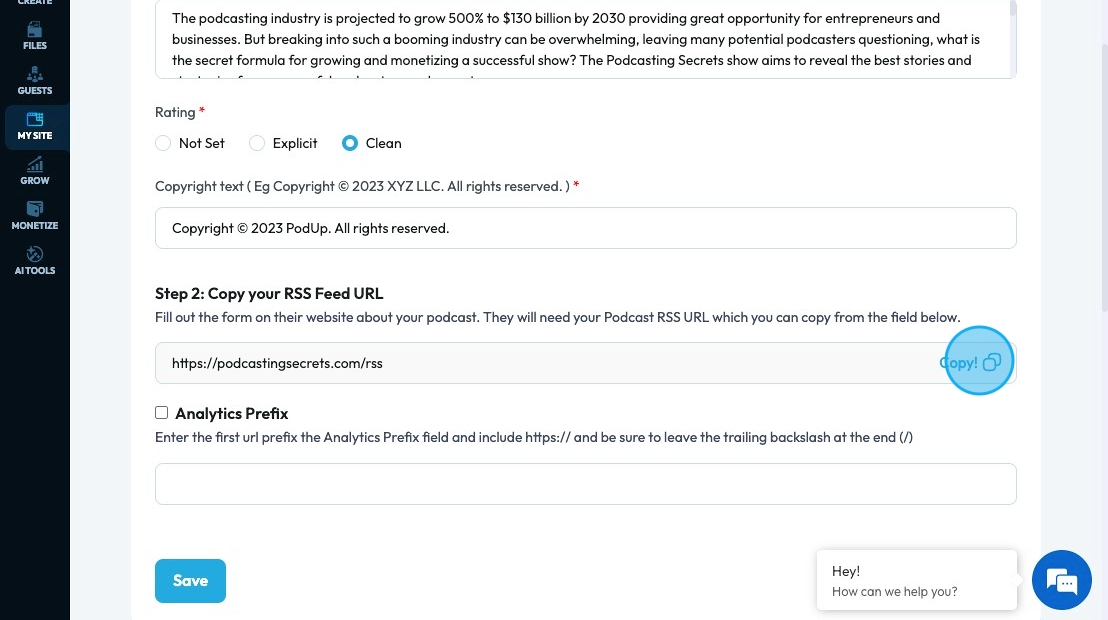
19. Next is Analytics Prefix:
Analytics prefix is the main part of your website URL that you enter so analytics knows which site to track
It's the "prefix" because all the individual pages you want to track will start with this exact string.
"Enter the first url prefix the Analytics Prefix field":
- You need to type the beginning part of your website's address into this specific input box.
"include https://":
This is crucial for security and accuracy. It means you must start the URL with
https://.HTTPS(Hypertext Transfer Protocol Secure) is the secure version ofHTTP, where communication between your browser and the website is encrypted. Most modern websites useHTTPS.Example: Don't just type
yourwebsite.com. You must typehttps://yourwebsite.com.
"be sure to leave the trailing backslash at the end (/)":
A "trailing backslash" (it's actually a forward slash,
/, but the term "trailing slash" is common) is the slash character at the very end of the URL.This is very important because some analytics systems treat
https://yourwebsite.comandhttps://yourwebsite.com/as two different entities.
By including the trailing slash, you ensure that all pages under that root (e.g.,https://yourwebsite.com/about,https://yourwebsite.com/contact) are correctly associated with this single prefix for tracking.
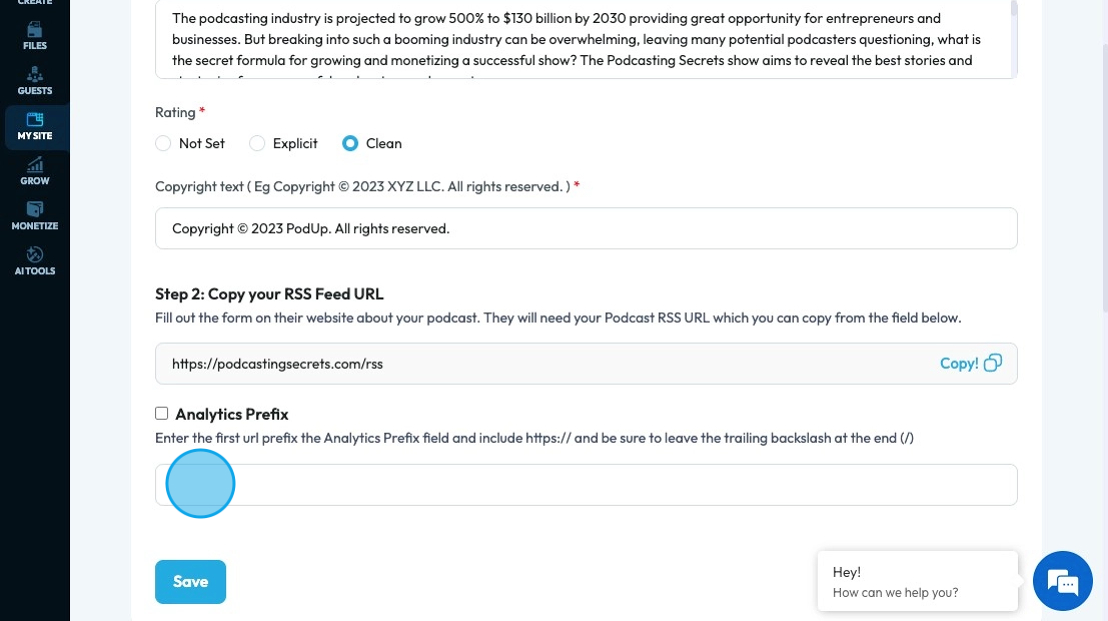
20. Click "Save" to save all the changes you have made
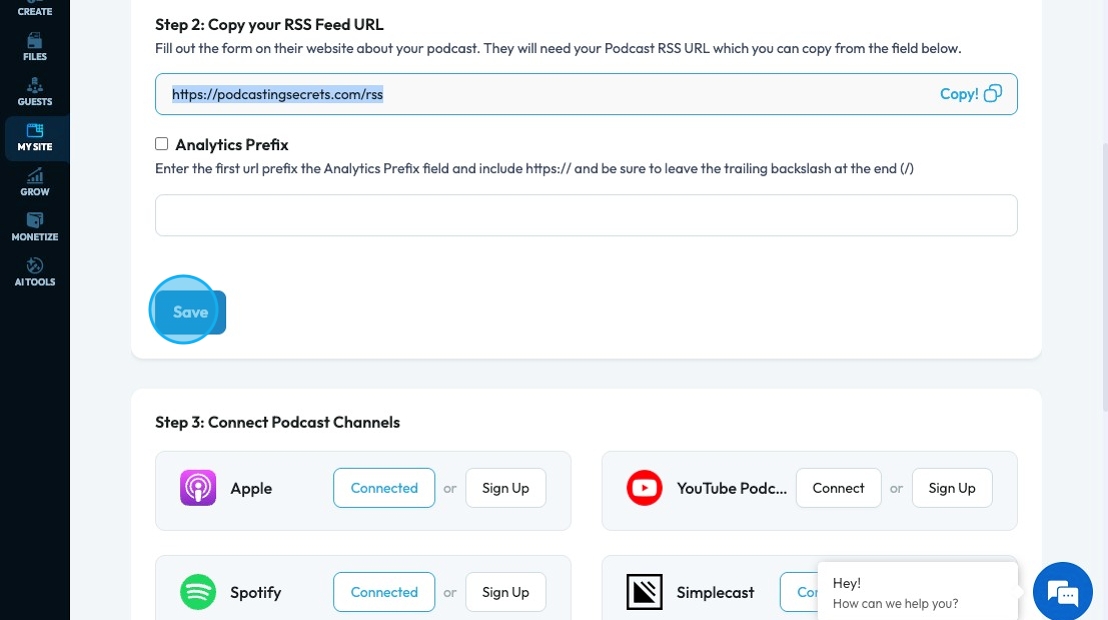
21. Connect Podcast Channels in step 3. PodUp currently offers 15 different channels. This can be done in 1 of 2 ways
Once you have created your show on a platform (like Apple) you copy the show URL of your podcast. In PodUp, select "Connect" and it will give you a pop-up menu to insert that URL then it will be connected
You can add your RSS feed to the particular platform by selecting the link below
- Apple
- Spotify
- iHeart Radio
- Amazon music
- Podcast Addict
- Pocket Casts
- PodBean
- JioSaavn
- YouTube Podcast
- Simplecast
- Player FM
- Podcast Index
- Podchaser
- Overcast
- Gaana
- Once you have integrated your RSS to your platform, copy your podcast URL in that platform (ex. your Apple Podcast URL) and paste into PodUp by selecting "Connect" and inserting the link
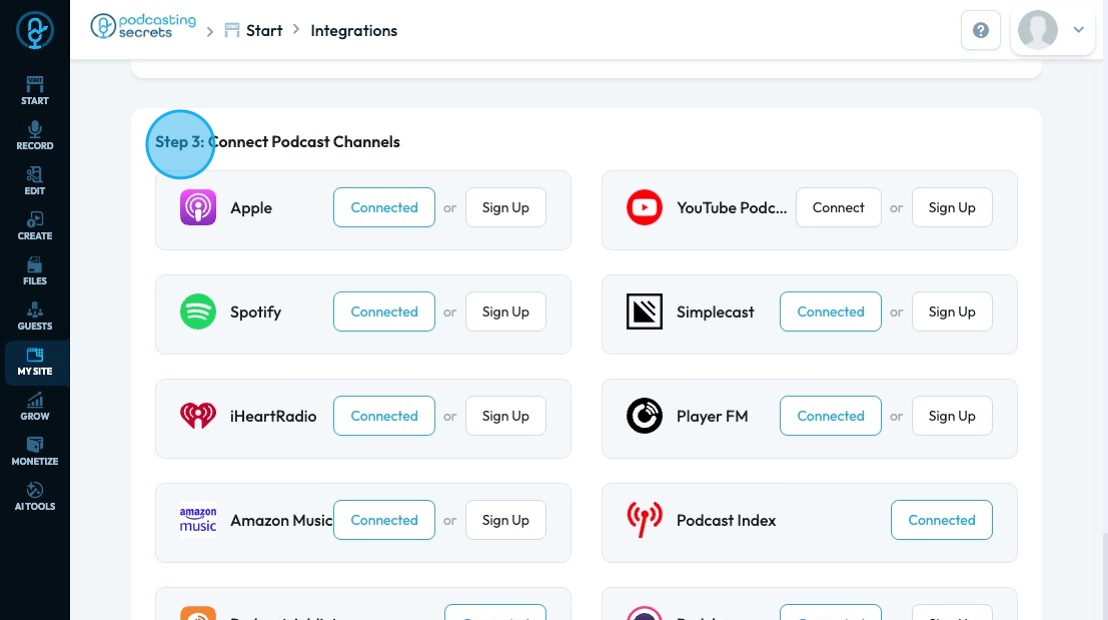
22. Connect Social Channels under the "Social" tab. PodUp currently offers 5 social Channels. Click "Connect" to open a pop-up menu to connect your social media account to your PodUp account
- TikTok
Click here to create a Facebook business page
Click here to create an Instagram business account - PodUp can only connect to an Instagram business page, not a personal page
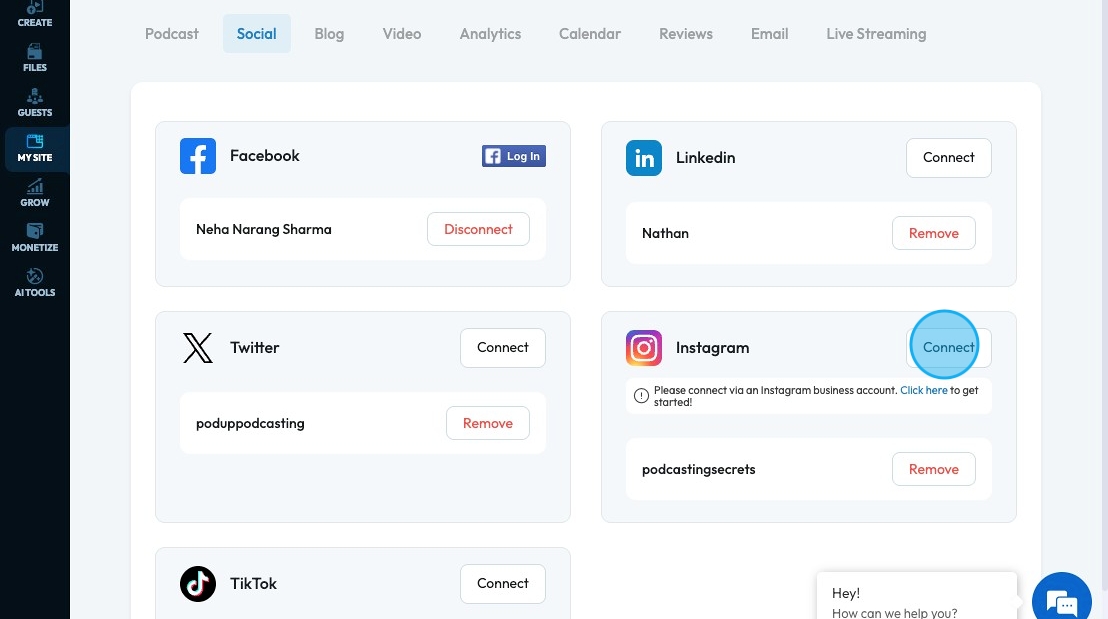
23. Connect blog platforms under the "Blog" tab. PodUp currently offers 2 blog platforms. Click "Connect" for detailed instructions on how to connect PodUp to these platforms.
- Medium
- Tumblr
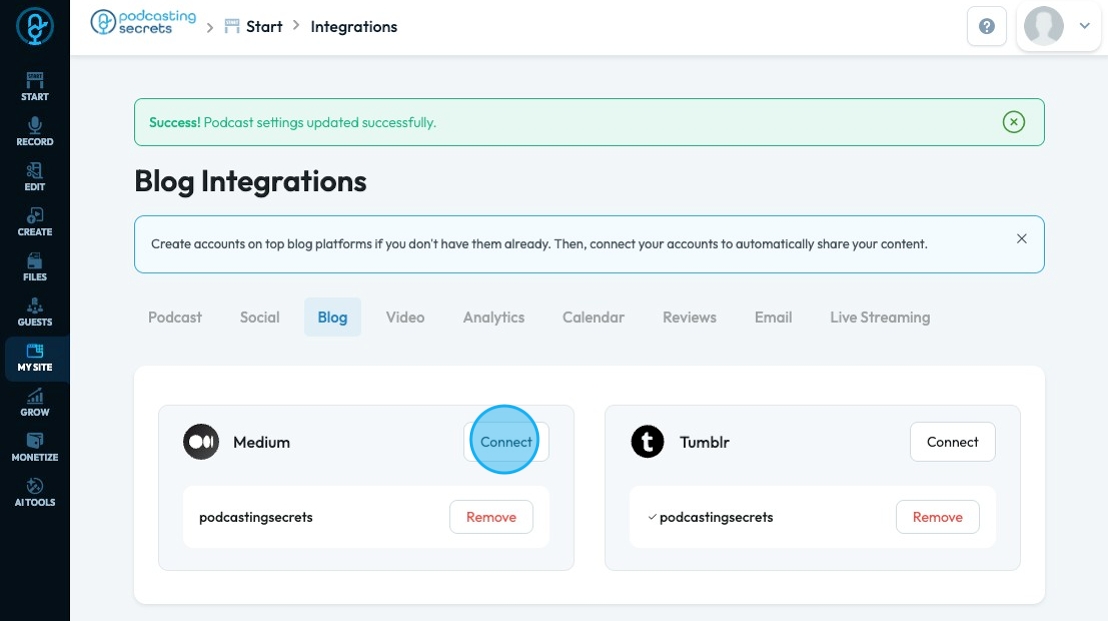
24. Connect video platforms under the "Video" tab. PodUp currently offers 2 video platforms. Click "Connect" to be led to a popup that will guide you through logging in to your account.
- YouTube
- Vimeo
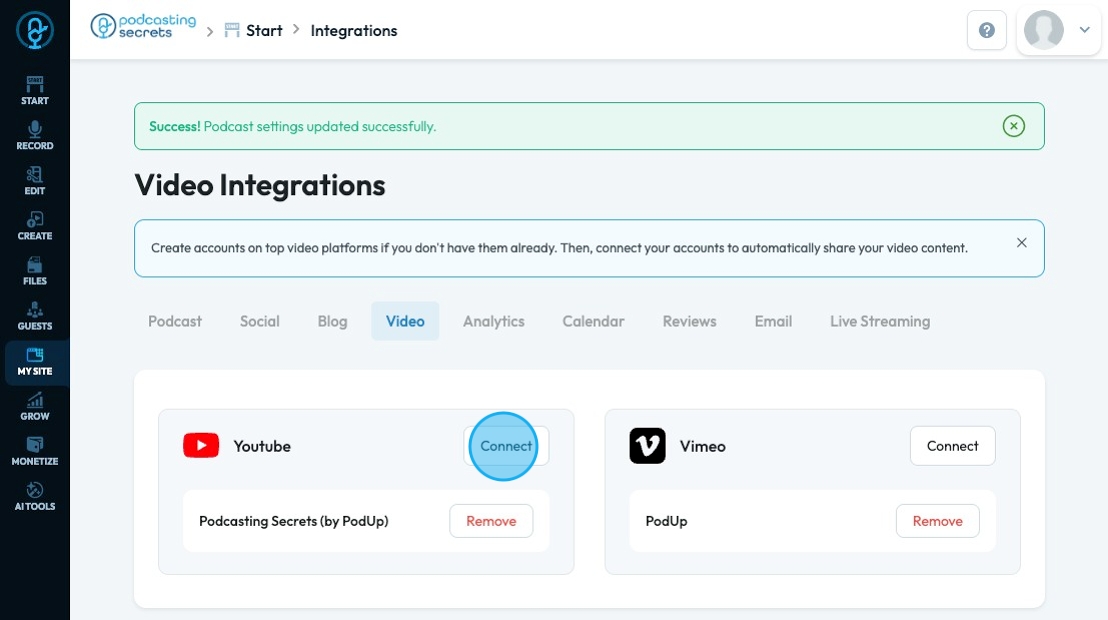
25. Connect Analytics under the "Analytics" tab. PodUp currently integrates with Google Analytics. Click "Connect" to connect with Google Analytics.
Once you have connected, insert the "Property ID" and the "Measurement ID" and click "Save" to save all the information you have added
Click here for more information about Property ID
Click here for help with the measurement ID
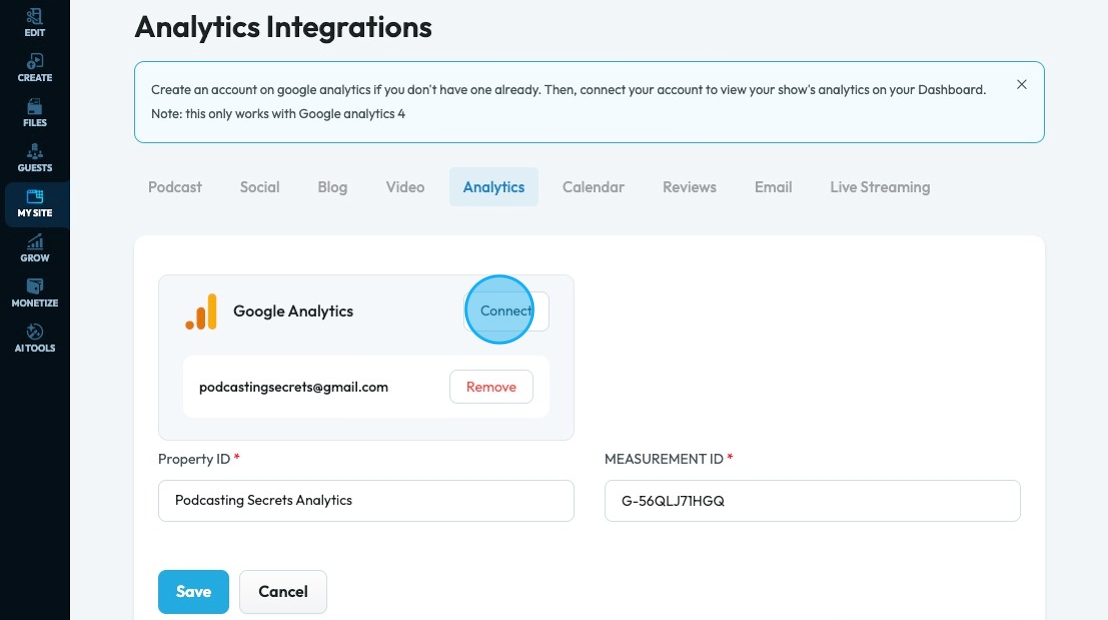
26. Connect calendars under the "Calendar" tab. PodUp currently offers 2 calendar accounts. Click "Connect" to be led to a popup that will guide you through logging in to your account.
- Google Calendar
- iCloud Calendar
Connecting your calendar means that things you input in your PodUp calendar like a scheduled recording will be put in your Google or iCloud calendar
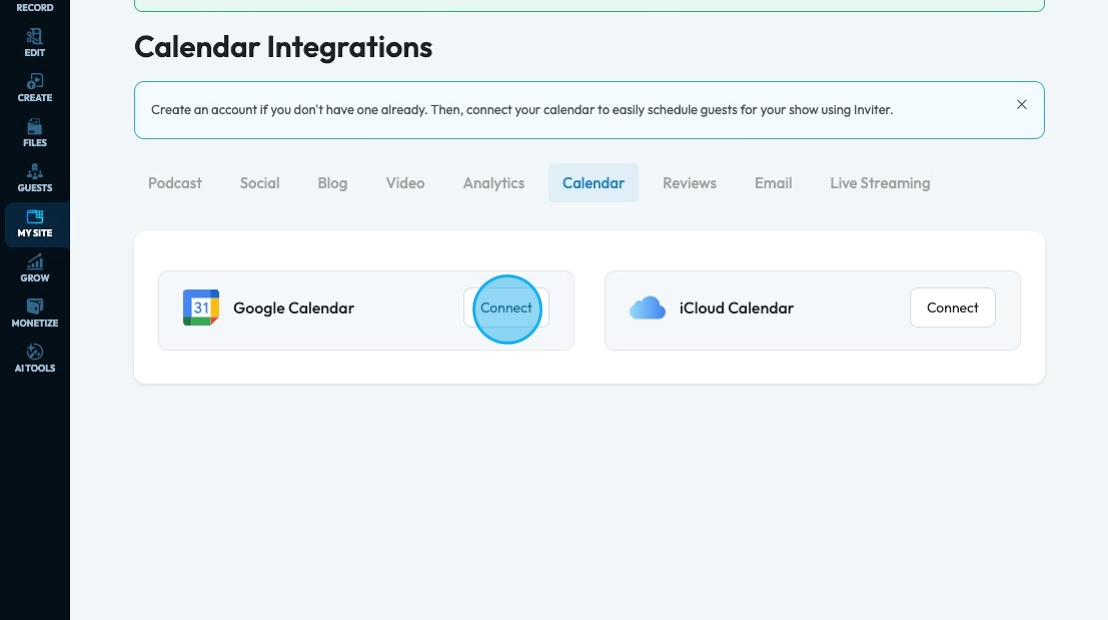
27. Connect your reviews under the "Reviews" tab. PodUp currently offers 2 review platforms. Click "Import" to be led to a popup that will guide you through the import. Once you have finished click "Save".
- Apple
- Requires the Apple Podcast URL
- Google
- Requires the name of your business
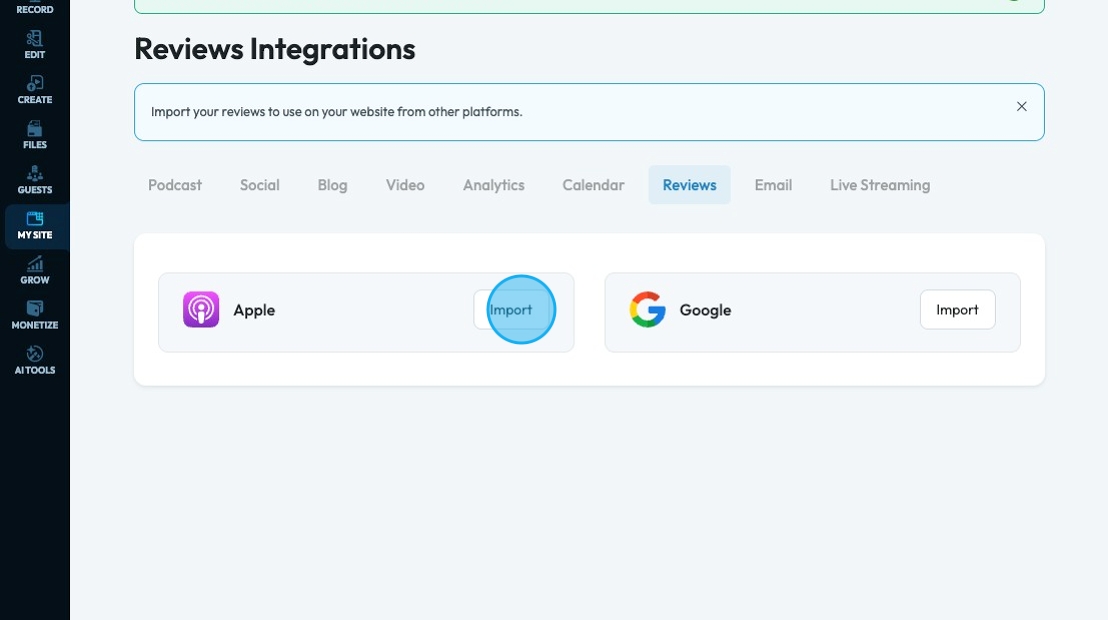
28. Connect email marketing platforms under the "Email" tab. PodUp currently offers 6 email marketing platforms. Click "Connect" to be led to a popup that will guide you through logging in to your account.
- Mailchimp
- Active Campaign
- Hubspot
- Brevo
- Constant Contact
- Go HighLevel
Click here for more information about Brevo keys
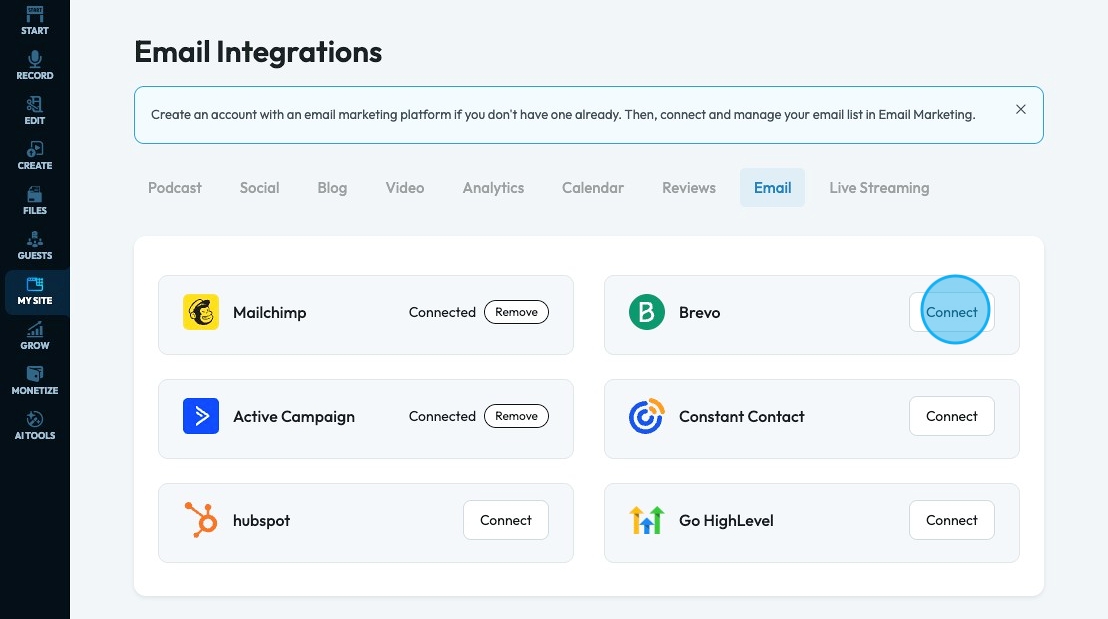
29. Connect social accounts with live stream capacity under the "Live Streaming" tab. PodUp currently offers 8 social accounts with live stream capacity. Click "Connect" to be led to a popup that will guide you through logging in to your account.
- YouTube
- Twitch
- TikTok
- Vimeo
You can ask for a custom account at the bottom of the list
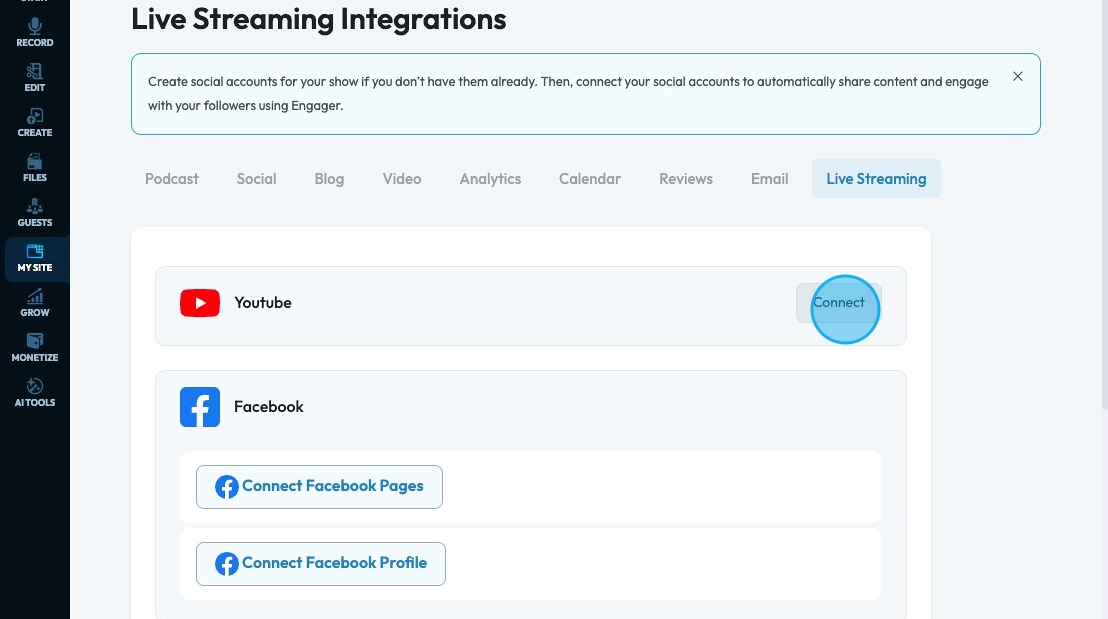
Related Articles
How To Use Integrations (Detailed)
This guide shows you how to connect your podcast and social media to PodUp to boost your reach. It walks through each step—from adding your podcast info to linking social accounts and analytics—so you can easily manage and promote your show across ...How to Navigate SEO (Detailed)
This guide offers a comprehensive approach to optimizing your podcast website for SEO, crucial for increasing visibility and attracting more listeners. It details essential steps, such as generating sitemaps, crafting effective meta titles and ...How to Use AI to Generate A Blog
This guide shows you how to use AI to create blog posts faster. It covers generating titles, optimizing for SEO, and adjusting tone and audience to make your content more effective. 1. Click "Create" 2. Click "Blogs" 3. Click "Generate Blog Using AI" ...How to Connect Twitter Using PodUp Integrations
This guide shows you how to connect your podcast to Twitter to boost visibility and engagement. It walks you through easy steps to find the "Integrations" page and link your account, making it simple for anyone to use. Follow this guide to reach a ...How to Connect Twitter Using PodUp Integrations
This guide shows you how to connect your podcast to Twitter to boost visibility and engagement. It walks you through easy steps to find the "Integrations" page and link your account, making it simple for anyone to use. Follow this guide to reach a ...