How to Change the Color of a Button
This guide offers a straightforward method for changing the color of a button on your site, making it easy to customize your website's appearance.
1. Click "My Site"

2. Click "Site Themes"

3. Click "Button"

4. You can see the color of the button is set to orange

5. You can see the color of the button is the same as the one presented in the Sites Builder

6. Select the color you want from the "Background color"
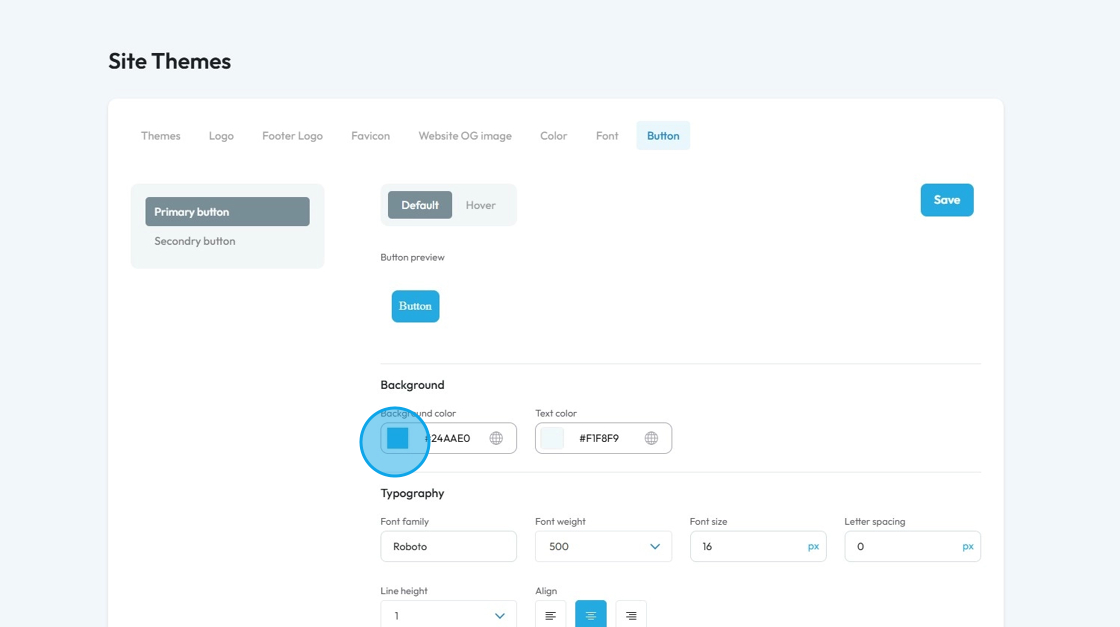
7. Click "Save"

8. You can see the color of the button is updated as per your changes

Related Articles
How to Change Your Site Theme on PodUp
By following this guide, you can easily change your PodUp site theme to match your brand and enhance user experience. 1. Navigate to https://app.podup.com/home 2. Click "My Site" 3. Select "Site Themes" 4. The ‘Site Themes’ page will load 5. The ...How to Change the Color of my Text
This guide provides a straightforward, step-by-step process for changing text color on your website, making it easy to customize your site's appearance. 1. Click "My Site" 2. Click "Page Builder" 3. Select the page where you wish to change the color ...How to Change the Background Color of a Component in the Web Builder
This guide provides a straightforward process for customizing the background color of components in a web builder, allowing users to enhance their site’s visual appeal. 1. Click "My Site" 2. Click "Page Builder" 3. Select the page where the component ...How to Change the Image of a Banner
This guide provides a straightforward process for adding a customizable banner to your page, enhancing your website's visual appeal. With over 100 templates to choose from, it caters to a variety of design preferences, ensuring you can find the ...How to Add a YouTube Button to My Blog Post and Connect It to My YouTube Account
By following this guide, you can easily customize the button's appearance and link it directly to your YouTube account. 1. Navigate to https://app.podup.com/home 2. Click "My Site". 3. Click "Post Page Builder" 4. The "Blog Details" page will open up ...