How to Change the Color of my Text
This guide provides a straightforward, step-by-step process for changing text color on your website, making it easy to customize your site's appearance.
1. Click "My Site"

2. Click "Page Builder"
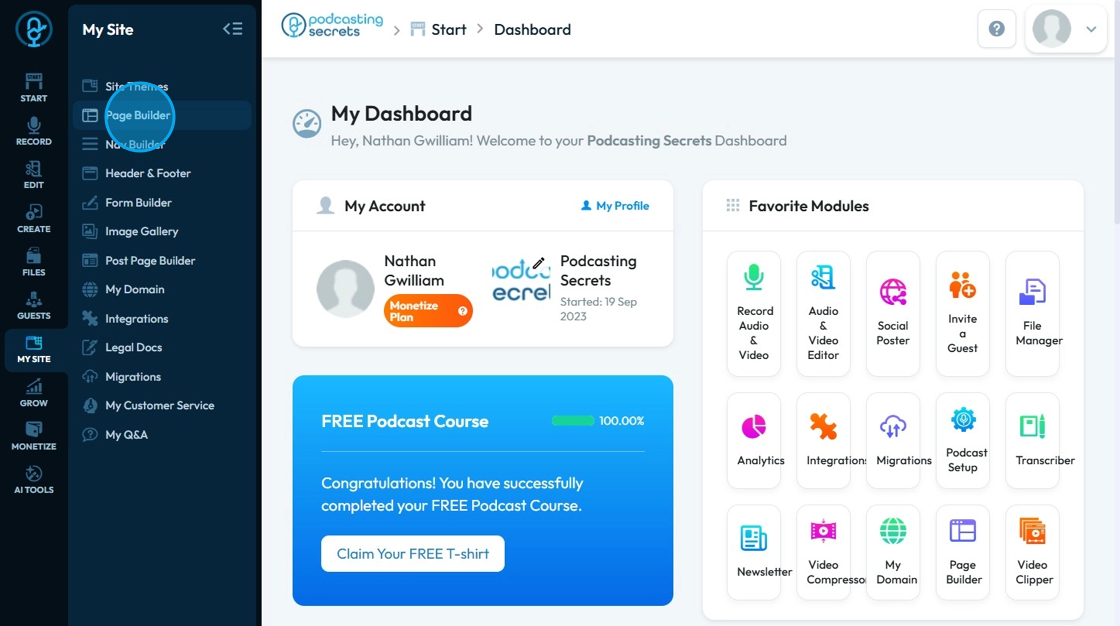
3. Select the page where you wish to change the color of the text
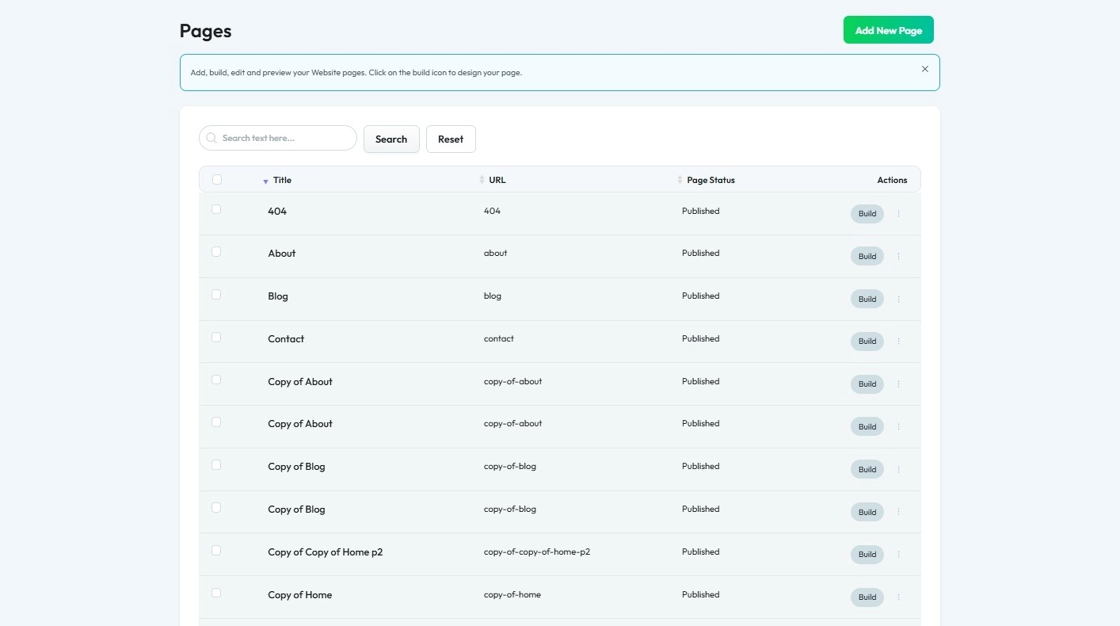
4. Click "Build"
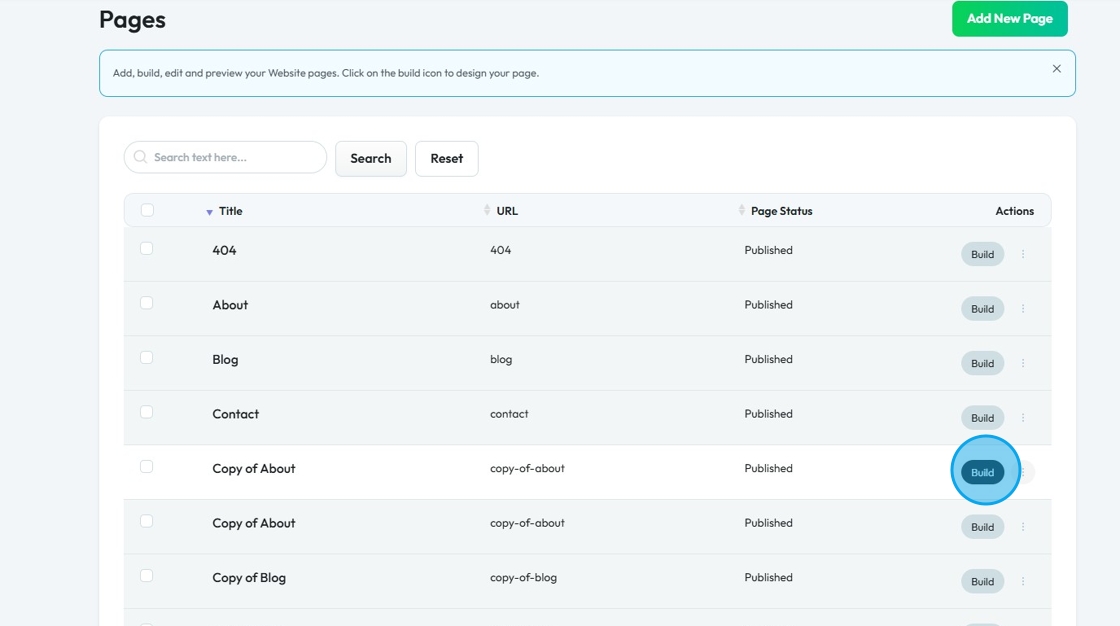
5. Page builder opens up
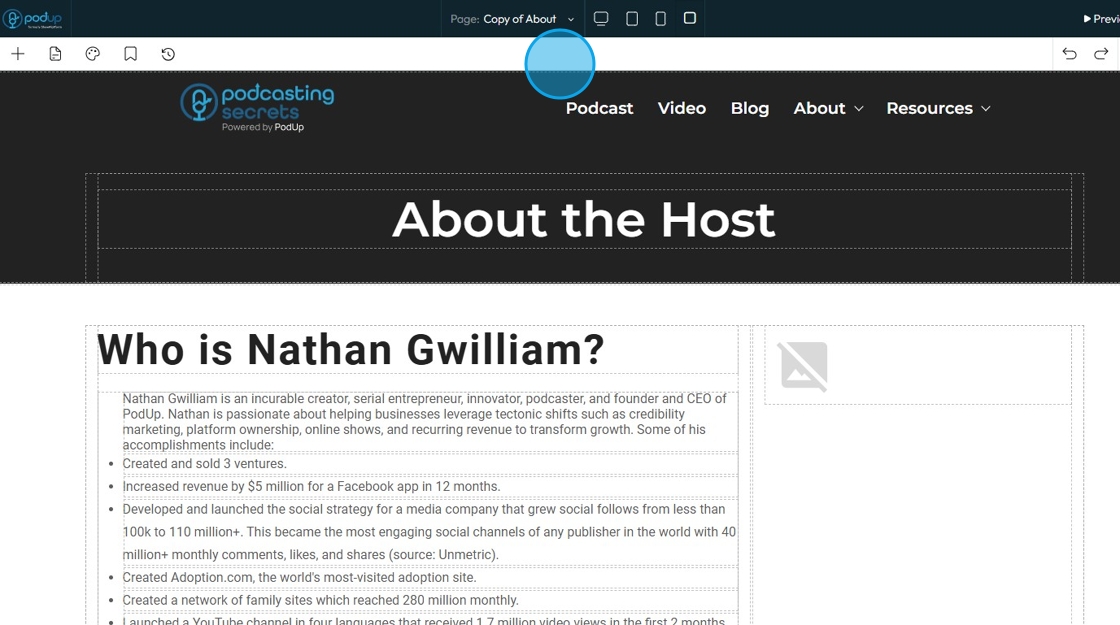
6. Click the section of the text
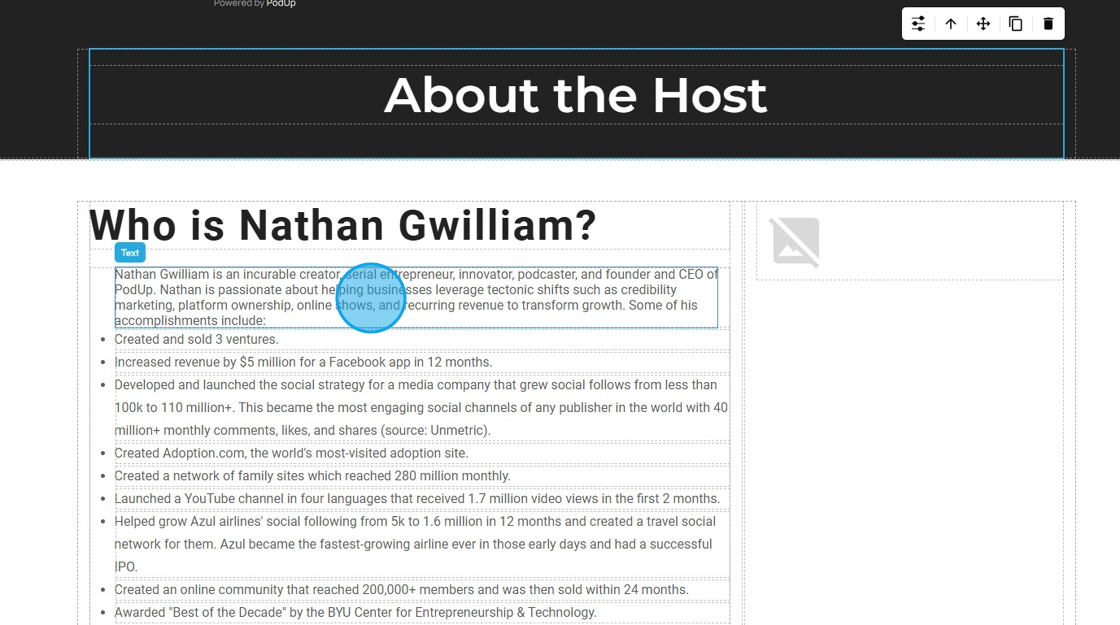
7. Click "Add your custom style" icon
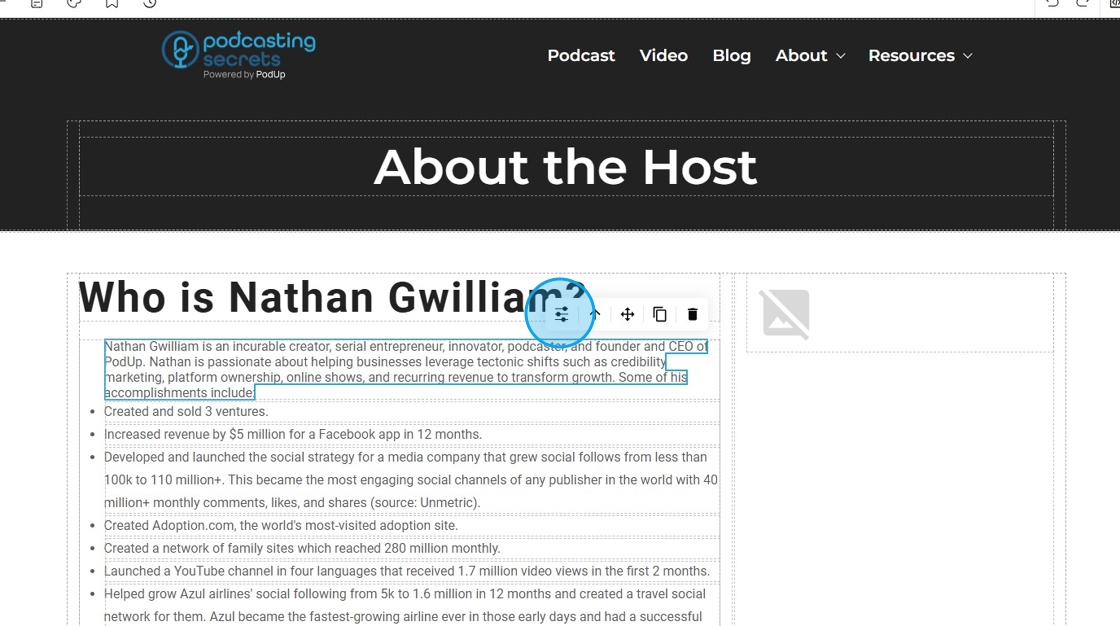
8. A pop up window opens up
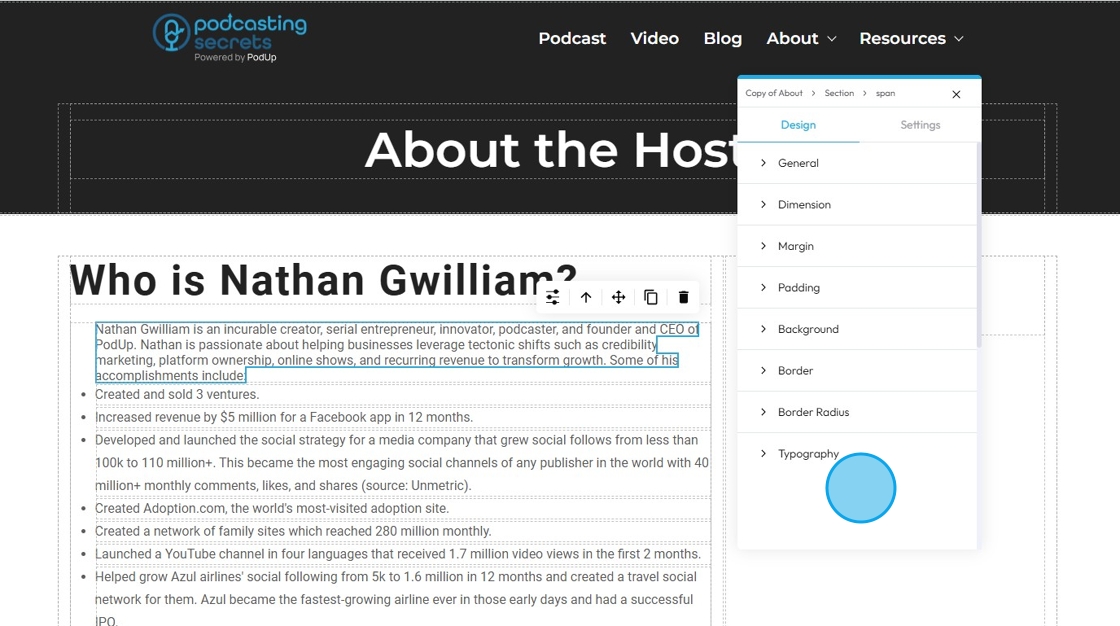
9. Click "Typography"

10. Typography settings opens up
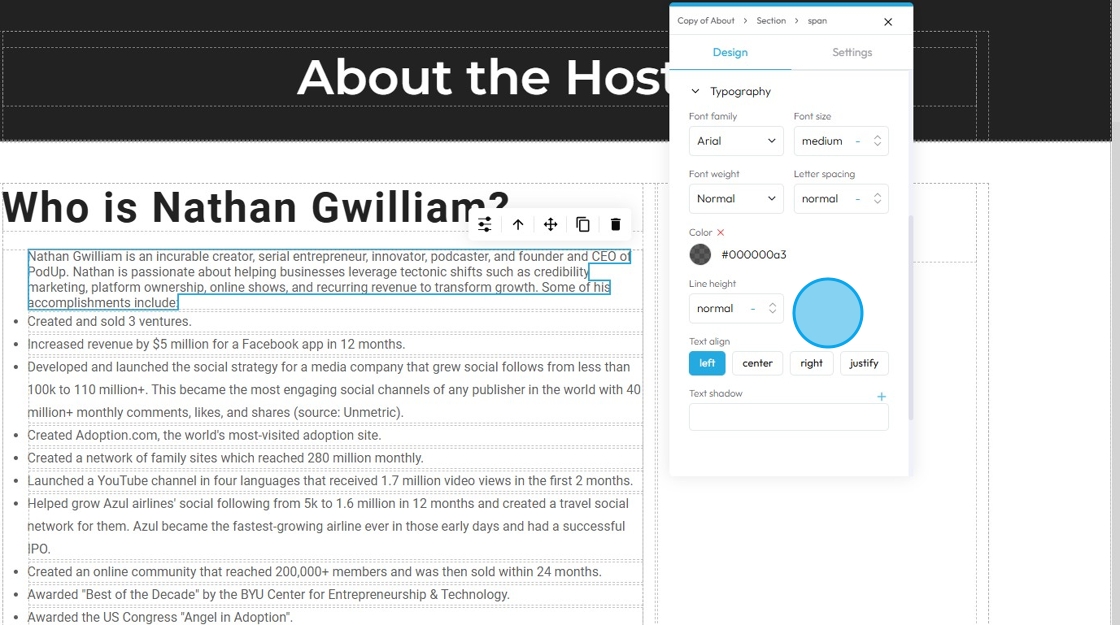
11. Click "Color"

12. Pick a color for your text
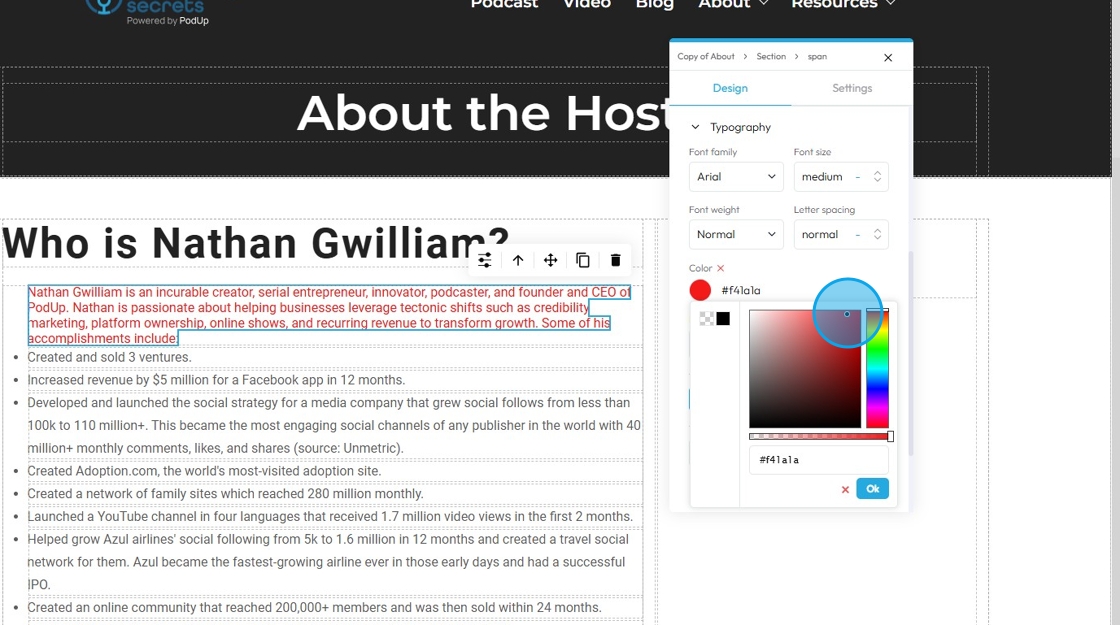
13. Click "Ok"

14. Click "Save"
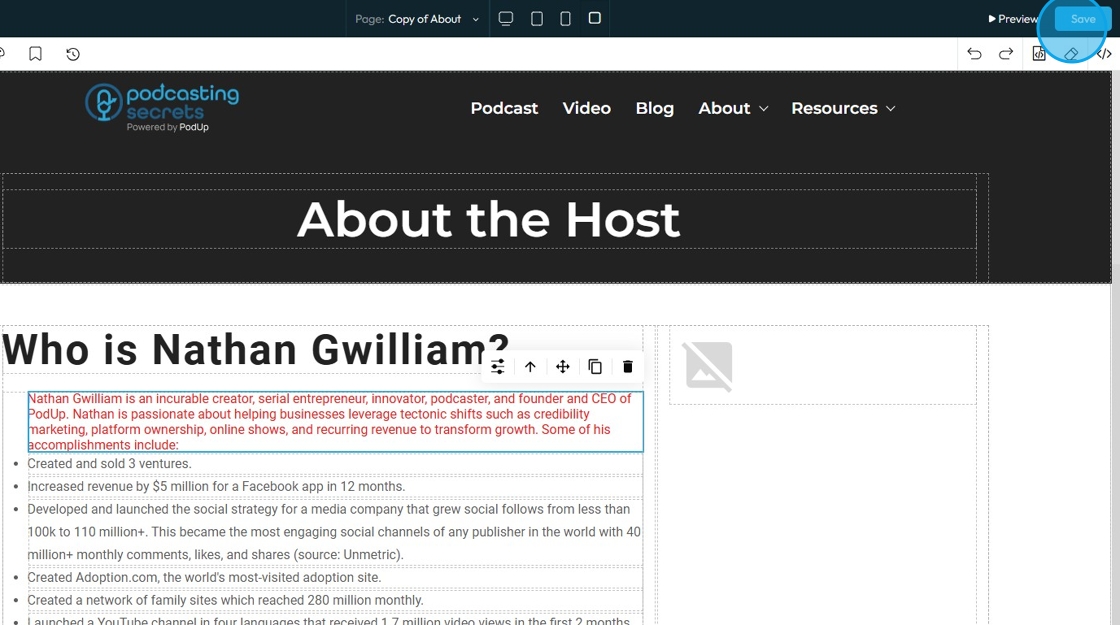
15. Once you publish the changes, the changes will be reflected in your website
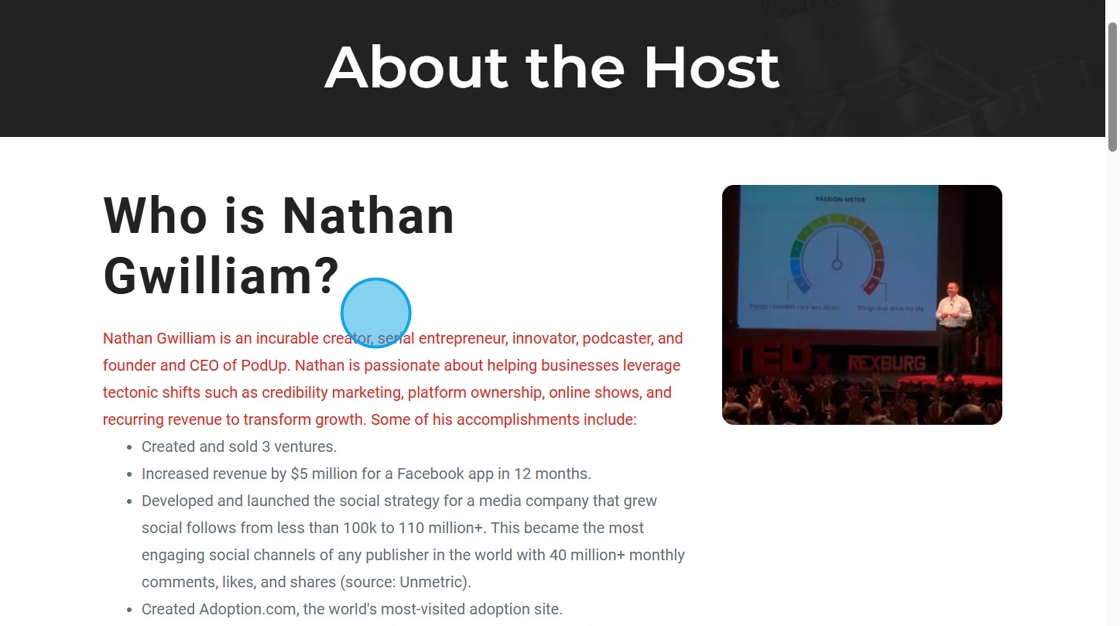
Related Articles
How To Format Text and Adding Links in PodUp Text Boxes (Detailed)
This guide provides essential tips for effectively writing text, helping users enhance their copy with various formatting options, links, and multimedia elements. By mastering text styling, table creation, and embedding features, readers can ...How to Change Your Site Theme on PodUp
By following this guide, you can easily change your PodUp site theme to match your brand and enhance user experience. 1. Navigate to https://app.podup.com/home 2. Click "My Site" 3. Select "Site Themes" 4. The ‘Site Themes’ page will load 5. The ...How to Customize "Text" Quick Add in PodUp Page Builder (Detailed)
This guide offers a comprehensive and friendly approach to customizing the "Text" Quick Add feature in PodUp's Page Builder. It provides step-by-step instructions on enhancing your website's text elements, including formatting options, color choices, ...How To Change the Body Text of My Website?
This guide offers a straightforward approach to customizing your website's body text, enhancing its visual appeal and readability. By following the simple steps outlined, you can easily select and change the font style to suit your brand or personal ...How to Change the Color of a Button
This guide offers a straightforward method for changing the color of a button on your site, making it easy to customize your website's appearance. 1. Click "My Site" 2. Click "Site Themes" 3. Click "Button" 4. You can see the color of the button is ...