How to Change the Background Color of a Component in the Web Builder
This guide provides a straightforward process for customizing the background color of components in a web builder, allowing users to enhance their site’s visual appeal.
1. Click "My Site"

2. Click "Page Builder"

3. Select the page where the component is located
Click "Build"

4. Page builder opens up
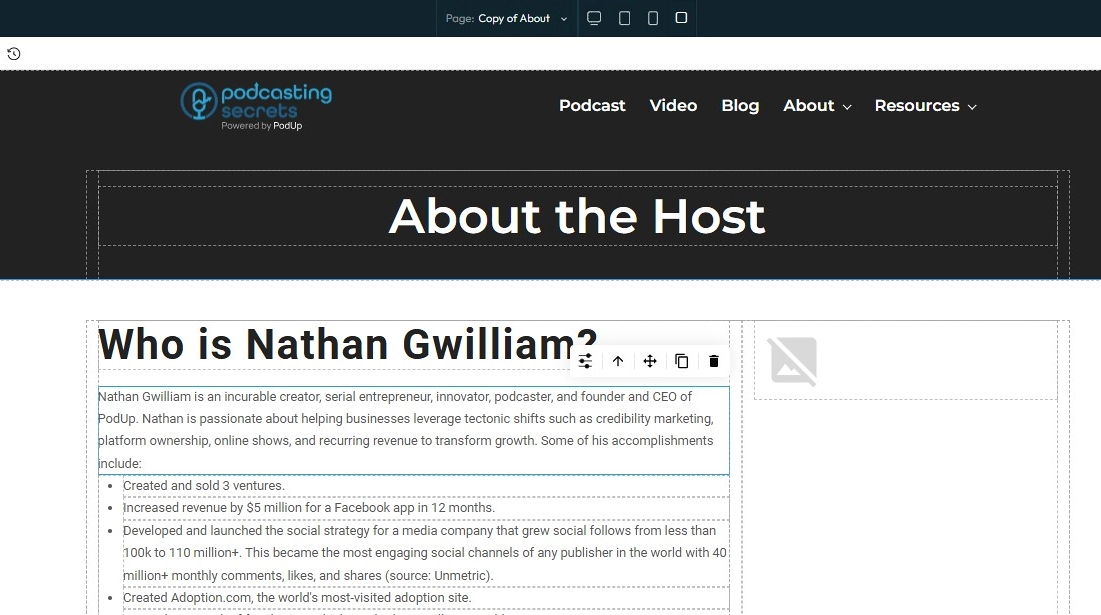
5. Click the component for changing the background color

6. Click "Add your custom style" icon
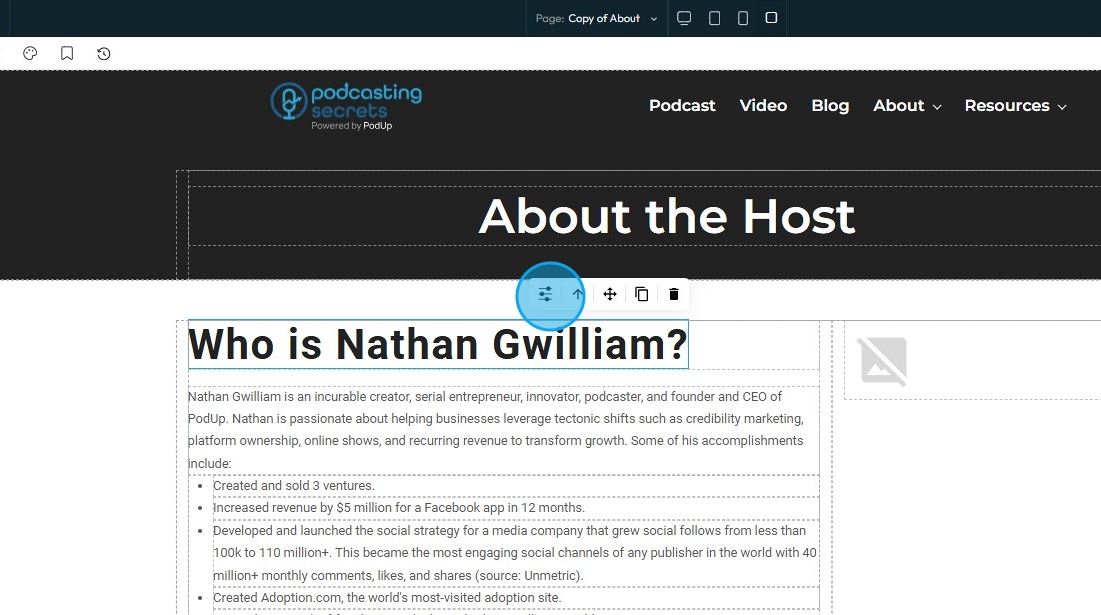
7. Click "Background"

8. Click "Background Color"

9. Select the color you want
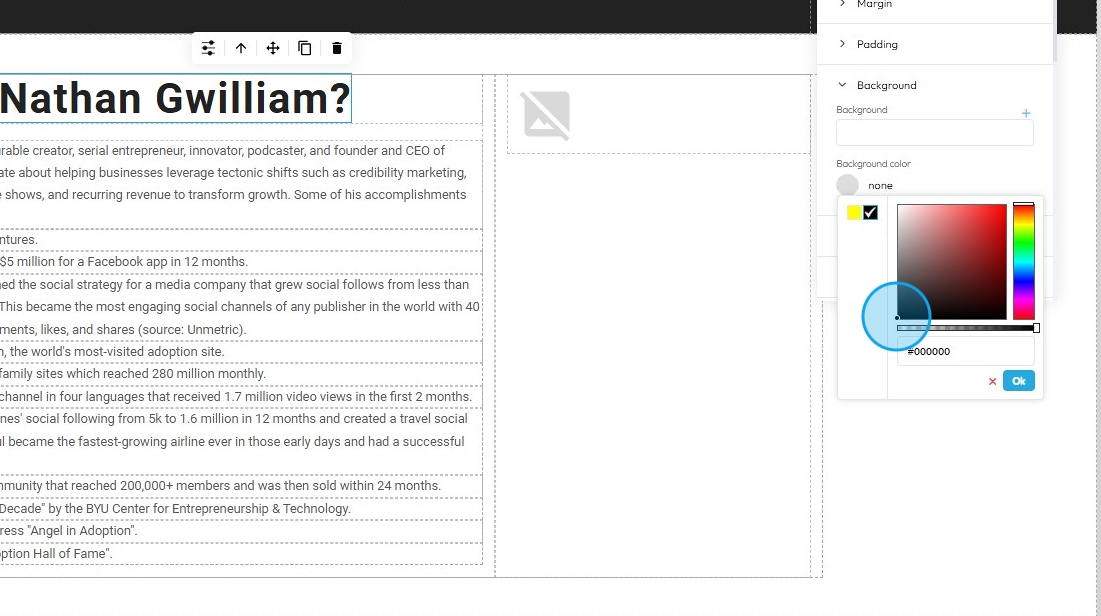
10. Click "Ok" once you have selected your preferred color

11. Click "Save" to save your changes

12. Once you publish the changes, it will be reflected in your website

Related Articles
How to Navigate Post Page Builder (Detailed)
This guide offers a straightforward approach to creating and customizing post pages using PodUp's Post Page Builder, making it ideal for bloggers, video creators, and podcasters. It provides step-by-step instructions for adding and enhancing post ...How to Navigate Page Builder (Detailed)
This guide provides a straightforward method for creating and customizing website pages using PodUp's Page Builder, making it ideal for users of all skill levels. It outlines each step in the process, from accessing the page builder to editing ...How to Change the Color of a Button
This guide offers a straightforward method for changing the color of a button on your site, making it easy to customize your website's appearance. 1. Click "My Site" 2. Click "Site Themes" 3. Click "Button" 4. You can see the color of the button is ...How to Change the Color of my Text
This guide provides a straightforward, step-by-step process for changing text color on your website, making it easy to customize your site's appearance. 1. Click "My Site" 2. Click "Page Builder" 3. Select the page where you wish to change the color ...How To Change The Background Image for My Banner
This guide shows you how to easily change your banner’s background image. Follow simple steps to update your design and match your branding quickly. Make your banner stand out with minimal effort. 1. Open your page with your banner 2. Click the ...