How to Add a Banner to my Page
This guide provides a straightforward process for adding a customizable banner to your page, enhancing your website's visual appeal. With over 100 templates to choose from, it caters to a variety of design preferences, ensuring you can find the perfect fit for your site.
1. Click "My Site"
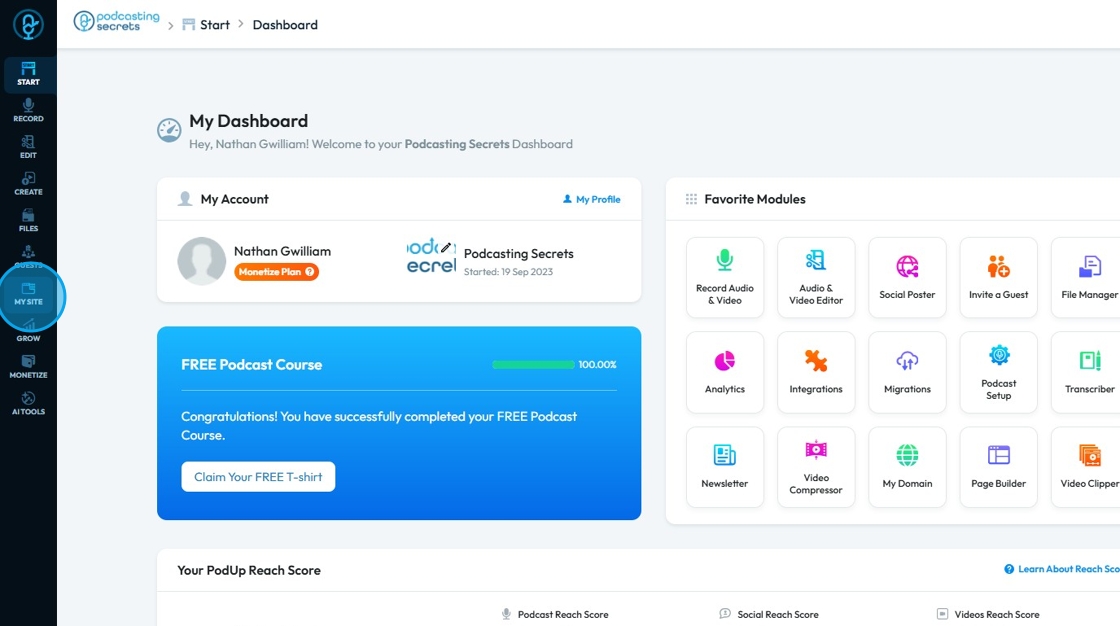
2. Click "Page Builder"
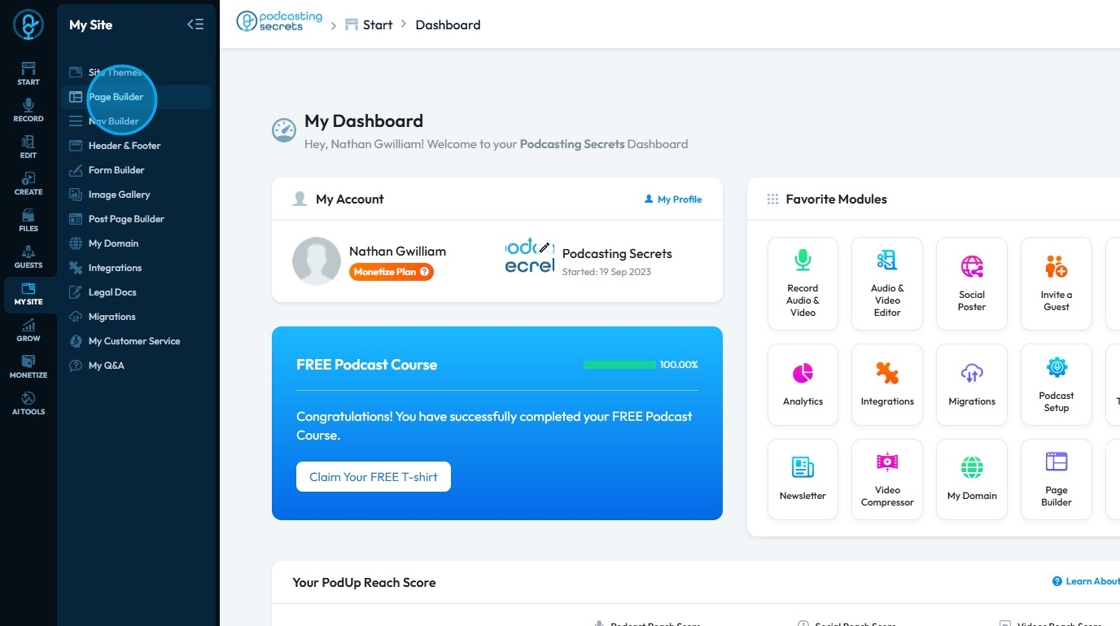
3. Select the page where you wish to add a banner

4. Click "Build"
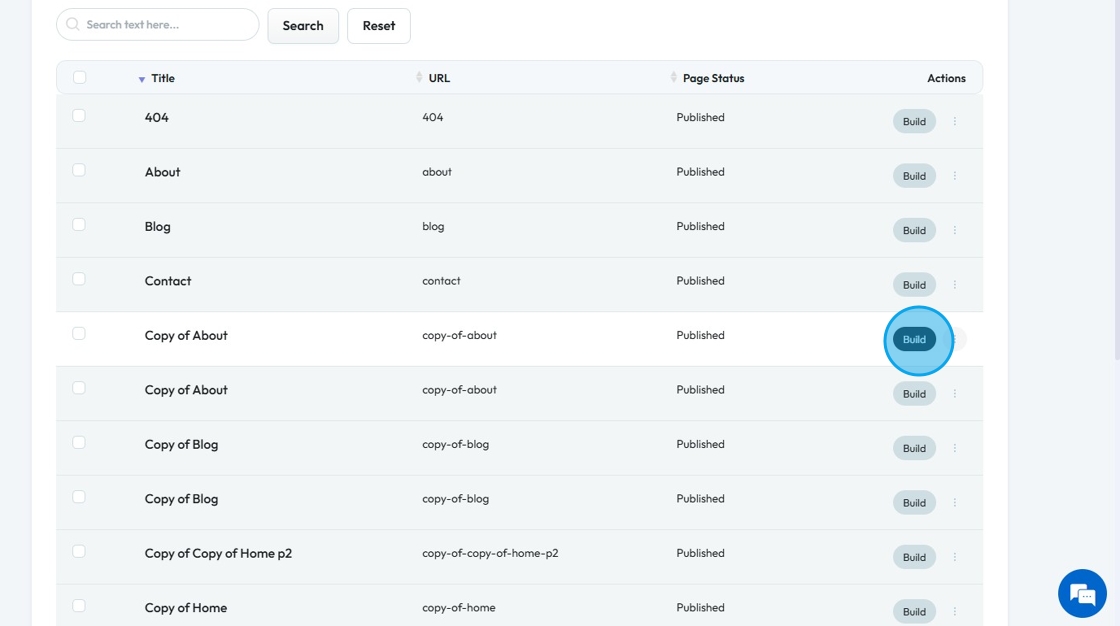
5. Page builder opens up

6. Click "Components"
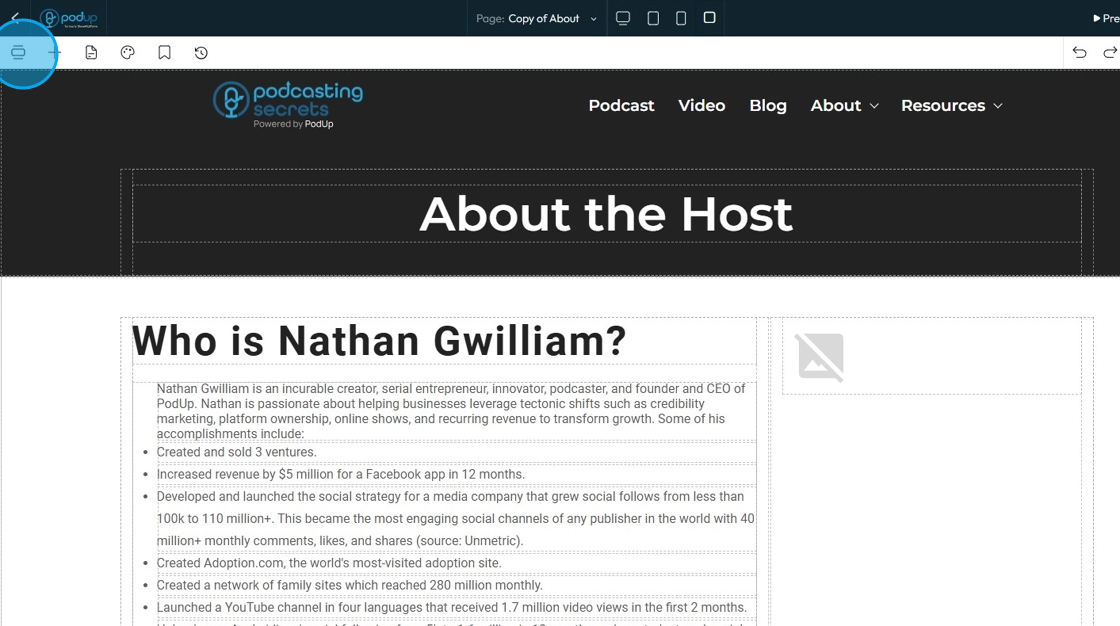
7. Click "Banner" under the Add section
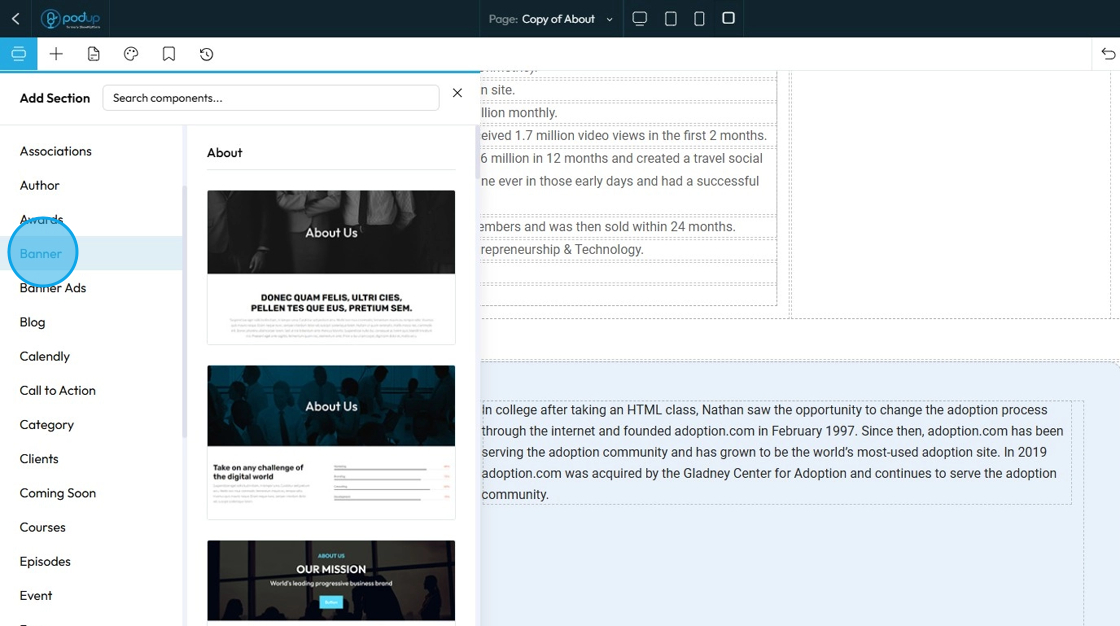
8. Choose from a list of 100+ template for banners

9. Click on the template you wish to choose
Click "Click to add"

10. "Default settings" means that it will appear exactly as it looked on the template
"Global settings" means that it will be customized with your font, colors, and logo
Click "Apply Changes"
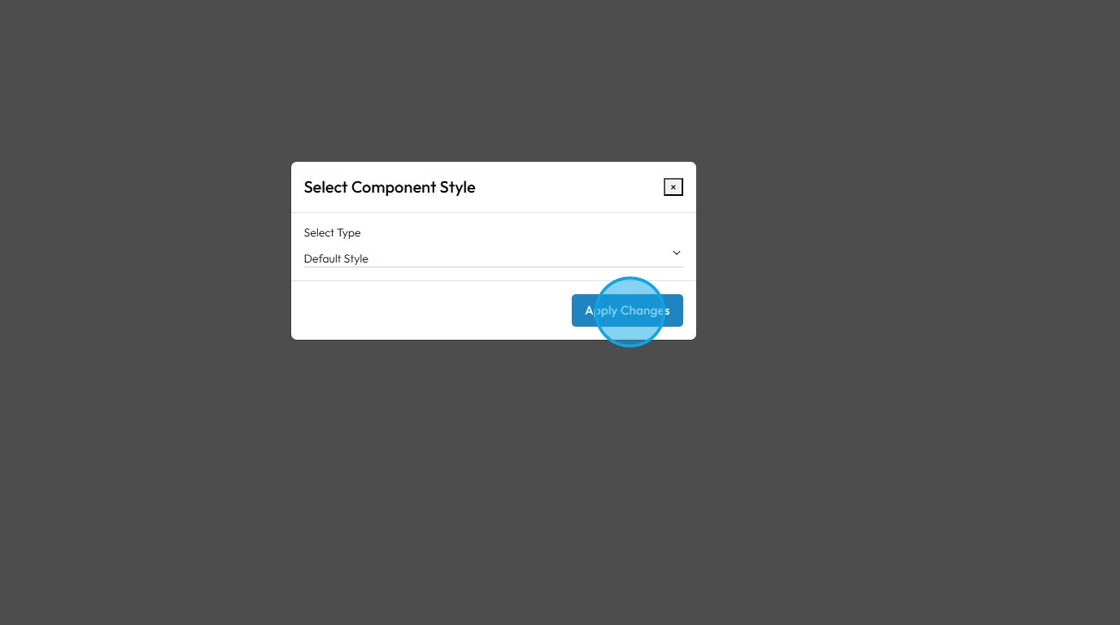
11. Your preferred template will be applied to the page
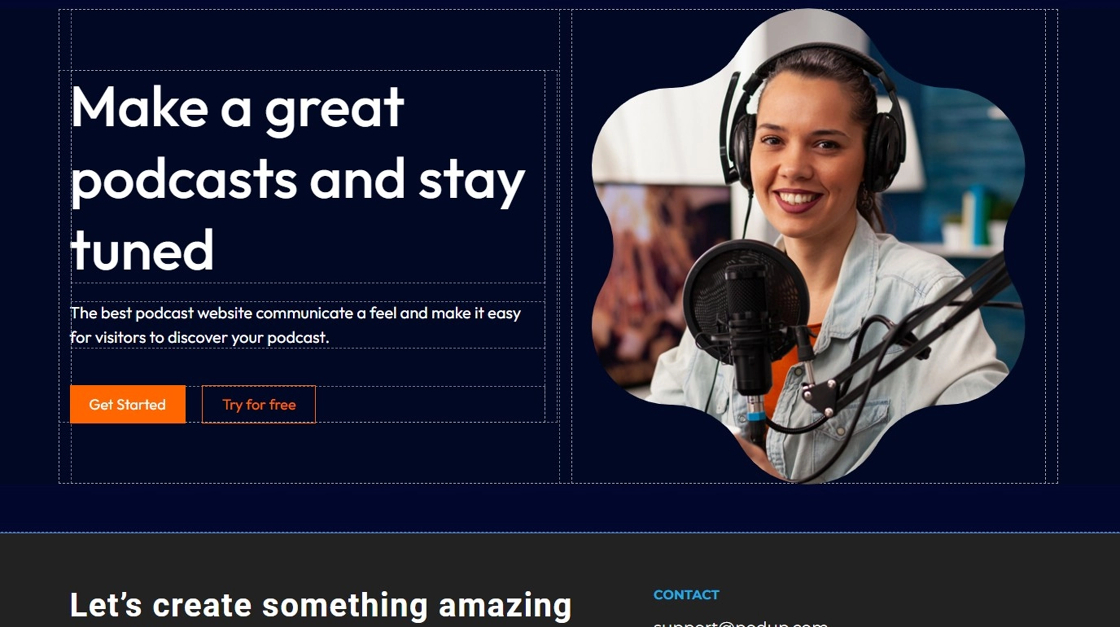
12. Customize the banner as per your needs

13. Click "Save" once you have customized the banner as per your needs
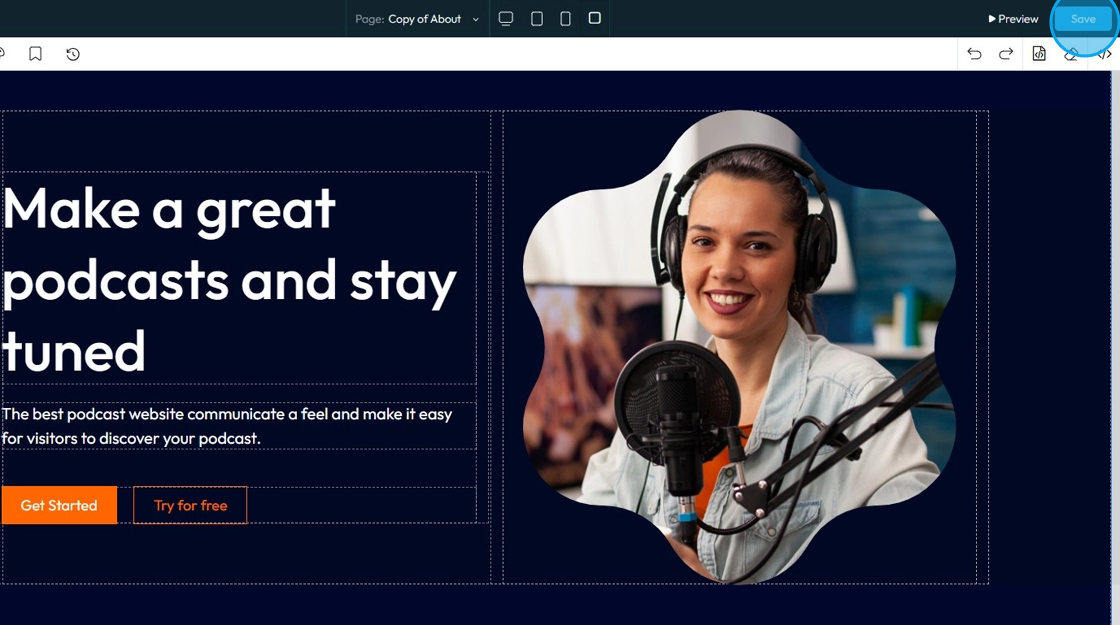
14. Your website will update when you publish it
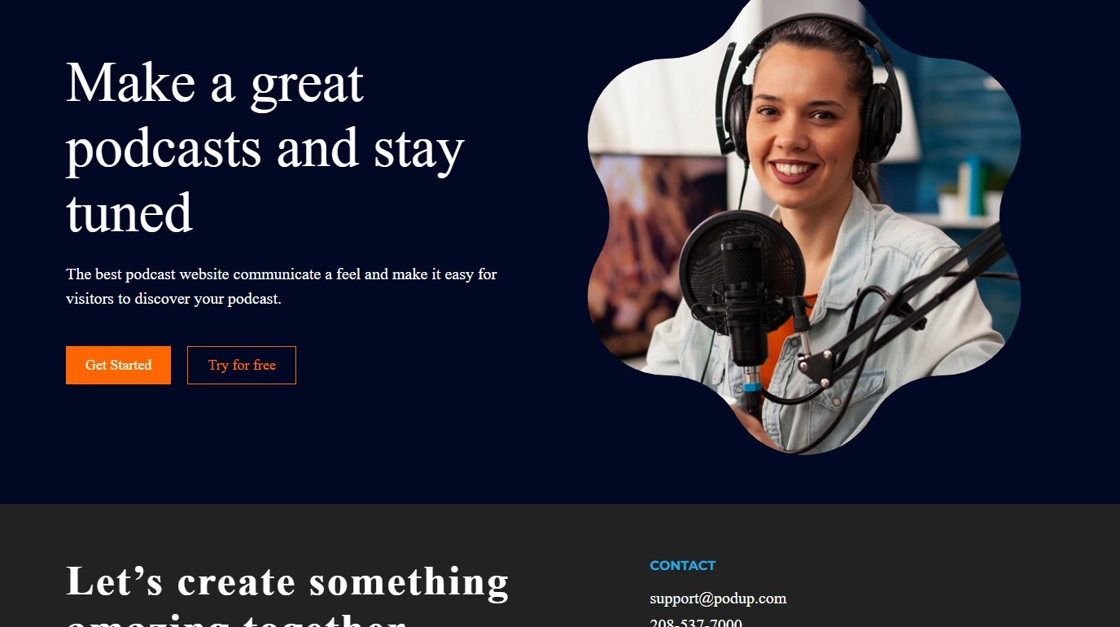
Related Articles
How to Change the Image of a Banner
This guide provides a straightforward process for adding a customizable banner to your page, enhancing your website's visual appeal. With over 100 templates to choose from, it caters to a variety of design preferences, ensuring you can find the ...How To Create a Banner to My Website
This guide shows you how to quickly create a custom banner on PodUp to boost your site's look and branding—easy for beginners and pros alike. 1. Navigate to https://app.podup.com/home 2. Click here. 3. Click "Build" on the page you want to build 4. ...How To Change The Background Image for My Banner
This guide shows you how to easily change your banner’s background image. Follow simple steps to update your design and match your branding quickly. Make your banner stand out with minimal effort. 1. Open your page with your banner 2. Click the ...How to Add a Section to my Page
This guide provides a straightforward approach to enhancing your webpage by adding new sections using Podup's Page Builder. It simplifies the process into easy-to-follow steps, making effective customization accessible for users of all skill levels. ...How to Add a Header to my Page
This guide helps you customize your podcast website header with logos, colors, fonts, and 20+ templates. Create a polished, on-brand look that’s easy to set up and improves user experience. Tip: Header: The top section of a website that usually ...