What happens when I change my site theme
This guide provides essential steps for changing your website's theme, crucial for updating its layout and aesthetics. It highlights the importance of understanding that a new theme will significantly affect the arrangement of content and images on your site. By following this guide, you can confidently navigate the process and make informed decisions about your website's appearance, ensuring it aligns with your vision.
1. This is a site of which we need to change the theme.
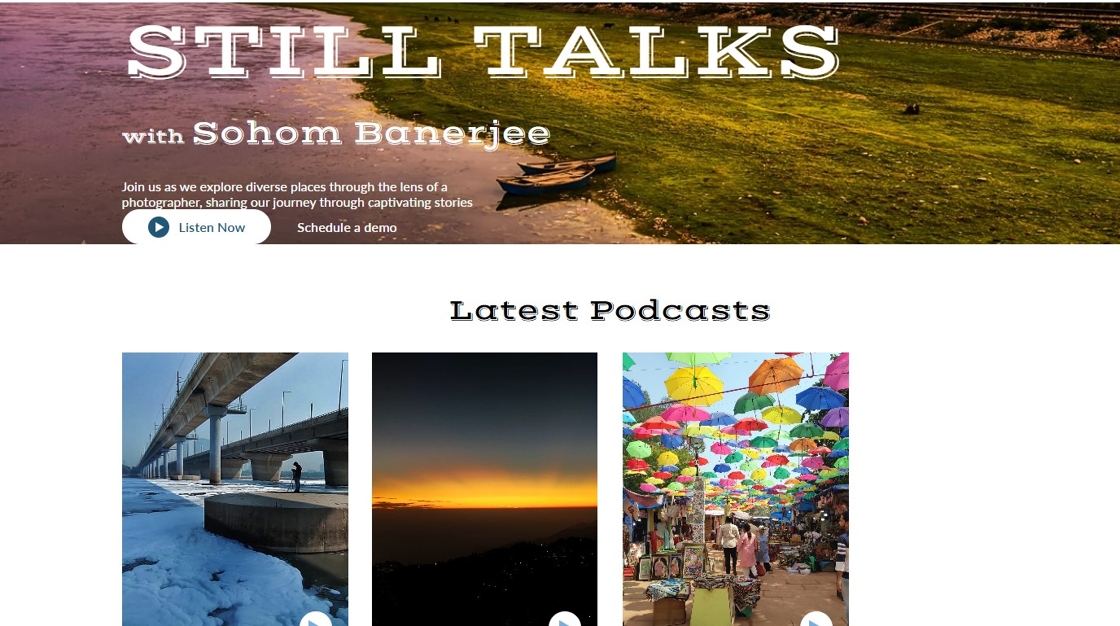
2. Go to your PodUp Dhasboard.
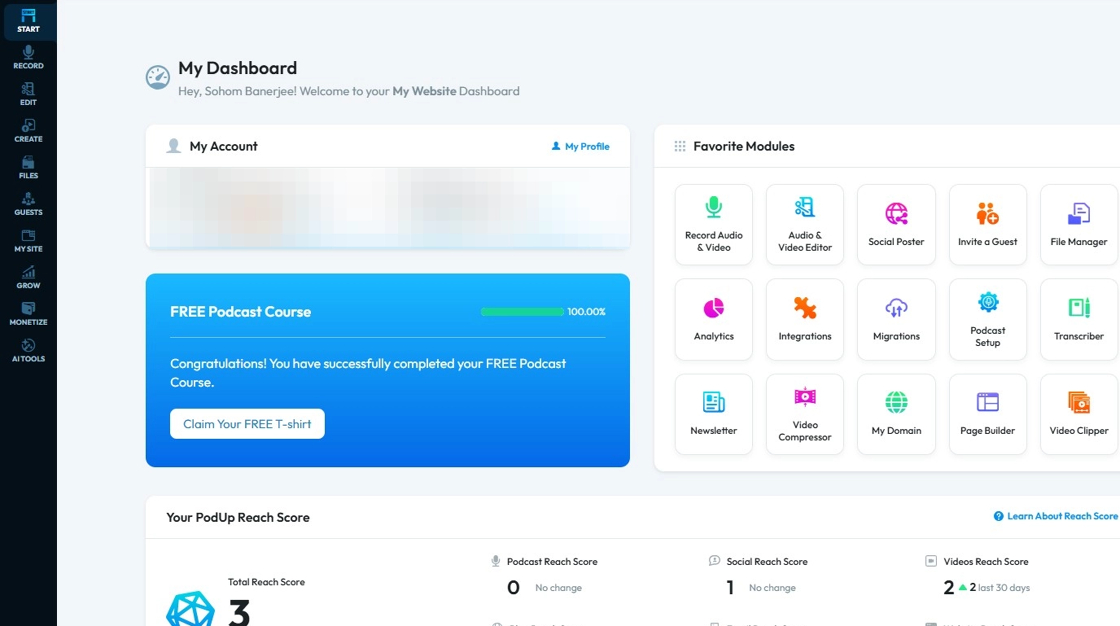
3. Click "My Site"
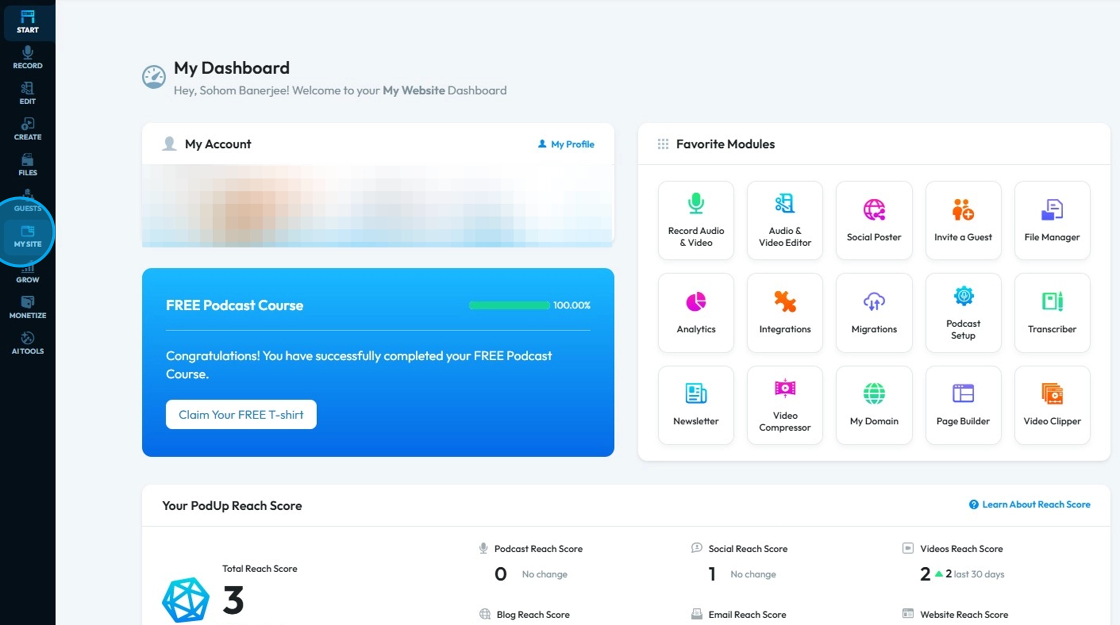
4. Click "Site Themes"

5. "Education" theme is been applied.
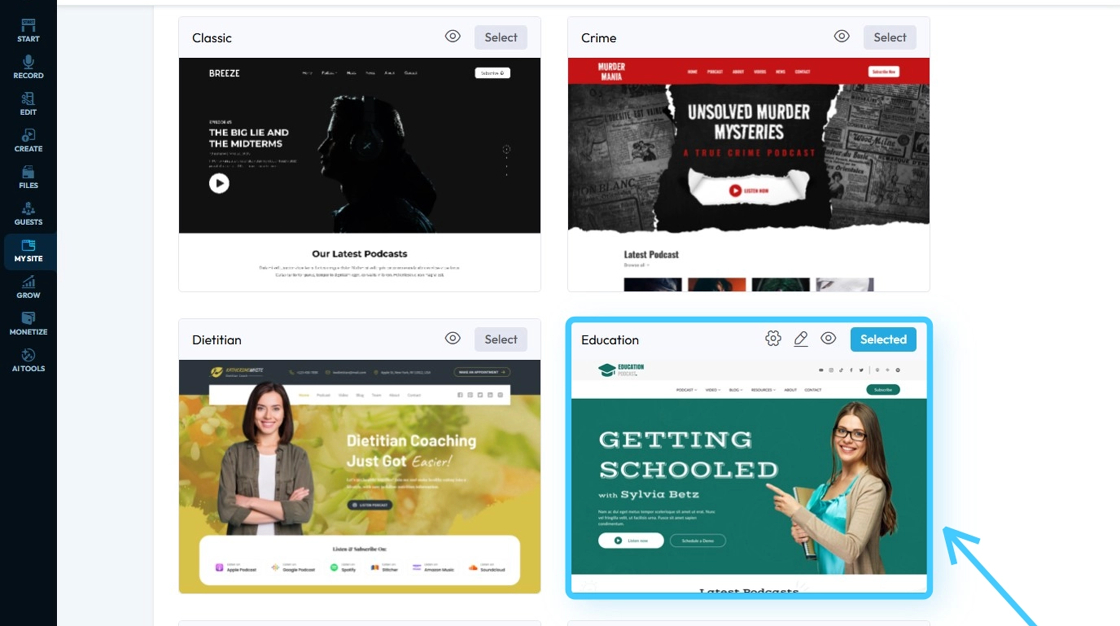
6. To set a different Theme, click "Select" of a theme you want to apply.

7. A "Message Box" will pop-up stating "Doing so well apply the new theme layout, affecting content, images, and more....".
Changing theme will change the whole layout of your site.
If want to proceed click "OK" or click "Cancel".
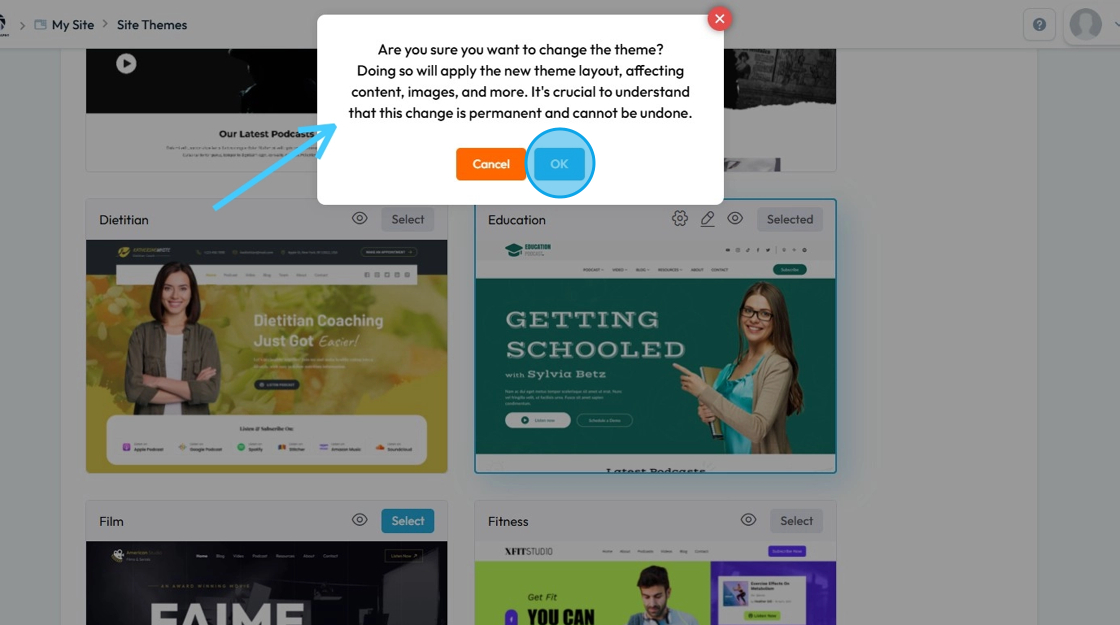
8. The new theme will be applied.
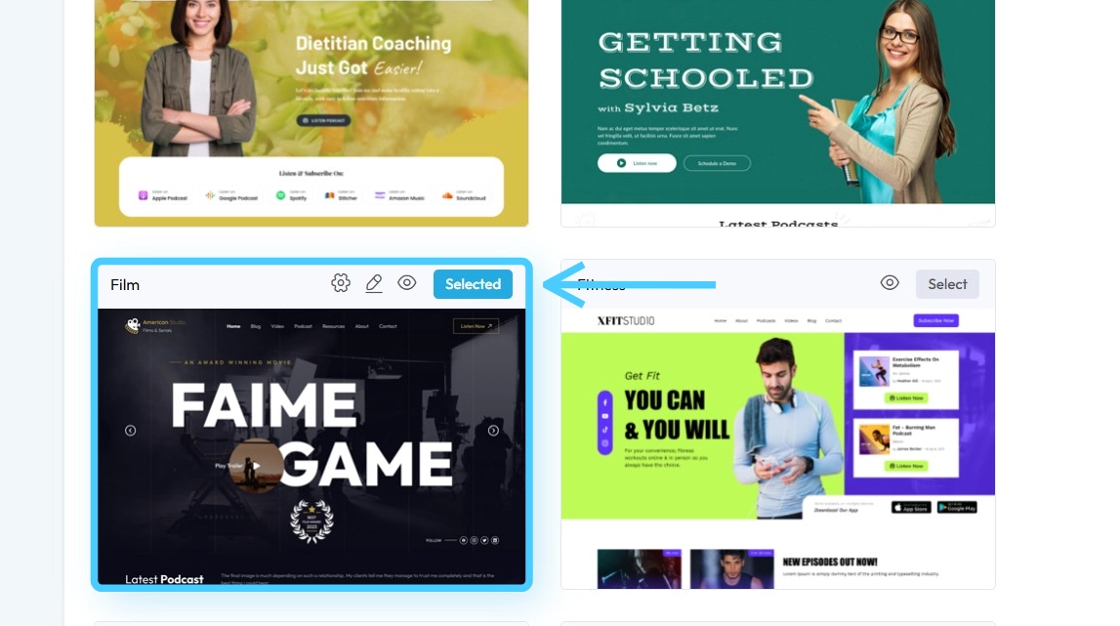
9. The whole layout will be changed of your website.

10. All the content and assets of your website will be placed according to the new "Theme".
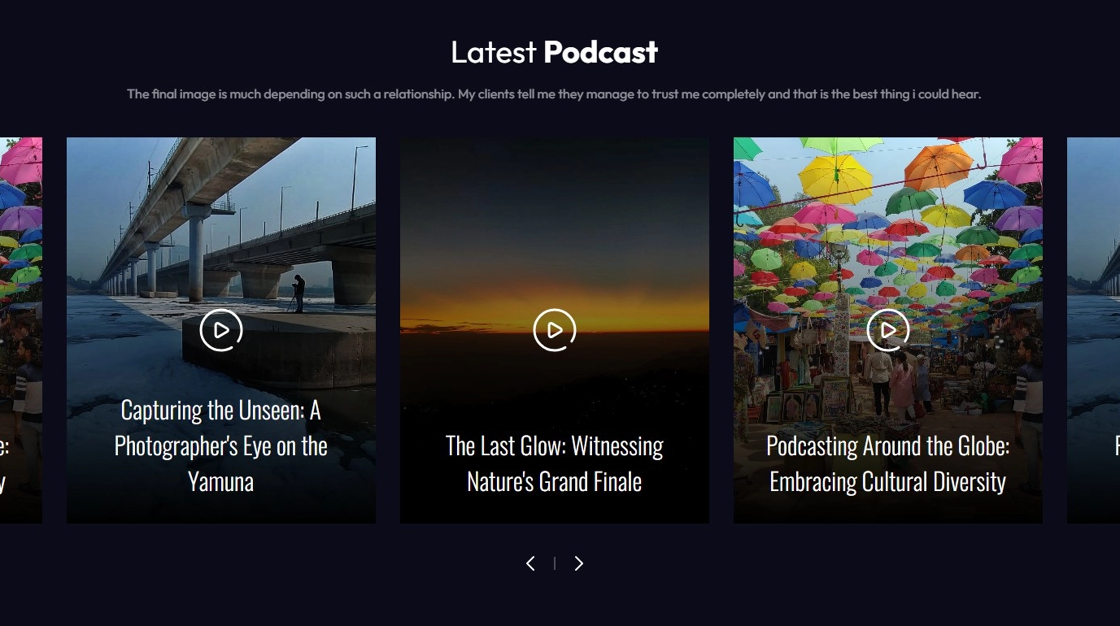
Related Articles
How to Change Your Site Theme on PodUp
By following this guide, you can easily change your PodUp site theme to match your brand and enhance user experience. 1. Navigate to https://app.podup.com/home 2. Click "My Site" 3. Select "Site Themes" 4. The ‘Site Themes’ page will load 5. The ...How To Add A Theme to My Website
This guide shows you how to add a nice-looking theme to your website using PodUp. It walks you through picking a template, changing colors and fonts, and making your site match your brand. It also helps you avoid common mistakes, like losing your ...How To Navigate Site Themes (Detailed)
This guide offers a comprehensive step-by-step approach to customizing your website's theme and logo using PodUp, providing valuable insights on design elements such as templates, colors, fonts, and logos. It empowers users to create a visually ...What happens to my website when I end my PodUp subscription?
This guide is essential for anyone using PodUp, as it outlines the critical steps and consequences of ending your subscription. It emphasizes the importance of backing up your content to avoid permanent loss, details the timeline for content ...How to Change the Color of my Text
This guide provides a straightforward, step-by-step process for changing text color on your website, making it easy to customize your site's appearance. 1. Click "My Site" 2. Click "Page Builder" 3. Select the page where you wish to change the color ...