How to Restore a Previous Version of a Webpage
This guide provides a straightforward method for restoring a previous version of a webpage using Podup's Page Builder. It simplifies the process into easy-to-follow steps, ensuring users can quickly revert to a desired backup without hassle. By following this guide, you can efficiently manage your webpage's content and maintain its integrity, making it an essential resource for anyone looking to recover lost or altered information.
1. Navigate to https://app.podup.com/home

2. Click "Page Builder"

3. Go to the page you want to restore
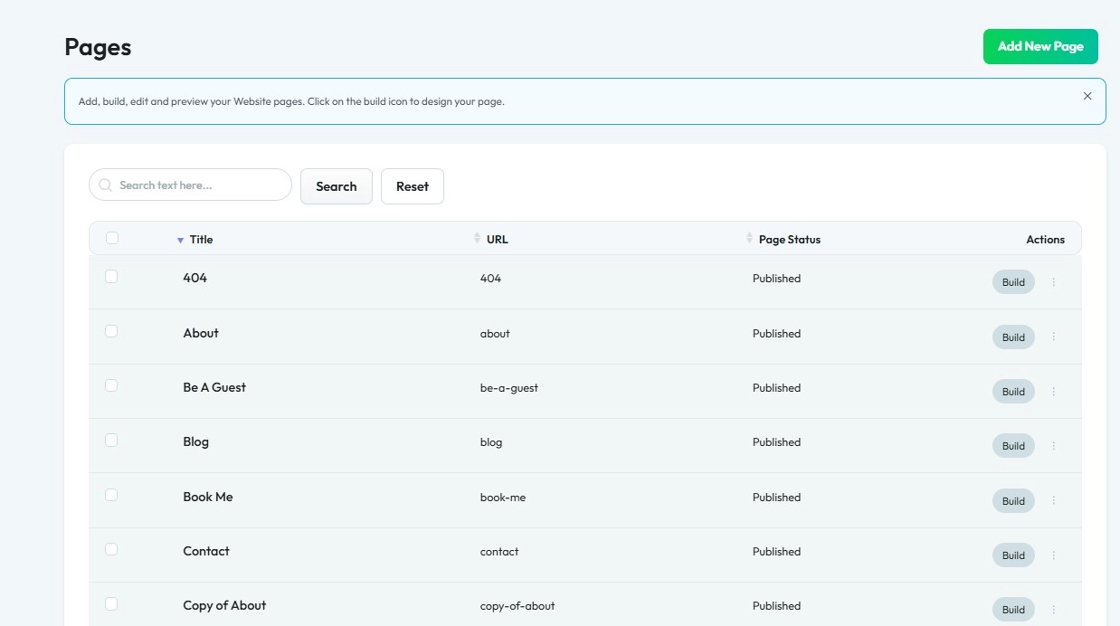
4. Click "Build"
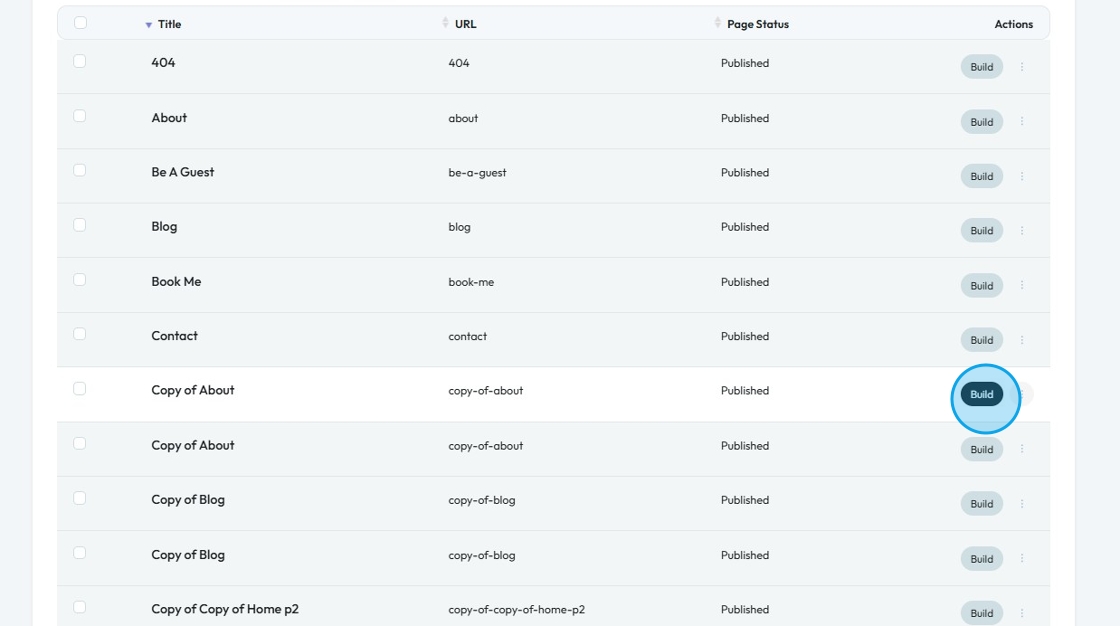
5. Page builder opens up

6. Click "History" icon

7. A list of backup copies of the page is listed with date and time stamps
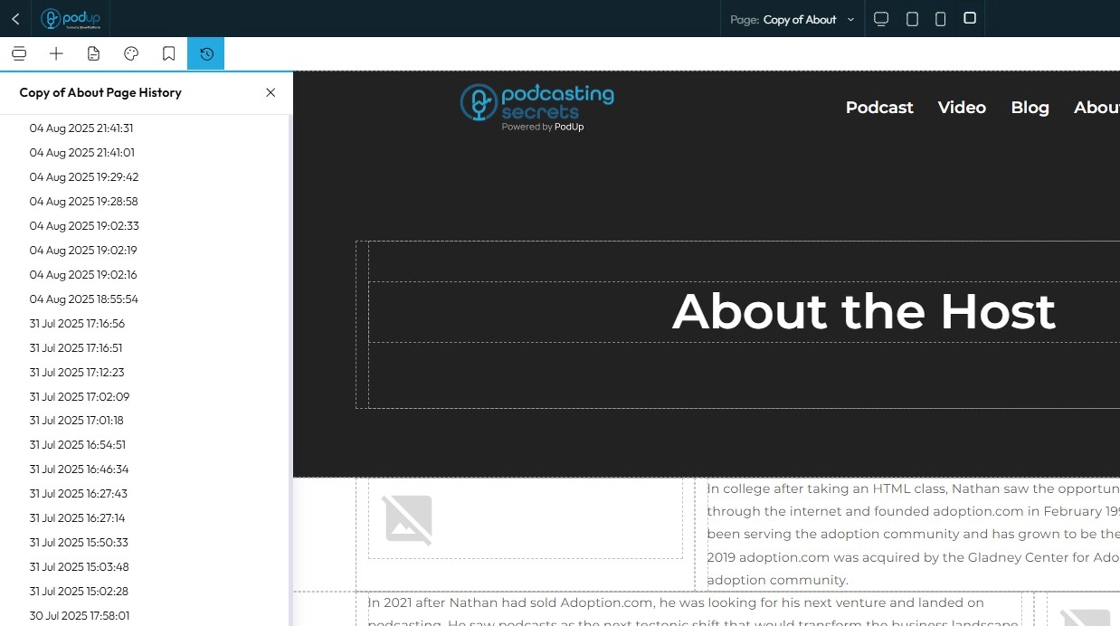
8. Click on the version you wish to restore

9. Click three dots icon

10. Click "Restore"

11. Click "OK"

12. Your webpage is restored to the version you selected

Related Articles
How to edit the mobile version of my website
This guide offers a straightforward process for editing the mobile version of your website using PodUp's platform. It simplifies the steps to ensure that users can easily customize their site's mobile layout, enhancing user experience and ...How to edit the tablet version of my website
This guide provides a straightforward process for editing the tablet version of your website, ensuring it looks great on all devices. By following these steps, you can easily navigate to the Page Builder, switch to tablet view, and customize your ...How to Navigate Page Builder (Detailed)
This guide provides a straightforward method for creating and customizing website pages using PodUp's Page Builder, making it ideal for users of all skill levels. It outlines each step in the process, from accessing the page builder to editing ...How To Create A Page for My Website in Page Builder
This guide shows beginners how to build a webpage with Page Builder by adding titles, descriptions, and metadata to boost search and social sharing. It’s a quick way to start a professional, effective site. 1. Navigate to https://app.podup.com/home ...How to Add a Footer to my Page
This guide offers a straightforward approach to adding a footer to your webpage, emphasizing its importance for user experience and SEO. It provides step-by-step instructions for customizing your footer with logos, colors, and templates, making it ...