How To Create A Page for My Website in Page Builder
This guide shows beginners how to build a webpage with Page Builder by adding titles, descriptions, and metadata to boost search and social sharing. It’s a quick way to start a professional, effective site.
1. Navigate to https://app.podup.com/home

2. Click "Page Builder" in "Favorite Modules" on "Dashboard"

3. Click "Add New Page"

4. Enter the title of the page into the "Title" field

5. URL will automatically update to match your title
- Generally this will appear on your website as "mydomain.com/index"
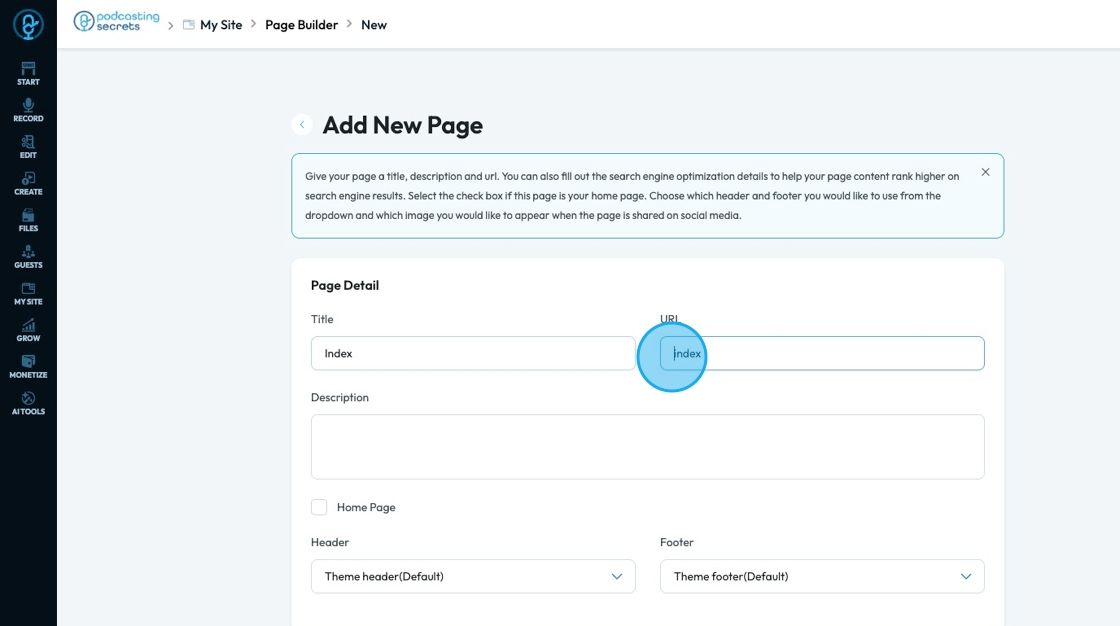
6. Add a description of your page to the "Description" box
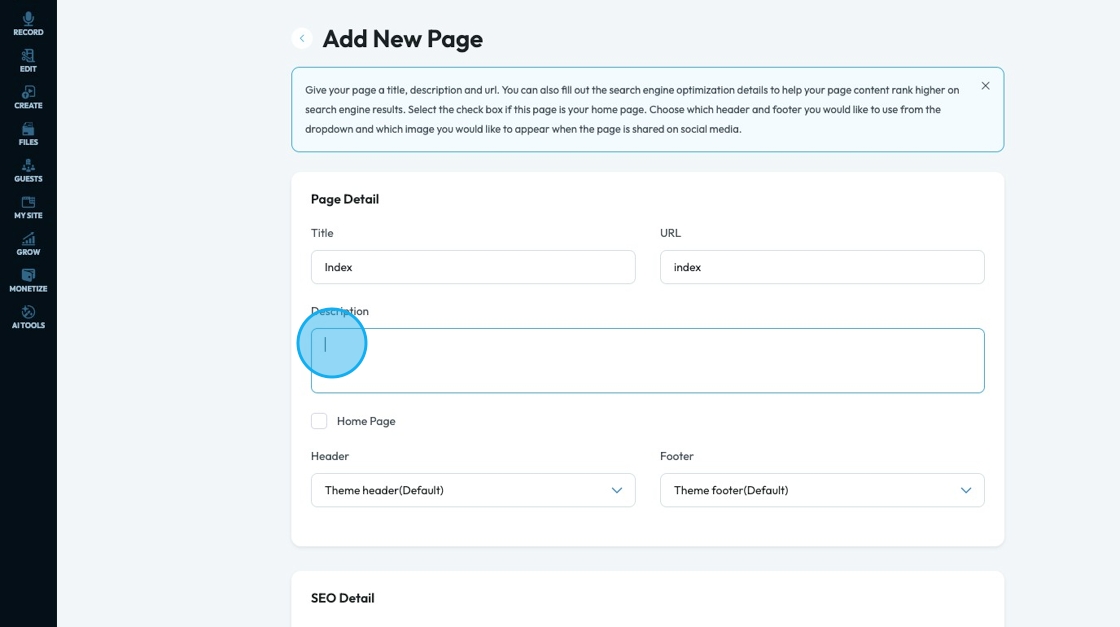
7. If this page is your home page and the landing page for your website, click the check box by "Home Page"
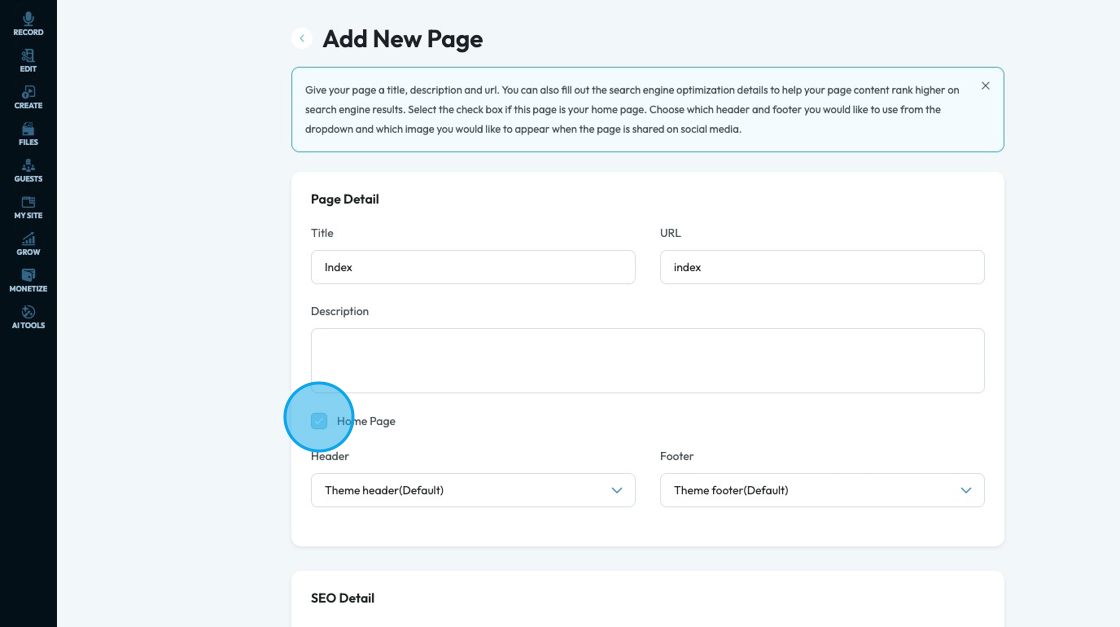
8. Select the header you want to add to this page from a drop down menu of your headers

9. Select the footer you want to add to this page from a drop down menu of your footers

10. Enter your Meta Title which is the name of a page that shows in search results, browser tabs, and social shares, helping people and search engines know what the page is about

11. Enter your meta keywords which are a list of words or phrases added to a webpage's code to describe its content

12. Enter meta description which is a short summary of a webpage that shows up in search results under the page title to help people understand what the page is about.

13. Click "Choose File" to add an OG image to your page
- "OG Image" (Open Graphic Image): The picture that shows up when a webpage is shared on social media platforms like Facebook or LinkedIn.

14. Click "Status" to change the status of the page

15. Click "Create" to create the page
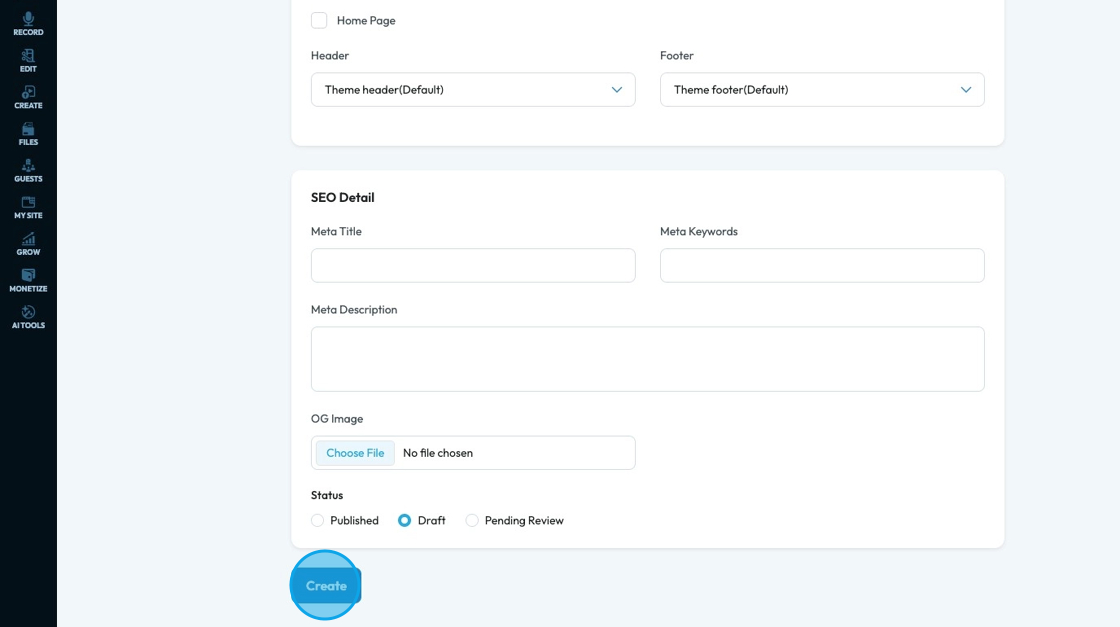
16. The blank page will then be created in Page Builder
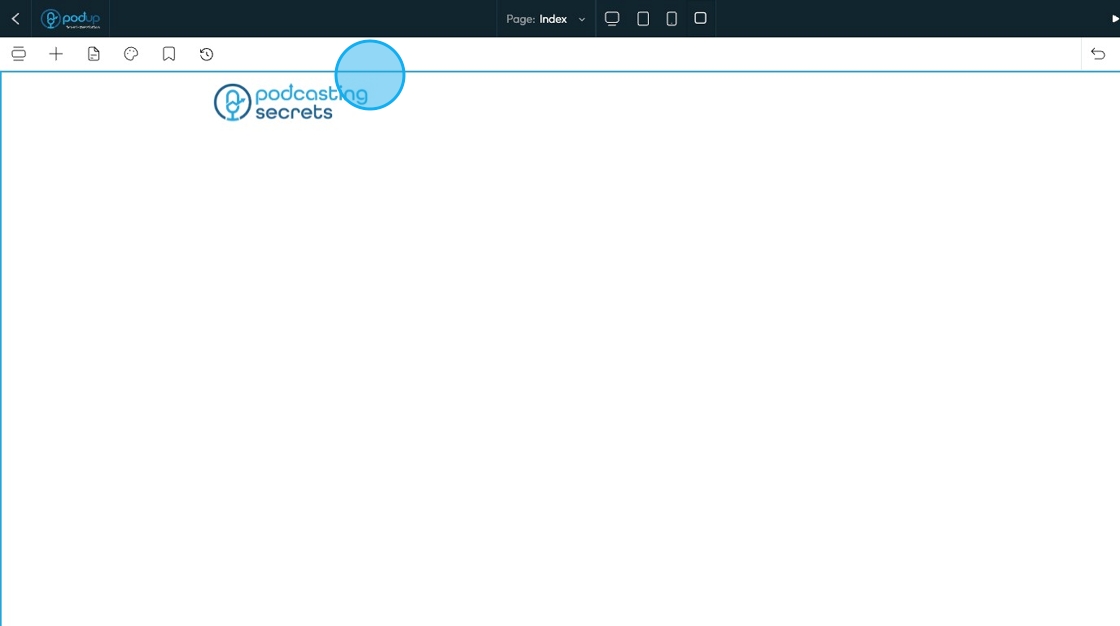
Related Articles
Create a New Blog Page on Podup Website
This guide provides a straightforward, step-by-step process for creating a new blog page on the PodUp website. By following these instructions, users can efficiently navigate the platform, customize their blog layout, and publish content that meets ...How to Customize "Create Code" Quick Add in PodUp Page Builder (Detailed)
This guide offers a step-by-step approach to customizing the Create Code Quick Add feature in Page Builder, making it essential for anyone looking to enhance their website's interactivity and design. It covers key functionalities, such as adding ...Creating a New Page in PodUp's Page Builder
This guide offers a straightforward process for creating a new webpage using PodUp's Page Builder, making it accessible even for beginners. By following the simple steps, users can efficiently design and customize their pages to meet their specific ...How to Navigate Post Page Builder (Detailed)
This guide offers a straightforward approach to creating and customizing post pages using PodUp's Post Page Builder, making it ideal for bloggers, video creators, and podcasters. It provides step-by-step instructions for adding and enhancing post ...How to Navigate Page Builder (Detailed)
This guide provides a straightforward method for creating and customizing website pages using PodUp's Page Builder, making it ideal for users of all skill levels. It outlines each step in the process, from accessing the page builder to editing ...