How To Navigate Brands in My Shop in PodUp (Detailed)
This guide shows you how to add, edit, and manage brands in PodUp. It covers both single and bulk uploads, making it easy to keep your shop organized and up to date.
1. Click "Monetize"
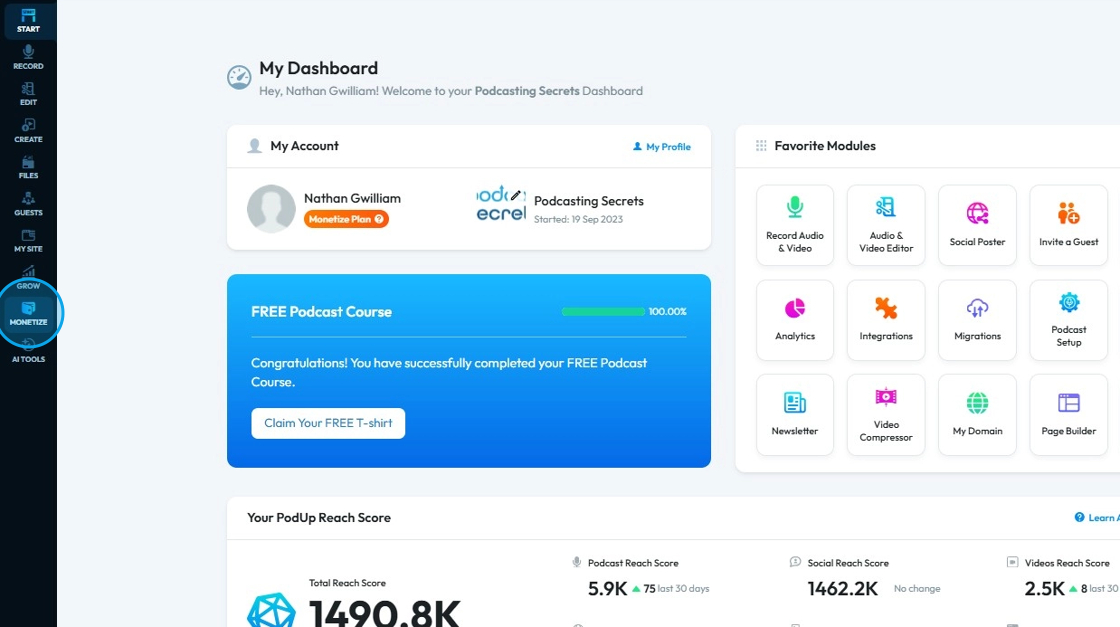
2. Click "My Shop"
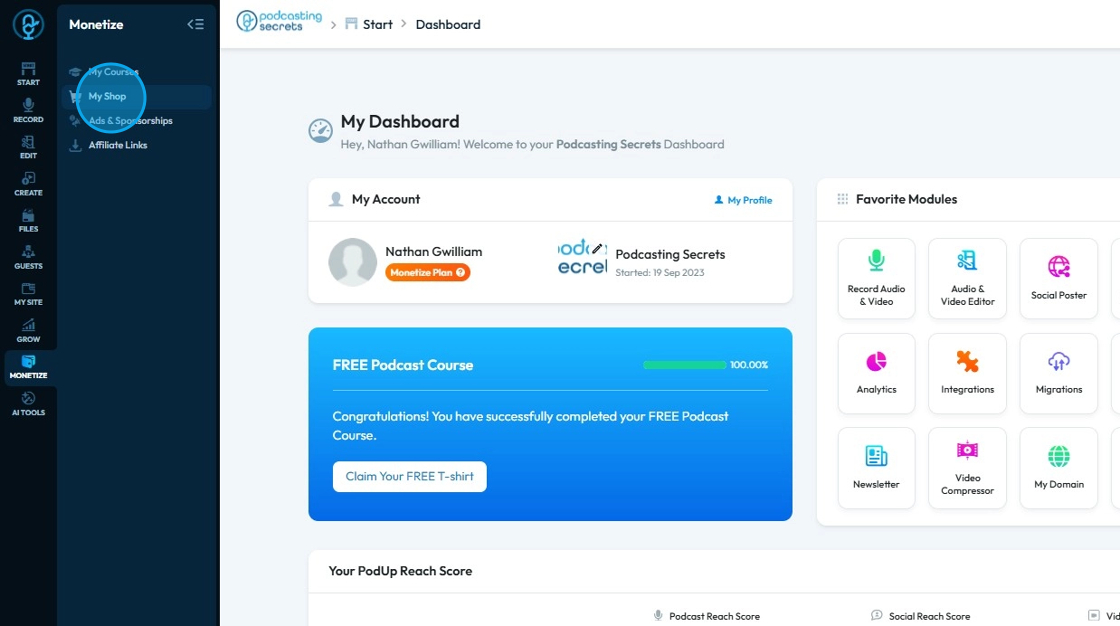
3. Click "Products Management"
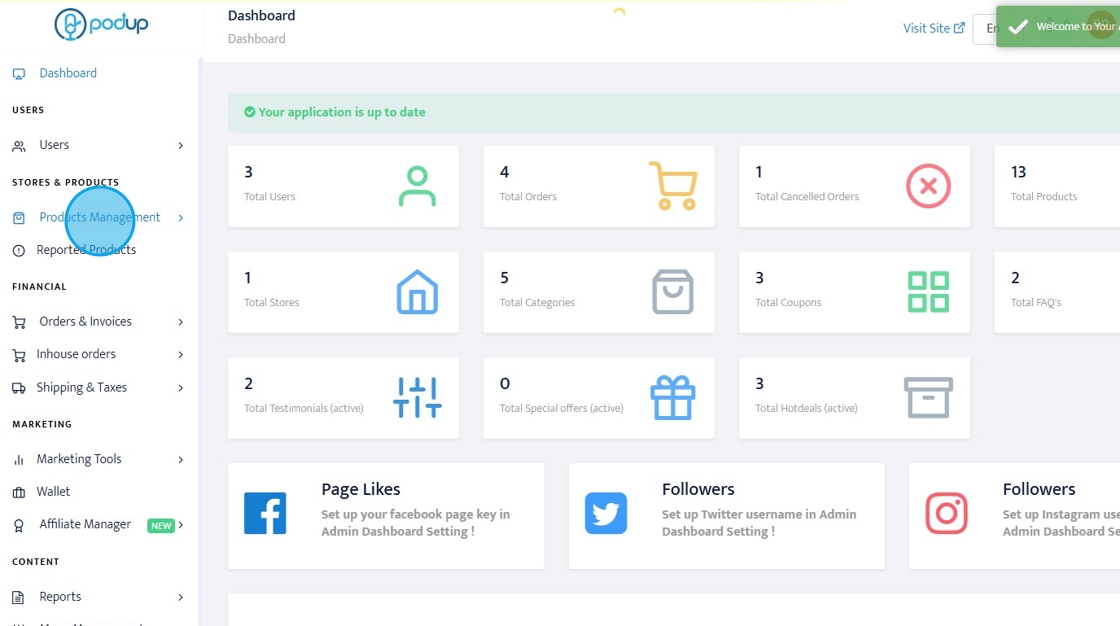
4. Click "Brands"
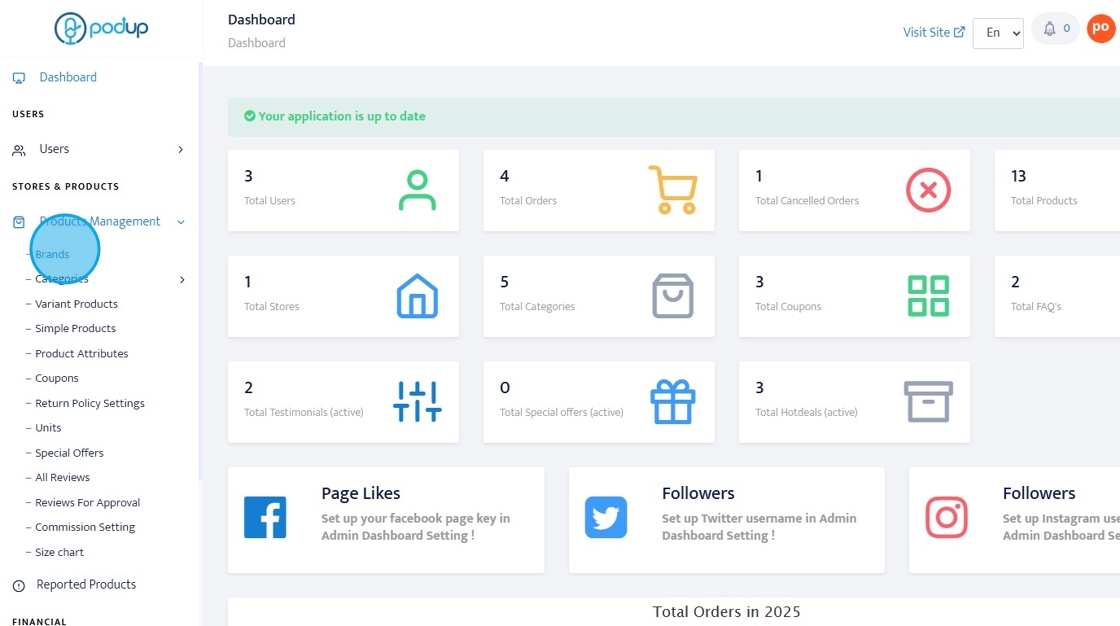
5. A new page opens up, all brands are listed here
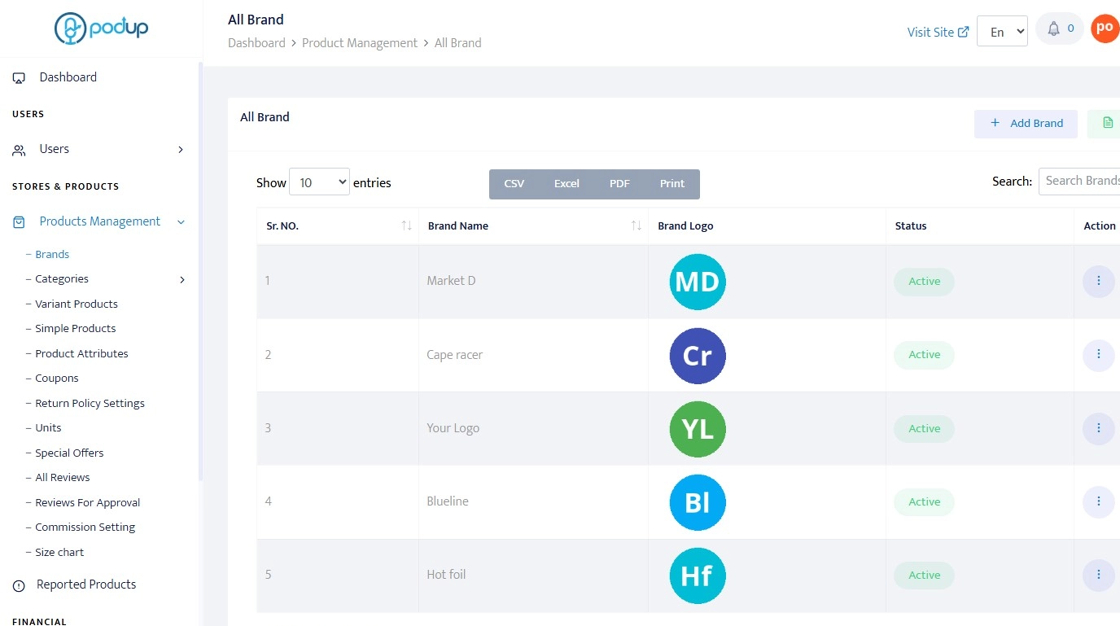
6. Click "Add Brand"
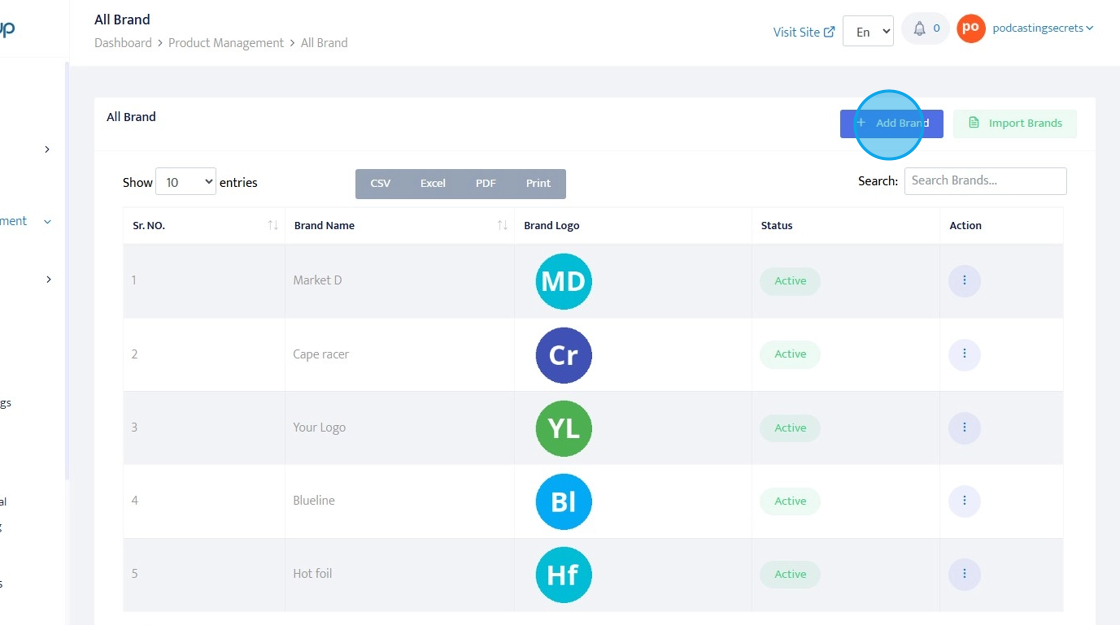
7. Enter the details for adding a brand
- Brand Name: The official name used to identify and represent the brand.
- Select Category: The product group or type the brand belongs to, chosen from a predefined list.
- Brand Logo: A visual symbol or image that represents the brand, uploaded from your device.
- Status: Indicates whether the brand is currently active (visible) or inactive (hidden) on the site.
- Show Image in Footer: A setting that controls whether the brand logo appears in the website’s footer section.
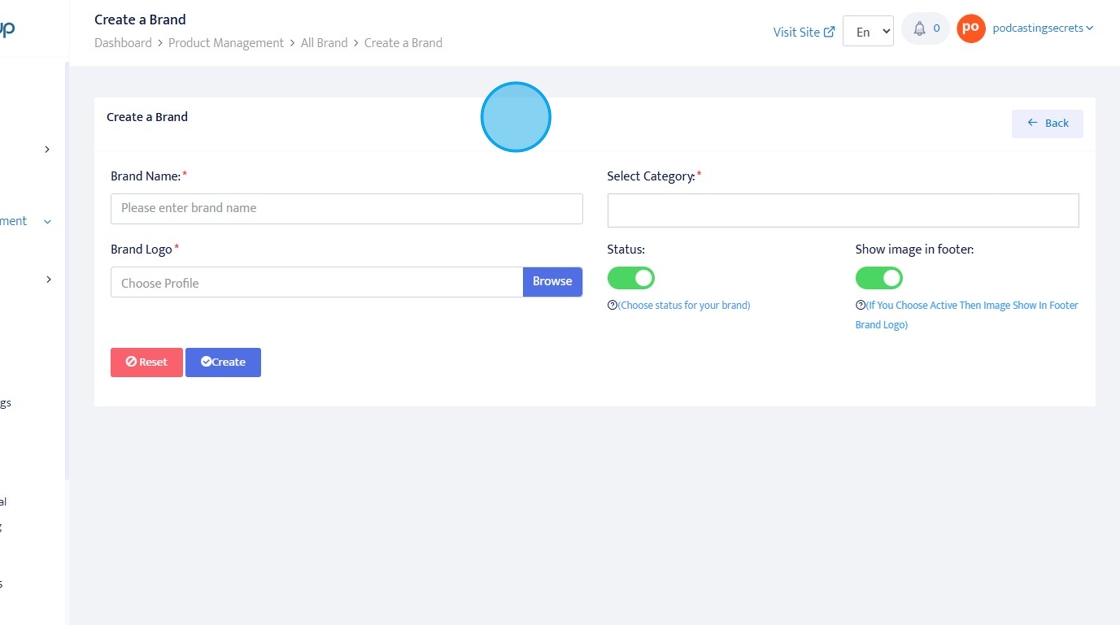
8. Click "Create" to add the brand
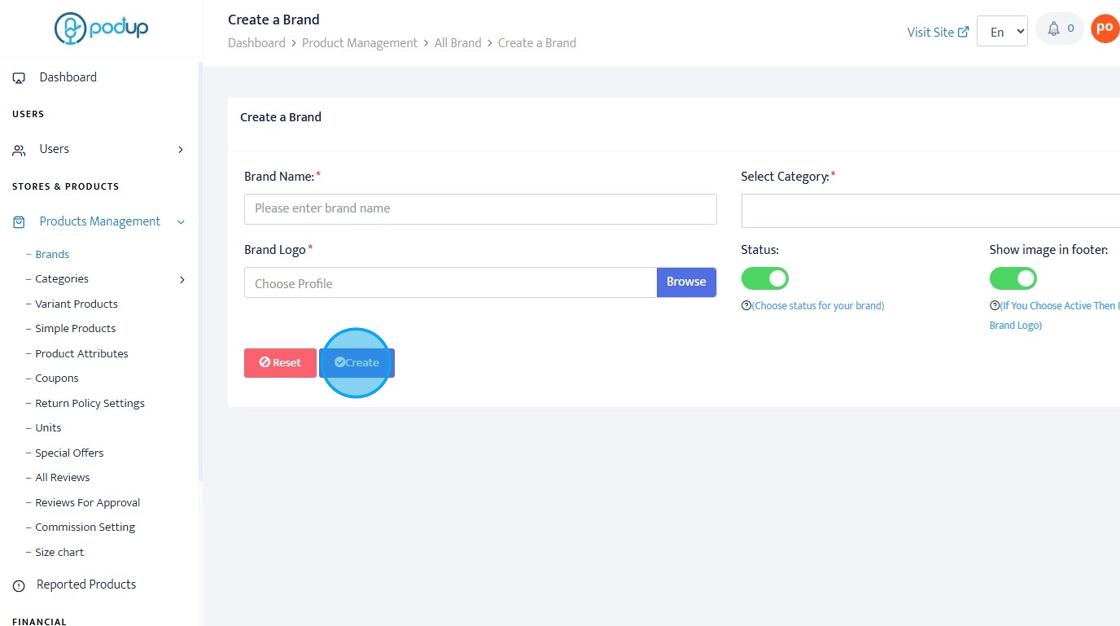
9. Click "Import Brands"
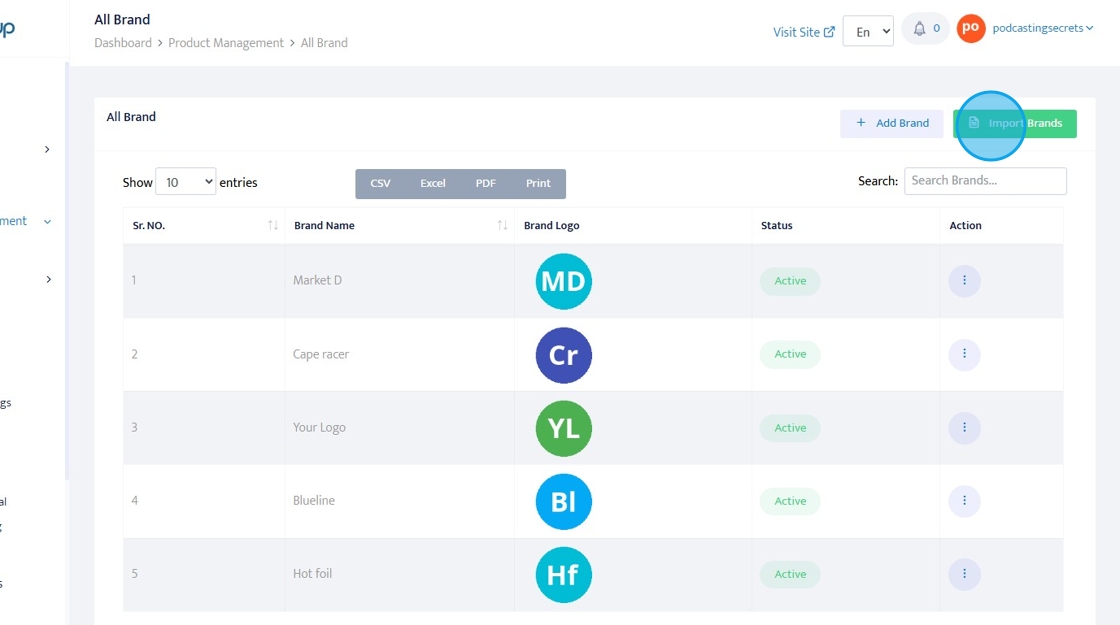
10. Click "Choose your xls/csv file" to import multiple brands at once
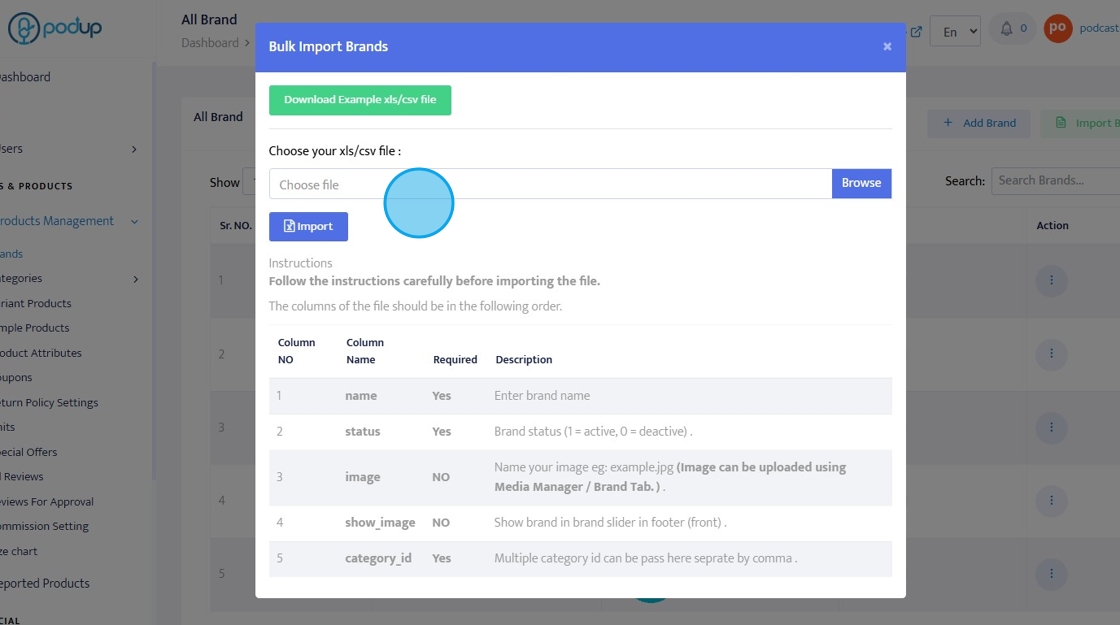
11. The "Bulk Import Brands" works if you have a xls or csv file created in a certain way
The instructions are clearly stated in the same window
You can also download an sample xls/cvs file so that you can create your own file to import drands
Click "Import" once you have selected your xls/csv file

12. Click the three dot icon under "Action" to either edit the existing brands or delete it
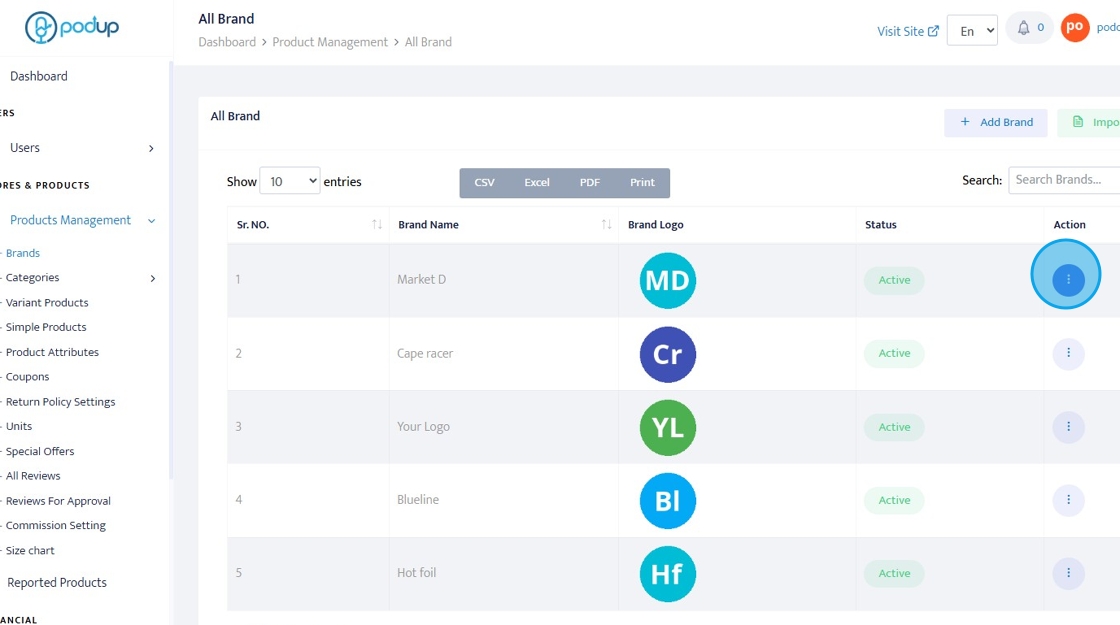
13. Click "Edit" or "Delete" as per your need
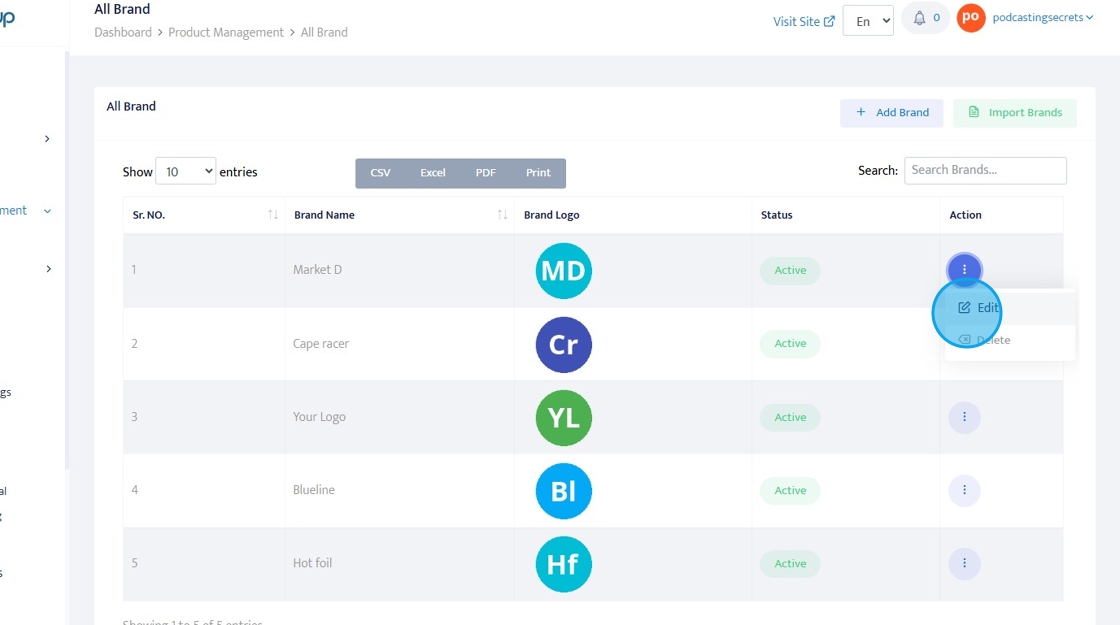
14. Click and update the details as per your need (Similar to Step 7)
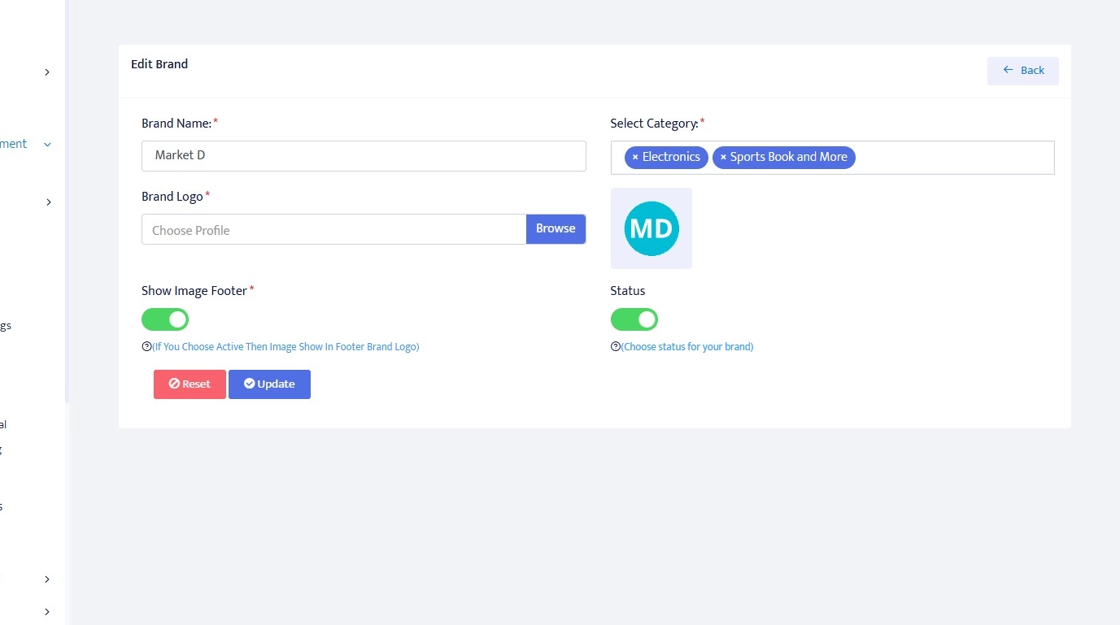
15. Click "Reset" or "Update" as per your need
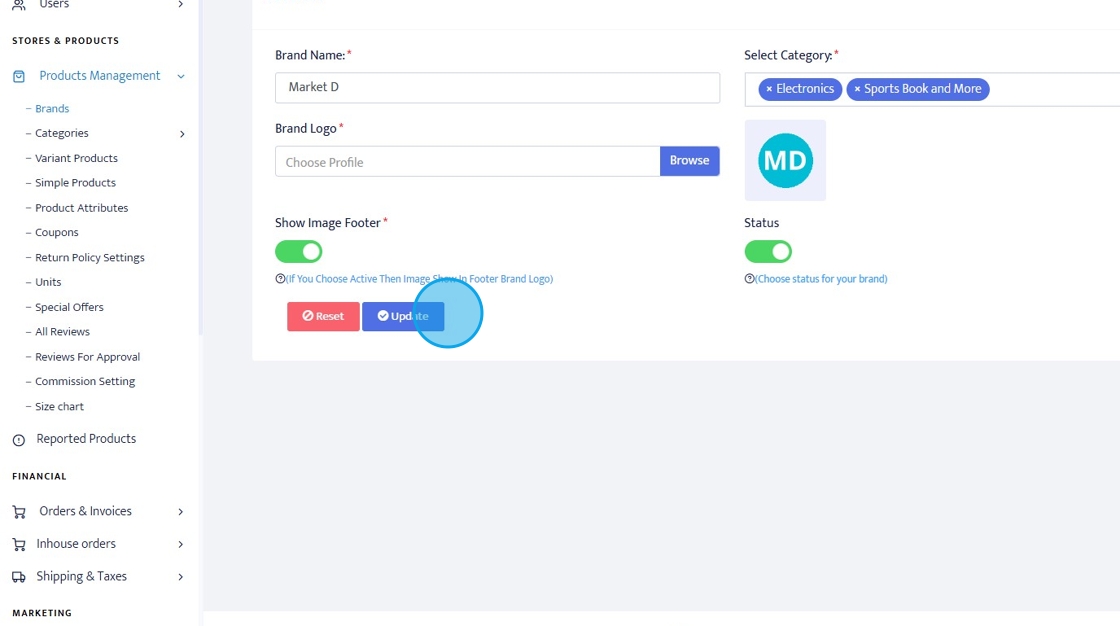
Related Articles
How To Add A Brand To My Shop in PodUp
This guide shows you how to add a brand to your PodUp shop. It helps you manage and display brands easily, making your store look more professional and organized. 1. Navigate to https://app.podup.com/home 2. Click "Monetize" 3. Click "My Shop" 4. ...How to Navigate Analytics (Detailed)
This guide offers a comprehensive overview of accessing and understanding podcast analytics through PodUp Analytics, making it essential for podcasters aiming to optimize their content reach. By breaking down key metrics and providing step-by-step ...How To Navigate the PodUp Dashboard (Detailed)
This guide is essential for anyone looking to navigate the PodUp dashboard efficiently. It offers a step-by-step approach to accessing vital account information, tracking your podcast reach across platforms, and utilizing helpful tools. Additionally, ...How to Navigate Image Generator (Detailed)
This guide offers a straightforward process for generating AI images tailored for podcast studio setups, making it ideal for podcasters and content creators. By following the step-by-step instructions, users can easily visualize their podcast ...How to Navigate Image Generator (Detailed)
This guide offers a straightforward process for generating AI images tailored for podcast studio setups, making it ideal for podcasters and content creators. By following the step-by-step instructions, users can easily visualize their podcast ...