How To Navigate Audio Enhancer (Detailed)
This guide offers a straightforward approach to enhancing audio using PodUp, making it an essential resource for anyone looking to improve their audio quality effectively. It provides step-by-step instructions that simplify the process, ensuring users can easily navigate the platform and utilize its features. By following this guide, users can achieve professional-sounding audio enhancements with minimal effort. This guide is a valuable tool for enhancing audio experiences.
1. Navigate to https://app.podup.com/home
There are 2 different ways to access the Audio Enhancer
- 1: Steps 2-3
- 2: Steps 4-5
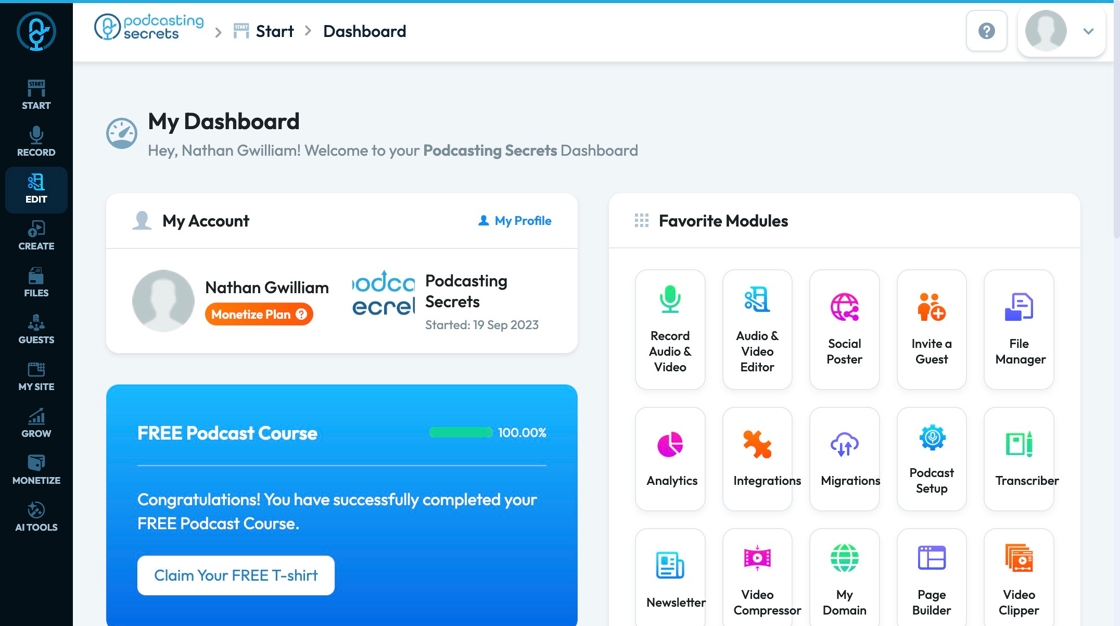
2. 1. Click "Edit"
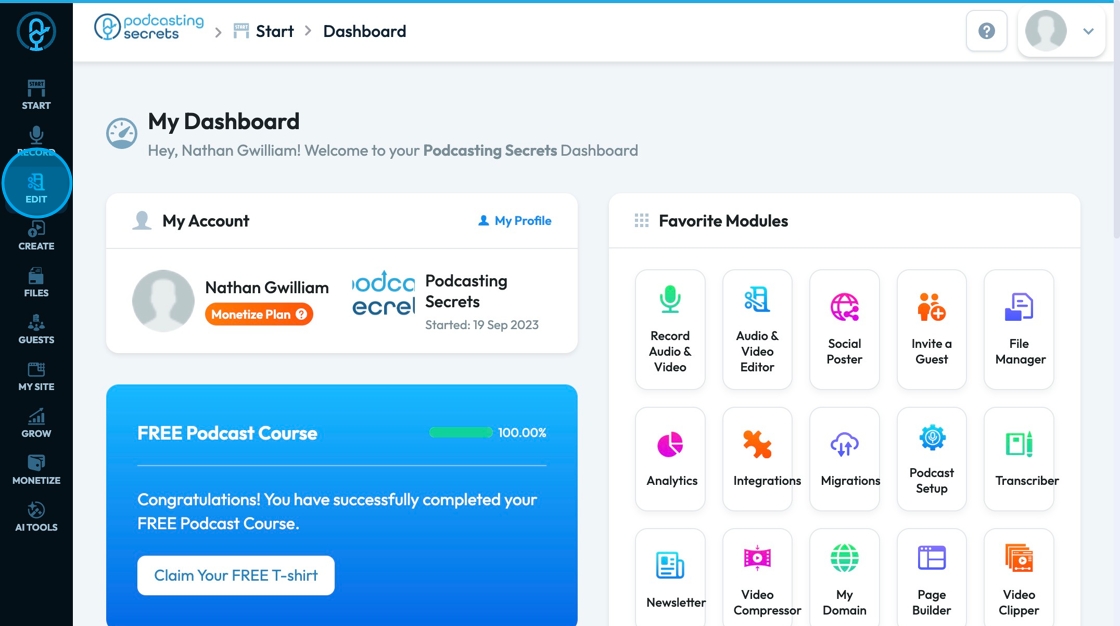
3. Click "Audio Enhancer"
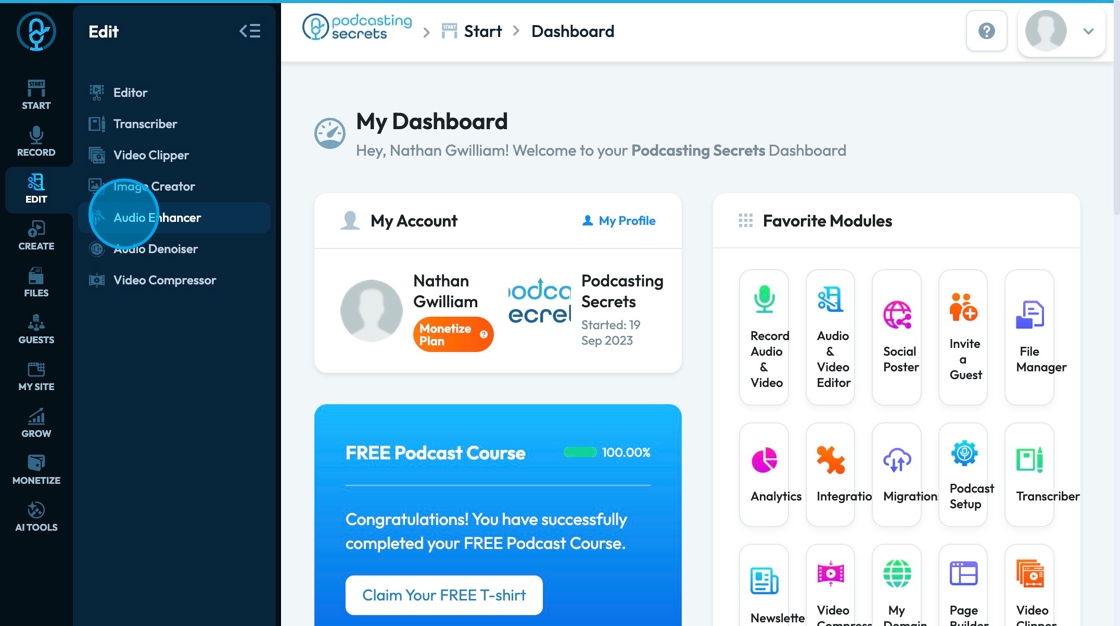
4. 2. Click "AI Tools"
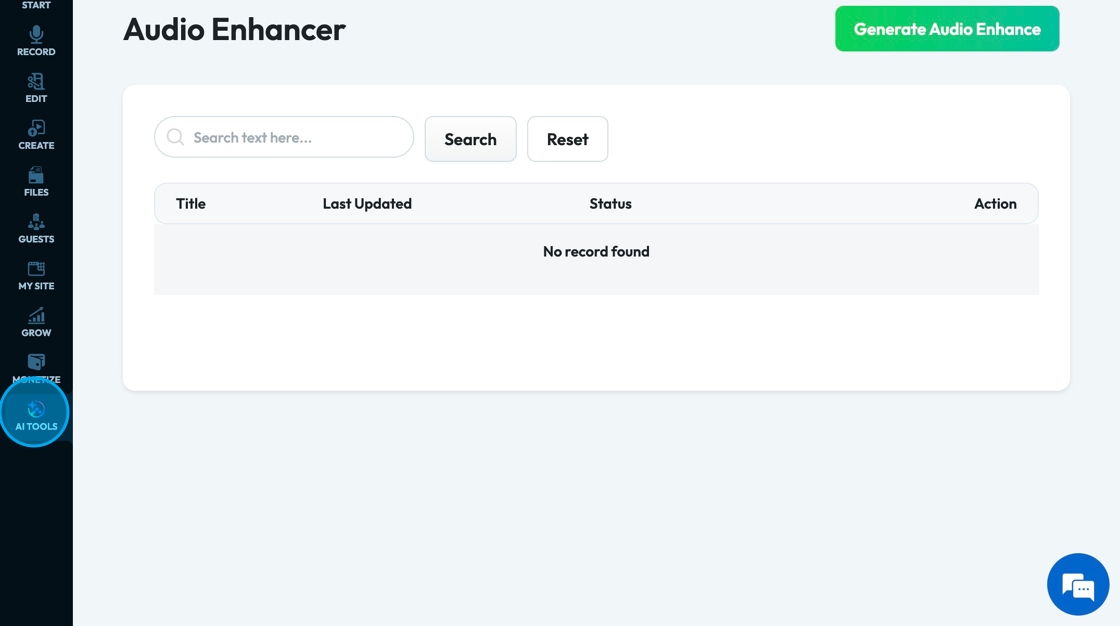
5. Click "Audio Enhancer"
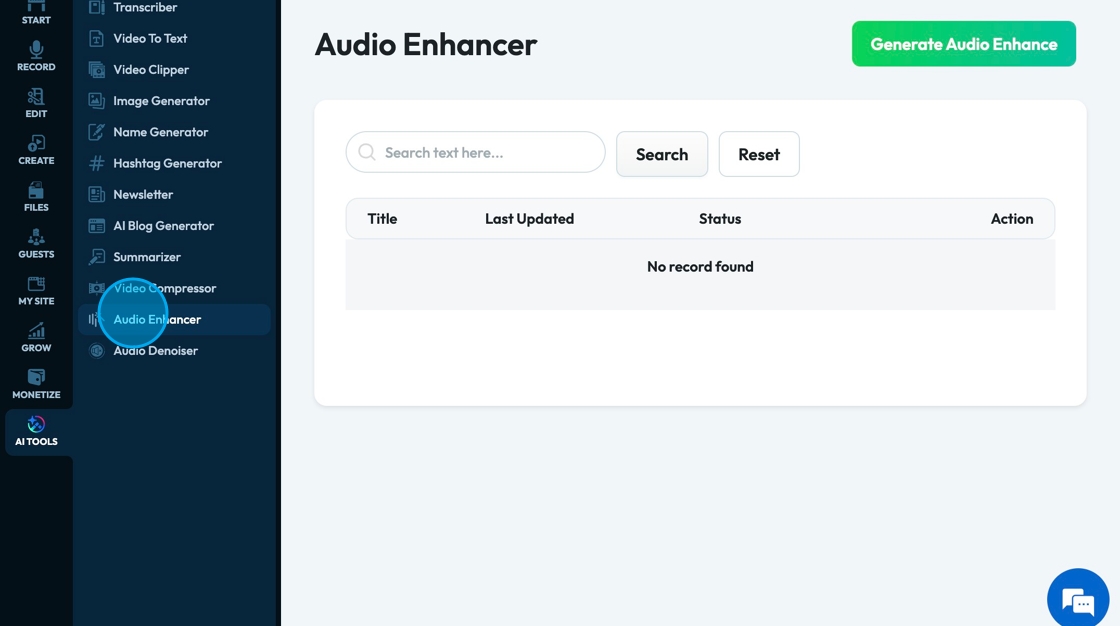
6. Click "Generate Audio Enhance" to open the tool
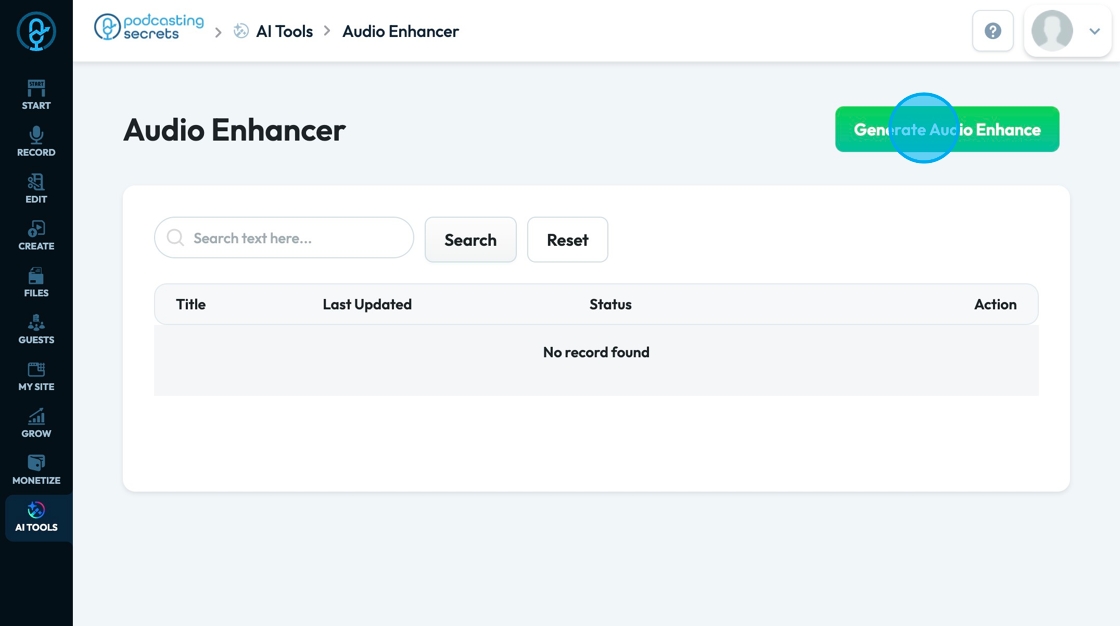
7. Click the "Title" field to add a title to the file
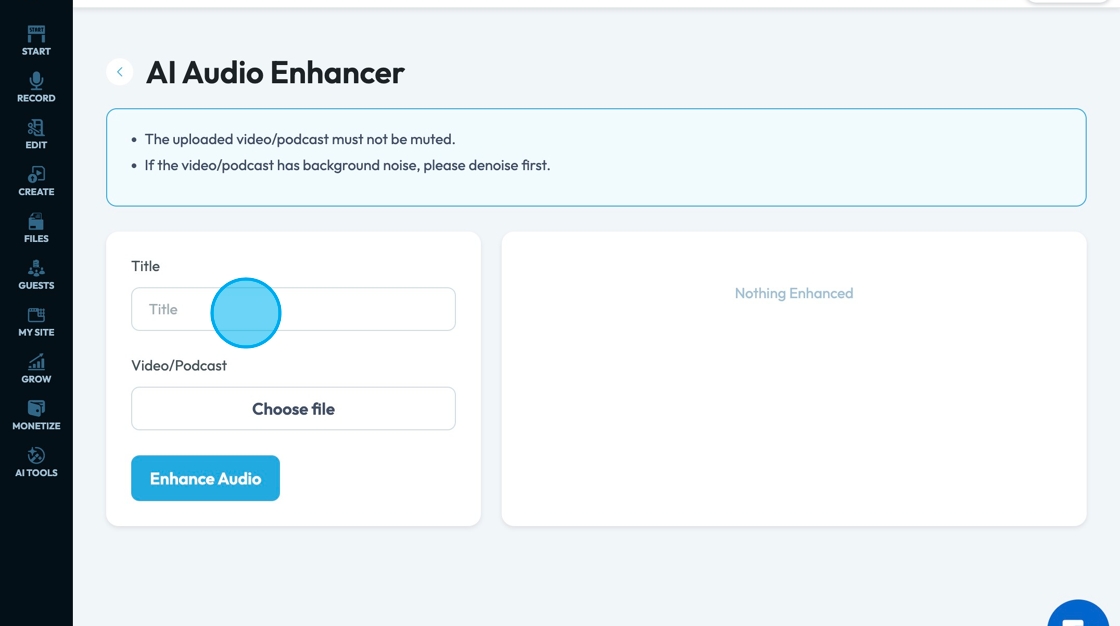
8. Click "Choose file" to select which video or audio file you want enhanced
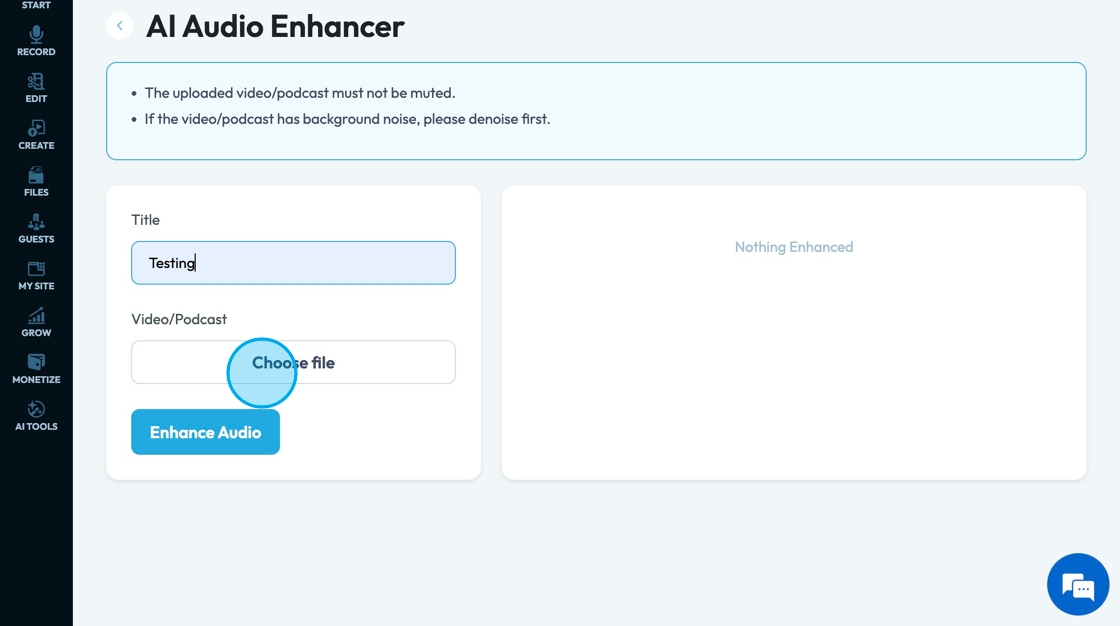
9. A popup will appear and you can choose which video you want to select. A second popup will appear, click "Select" to confirm the episode that you want to enhance
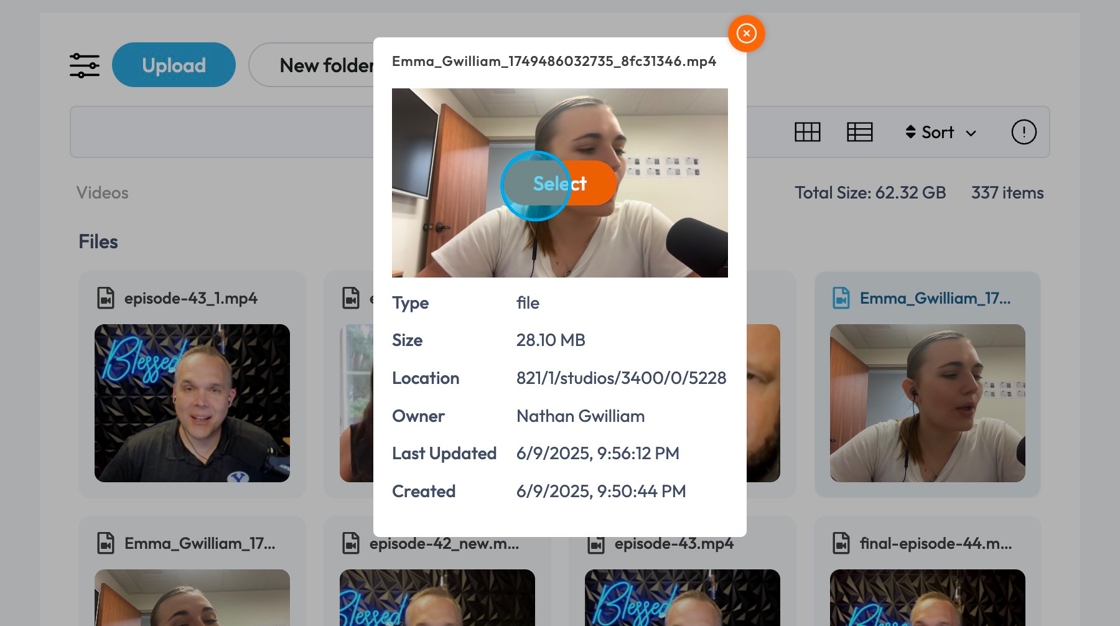
10. Click "Enhance Audio" to start the process
- If you have a long video it may take a while to enhance the whole audio. A popup will appear saying "Enhancing your audio may take some time. We'll email you as soon as the process is complete". You can select "back to list page" and it will send you an email when it has finished enhancing the audio
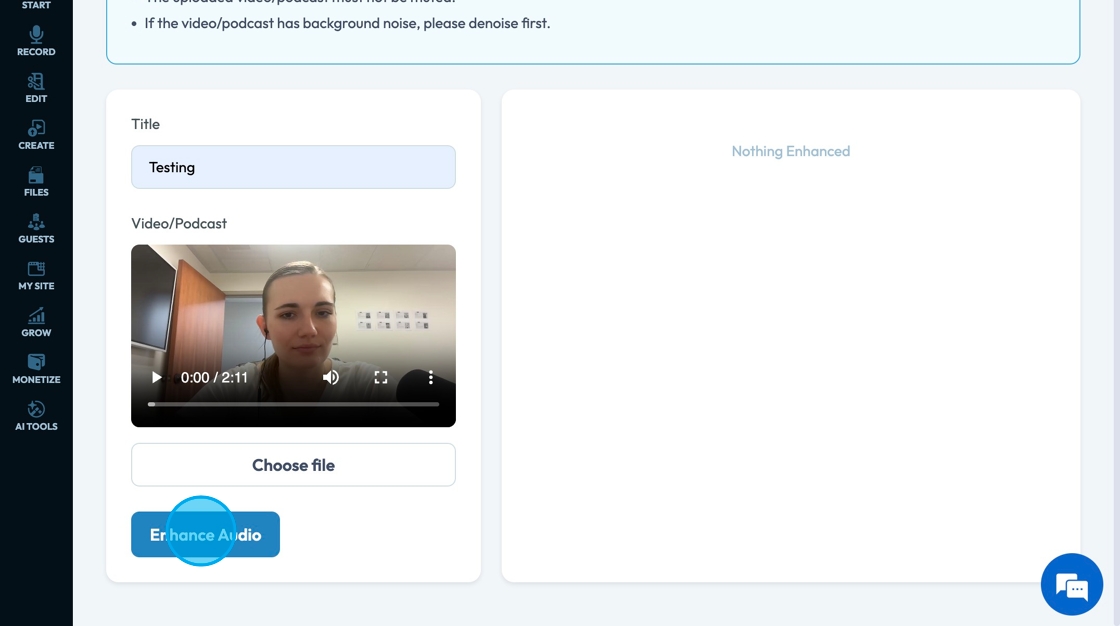
11. The green checkmark shows you that the audio has been enhanced
- It will give you the original file and the enhanced file so you can compare the difference
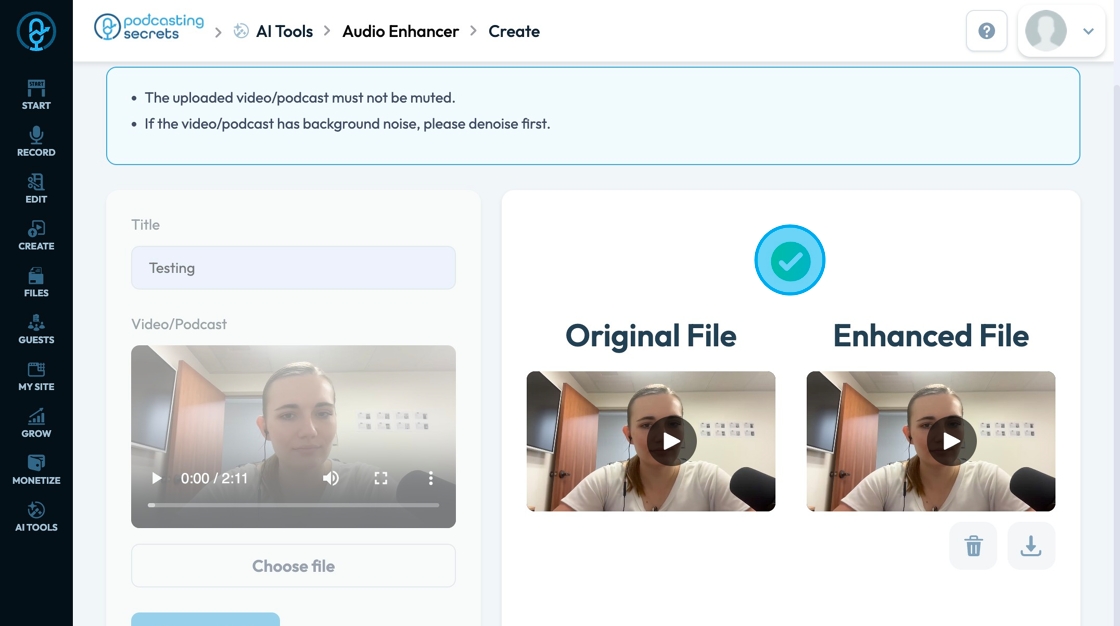
12. Click the trashcan to delete the enhanced audio
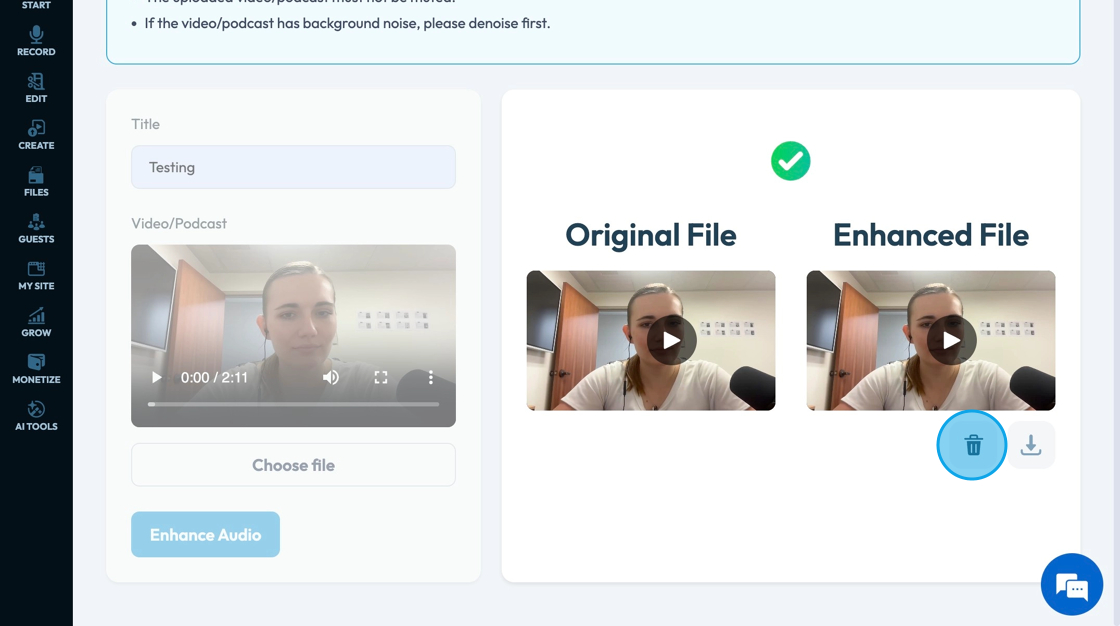
13. Click "Download" to download the enhanced audio file to the computer
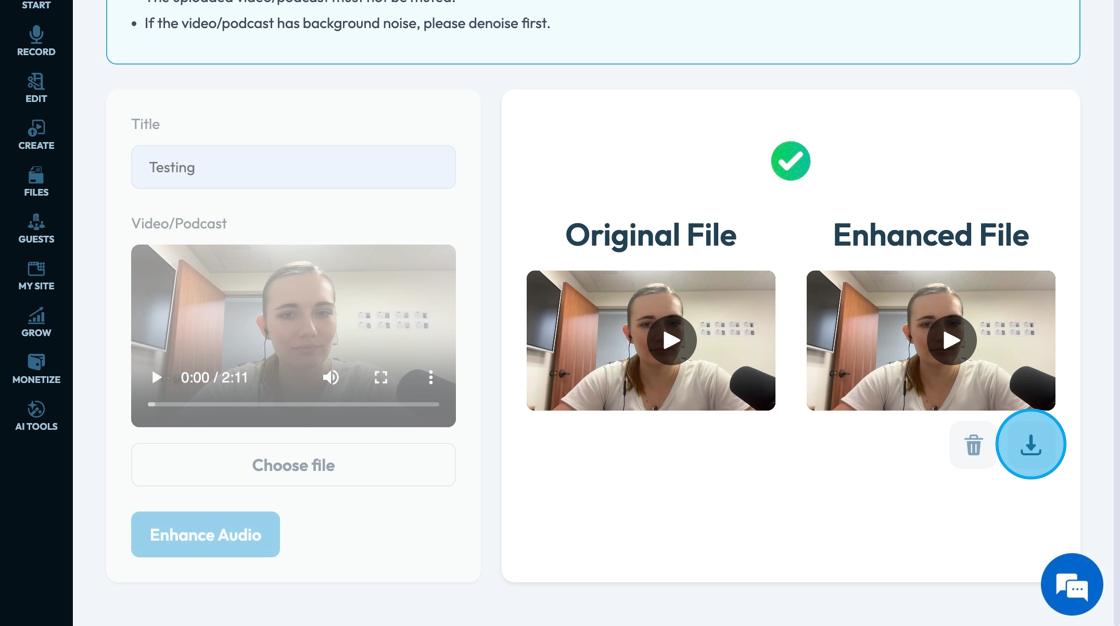
14. Return to the listing page by selecting the arrow
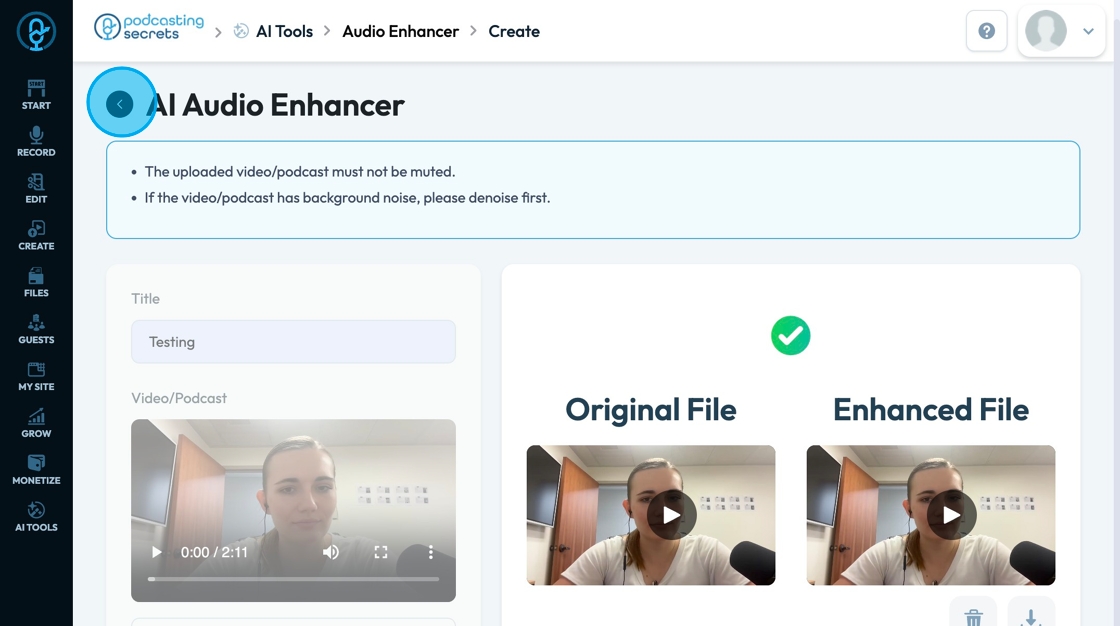
15. Click "View" to open the enhanced audio file
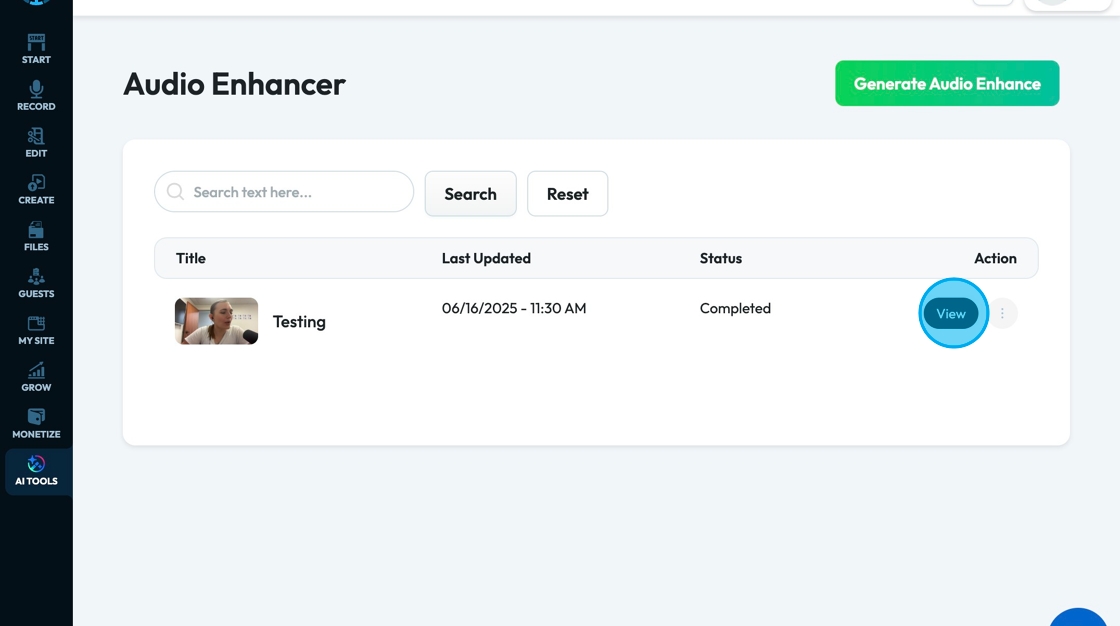
16. As you are viewing the enhanced audio file it will give you a comparison of the original file and the enhanced file again
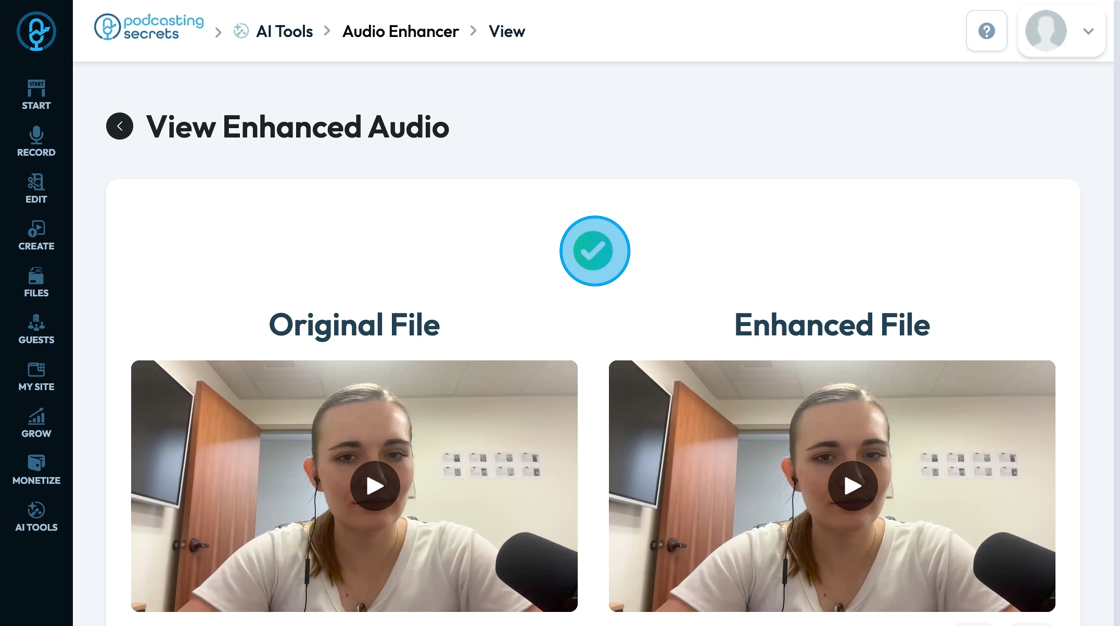
17. Click the 3 dots to open a drop-down menu where you can select "Delete" to permanently delete your file
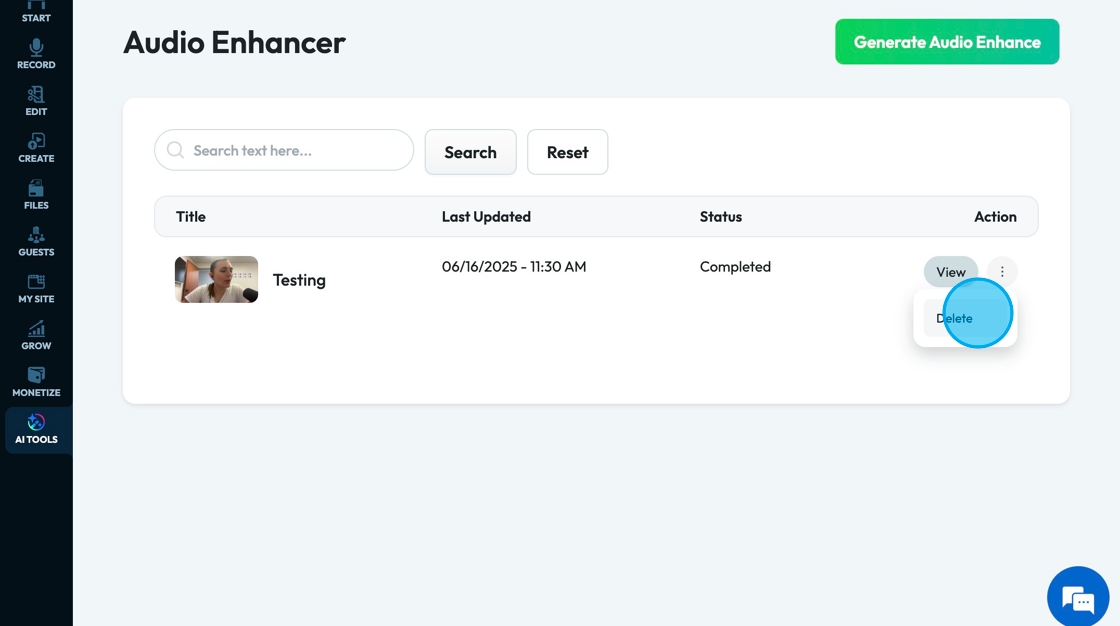
18. Click the "Search text here" field to search for a particular title or time
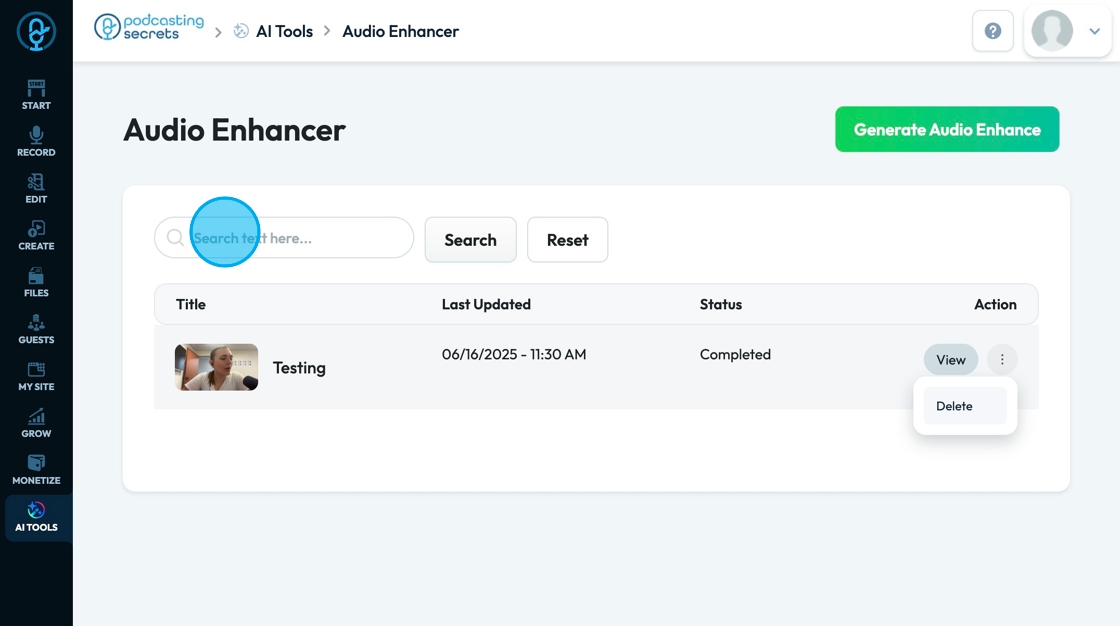
19. Click "Search" to run the search
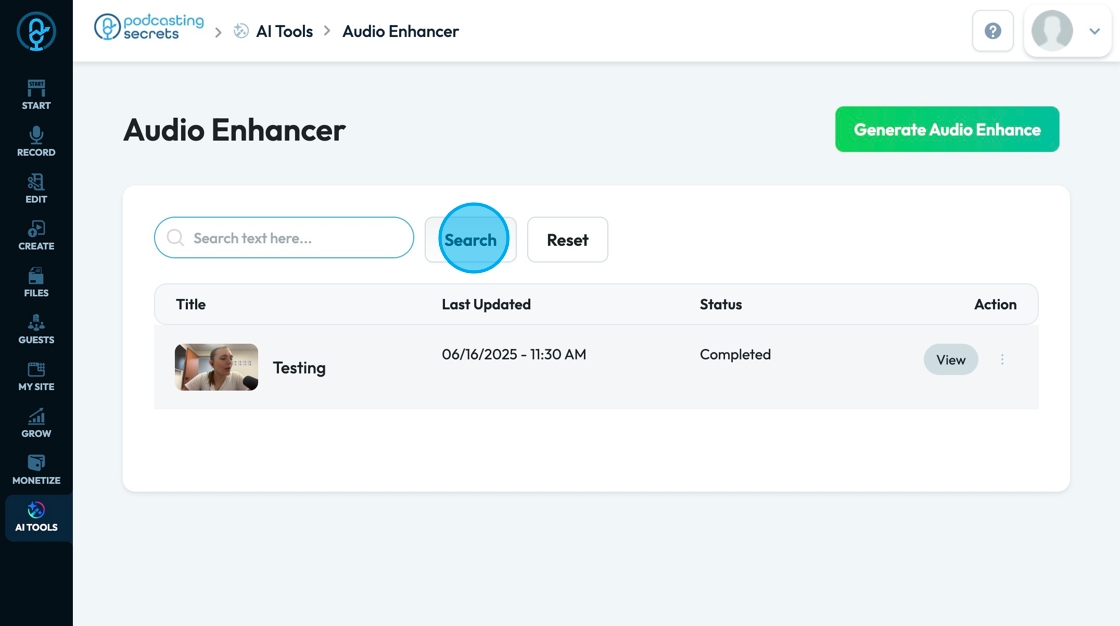
20. Click "Reset" to reset the displayed options
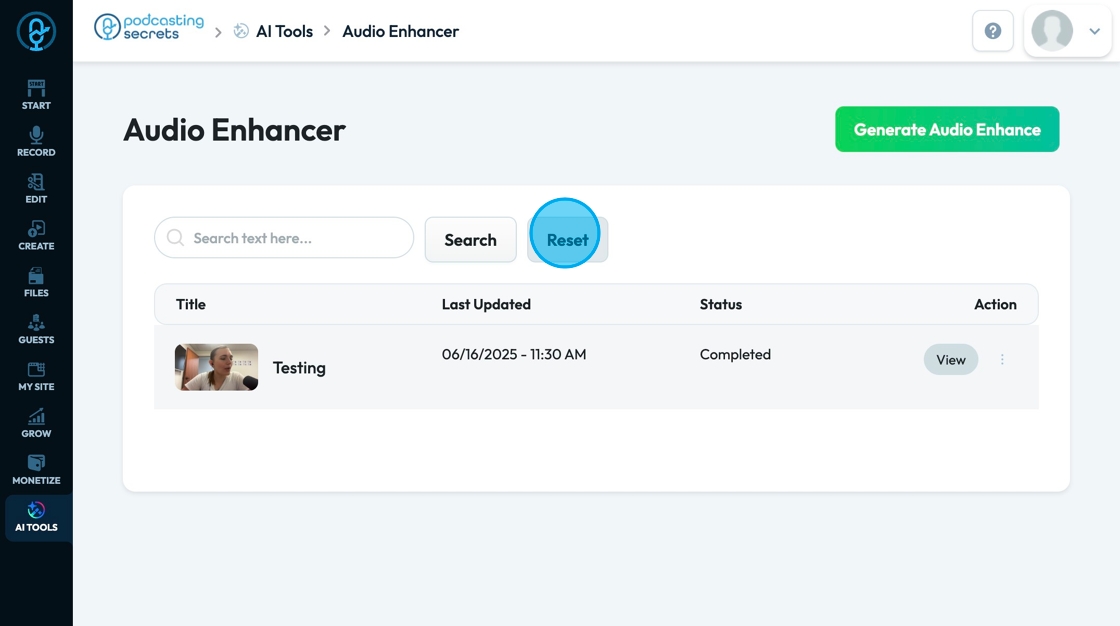
Related Articles
How To Navigate Audio Enhancer (Detailed)
This guide offers a straightforward approach to enhancing audio using PodUp, making it an essential resource for anyone looking to improve their audio quality effectively. It provides step-by-step instructions that simplify the process, ensuring ...How To Navigate Audio Denoiser (Detailed)
This guide provides a step-by-step approach to using the Audio Denoiser feature on PodUp, ensuring that your audio quality is enhanced efficiently. It simplifies the process, making it accessible even to beginners who may be unfamiliar with audio ...How To Navigate Audio Denoiser (Detailed)
This guide provides a step-by-step approach to using the Audio Denoiser feature on PodUp, ensuring that your audio quality is enhanced efficiently. It simplifies the process, making it accessible even to beginners who may be unfamiliar with audio ...How To Navigate Editor (Detailed)
This guide is essential for anyone looking to effectively edit audio and video using Podup's Editor. It provides a comprehensive overview of the platform's features, from navigating the interface to utilizing various editing tools and elements. With ...How To Navigate Recorder (Detailed)
This guide gives you clear steps to record and manage a podcast studio. It covers setup, adding guests, recording, and editing. With this easy-to-follow resource, you can improve your podcast quality and work more efficiently. Tip: Words to know ...