How Can I Add An Image to My Video?
Learn how to add images to your videos using PodUp's Editor. This quick guide covers two ways to access the Editor and simple steps to upload and place images—helping you create more engaging, polished videos.
1. Navigate to https://app.podup.com/home
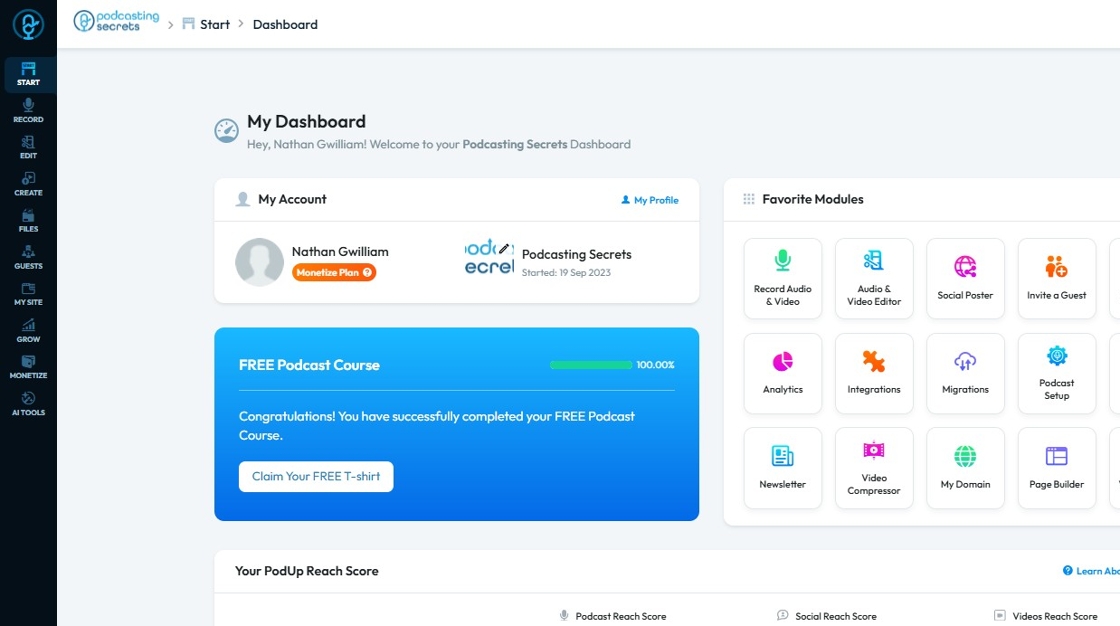
2. Click on "Audio & Video Editor" in "Favorites Modules" on your "Dashboard"
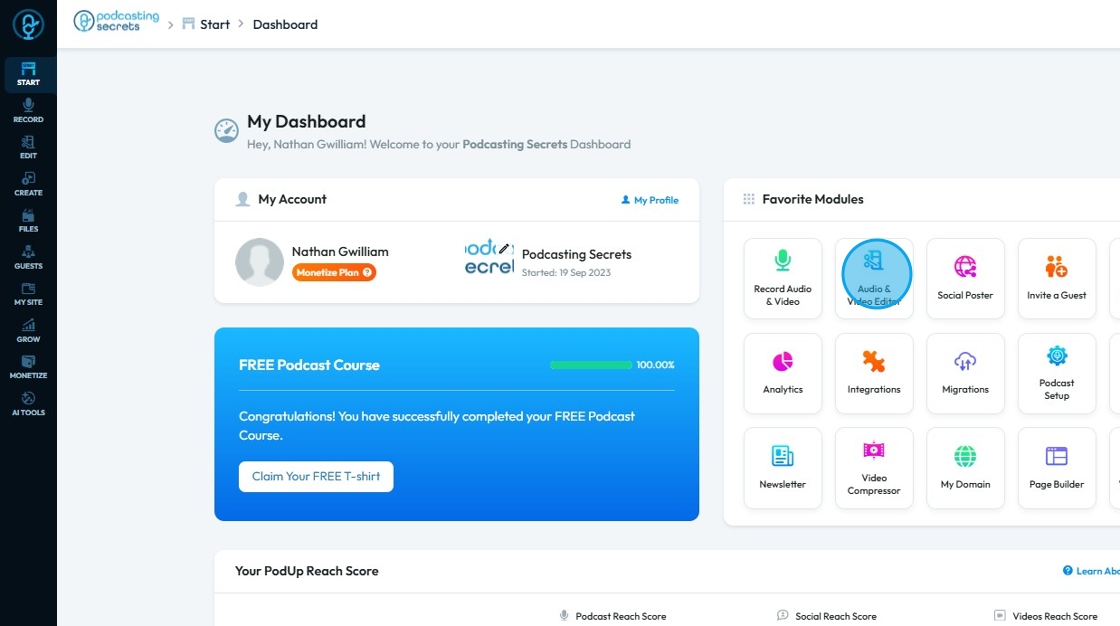
3. The "Editor" will look like this
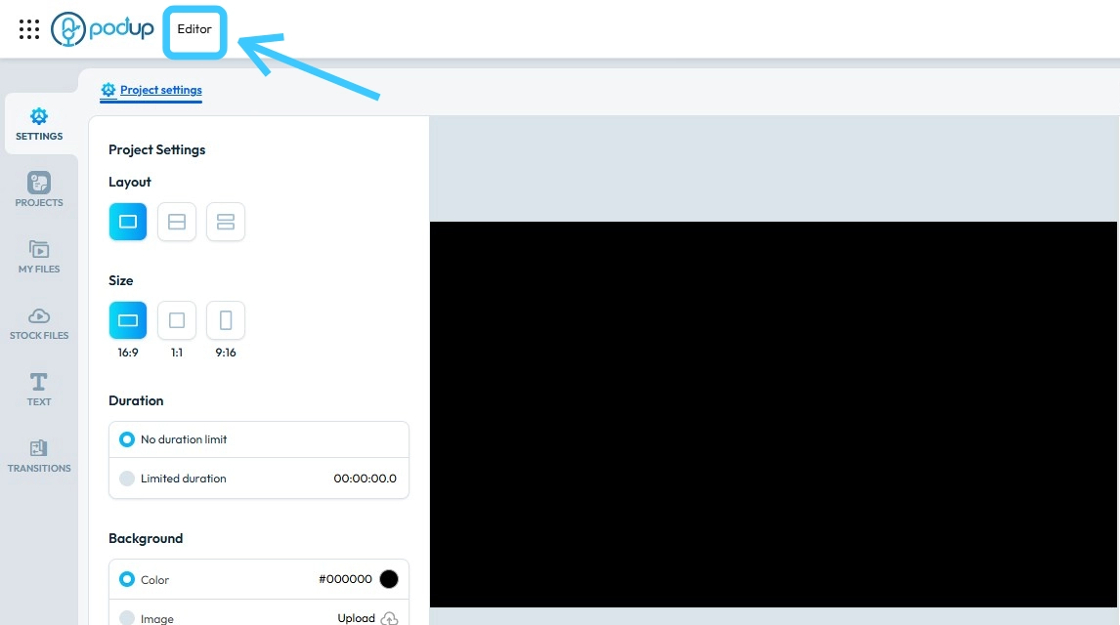
4. Click "My Files"
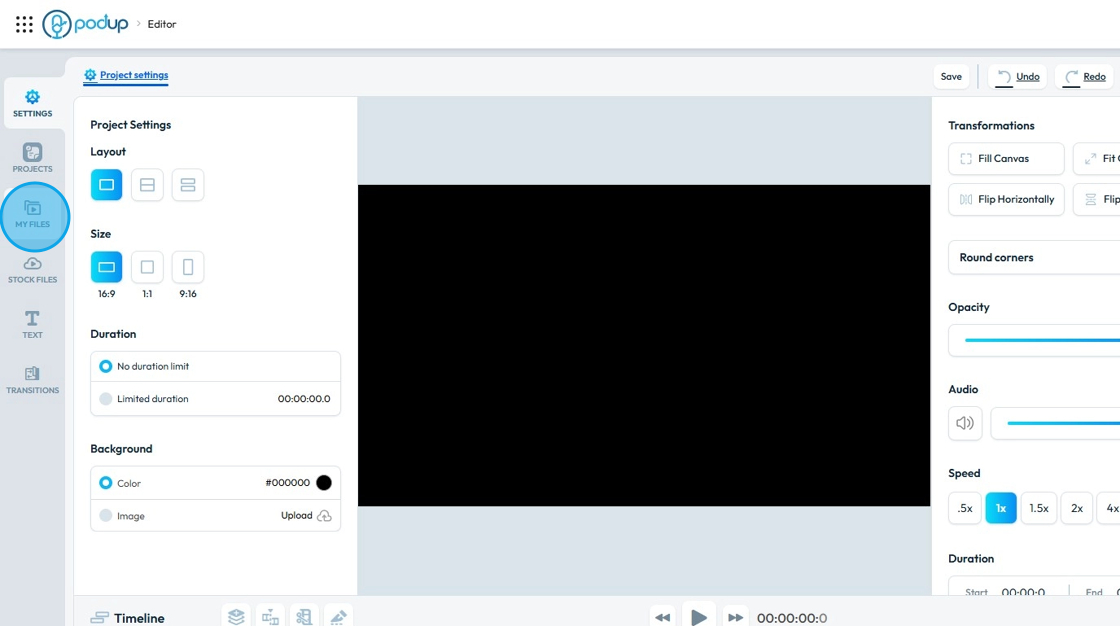
5. Drag and Drop the video in the "Timeline"
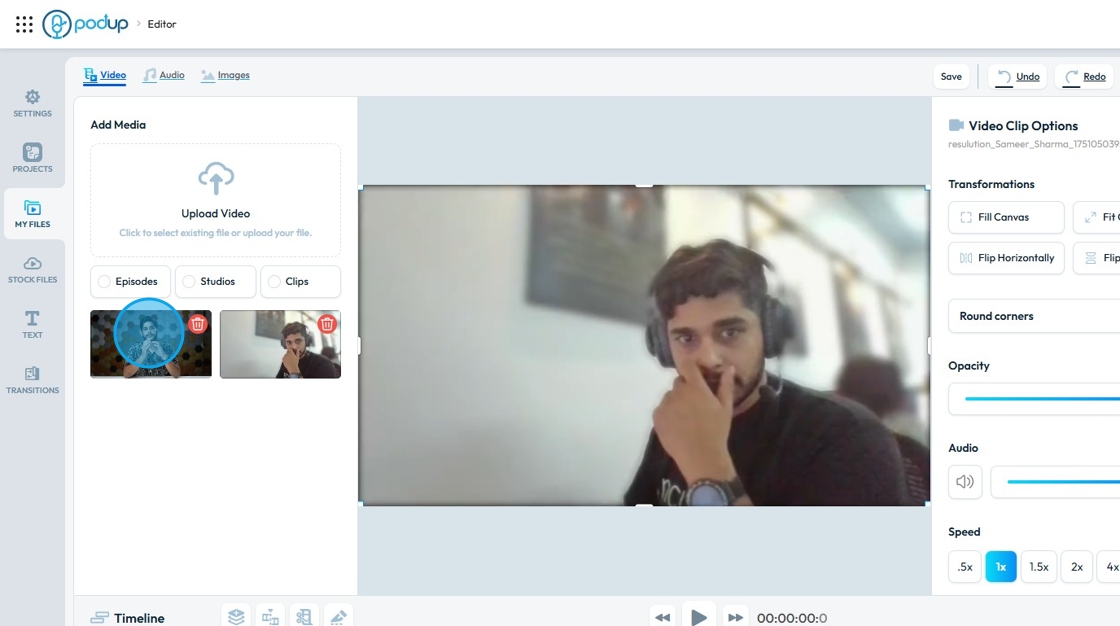
6. Make sure the video is loaded on the "Layer".
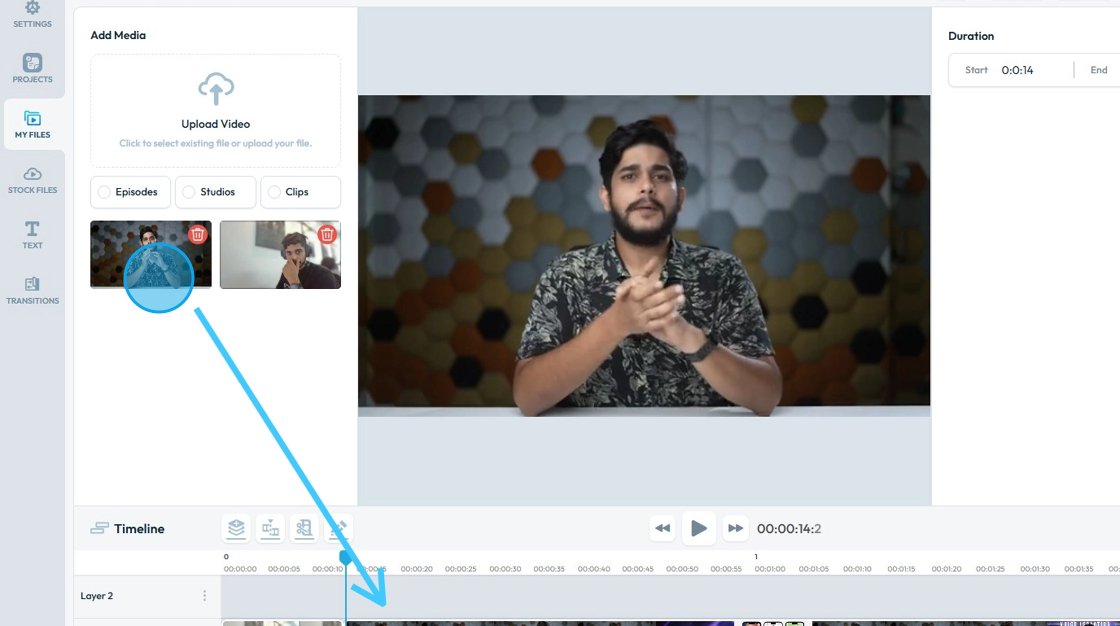
7. Once the video has been loaded in the Layer, to add an "Image" click "Images".
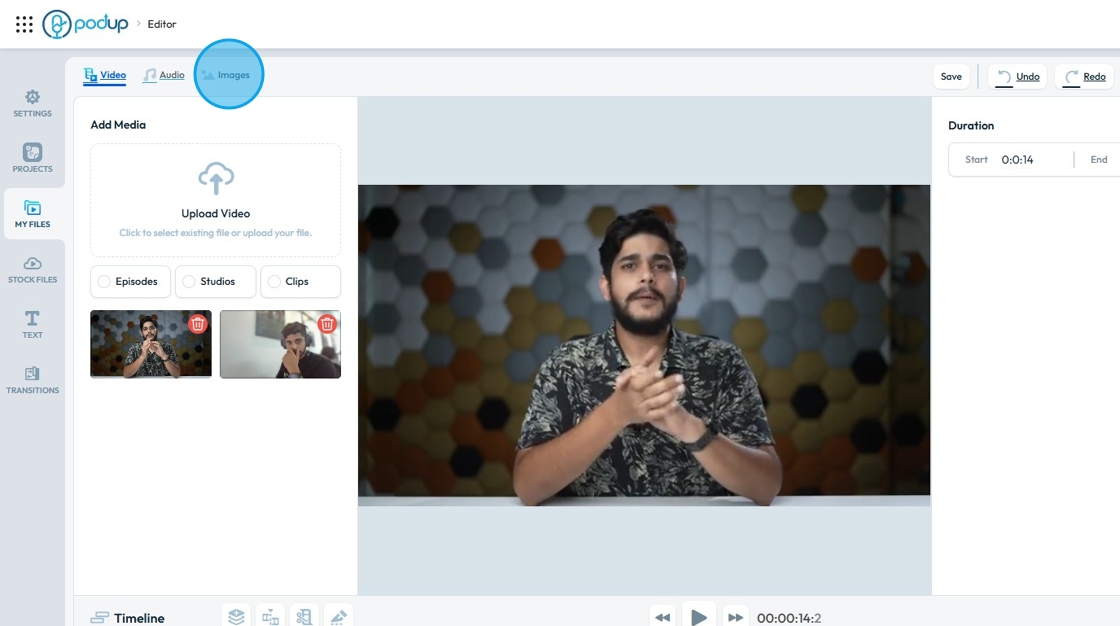
8. Click "Upload Image".
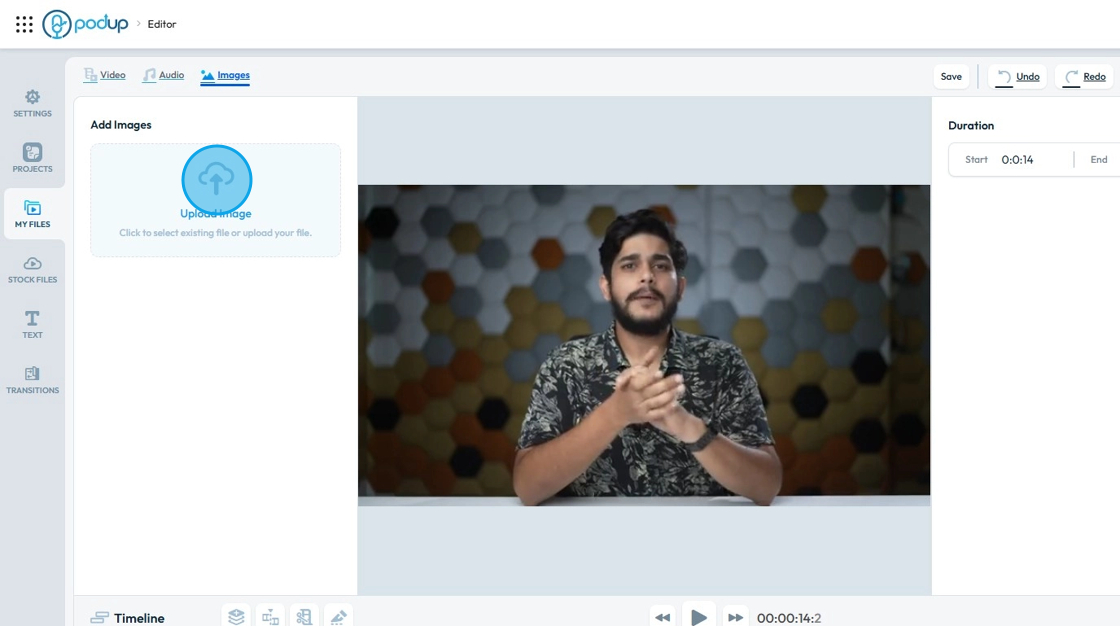
9. PodUp's "File Manger" window will open.
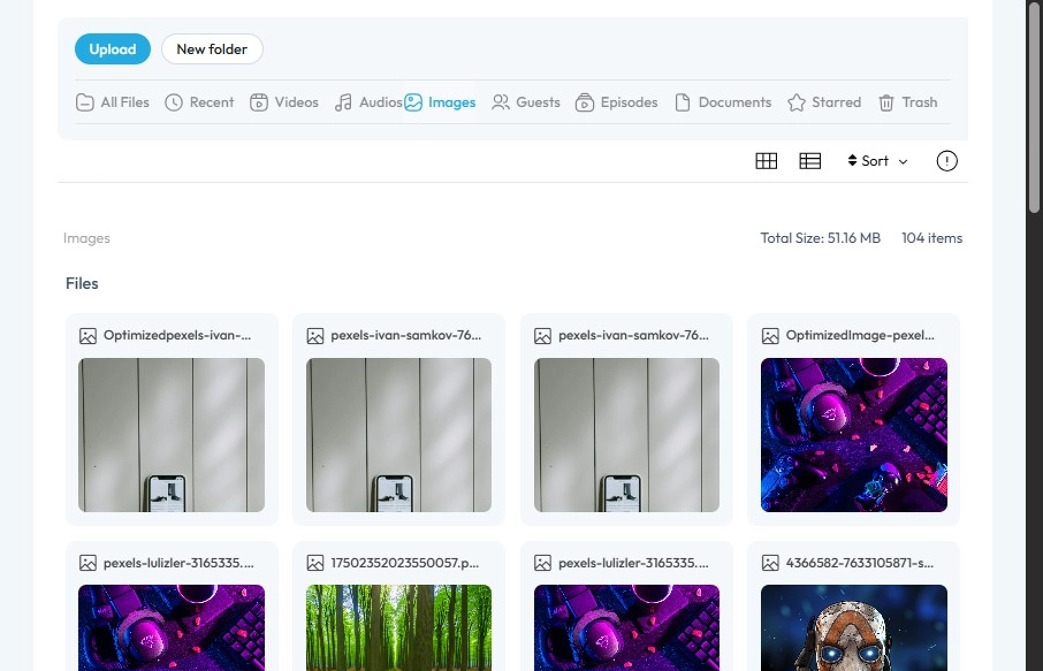
10. Click on the "Image" you want to add.
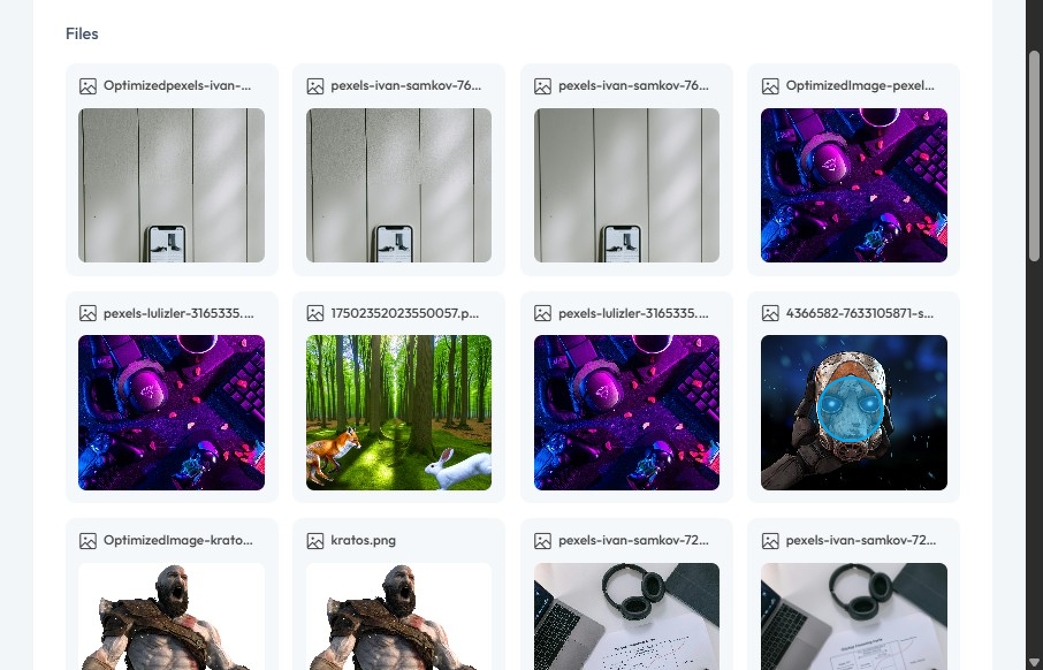
11. Click "Select"

12. The "Image" will be added in the "Editor".
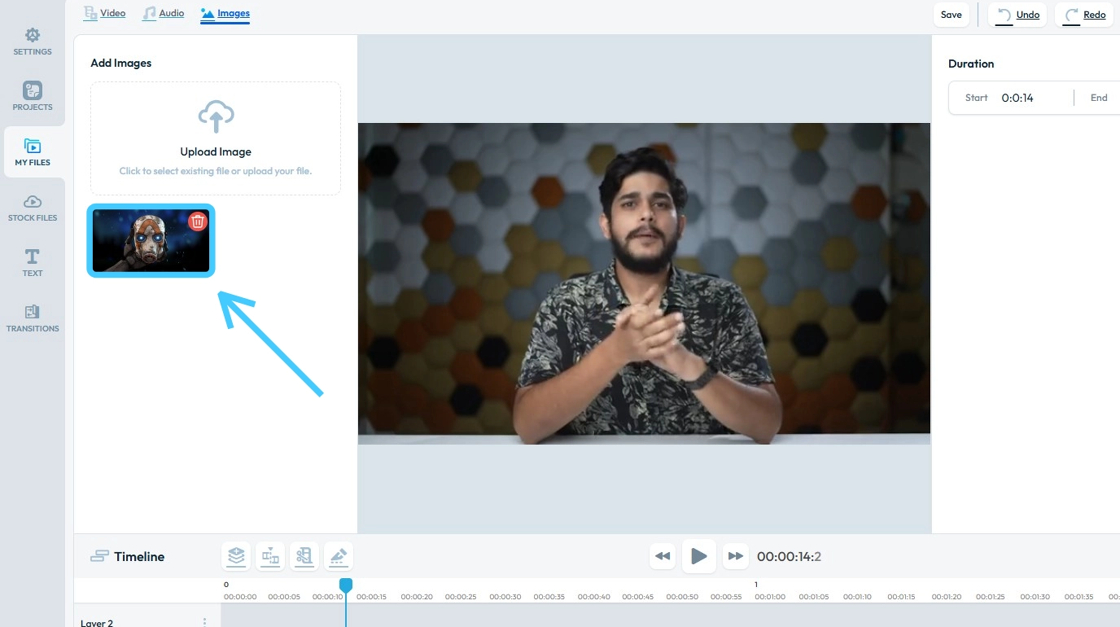
13. Drag and Drop the "Image" in the desired Layer.
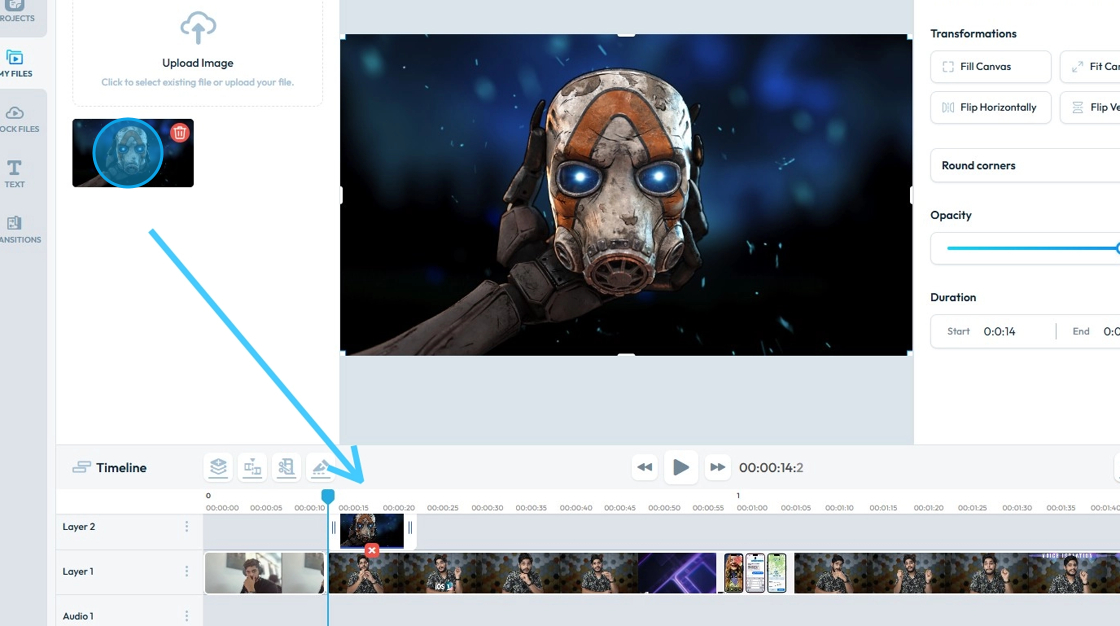
14. The Image will be added to your "Canvas"
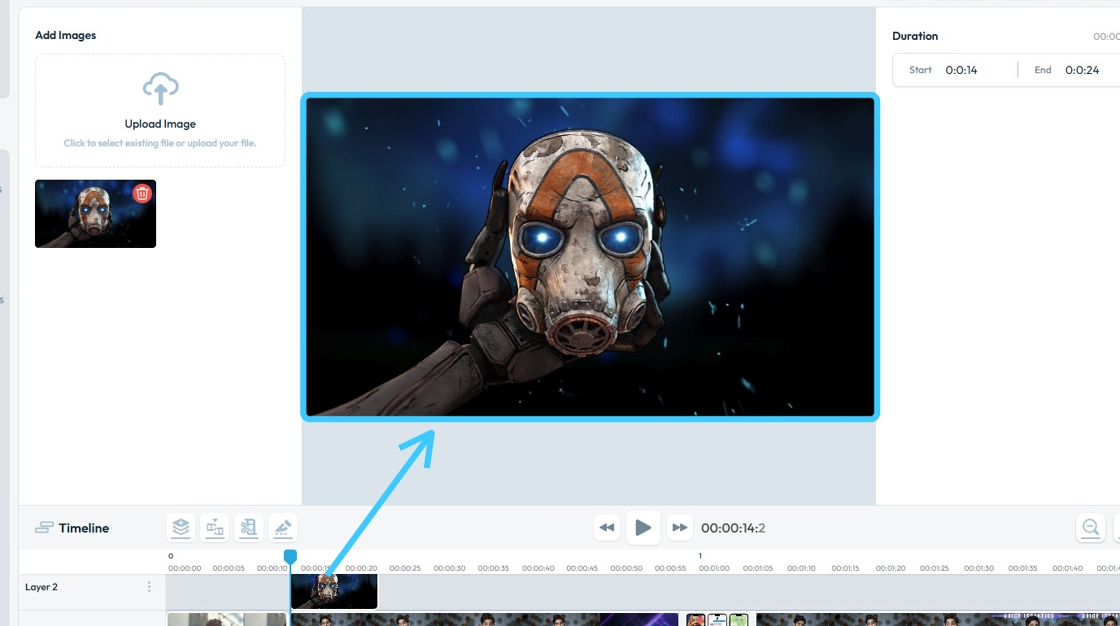
15. Click on the "Image" to open "Image Options" section.
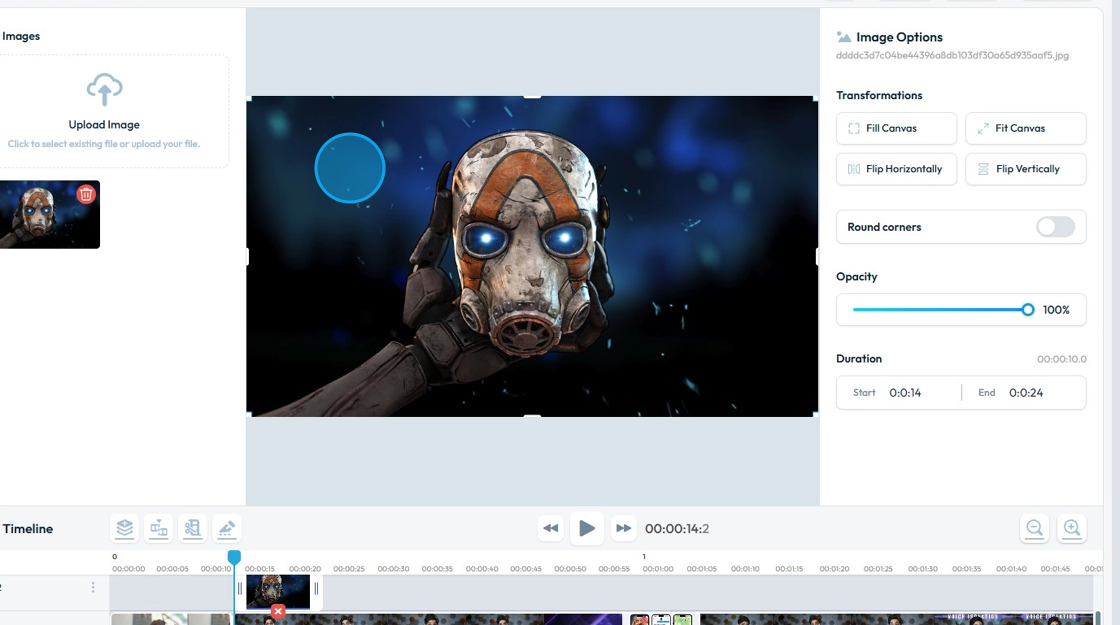
16. "Image Options" section will be used to edit the Image.
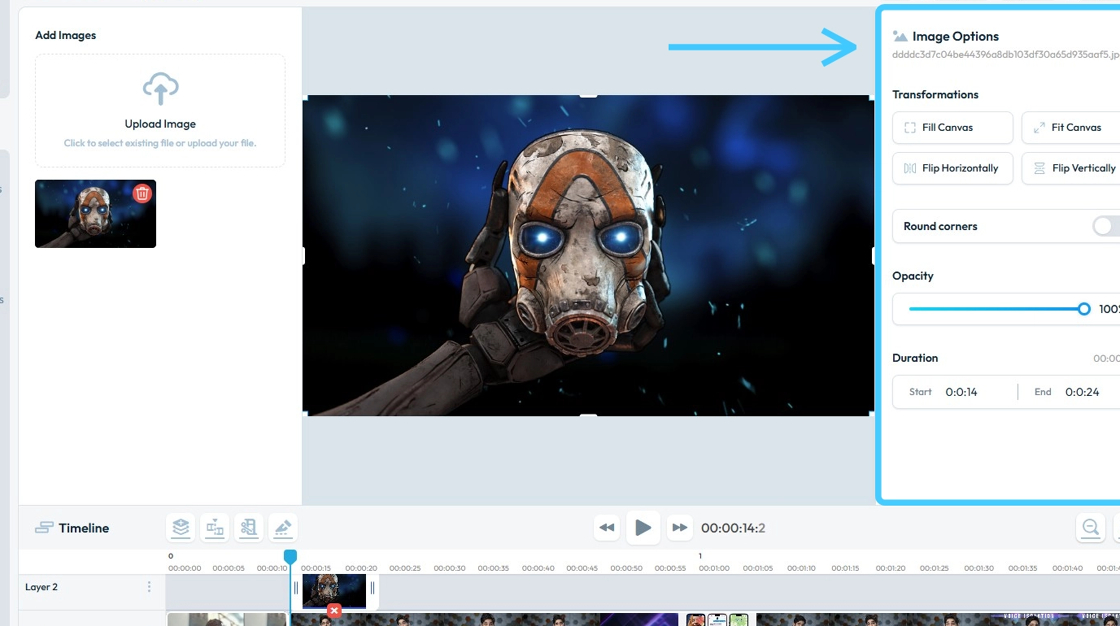
17. To change the "Size" of the Image, click on the "Transform Nodes" and adjust it accordingly.
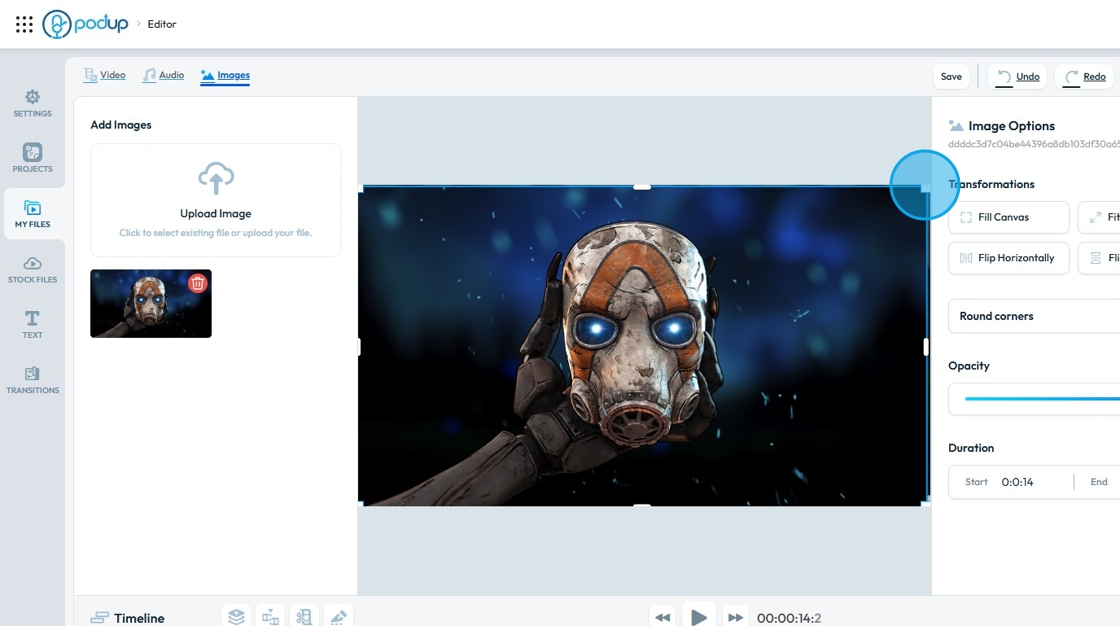
18. The Image can then be dragged to the desired location
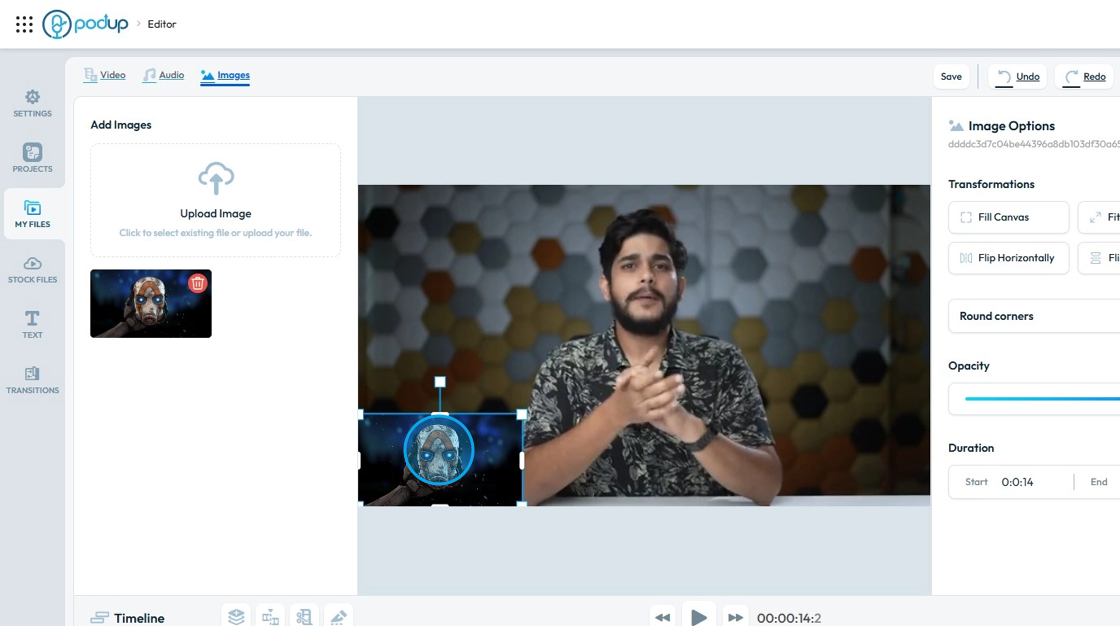
19. Drag the photo to the desired size
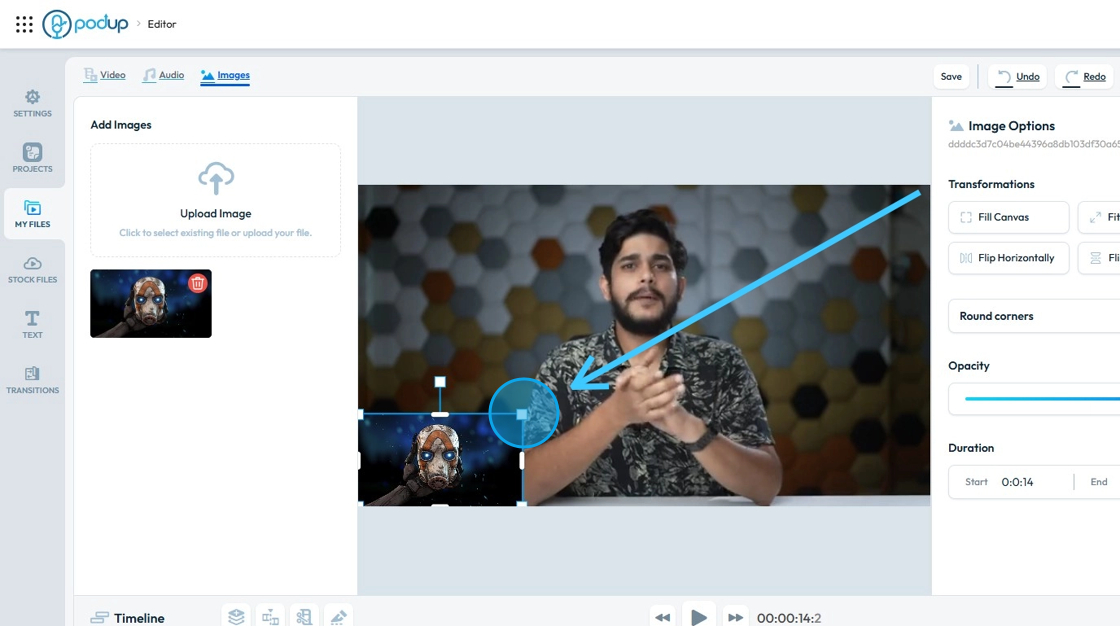
20. Now you have an image in your video
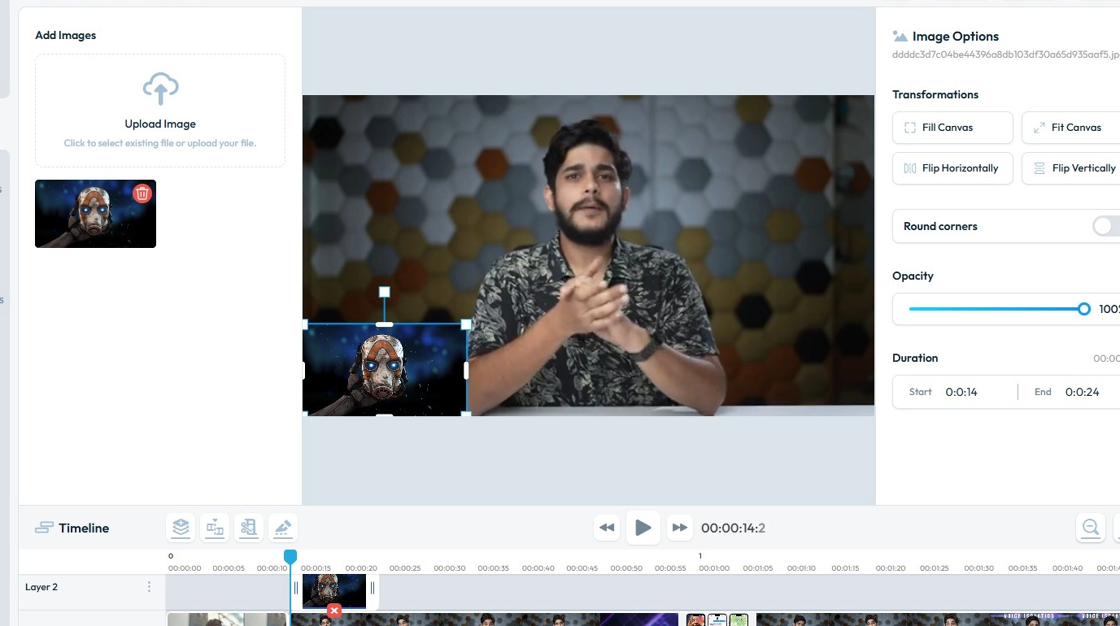
Related Articles
How Can I Add An Image to My Podcast?
This guide shows you how to easily add images to your podcast, making it more visual and engaging allowing you to easily create a simple video from your audio file. Great for beginners and anyone looking to improve their content. 1. Navigate to ...How Do I Add Text to My Video?
This guide shows how to add text to videos in PodUp, with simple steps for uploading, editing, and customizing text. Great for making your message clear and videos more engaging. 1. Navigate to https://app.podup.com/home 2. Click on "Audio & Video ...How to Add A Video to My Website using Quick Add (Detailed)
This guide shows you how to quickly add videos to your website using the Quick Add feature. It walks you through choosing a video source and customizing how it looks and works. Follow the steps to make your site more engaging and professional with ...How to Change the Image of a Banner
This guide provides a straightforward process for adding a customizable banner to your page, enhancing your website's visual appeal. With over 100 templates to choose from, it caters to a variety of design preferences, ensuring you can find the ...How to Navigate Video Episodes (Detailed)
This guide shows you how to easily create and share amazing video posts on PodUp. You'll get simple, step-by-step instructions to get your videos online, make them easy to find (that's the "SEO" part!), and share them on different places, all while ...