What is A Favicon?
This how-to article explains what a favicon is, why it matters, where it shows up on your site, and the size limits you need to follow.

Tip! Favicon: The small icon that appears in a browser tab next to the page title. It's also used in bookmarks and browser history. Favicons are usually a simplified version of a website’s logo or symbol, helping users quickly recognize the site.
1. Navigate to https://app.podup.com/home
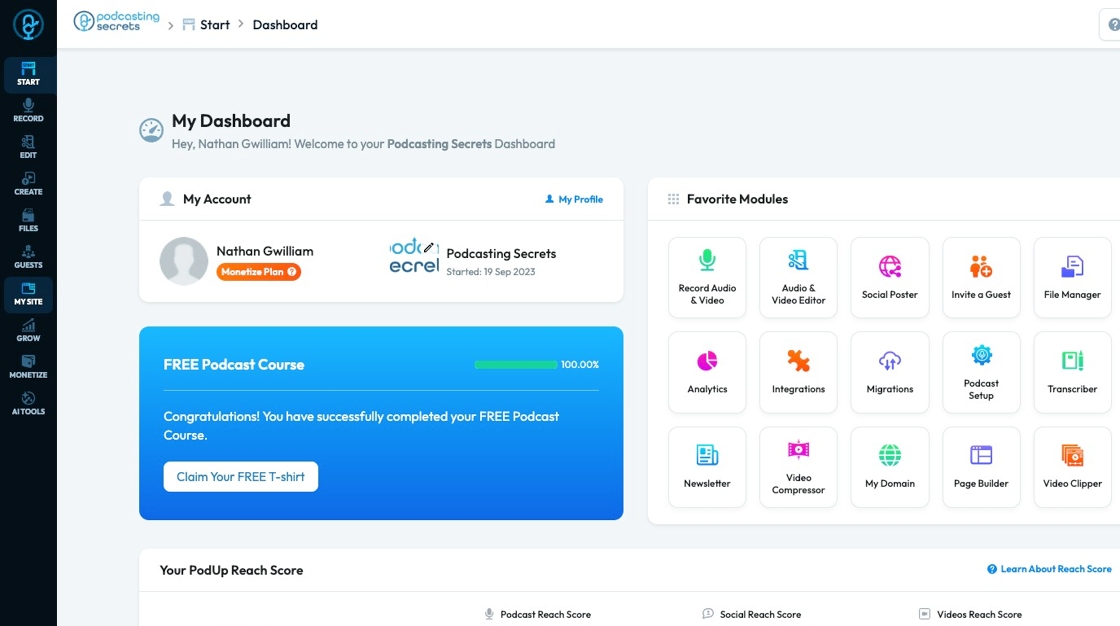
2. Click "My Site"
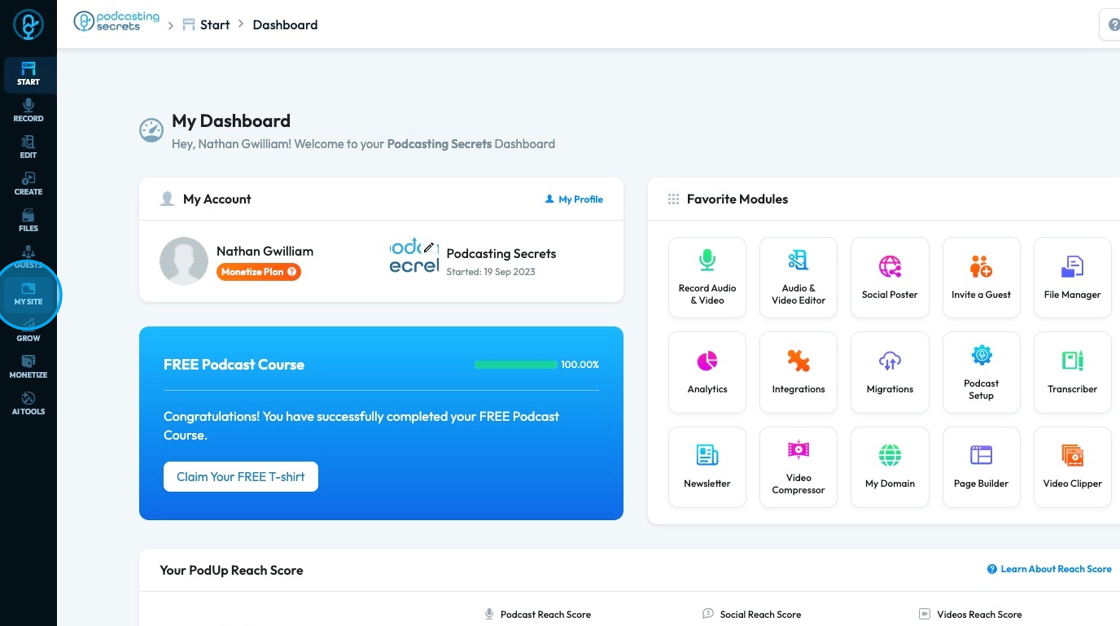
3. Click "Site Themes"

4. Click "Favicon"
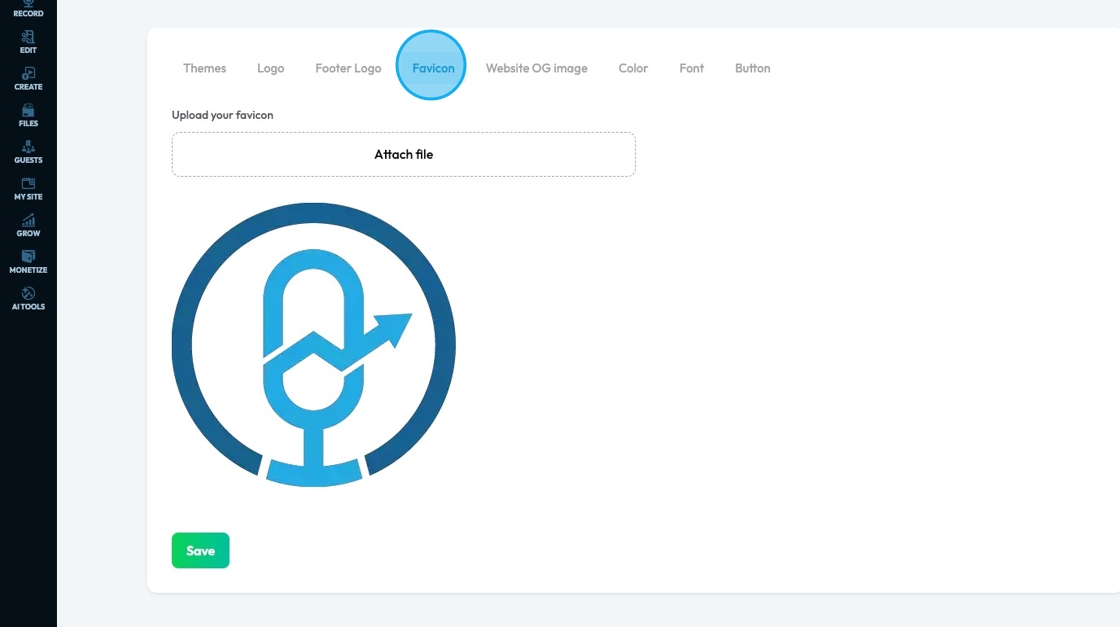
5. Click "Attach File" to add the favicon
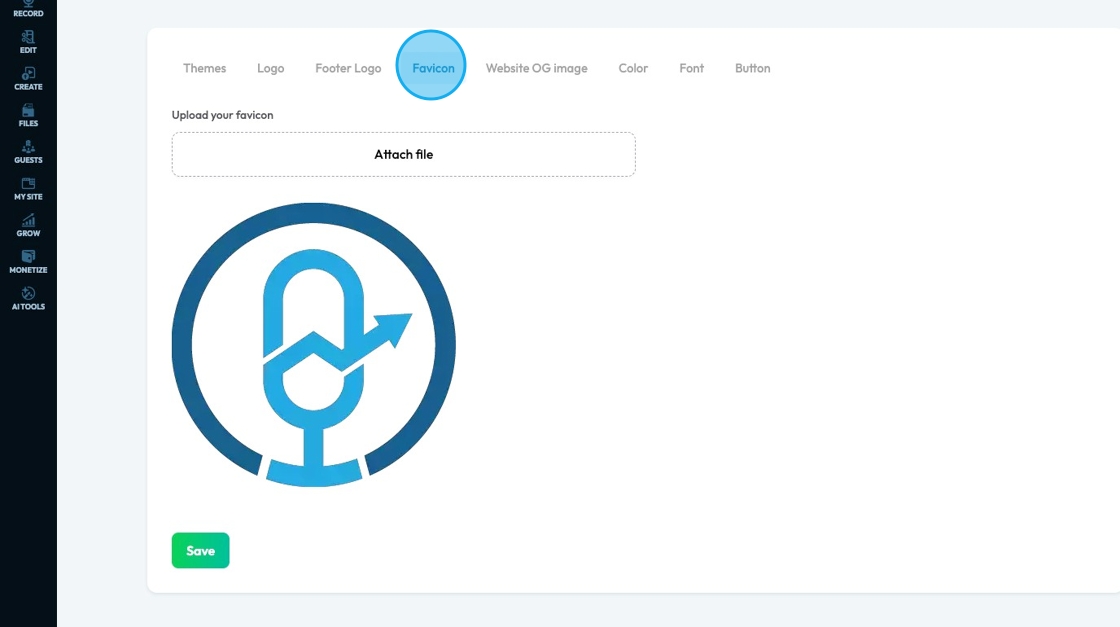
6. A pop-up of the PodUp File Manager will appear, where you can select a file that is already in PodUp or upload a file from your computer
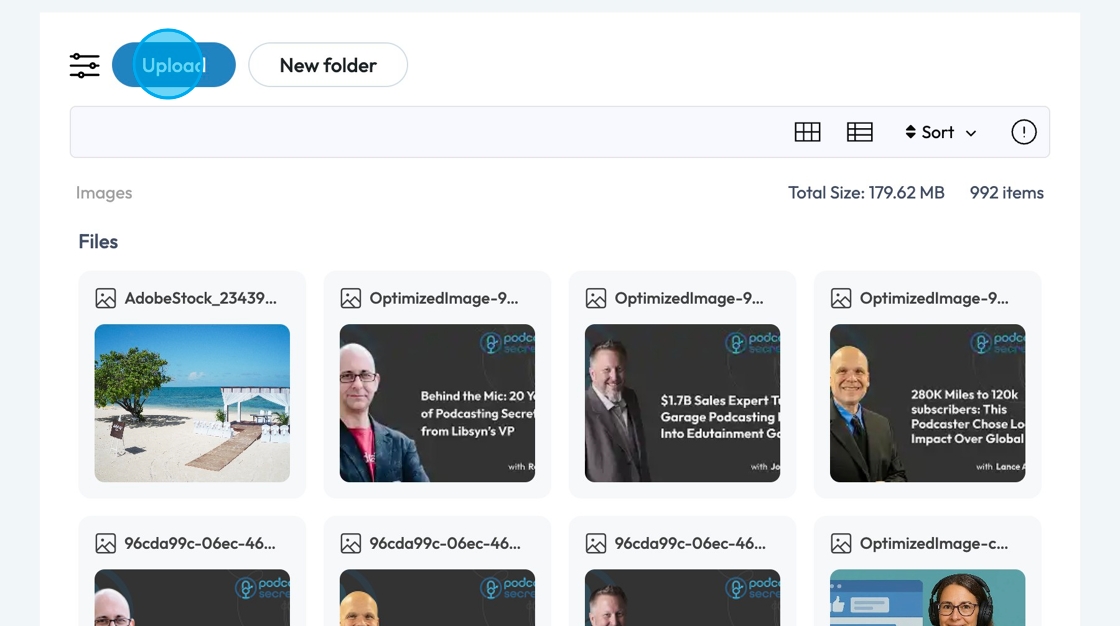
Alert: Alert! They are typically square and very small—often 16x16 or 32x32 pixels.
7. Click "Save" to save the changes you made
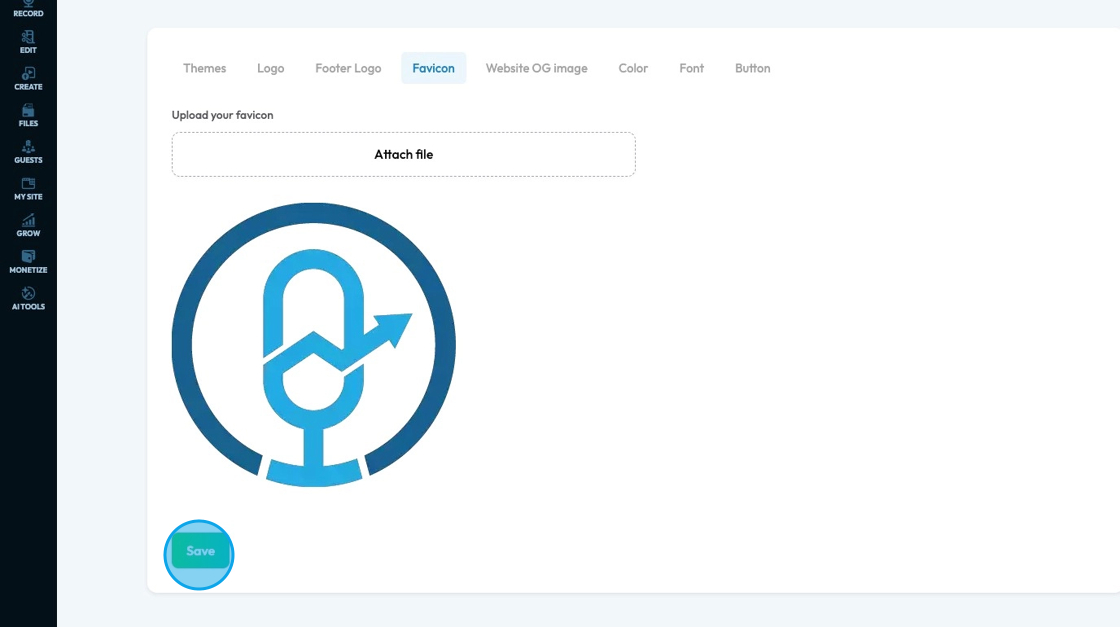
Related Articles
How to a Edit the Sections in my Page
This guide provides a straightforward approach to editing sections on your webpage using the Podup platform. It walks you through the essential steps to customize your page, from accessing the Page Builder to adjusting design elements like colors and ...Creating a New Page in PodUp's Page Builder
This guide offers a straightforward process for creating a new webpage using PodUp's Page Builder, making it accessible even for beginners. By following the simple steps, users can efficiently design and customize their pages to meet their specific ...How to Navigate Header & Footer - Header (Detailed)
This guide is an essential resource for anyone looking to enhance their PodUp website by effectively creating and customizing headers and footers. It provides step-by-step instructions on how to utilize key features like global design settings, ...How to Navigate Header and Footer - Footer (Detailed)
This guide offers a comprehensive step-by-step process for creating and customizing footers in PodUp, empowering users to enhance their website's design with unique branding elements like logos and favicons. It covers essential design aspects such as ...How to Navigate Post Page Builder (Detailed)
This guide offers a straightforward approach to creating and customizing post pages using PodUp's Post Page Builder, making it ideal for bloggers, video creators, and podcasters. It provides step-by-step instructions for adding and enhancing post ...