How to a Edit the Sections in my Page
This guide provides a straightforward approach to editing sections on your webpage using the Podup platform. It walks you through the essential steps to customize your page, from accessing the Page Builder to adjusting design elements like colors and typography.
1. Navigate to https://app.podup.com/home

2. Click "Page Builder"

3. Select the page where you wish to make changes

4. Click "Build"

5. Page builder opens up
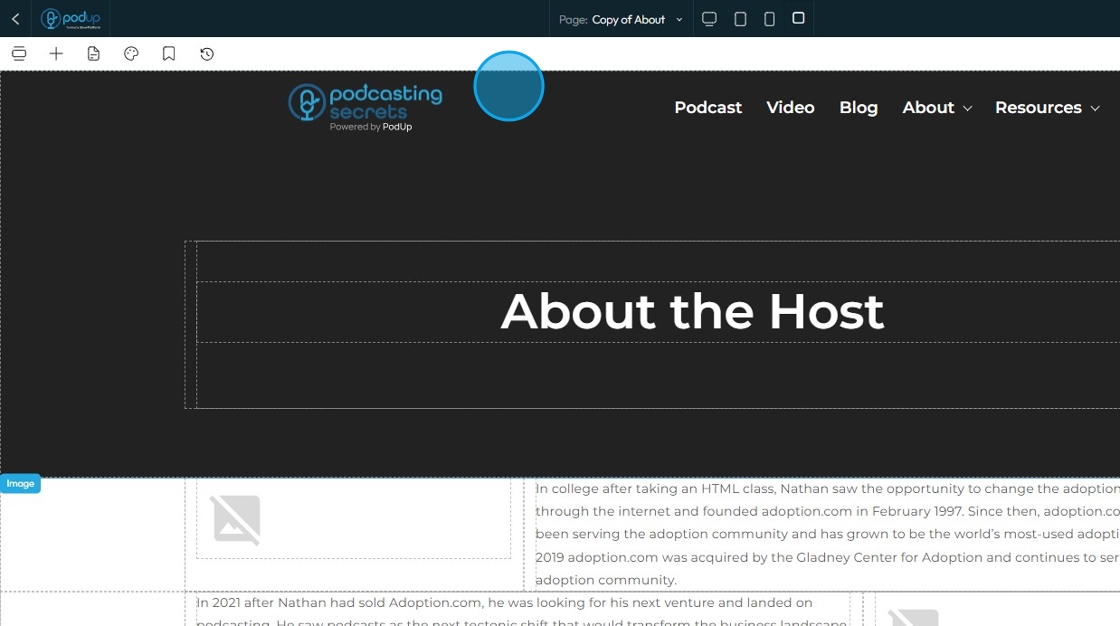
6. Click this image.
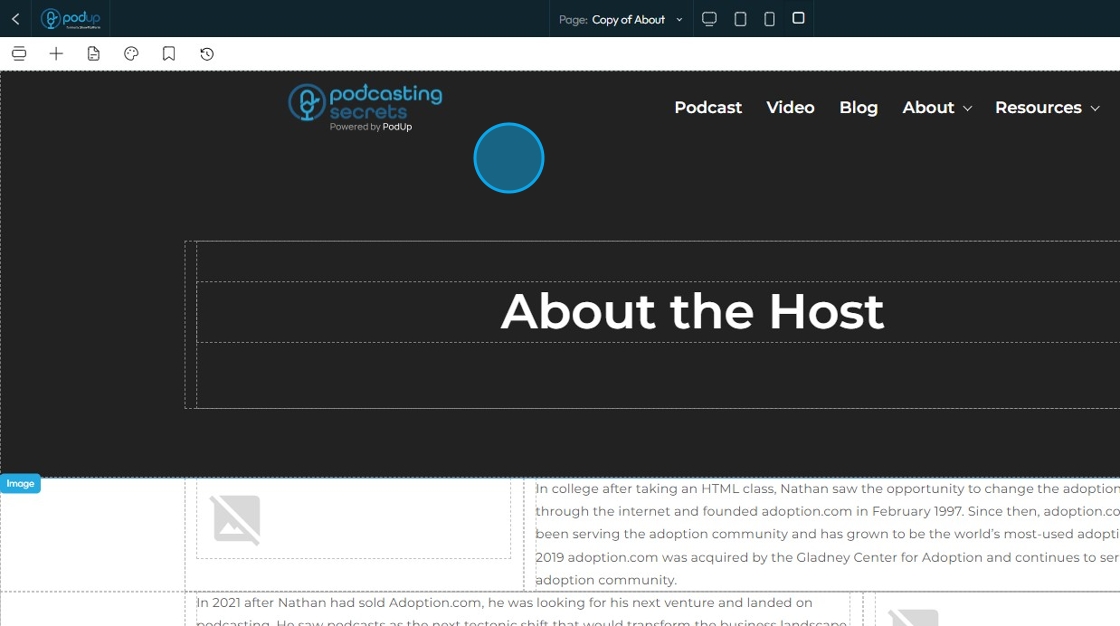
7. Navigate to the section to make changes

8. Click "Components" to add new components

9. Click "Blocks" (+ icon) to add elements
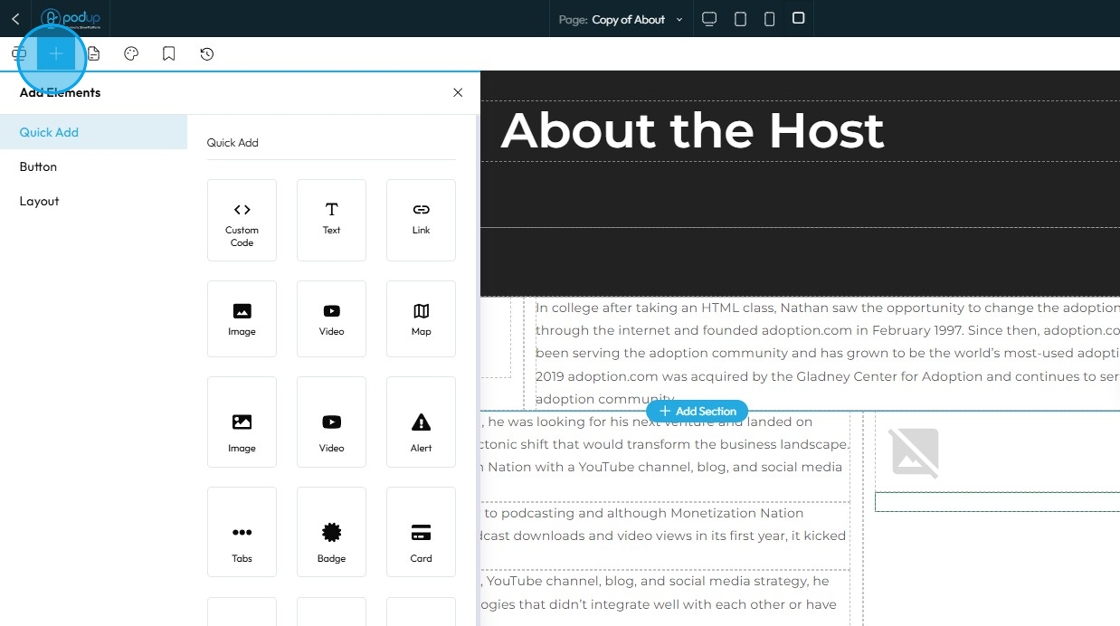
10. Click "Global Style Setting" to make changes to favicon, logo, colors, fonts and buttons etc.

11. Click "Add your own style" to make design changes

12. Under design make changes to general, dimension, margin, padding, background, boarder, border radius and typography

13. Once you customize the section as per your needs
Click "Save"

Related Articles
How to edit the tablet version of my website
This guide provides a straightforward process for editing the tablet version of your website, ensuring it looks great on all devices. By following these steps, you can easily navigate to the Page Builder, switch to tablet view, and customize your ...How to Navigate Page Builder (Detailed)
This guide provides a straightforward method for creating and customizing website pages using PodUp's Page Builder, making it ideal for users of all skill levels. It outlines each step in the process, from accessing the page builder to editing ...How to Navigate Post Page Builder (Detailed)
This guide offers a straightforward approach to creating and customizing post pages using PodUp's Post Page Builder, making it ideal for bloggers, video creators, and podcasters. It provides step-by-step instructions for adding and enhancing post ...How To Customize Link Quick Add in PodUp Page Builder (Detailed)
This guide is essential for anyone looking to enhance their website using PodUp's Page Builder. It provides step-by-step instructions on customizing the Quick Add link feature, allowing you to create interactive and visually appealing elements ...How to Customize "Text" Quick Add in PodUp Page Builder (Detailed)
This guide offers a comprehensive and friendly approach to customizing the "Text" Quick Add feature in PodUp's Page Builder. It provides step-by-step instructions on enhancing your website's text elements, including formatting options, color choices, ...