I don't want all of my video - how do I edit it?
This guide offers a straightforward approach to editing your videos using PodUp, making it easy to trim and customize content to suit your preferences. With clear steps for uploading and adjusting your clips, it enables you to remove unwanted sections efficiently. Whether you're a beginner or looking to refine your editing skills, this resource is invaluable for creating polished videos quickly and effectively. Enhance your video content with simple techniques that can elevate your storytelling.
1. Navigate to https://app.podup.com/home
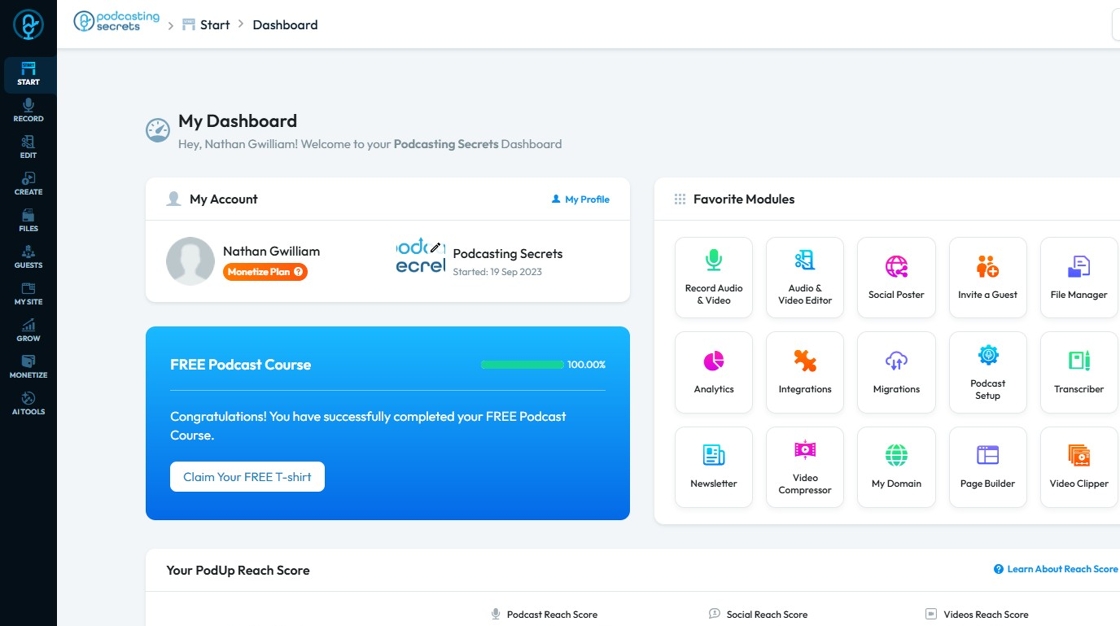
2. Click "Audio & Video Editor" on your PodUp Dashboard.
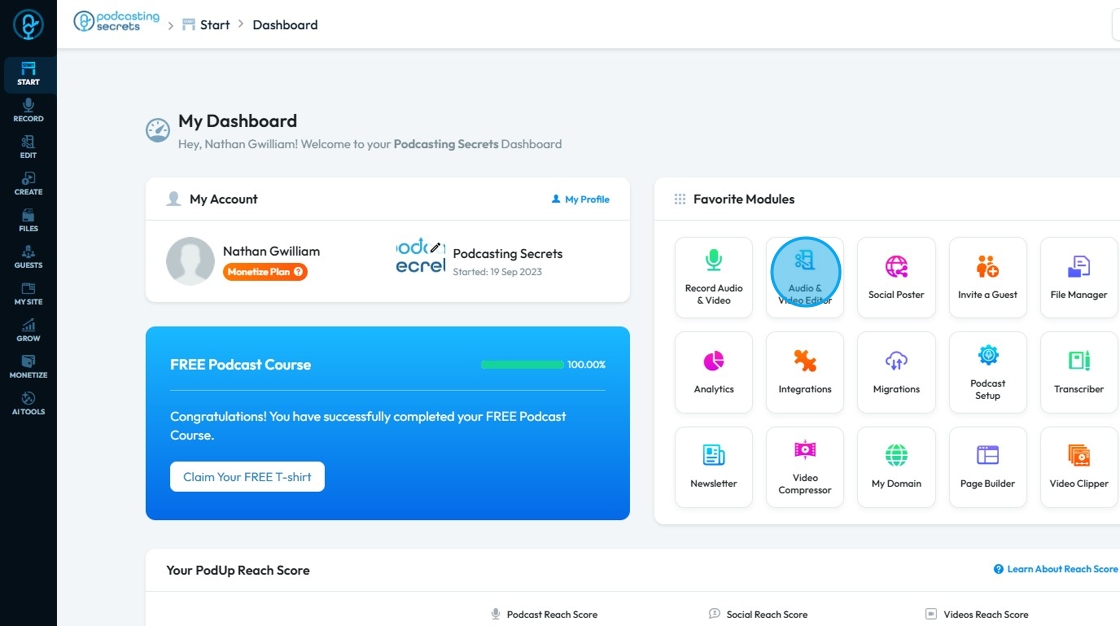
3. This is how "PodUp Editor" will look like.
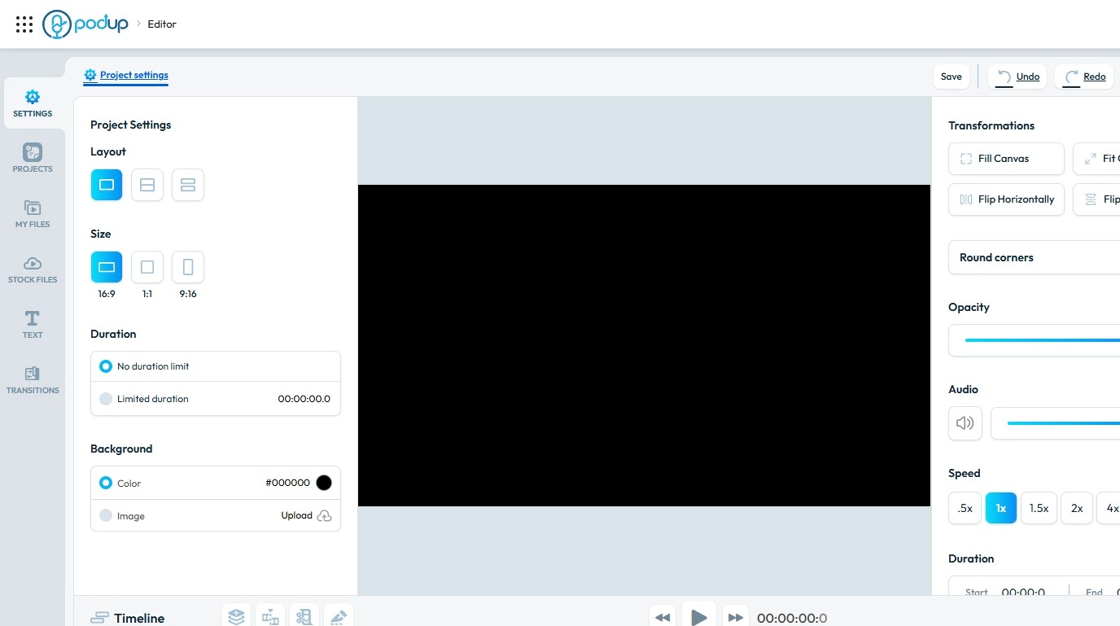
4. Click "My Files".
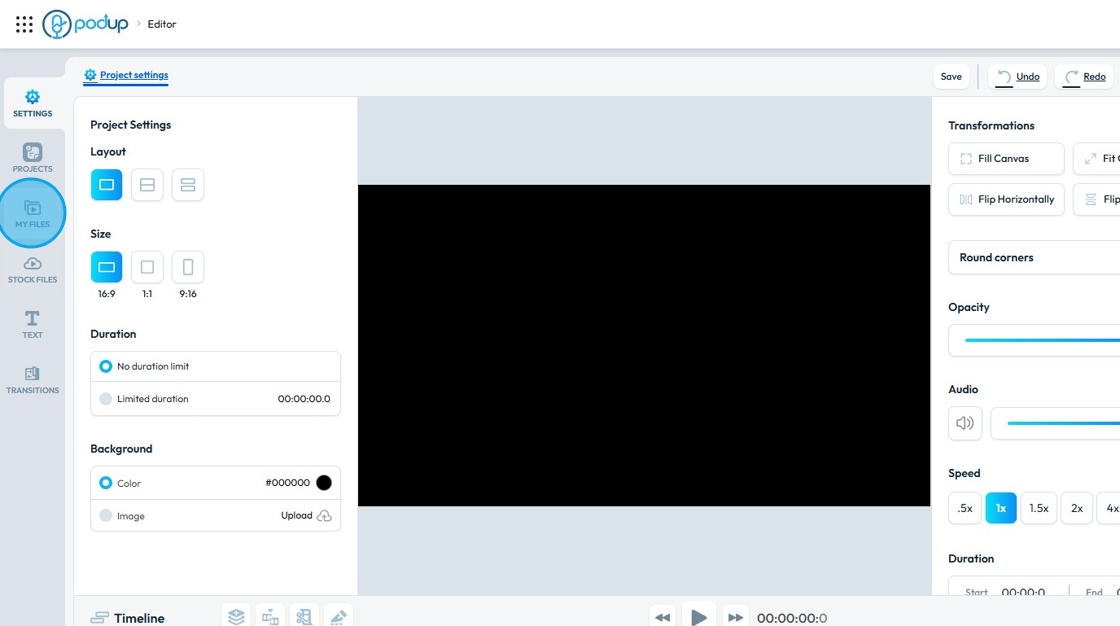
5. Click "Upload Video"

6. Click on a "Video" you want to edit.

7. Click "Select"

8. The video will be uploaded in the "Editor".
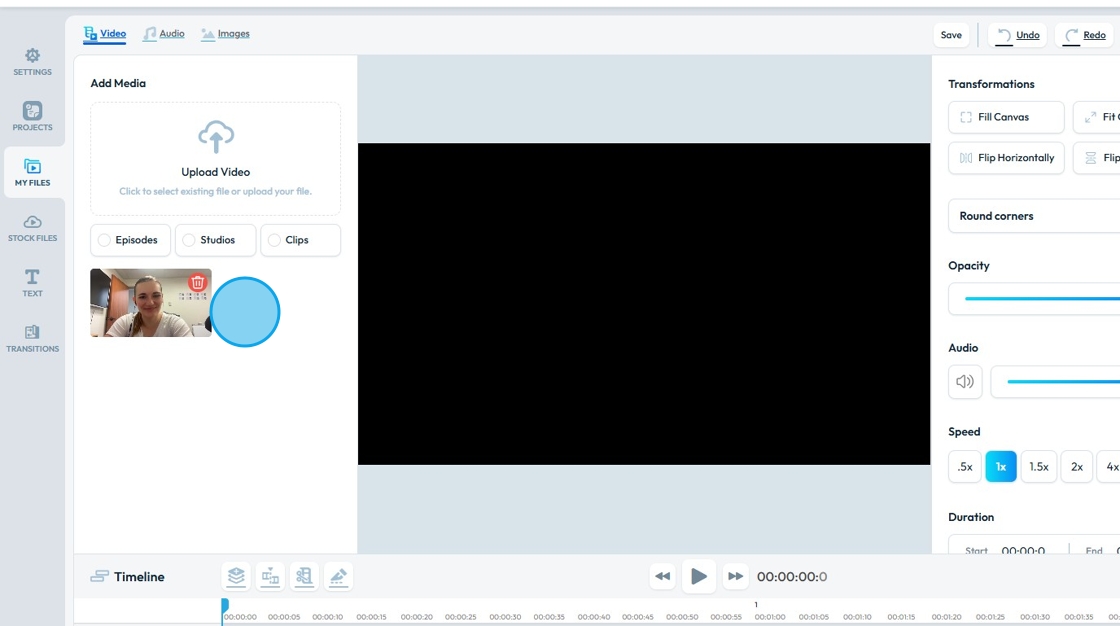
9. Click the video you want to use

10. Drag and Drop the Video in the "Layer" of Timeline.
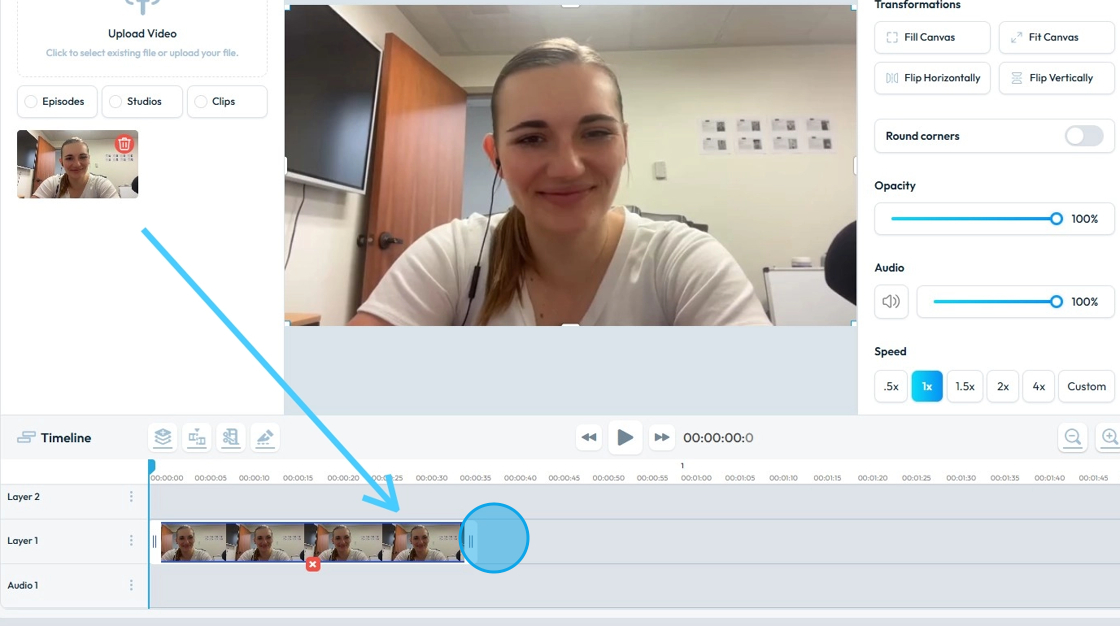
11. There are multiple ways trim the video.
1st Method: When the Clip is selected in the timeline. You will see "Handles" at starting point of the video as well as on the end point.
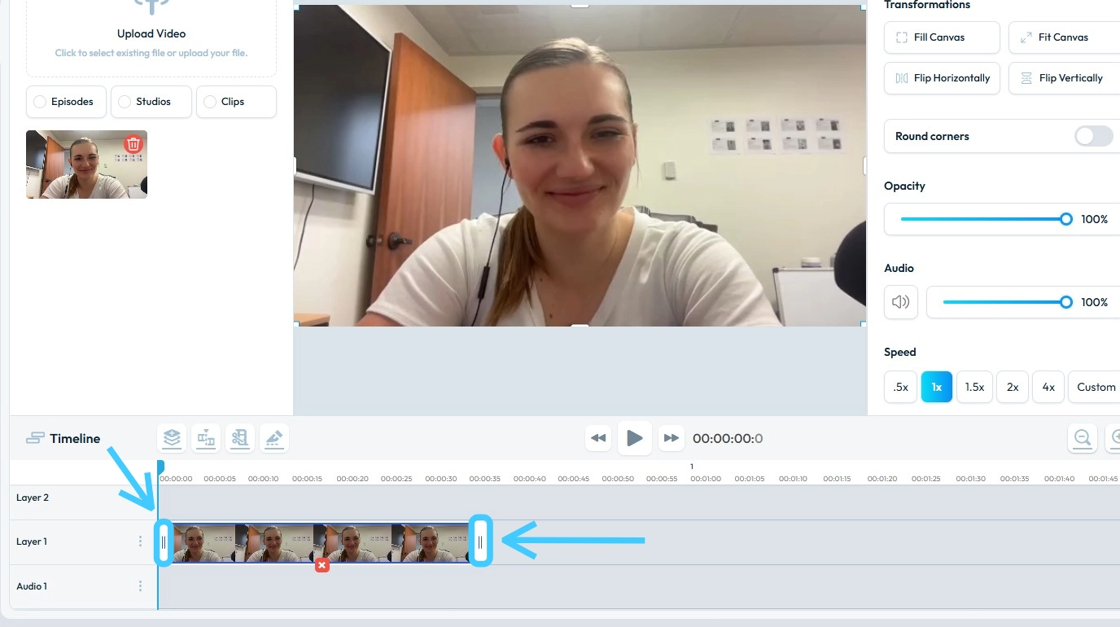
12. Adjust the end point by dragging the handle.

13. Do the same for the other handle if needed. The video will be shorten in length.

14. 2nd Method: Click "Trim".
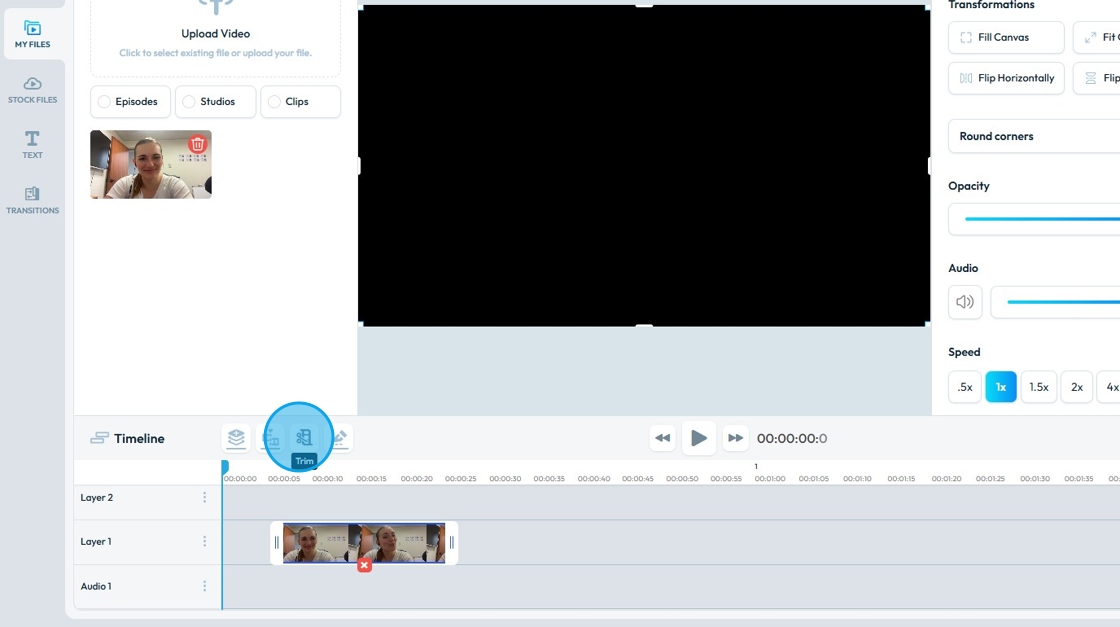
15. Two "Red Playheads" will appear in the timeline.
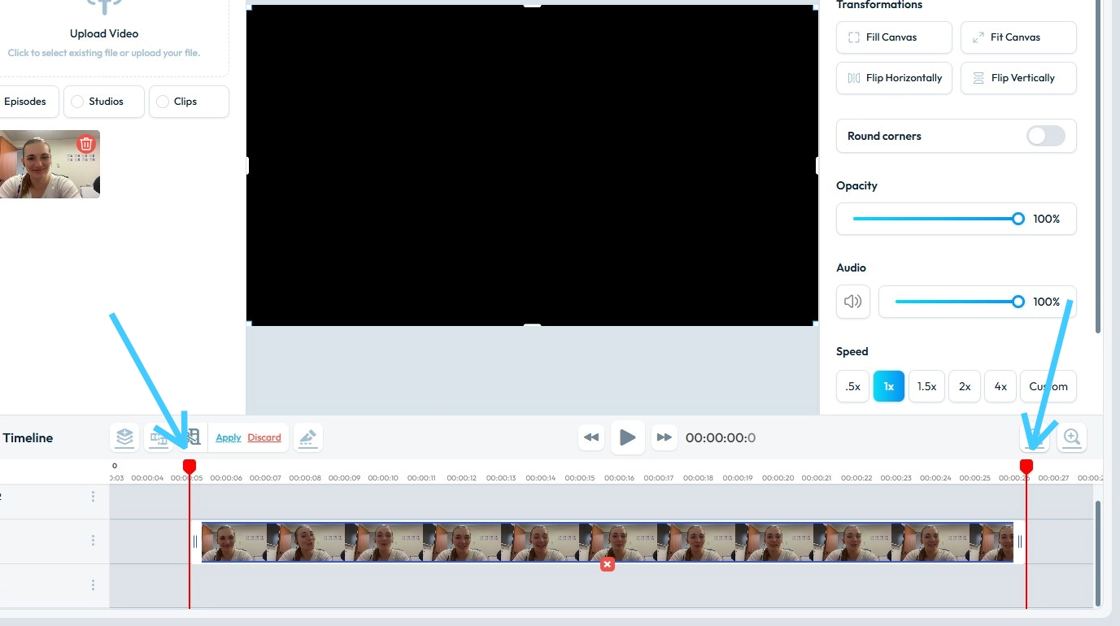
16. Fine-tune the playhead position to determine the desired length of your clip, then click "Apply".

17. The clip will be trimmed down.
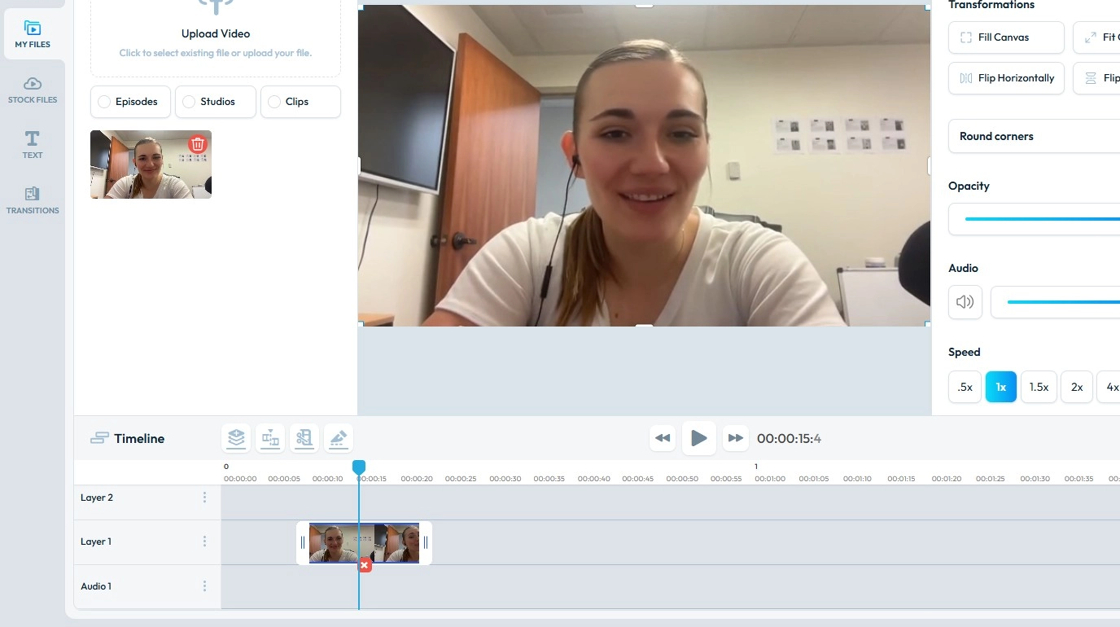
18. 3rd Method: If you want to chop off a mid part of the clip then click "Blade".

19. Here again you will see two red playhead in the timeline.
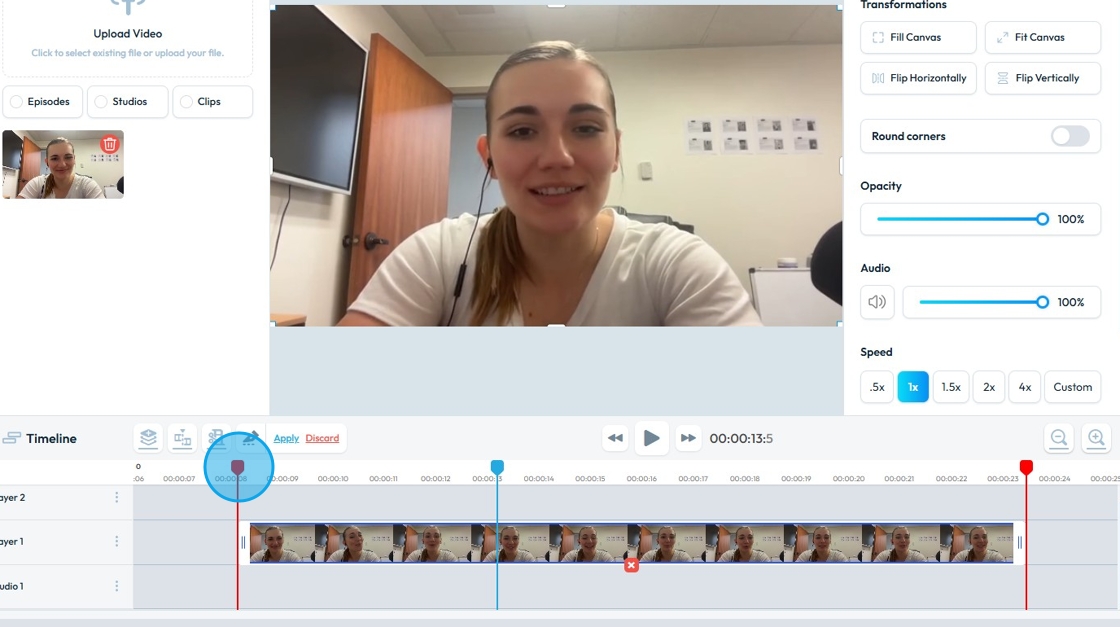
20. Drag the handles to trim the unwanted sections from your video.
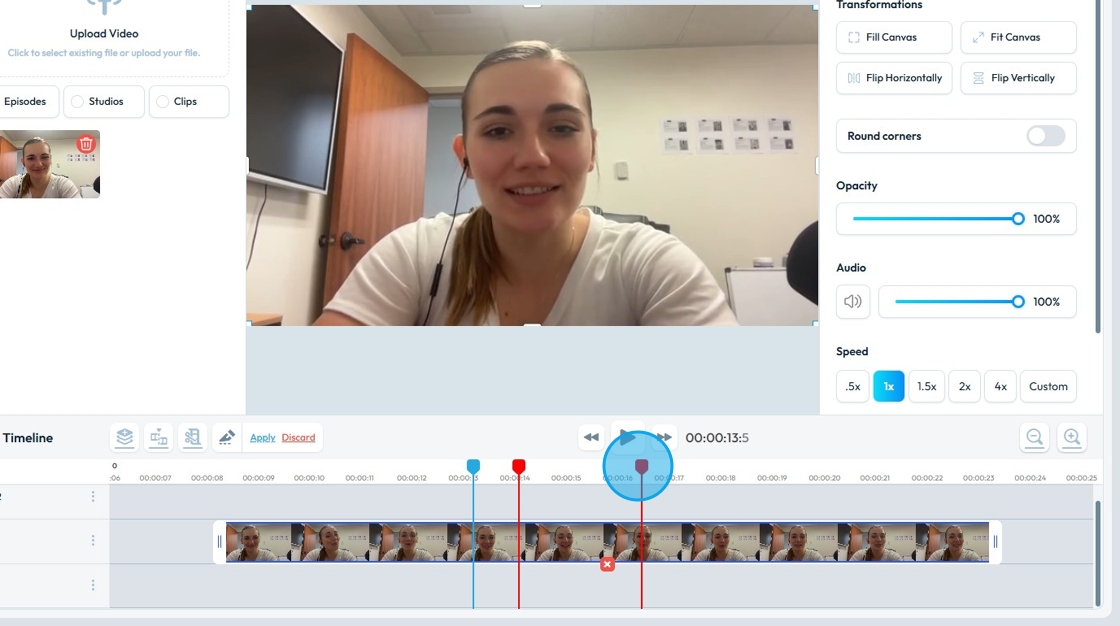
21. Click "Apply"

22. The selected video section will be gone.
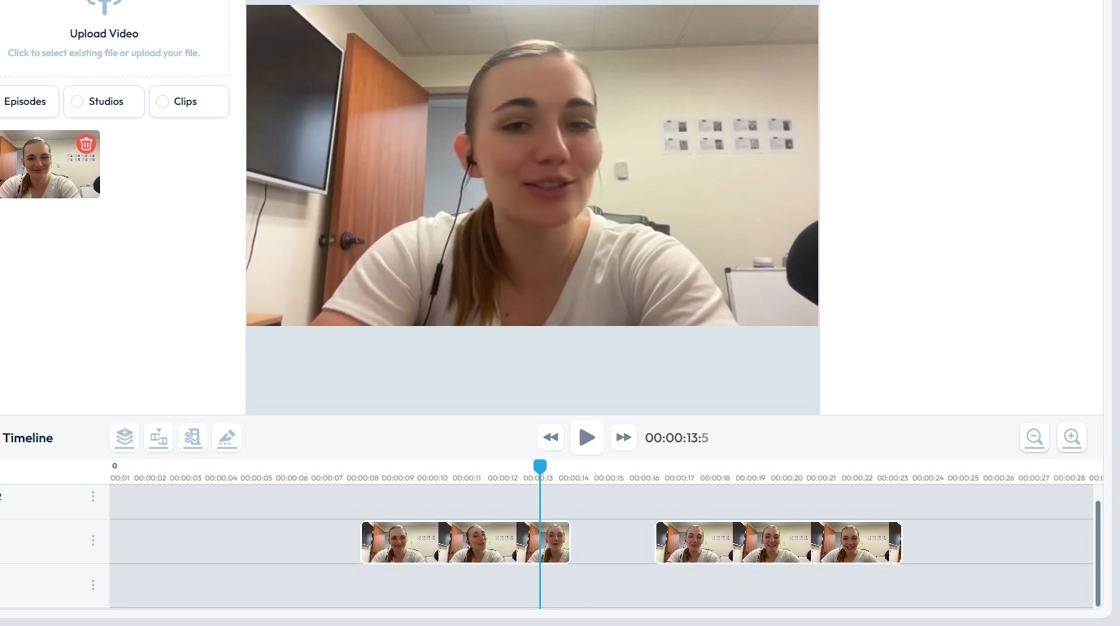
Related Articles
How To Navigate Video Compressor (Detailed)
This guide provides a straightforward process for compressing videos using PodUp, making it easy for users to reduce file sizes for easy sharing. It offers clear step-by-step instructions that simplify the video compression process, ideal for anyone ...How To Navigate Video Compressor (Detailed)
This guide provides a straightforward process for compressing videos using PodUp, making it easy for users to reduce file sizes for easy sharing. It offers clear step-by-step instructions that simplify the video compression process, ideal for anyone ...How to Navigate Video Episodes (Detailed)
This guide shows you how to easily create and share amazing video posts on PodUp. You'll get simple, step-by-step instructions to get your videos online, make them easy to find (that's the "SEO" part!), and share them on different places, all while ...How To Navigate Video Clipper (Detailed)
This guide offers a comprehensive walkthrough for creating engaging video clips using Podup Video Clipper, making it invaluable for content creators. It simplifies the process by detailing steps for uploading videos, selecting captions, and ...How To Navigate Video Clipper (Detailed)
This guide offers a comprehensive walkthrough for creating engaging video clips using Podup Video Clipper, making it invaluable for content creators. It simplifies the process by detailing steps for uploading videos, selecting captions, and ...