How To Navigate Video Compressor (Detailed)
This guide provides a straightforward process for compressing videos using PodUp, making it easy for users to reduce file sizes for easy sharing. It offers clear step-by-step instructions that simplify the video compression process, ideal for anyone looking to optimize storage, improve upload times, or upload to a platform with size constraints. By following this guide, you can efficiently manage your video files and enhance your overall digital experience.
1. Navigate to https://app.podup.com/home
There are 3 ways to navigate to the "Video Clipper"

2. 1. Click "Video Clipper" in "Favorite Modules" on the "Dashboard"
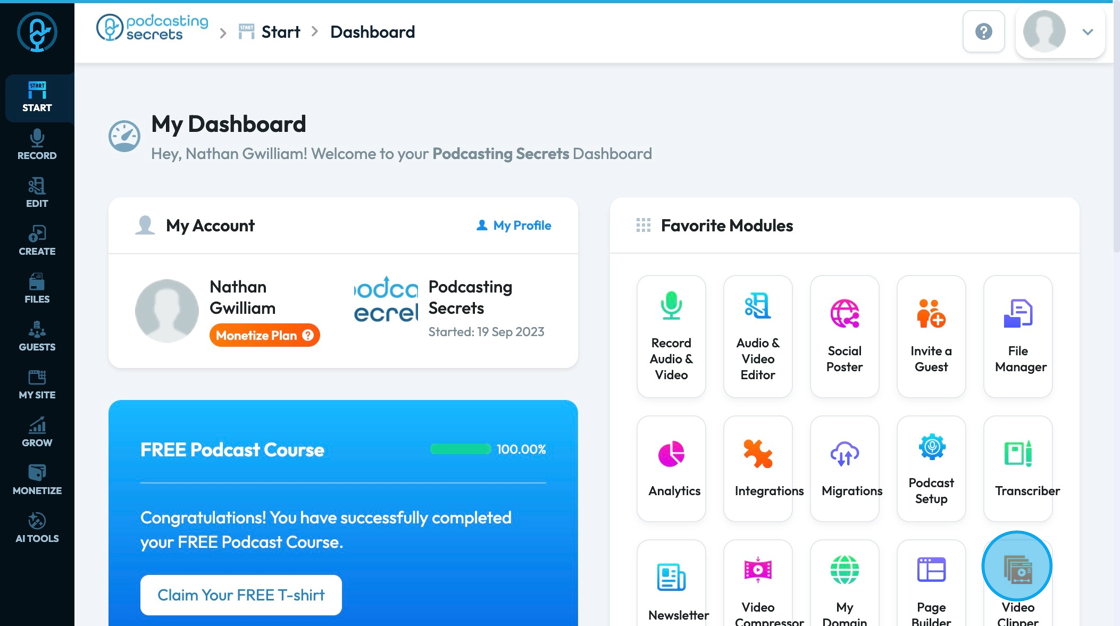
3. 2. Click "Edit"

4. Click "Video Compressor"
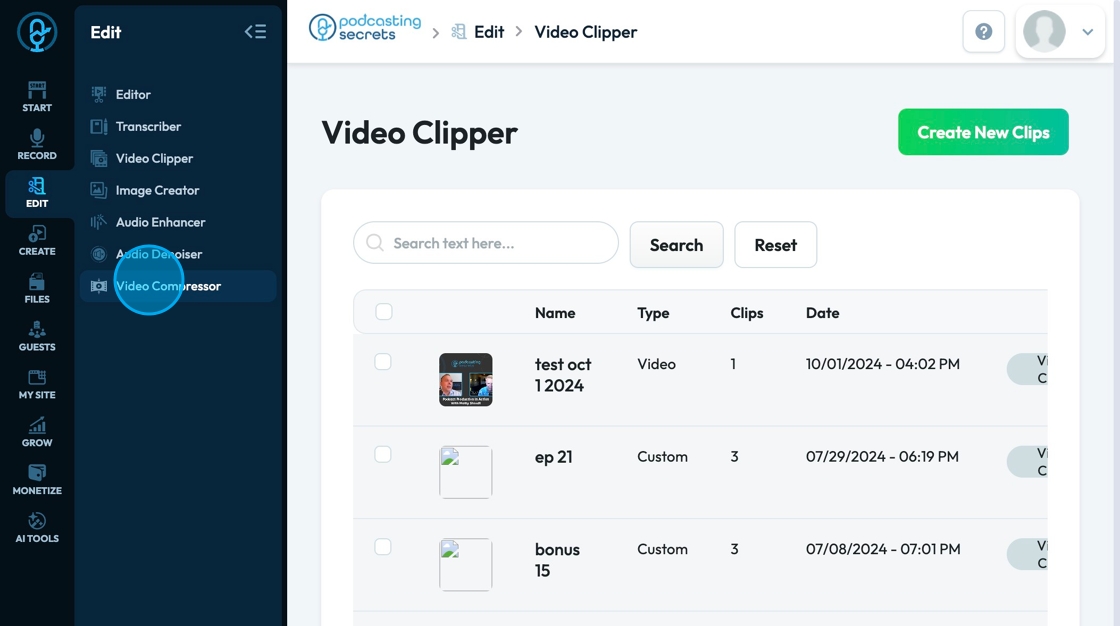
5. 3. Click "AI Tools"
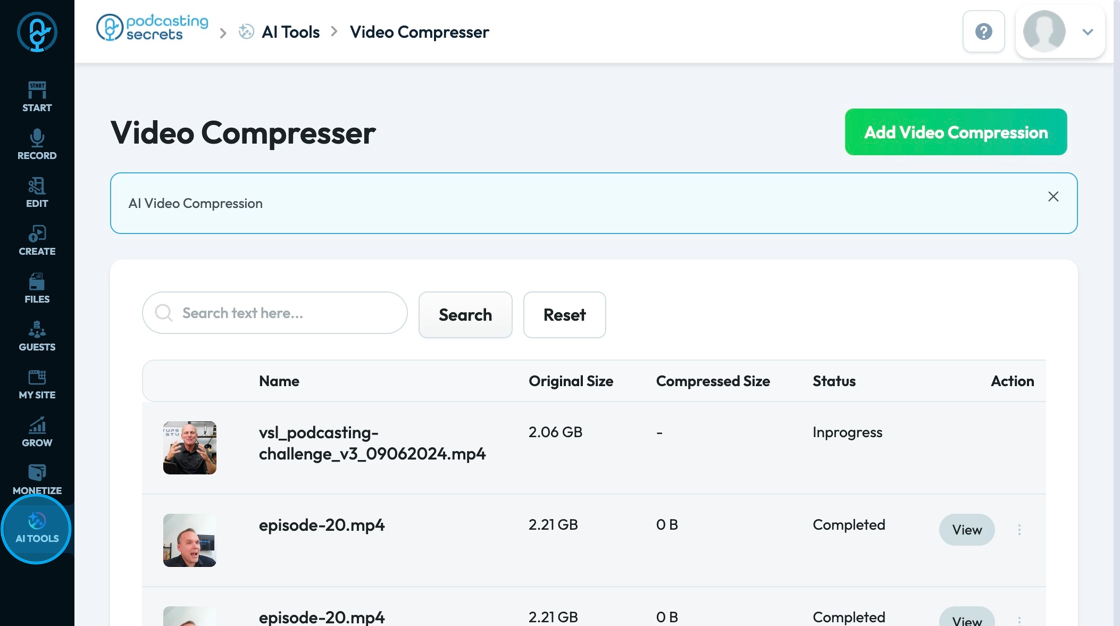
6. Click "Video Compressor"
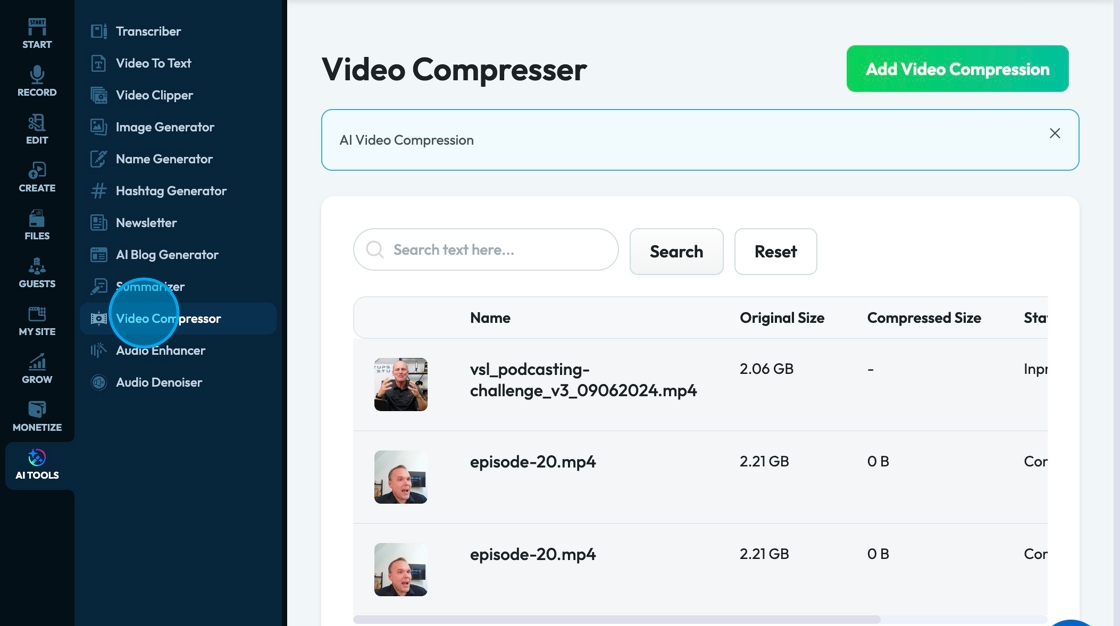
7. Click "Add Video Compression" to add your video and start the compression process
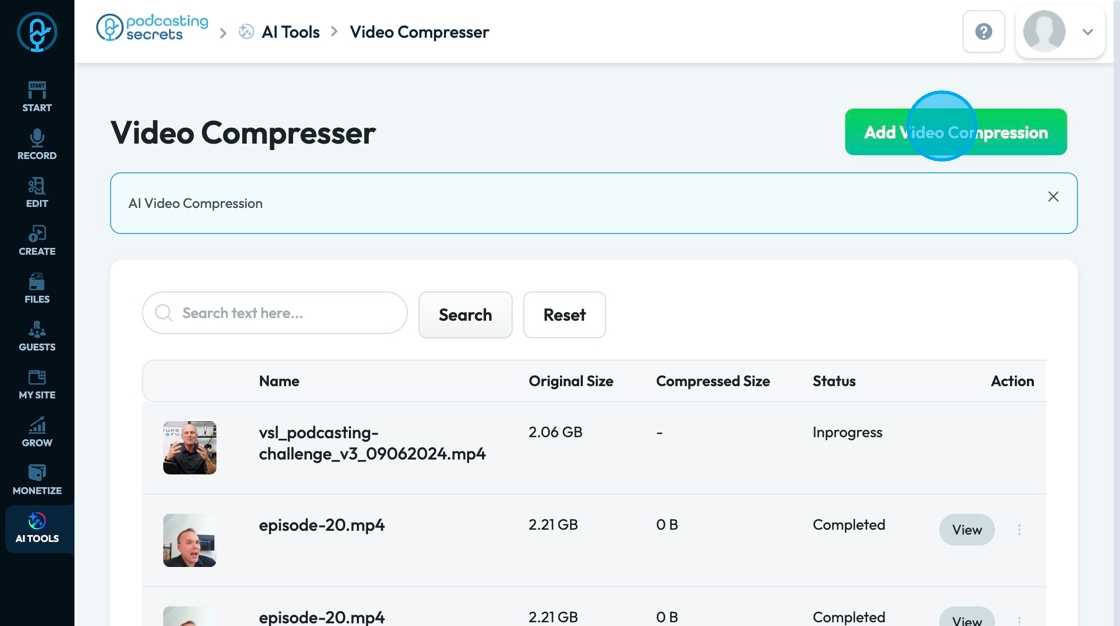
8. Click "Choose Video" to select a video from your device
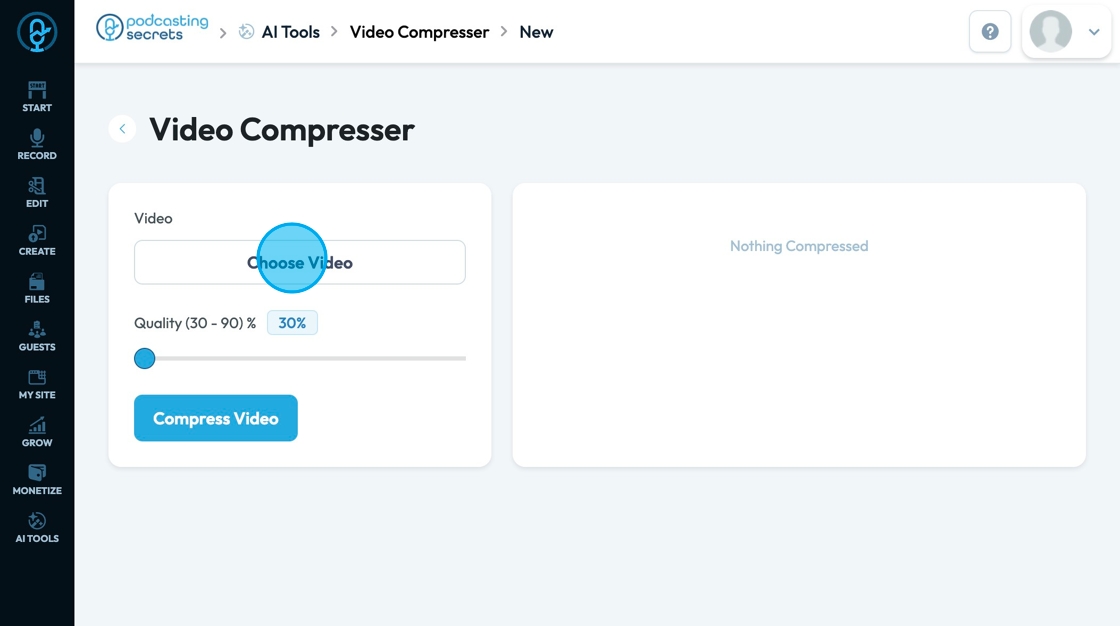
9. A popup will appear where you can upload a video from your computer or select a video that is already in PodUp
- Once you click on a video, click "Select" to confirm that is the video you want

10. Change the quality that you want by dragging the point on the slider
- The higher the quality the better the video but it will be a bigger file
- 90% is the highest quality meaning the quality of the video will only be compressed 10%
- The lower the quality the worse the video will appear
- 30% is the lowest quality meaning that the video will only be 30% as good as the original file

11. Click "Compress Video" to start the process of video compression

12. It might take a while to compress the video depending on the length of it. When it has finished you will receive this screen stating that compression has been completed
- The longer the video the more time it will take to process
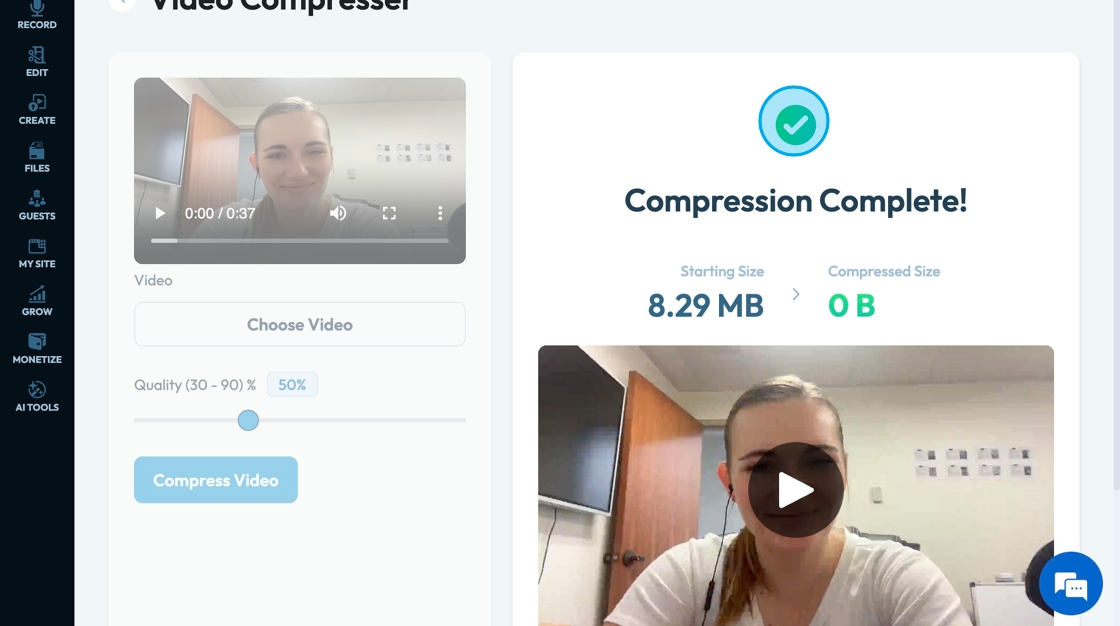
13. Click the trashcan to delete the file
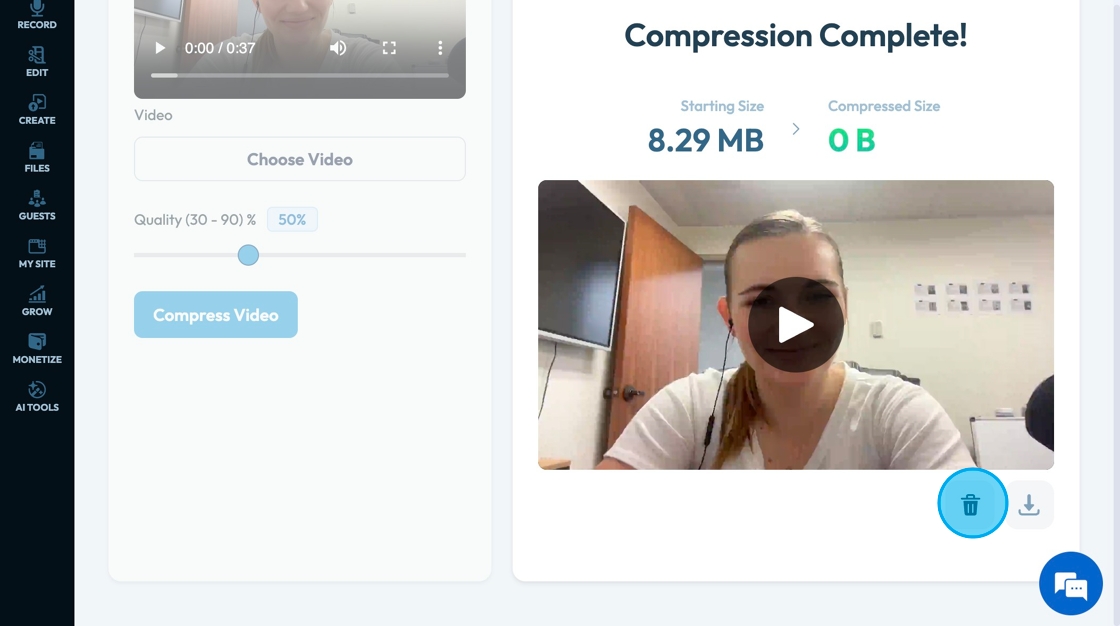
14. Click download to download the compressed video
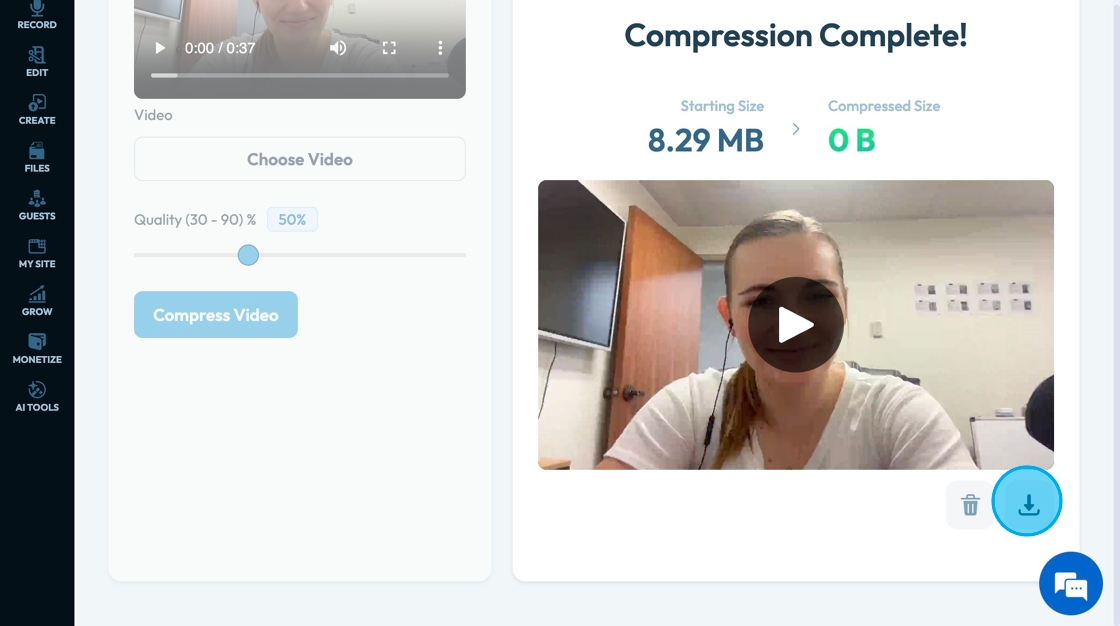
15. Click the arrow to return to listings
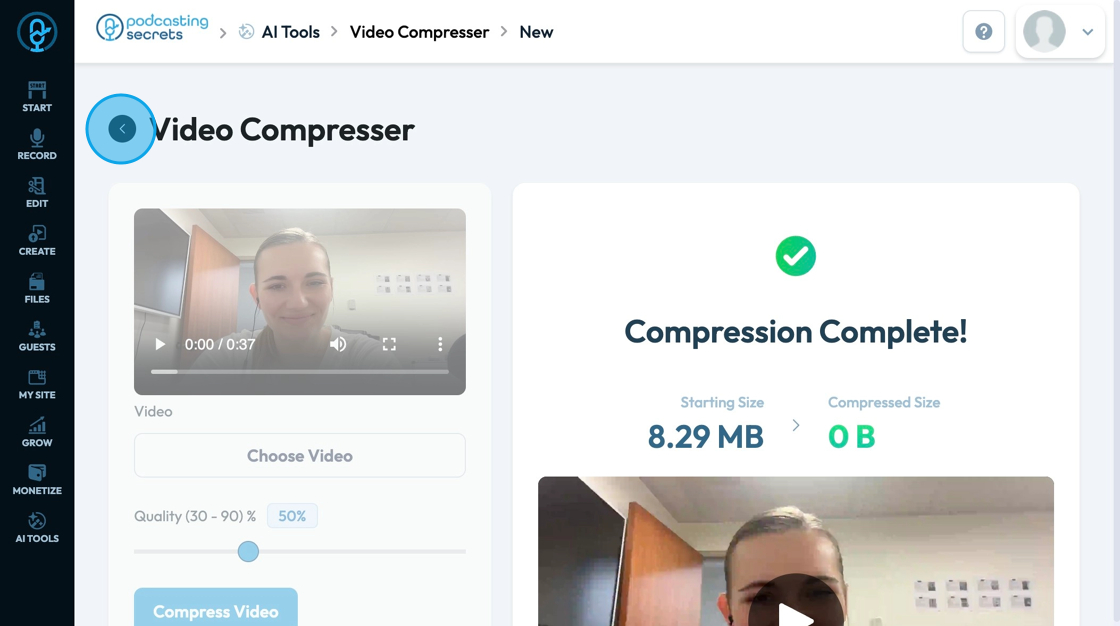
16. Click the "Search text here" field to search for a particular title
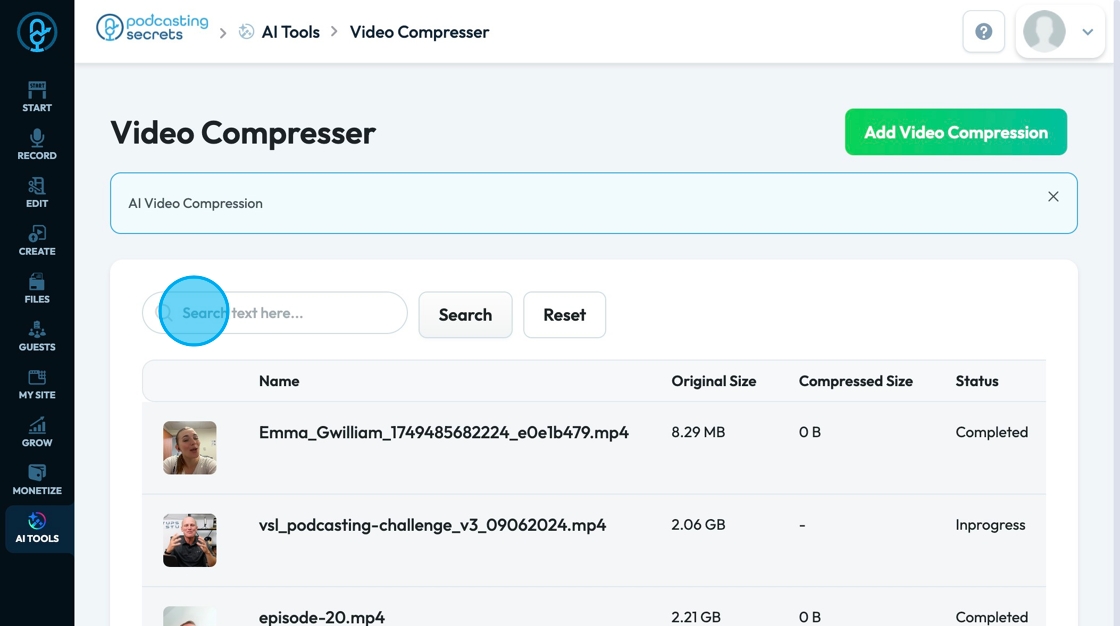
17. Click "Search" to run the search
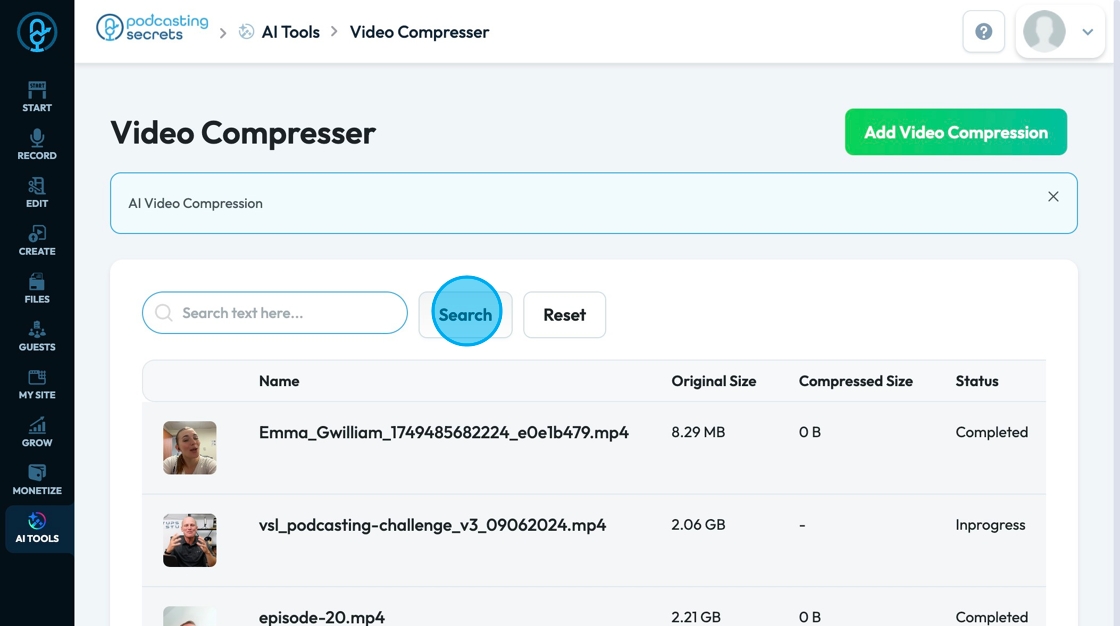
18. Click "Reset" to reset to the original display options
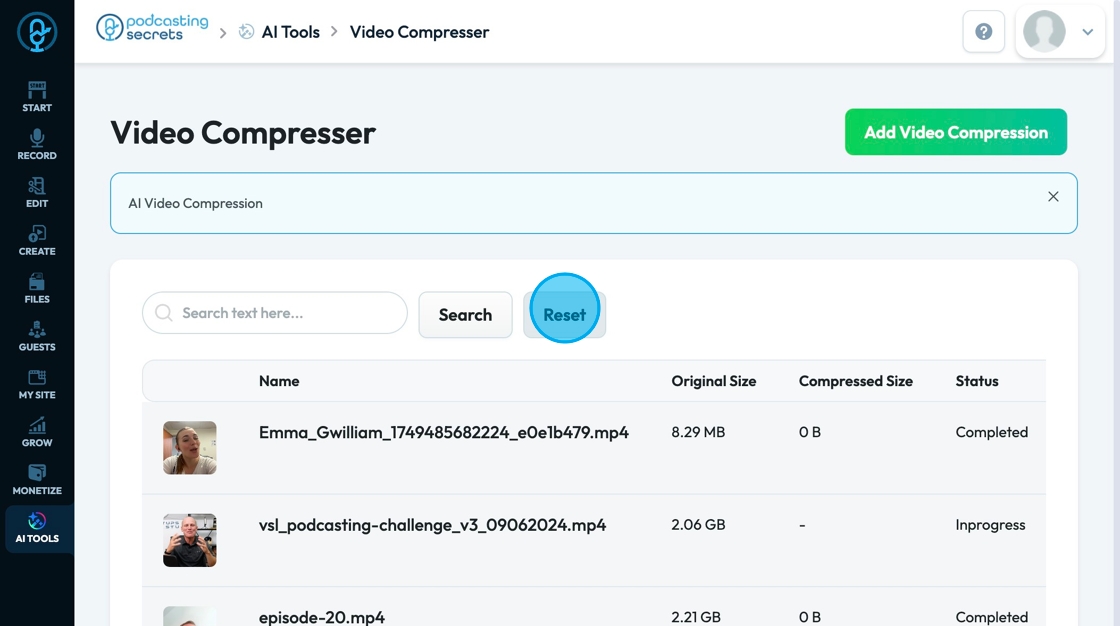
Related Articles
How To Navigate Video Compressor (Detailed)
This guide provides a straightforward process for compressing videos using PodUp, making it easy for users to reduce file sizes for easy sharing. It offers clear step-by-step instructions that simplify the video compression process, ideal for anyone ...How To Navigate the PodUp Dashboard (Detailed)
This guide is essential for anyone looking to navigate the PodUp dashboard efficiently. It offers a step-by-step approach to accessing vital account information, tracking your podcast reach across platforms, and utilizing helpful tools. Additionally, ...How to Navigate Video Episodes (Detailed)
This guide shows you how to easily create and share amazing video posts on PodUp. You'll get simple, step-by-step instructions to get your videos online, make them easy to find (that's the "SEO" part!), and share them on different places, all while ...How To Navigate Video Clipper (Detailed)
This guide offers a comprehensive walkthrough for creating engaging video clips using Podup Video Clipper, making it invaluable for content creators. It simplifies the process by detailing steps for uploading videos, selecting captions, and ...How To Navigate Video Clipper (Detailed)
This guide offers a comprehensive walkthrough for creating engaging video clips using Podup Video Clipper, making it invaluable for content creators. It simplifies the process by detailing steps for uploading videos, selecting captions, and ...