How to Use Blade Tool for Editing My Video in PodUp Editor?
This guide shows how to use the Blade tool in PodUp to quickly cut and remove unwanted video sections. It’s an easy way to improve your content and edit like a pro.
Tip: Tip! Blade: Anything inside the red lines will be removed
1. Navigate to https://app.podup.com/home
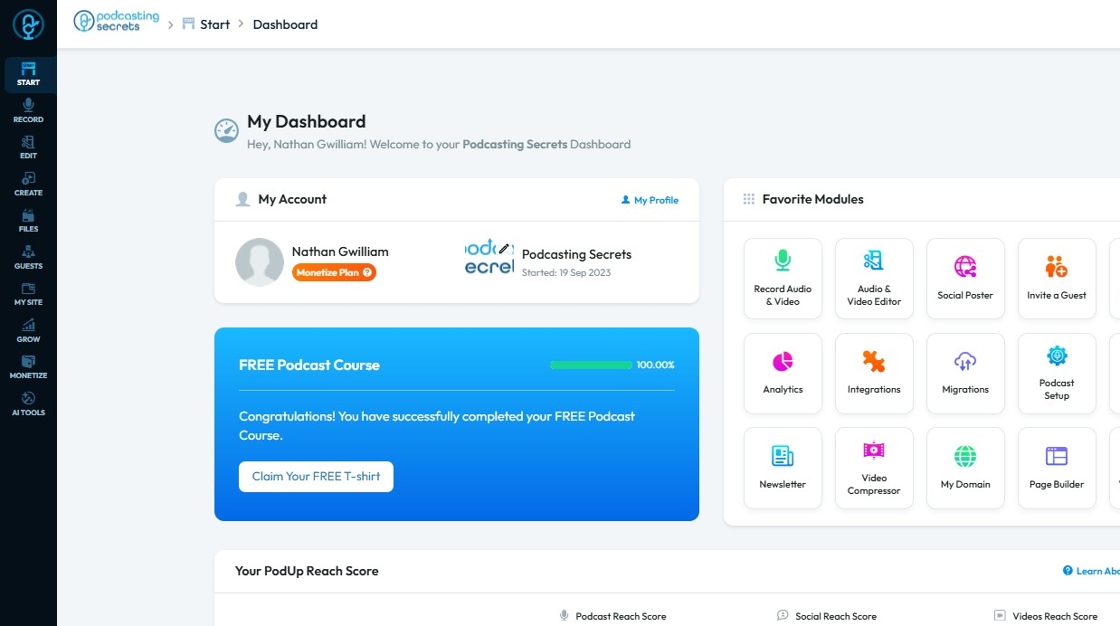
2. Click on "Audio & Video Editor" in "Favorites Modules" on your "Dashboard"
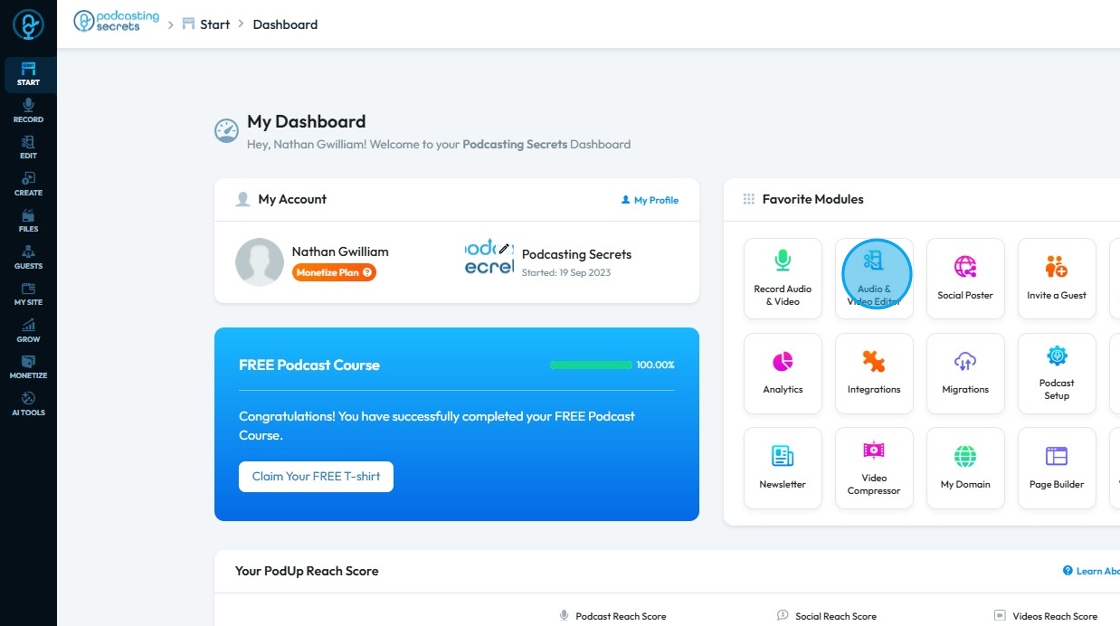
3. This is how "Editor" will look like.
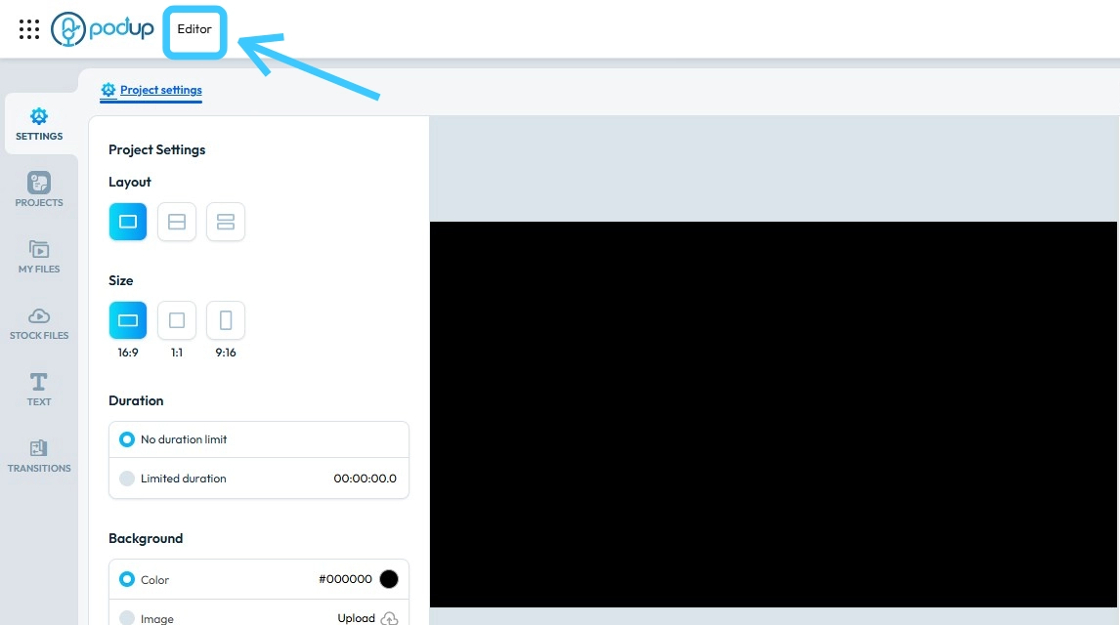
4. Click "My Files"
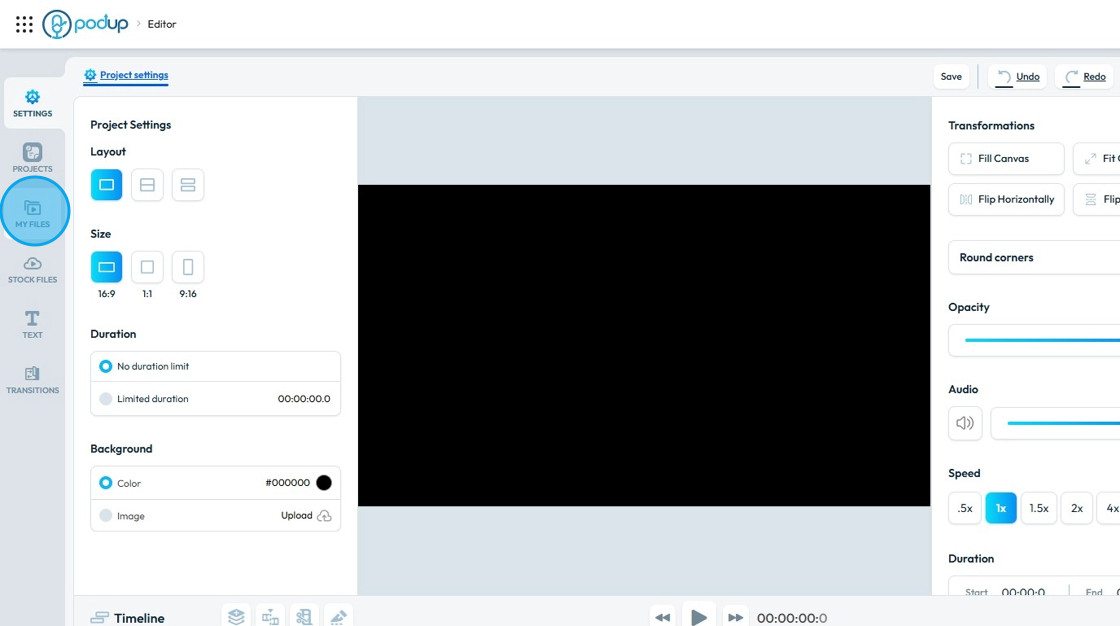
5. Drag and Drop the video in the "Timeline"
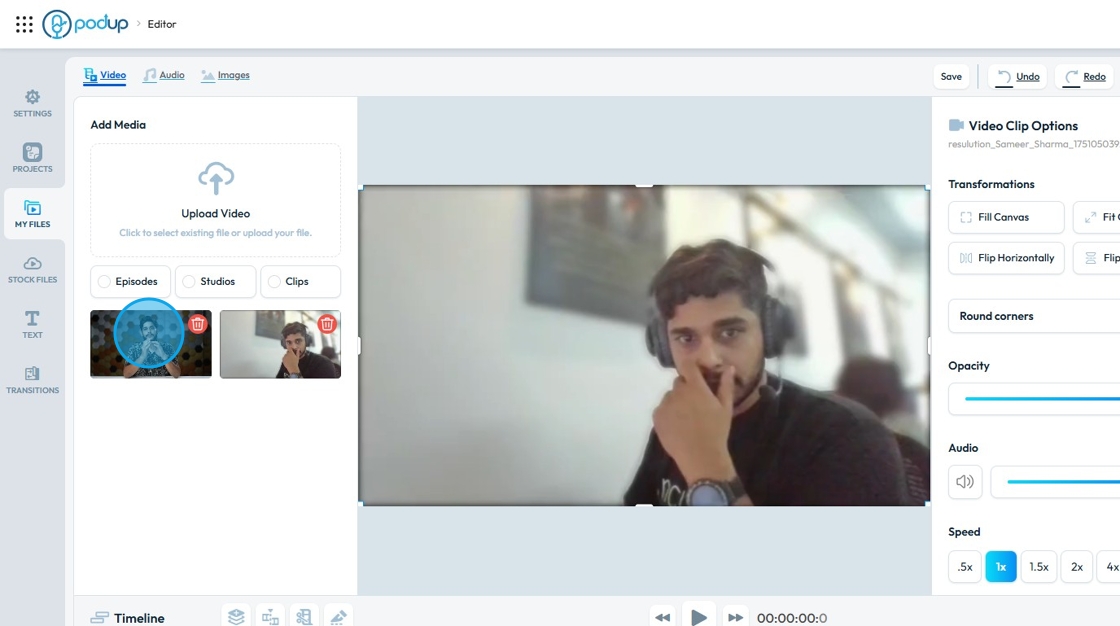
6. Make sure the video is loaded on the "Layer".
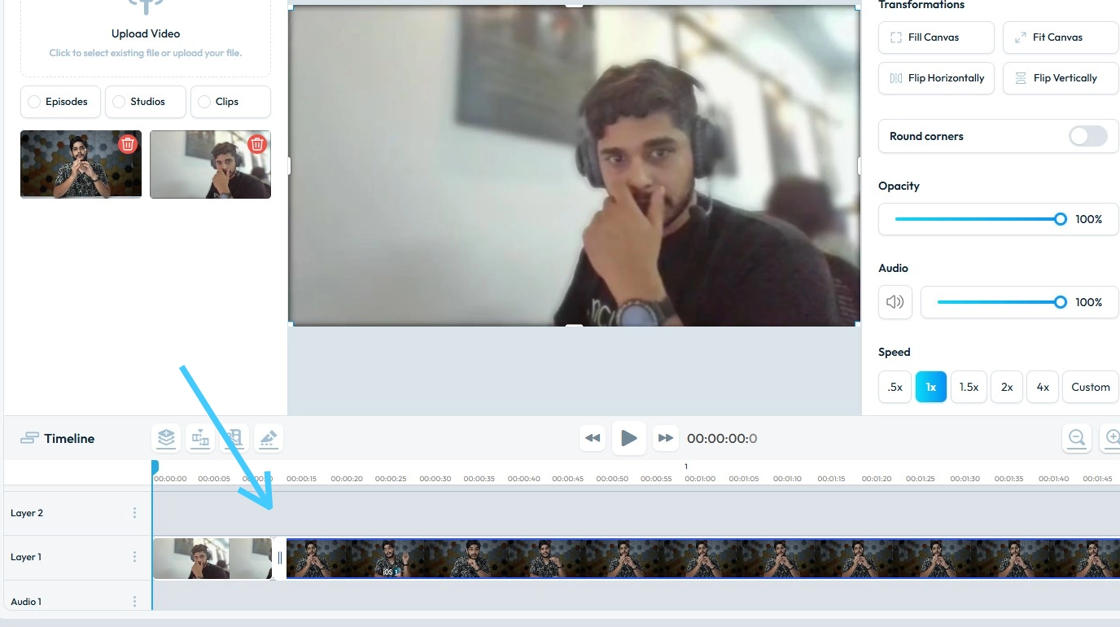
7. "Click" on the video & navigate to a part you want to remove.
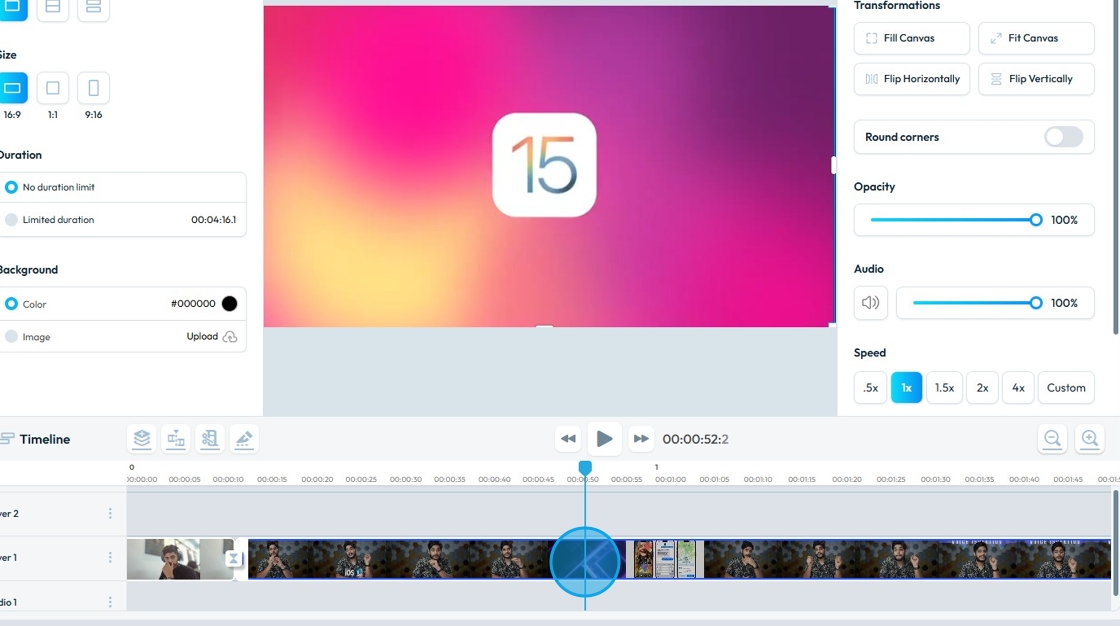
8. Click "Blade" tool.
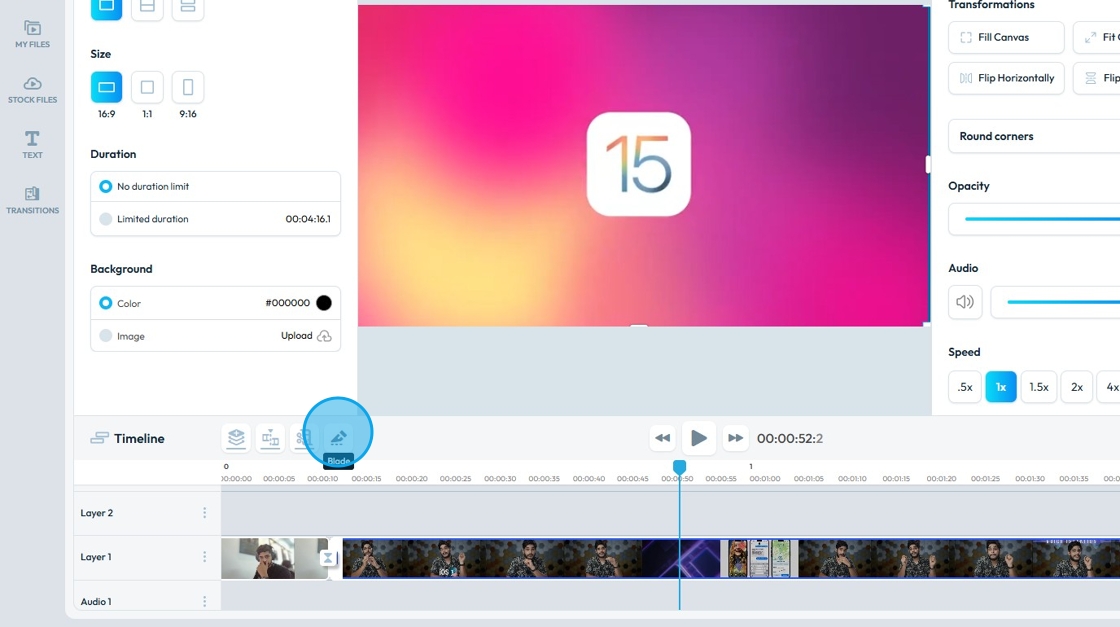
9. "In & Out" seek line will appear.
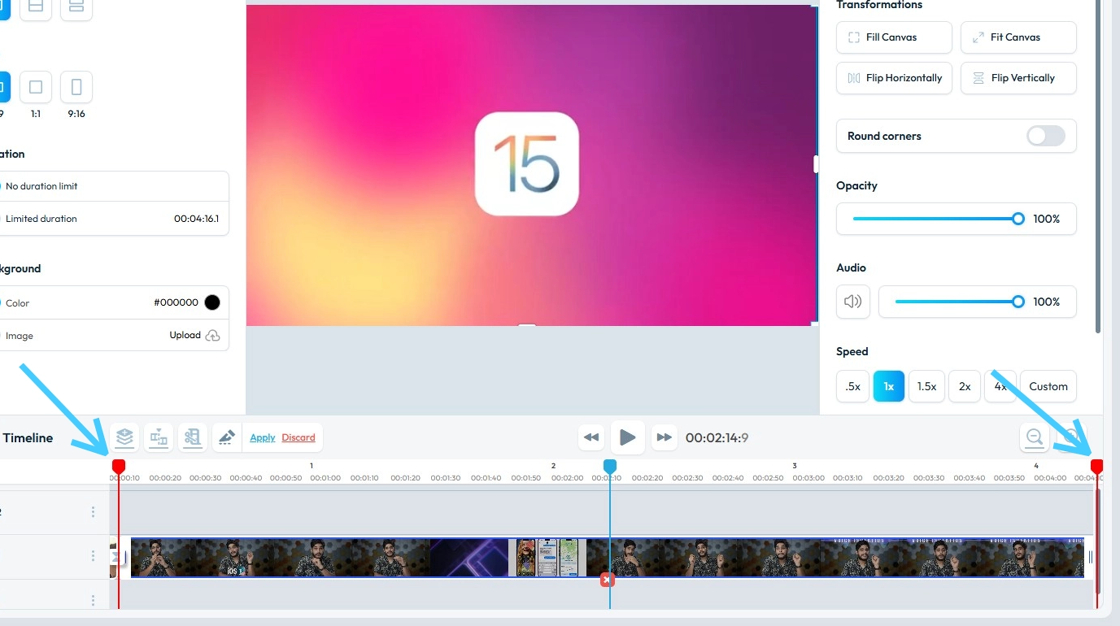
10. Adjust the "In" & "Out" seek line to set a portion you want to remove.
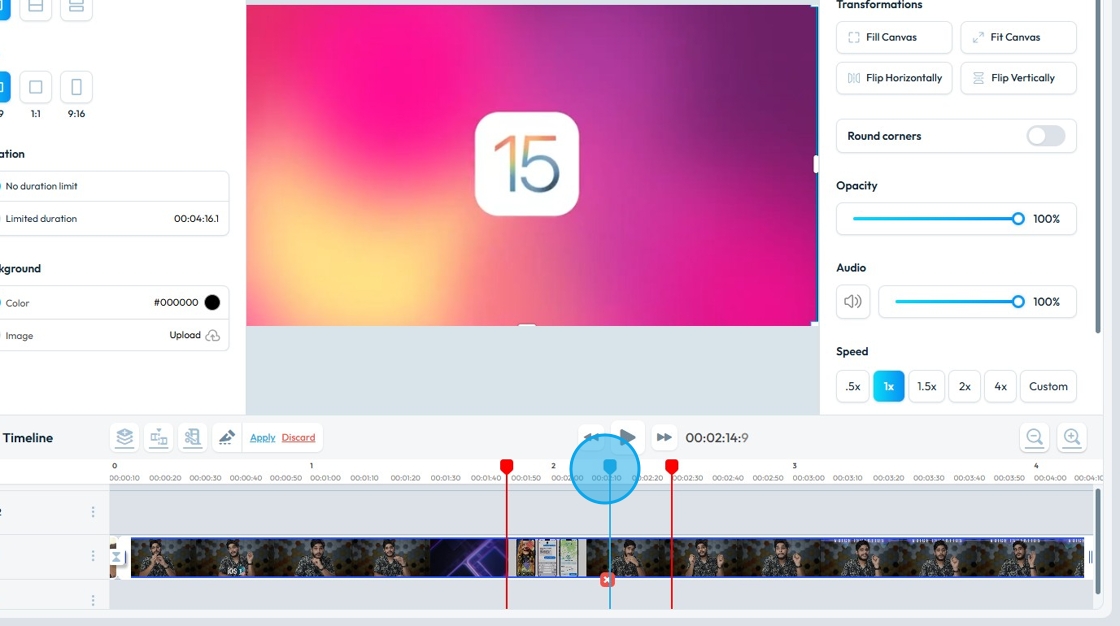
11. Click "Apply"
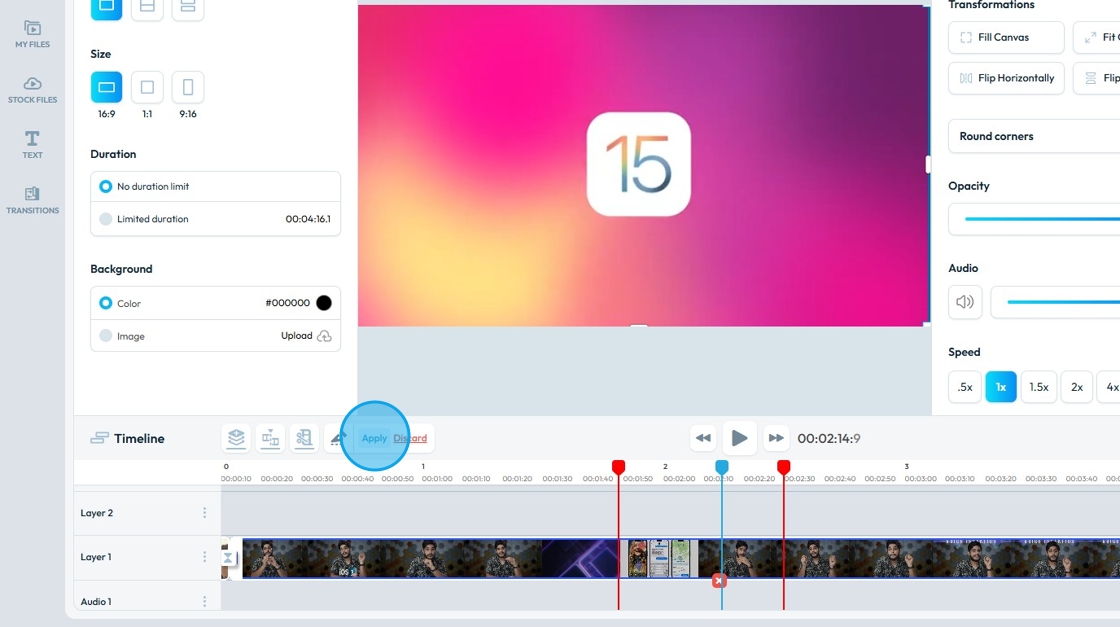
12. The "Selected" portion will be chopped out.
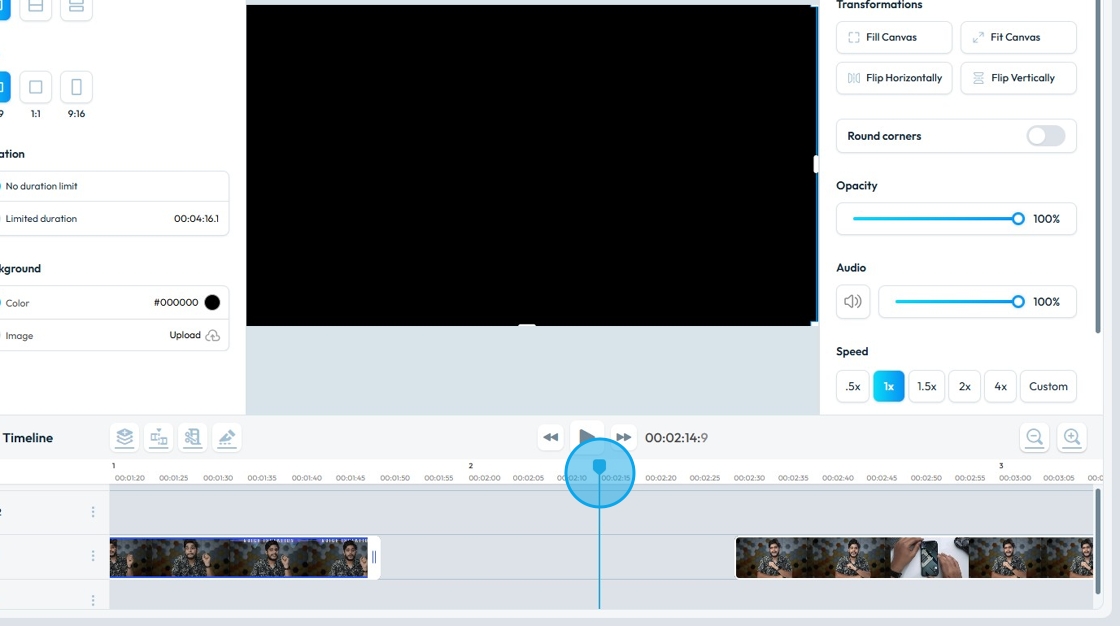
Related Articles
How To Navigate Editor (Detailed)
This guide is essential for anyone looking to effectively edit audio and video using Podup's Editor. It provides a comprehensive overview of the platform's features, from navigating the interface to utilizing various editing tools and elements. With ...How Do I Cut My Video in PodUp Editor?
This guide makes cutting videos in PodUp easy, even for beginners. Follow the clear steps to make precise edits and improve your content quickly. 1. Navigate to https://editor.podup.com/# 2. Click "My Files" 3. Click "Upload Video" 4. Click on the ...How To Add Video Transitions to My Video in PodUp
This guide shows you how to easily add video transitions in PodUp to improve your video flow. Perfect for beginners or those looking to sharpen their editing, it helps you create smoother, more polished videos. 1. Navigate to ...I don't want all of my video - how do I edit it?
This guide offers a straightforward approach to editing your videos using PodUp, making it easy to trim and customize content to suit your preferences. With clear steps for uploading and adjusting your clips, it enables you to remove unwanted ...How To Use Integrations (Detailed)
This guide shows you how to connect your podcast and social media to PodUp to boost your reach. It walks through each step—from adding your podcast info to linking social accounts and analytics—so you can easily manage and promote your show across ...