How To Update Your Podcast Guest Profile
This guide is essential for podcasters looking to streamline the process of updating their guest profiles. It offers a step-by-step walkthrough on how to customize guest information, manage links to their social profiles, format a media release, and incorporate specific interview questions. By following this guide, podcasters can enhance the quality of their guest interactions and ensure a more organized and professional podcasting experience.
1. Navigate to https://app.podup.com/home
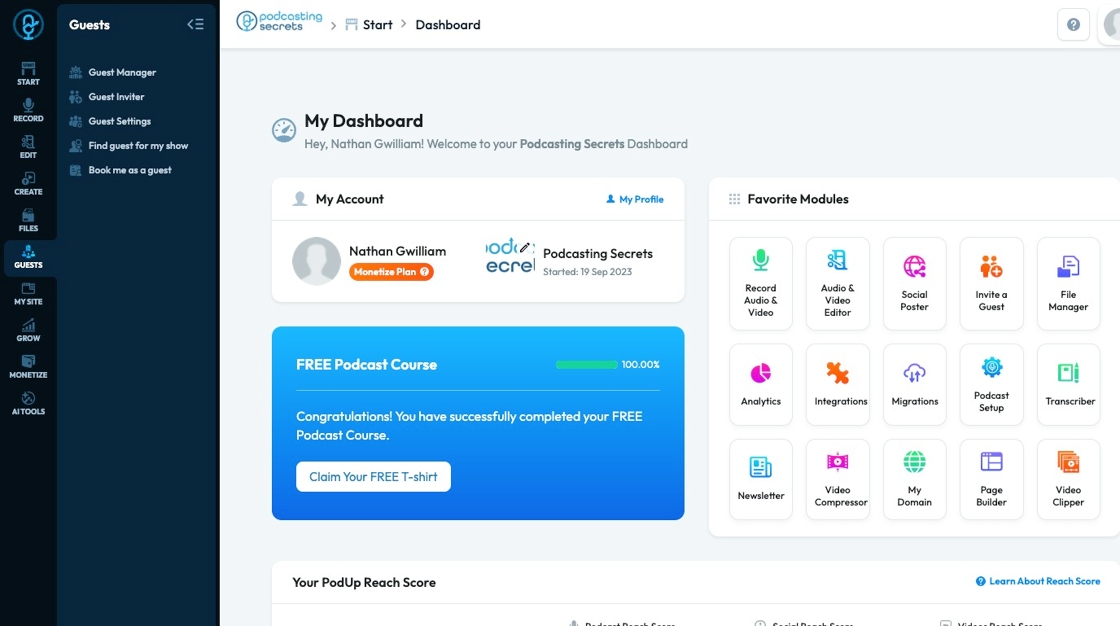
2. Click "Guest"
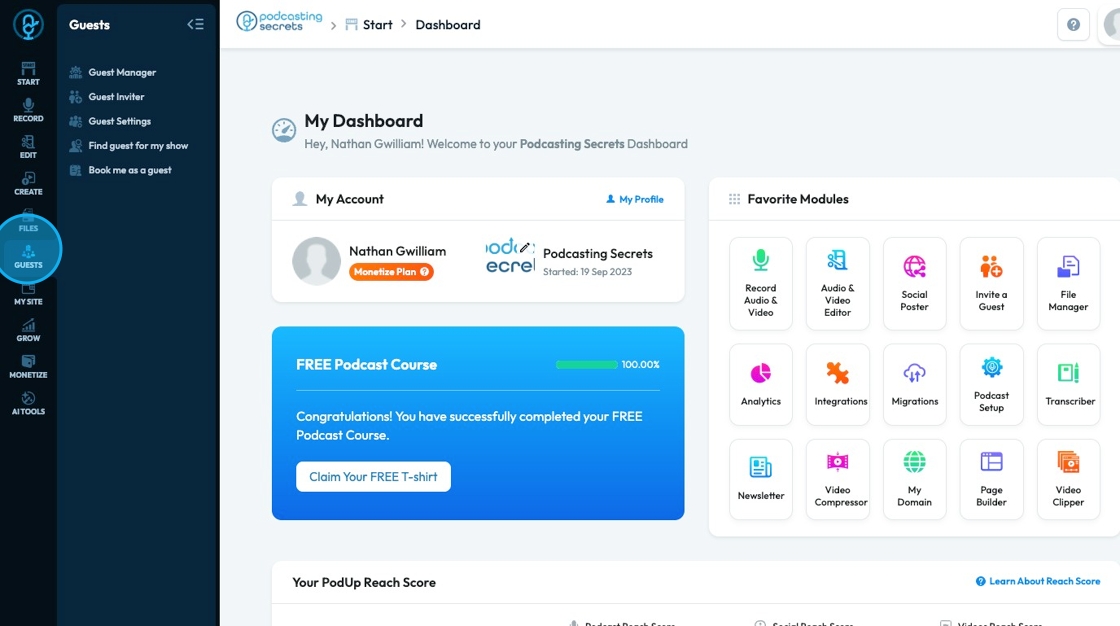
3. Click "Guest Settings"
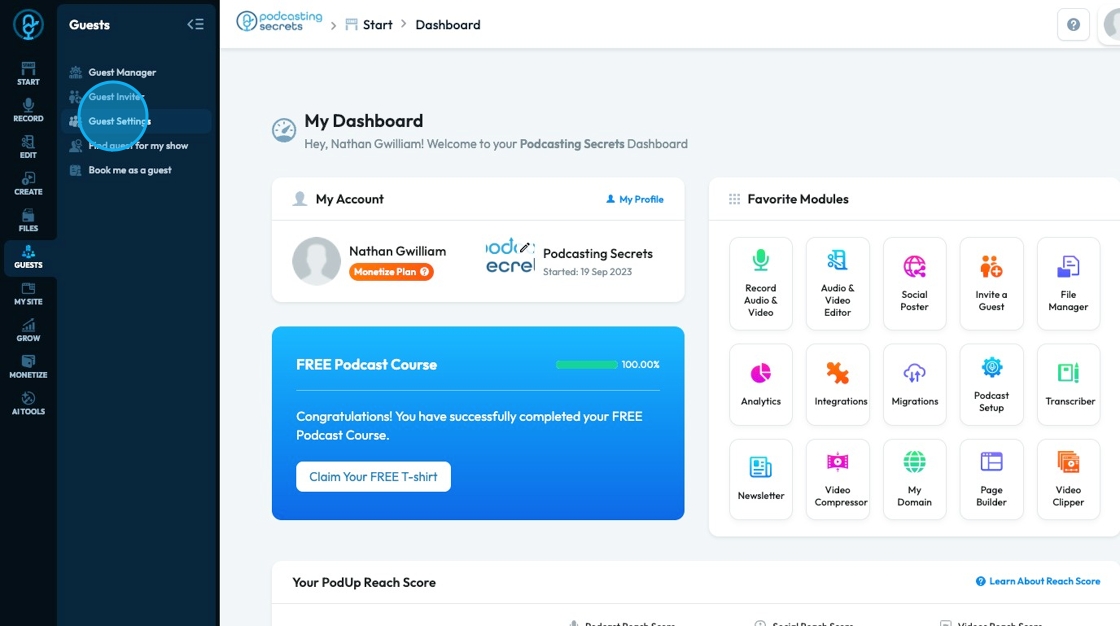
4. Guest Settings will open with the 4 pieces of information that will be asked of a guest when this form is sent to them
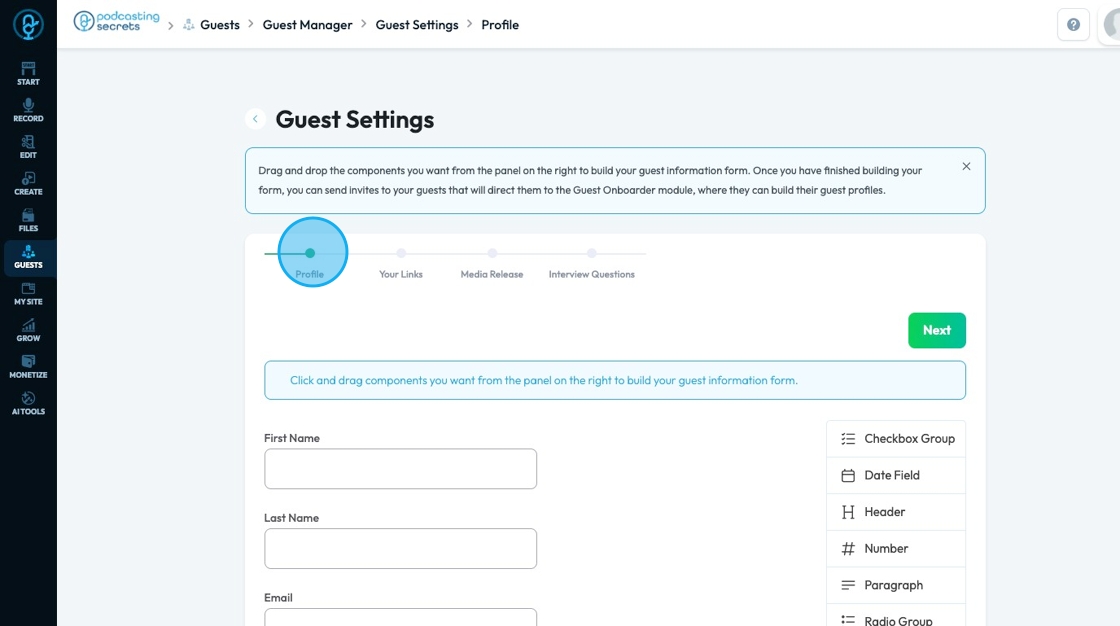
5. The first option in guest setting is the profile, which asks for your guest information about them, like their name, birthday, and bio
- A list of basic information has already been added. If you want to remove a question, click the trashcan icon in the top right-hand corner

6. To add a component to your profile page, drag it to the desired place and click the edit button to change it
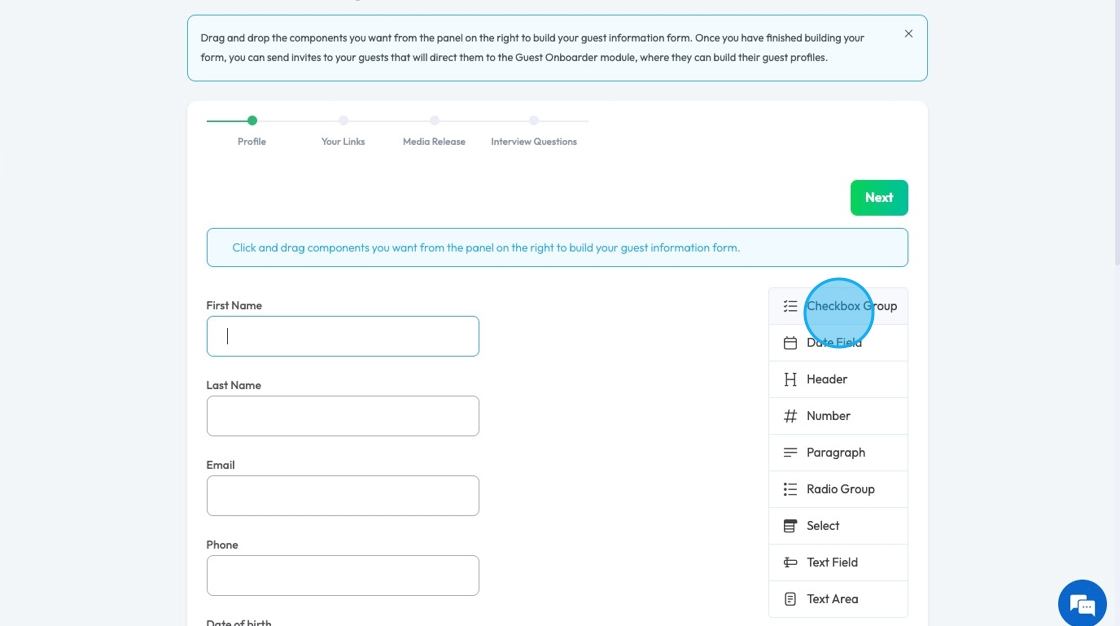
7. Click "Update" to save the profile
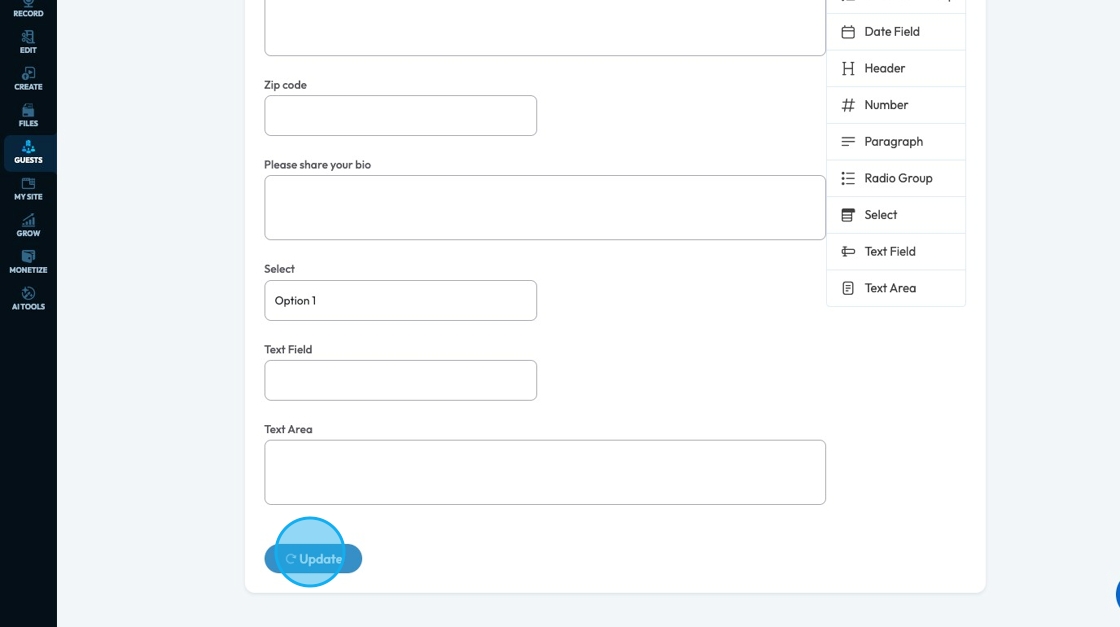
8. Click "Next"
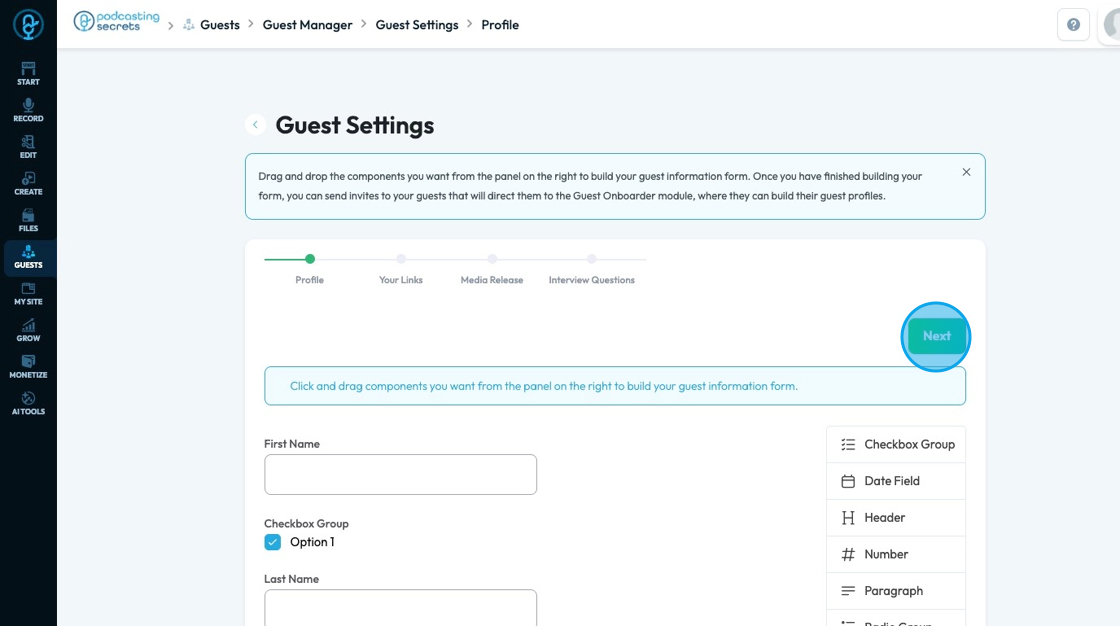
9. "Your Links" shows the platforms where you can request a link to your guest’s profile. Your guest doesn't have to give you all these links but you if they are here and active, your guest can give you the link for their profile on that website
- For example, if Facebook is active your guest has the option to share the link for their Facebook account
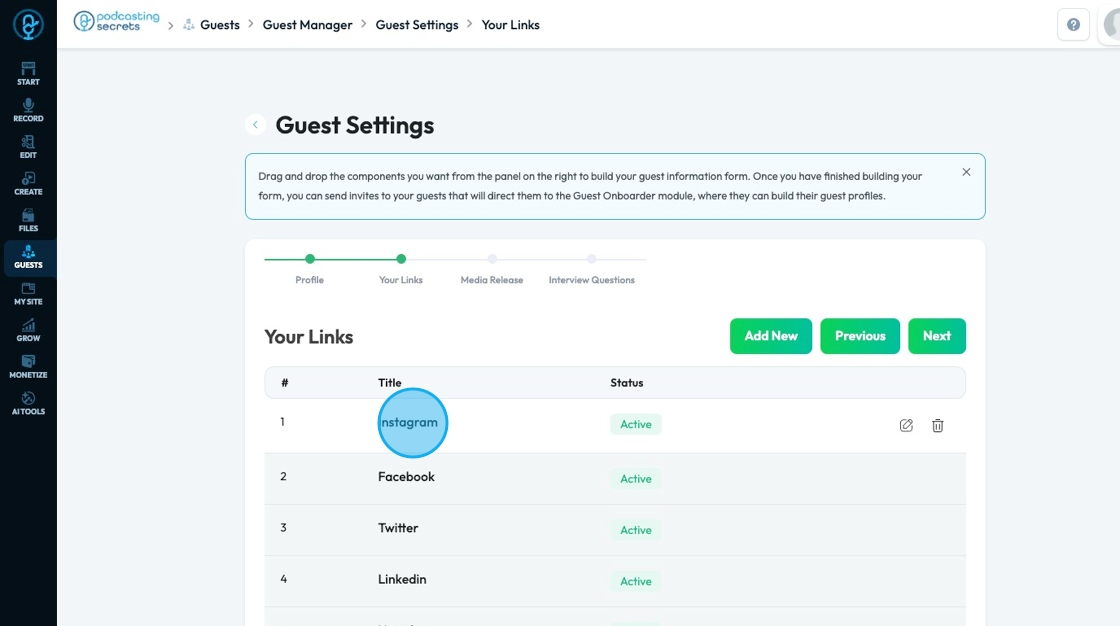
10. Click "Next" to view the media release
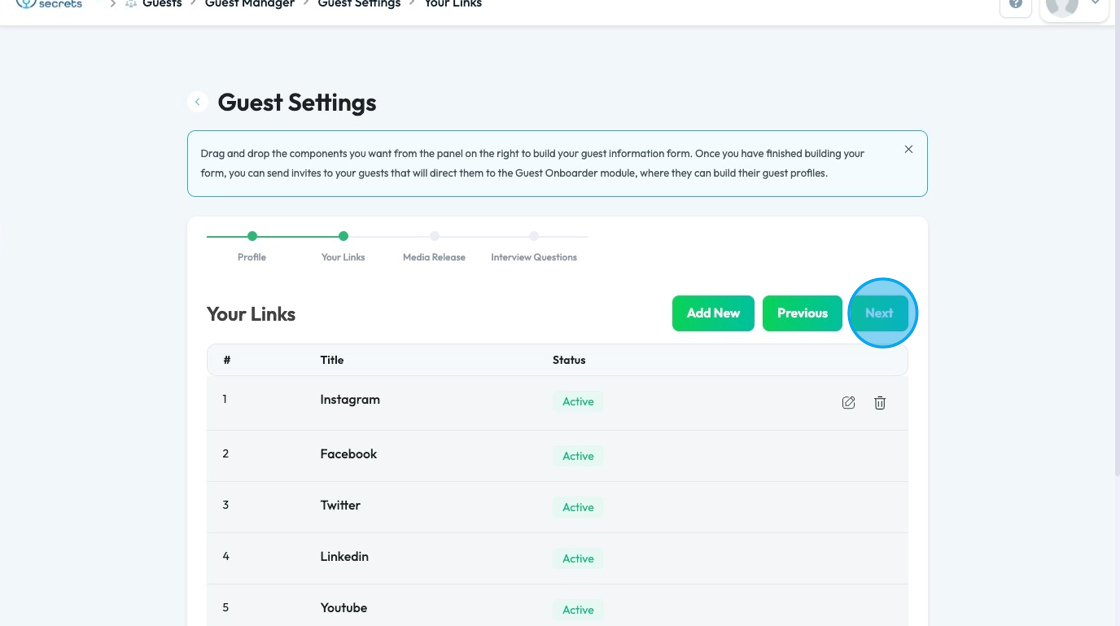
11. The media release that you created in the legal docs section will be here
- Note: The date and signature will be adjusted when the guest fills out their form
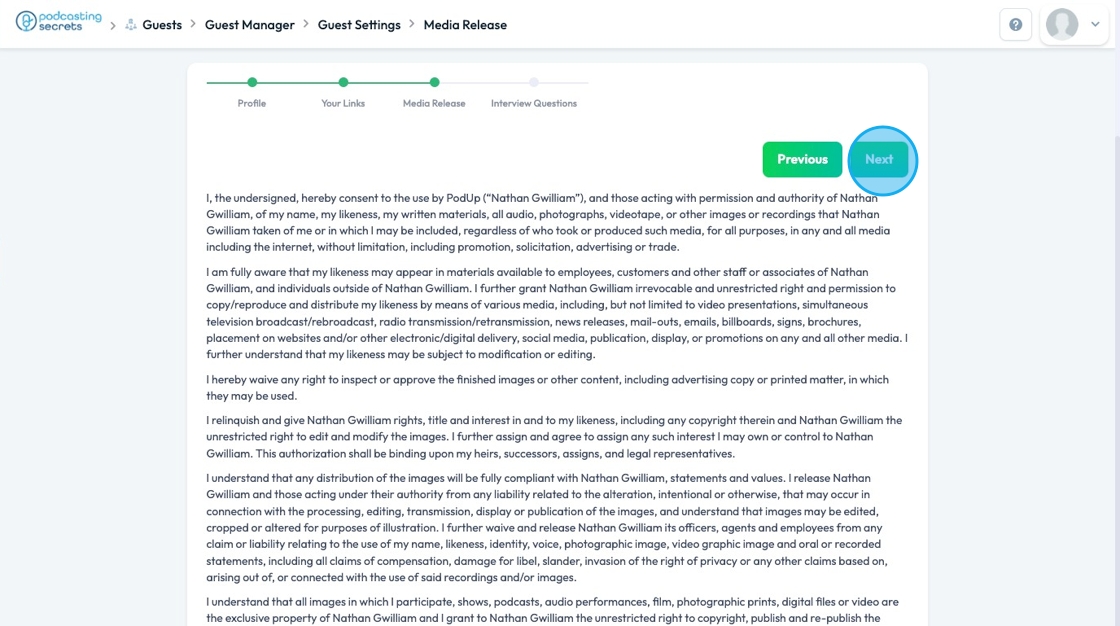
12. Click "Next" to move to the last point
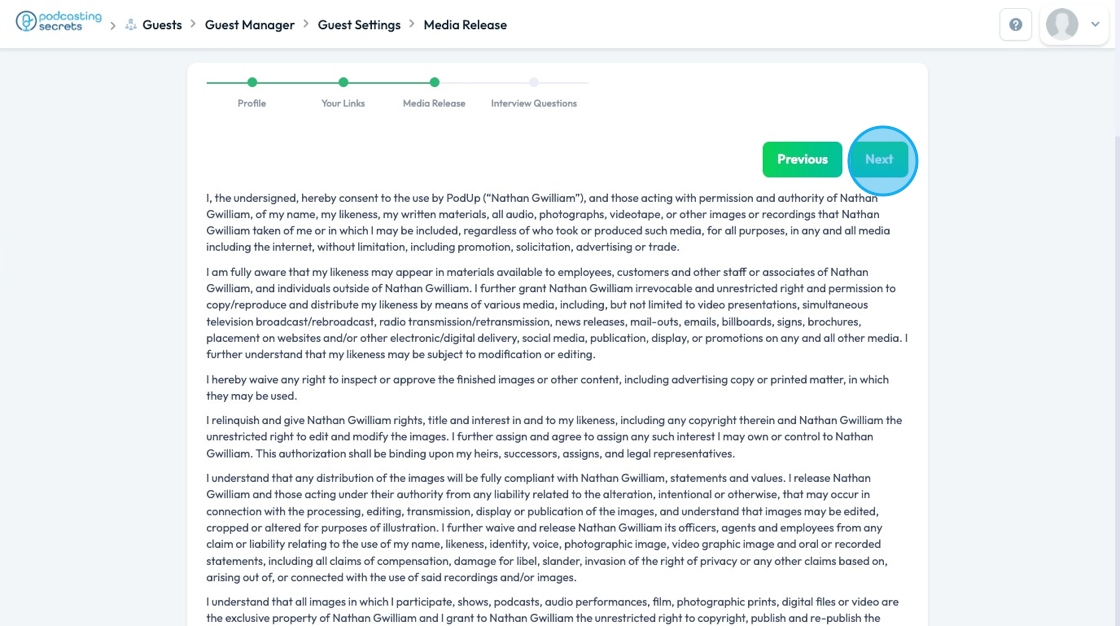
13. The last option in guest setting is the profile, which asks your guest specific questions to help you in the interview
- A list of basic questions has already been added. If you want to remove a question, click the trashcan icon in the top right-hand corner
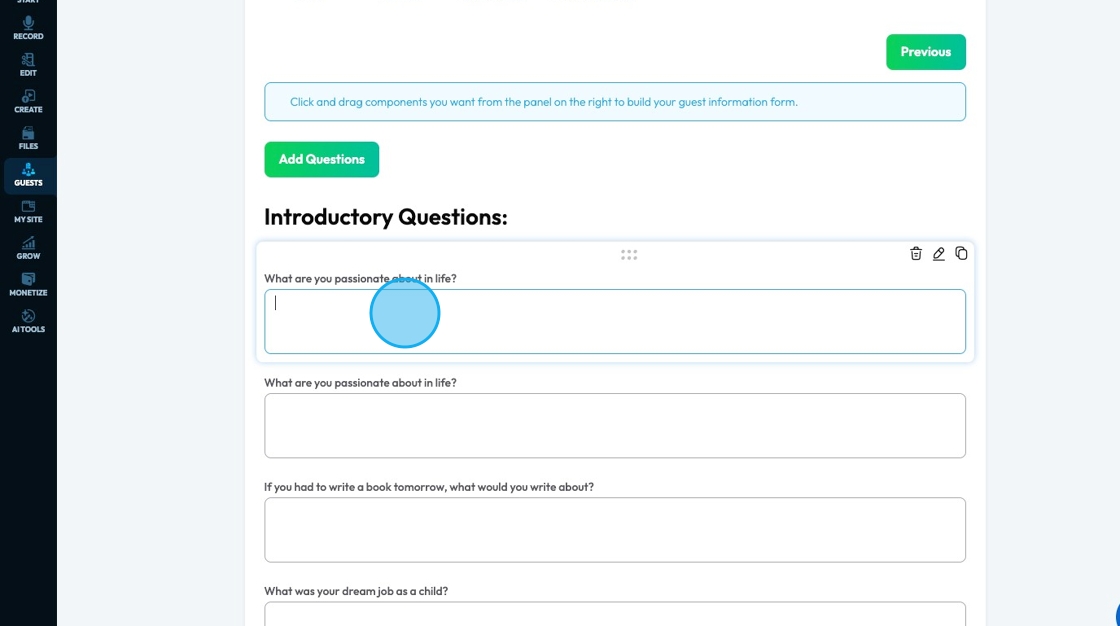
14. To add a new question, click "Add Questions"
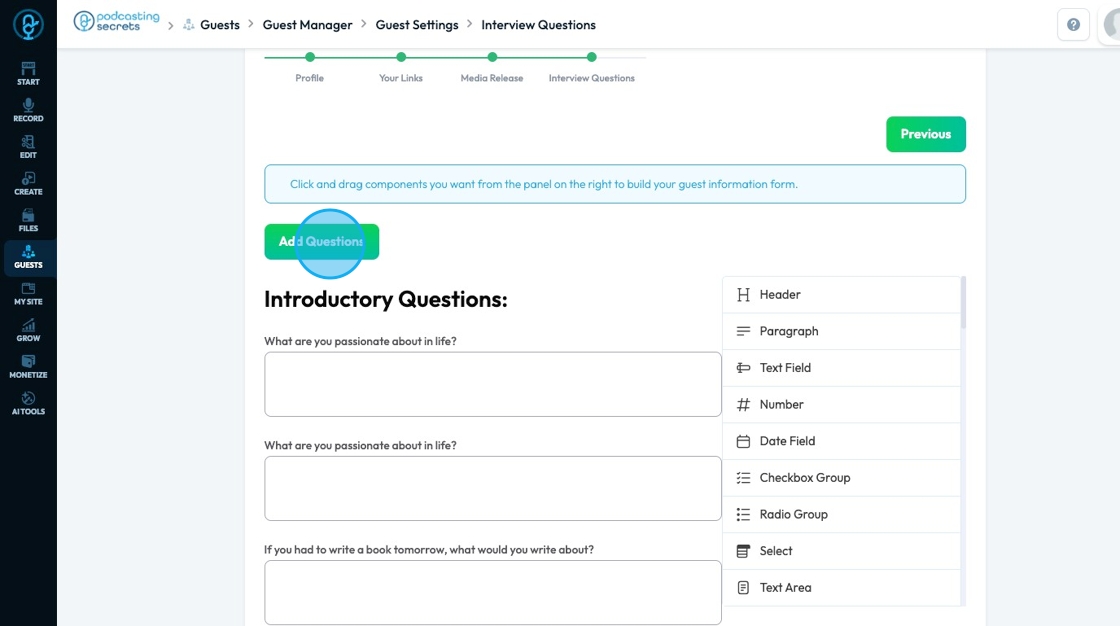
15. To add anything else to this section, drag and drop the component to the desired spot
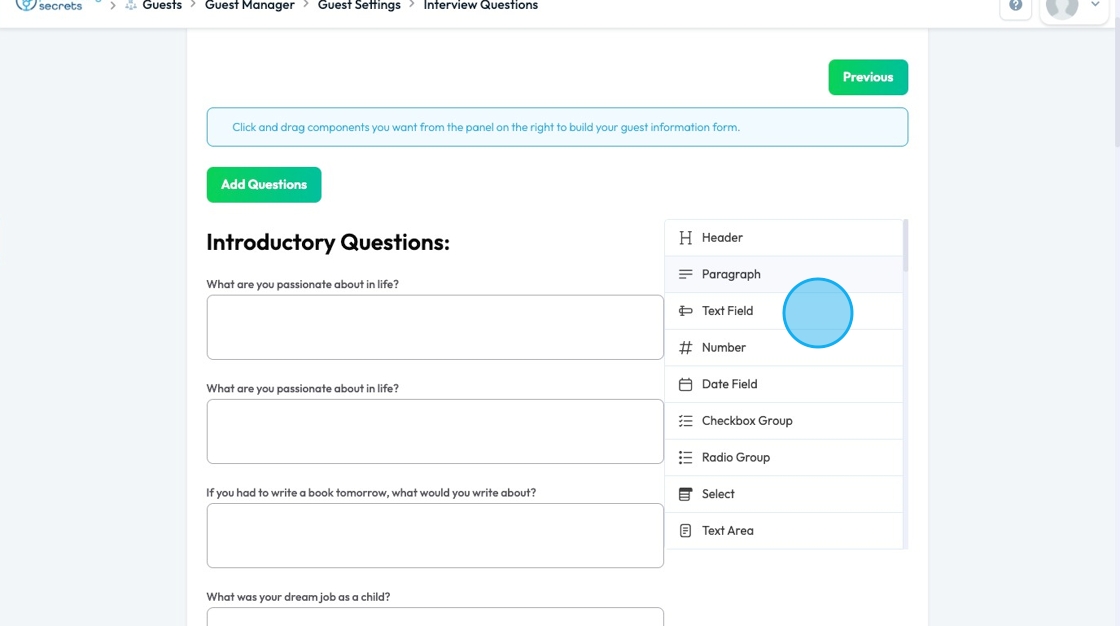
16. Click "Update" to save all the changes that you made
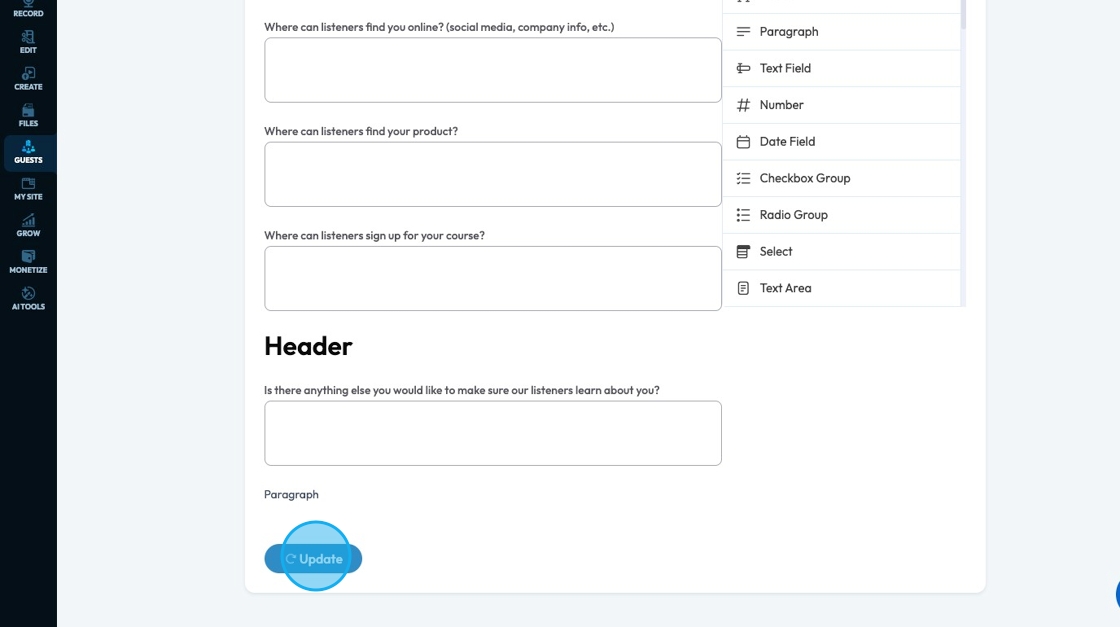
Related Articles
How To Navigate Guest Settings (Detailed)
This guide is essential for anyone looking to create a customized guest intake form using PodUp's Guest Settings. It offers detailed instructions on how to navigate the platform, edit profile components, and tailor questions to fit specific needs. By ...How To Update Your Profile and Timezone Settings
This guide provides essential instructions for updating your profile and timezone settings on the PodUp platform, ensuring your information is accurate and current. By following these steps, you can easily customize your profile, manage your ...How To Book Yourself As A Podcast Guest
Submit a for to the PodAllies Guest Management team to request guest services for an added fee. This request will lead you to a strategy meeting with our team. For booking the creators on other shows we ask them in which niche podcast they would like ...How to Navigate Guest Manager (Detailed)
This guide provides a straightforward process for adding guests to the PodUp application, ensuring you can efficiently manage guest information and invitations. By following the steps outlined, users can easily input necessary details and customize ...How to categorize my podcast episode?
This guide provides a straightforward process for categorizing your podcast episodes, ensuring they will be easily discoverable for you and your listeners! 1. Navigate to https://app.podup.com/home 2. Click "Create" 3. Click "Podcast Episodes" 4. ...