How To Add an Image to My Website?
This guide offers a straightforward process for adding images to your website using PodUp, making it accessible even for beginners. By following the simple steps outlined, users can enhance their web pages visually, improving overall aesthetics and engagement. With the ability to upload and adjust images easily, this guide empowers users to customize their sites effectively. Overall, it’s a valuable resource for anyone looking to elevate their website's appearance with minimal effort.
1. Navigate to https://app.podup.com/home

2. Click "Page Builder" in the "Favorite Modules" on the Dashboard
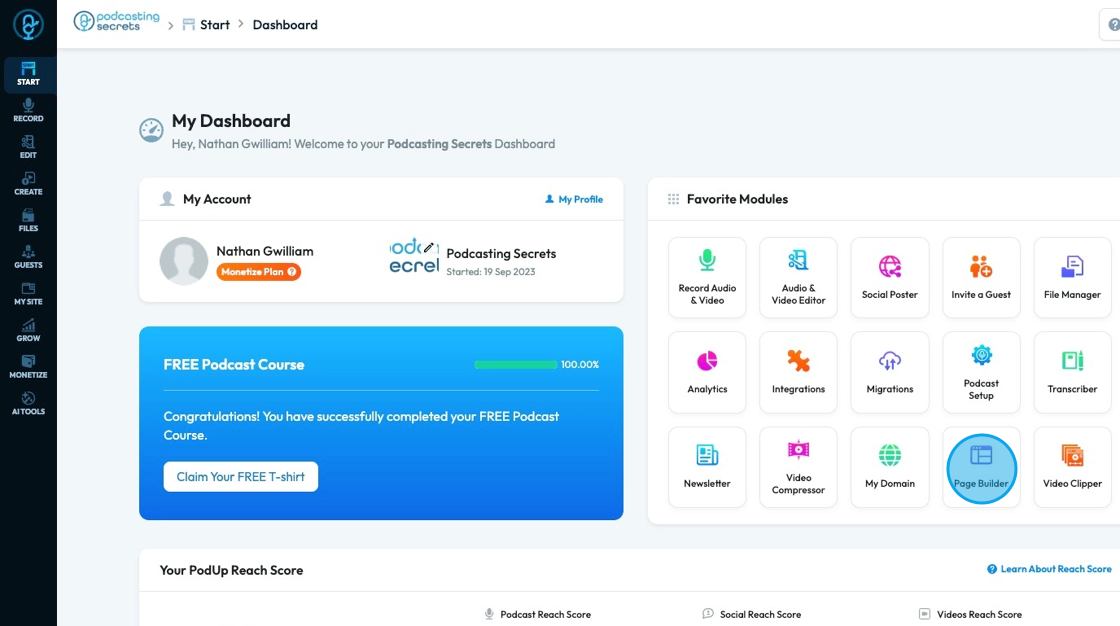
3. Click "Build" on the page you want to build

4. Click "Add" to add a "Quick Add" element
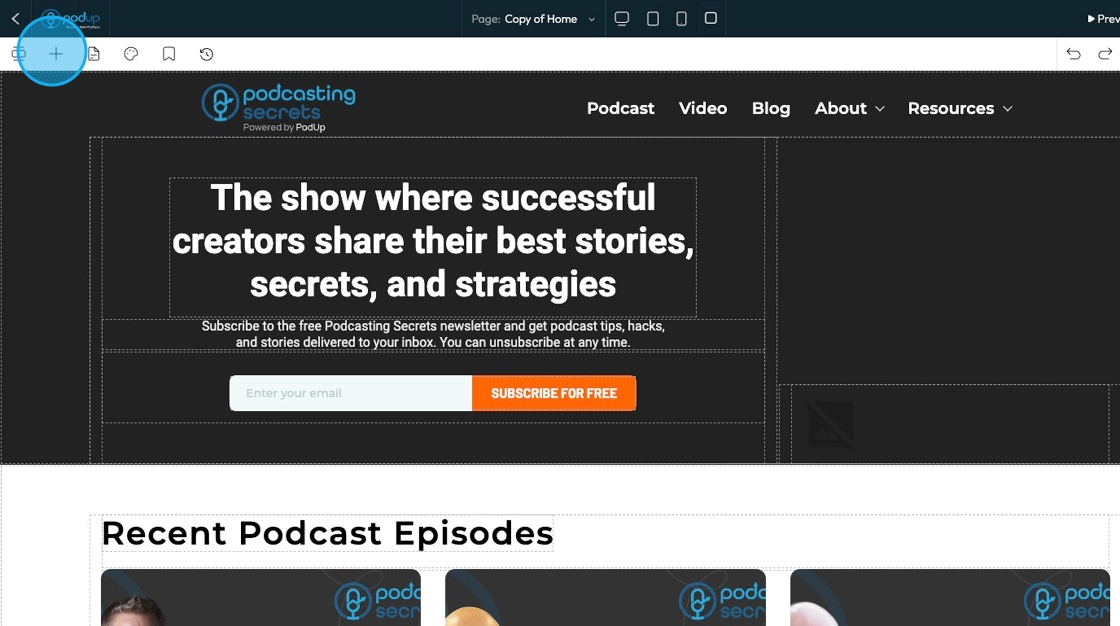
5. Click "Image" and drag it to the desired location

6. A pop- up will appear of the PodUp file manager where you can select an image that is already in PodUp or upload one from your computer

7. The image will appear on the page. You can adjust the image by grabbing one of the boxes on the image and dragging it to the desired size

8. Now your image will be on your website!

Related Articles
How to Add An Image to My Website Using A URL
This guide provides a straightforward method for adding images to your website using a URL, making it ideal for both beginners and those looking to enhance their website's visual appeal. It outlines a step-by-step process that simplifies image ...How to Add an Image from a URL to PodUp Page Builder using Quick Add (Detailed)
This guide offers a straightforward approach to adding images from URLs in PodUp Page Builder, making it ideal for users looking to enhance their website visually and interactively. It provides detailed steps for customizing images, managing styles, ...How to Add A Video to My Website using Quick Add (Detailed)
This guide shows you how to quickly add videos to your website using the Quick Add feature. It walks you through choosing a video source and customizing how it looks and works. Follow the steps to make your site more engaging and professional with ...How to Add an Image from PodUp or Your Computer to PodUp Page Builder using Quick Add (Detailed)
This guide offers a straightforward approach to adding small images to your PodUp Page Builder, making it ideal for users looking to enhance their website's visual appeal with ease. It provides step-by-step instructions for both beginners and ...How to Create an Image Gallery on PodUp
This guide shows you how to create and manage image galleries in PodUp. It walks you through the steps to showcase images with a clean, professional look and interactive features—great for boosting engagement on your site. 1. Click "My Site" 2. Click ...