How to Add An Image to My Website Using A URL
This guide provides a straightforward method for adding images to your website using a URL, making it ideal for both beginners and those looking to enhance their website's visual appeal. It outlines a step-by-step process that simplifies image integration, ensuring users can effectively customize and position images as desired. By following these instructions, you can easily enrich your website's content, which can improve user engagement and overall aesthetics.
1. Navigate to https://app.podup.com/home

2. Click "Page Builder" in the "Favorite Modules" on the Dashboard

3. Click "Build" on the page you want to build

4. Click "Add" to add a "Quick Add" element

5. Click "Image" and drag it to the desired location

6. An image space will appear - use the setting section to customize the image

7. Click the customization icon to access settings

8. Click "Settings"

9. Add your link in the "Source URL" field and it will be reflected in the image
- If there is more than just a photo contained in the link, the software will struggle recognizing the photo
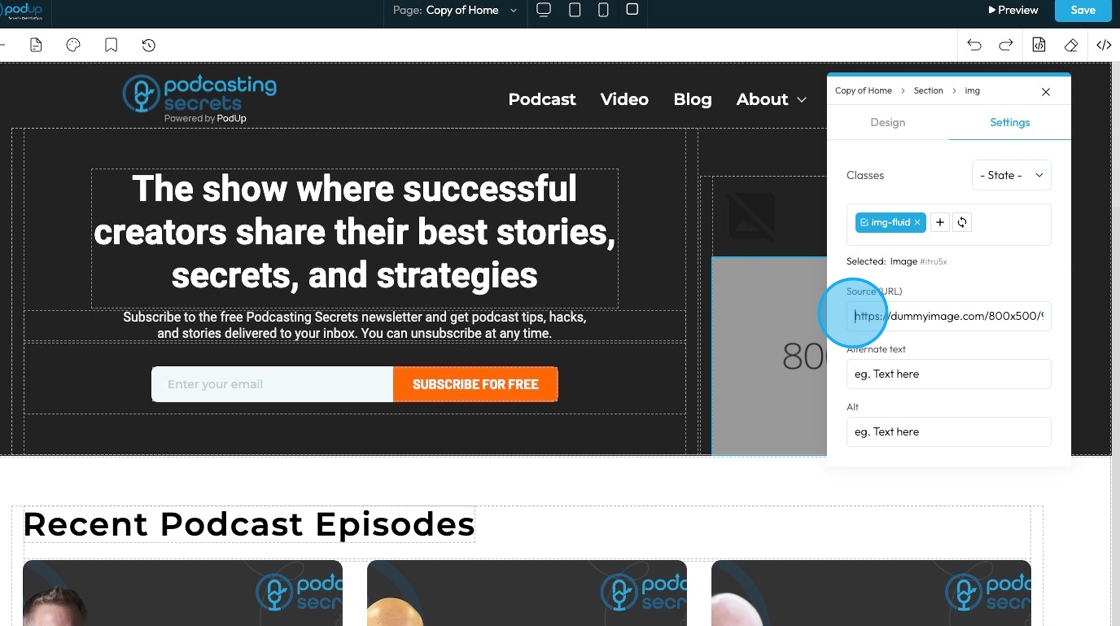
Related Articles
How to Add an Image from a URL to PodUp Page Builder using Quick Add (Detailed)
This guide offers a straightforward approach to adding images from URLs in PodUp Page Builder, making it ideal for users looking to enhance their website visually and interactively. It provides detailed steps for customizing images, managing styles, ...How to Add A Video to My Website using Quick Add (Detailed)
This guide shows you how to quickly add videos to your website using the Quick Add feature. It walks you through choosing a video source and customizing how it looks and works. Follow the steps to make your site more engaging and professional with ...How to Add an Image from PodUp or Your Computer to PodUp Page Builder using Quick Add (Detailed)
This guide offers a straightforward approach to adding small images to your PodUp Page Builder, making it ideal for users looking to enhance their website's visual appeal with ease. It provides step-by-step instructions for both beginners and ...How To Set Up Podcast Details Using PodUp Integrations
This guide is essential for anyone looking to set up their podcast on Podup efficiently. It provides a step-by-step breakdown of the integration process, ensuring that users can easily enter their podcast details, select appropriate categories, and ...How To Set Up Podcast Details Using PodUp Integrations
This guide is essential for anyone looking to set up their podcast on Podup efficiently. It provides a step-by-step breakdown of the integration process, ensuring that users can easily enter their podcast details, select appropriate categories, and ...