How To Set Up Podcast Details Using PodUp Integrations
This guide is essential for anyone looking to set up their podcast on Podup efficiently. It provides a step-by-step breakdown of the integration process, ensuring that users can easily enter their podcast details, select appropriate categories, and configure key settings like RSS feeds and analytics. With clear instructions and tips on each section, this guide simplifies the setup process, helping podcasters focus on content creation rather than technical hassles.
1. There are 3 ways to open "Integrations" page.
1st Method: Navigate to https://app.podup.com/home
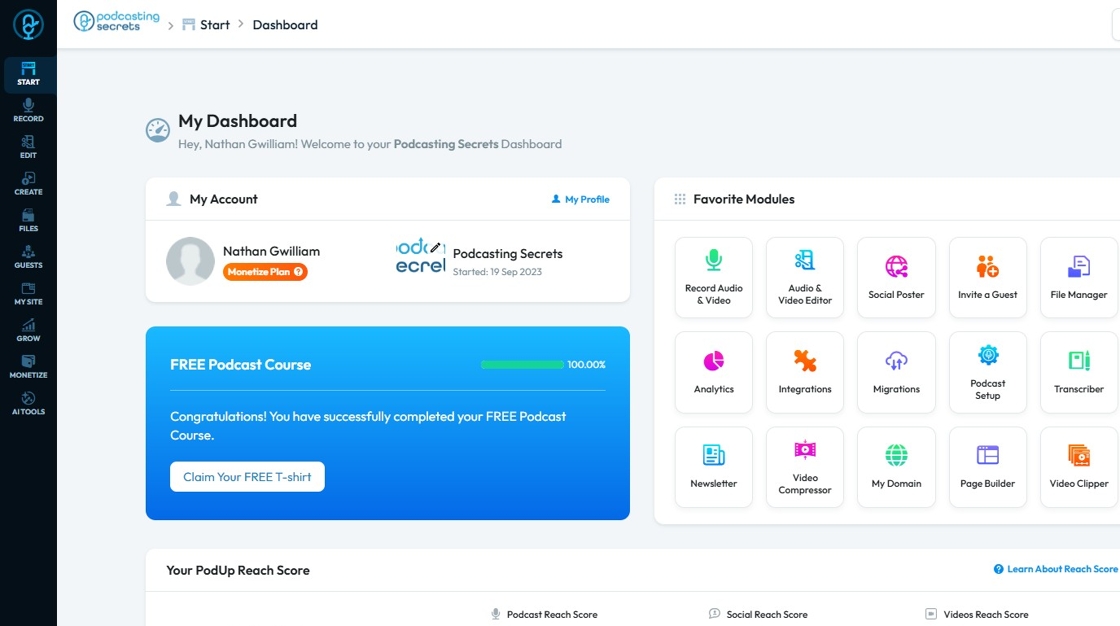
2. Click on "Integrations" in "Favorites Modules" on your "Dashboard"

3. The "Integrations" page looks like this
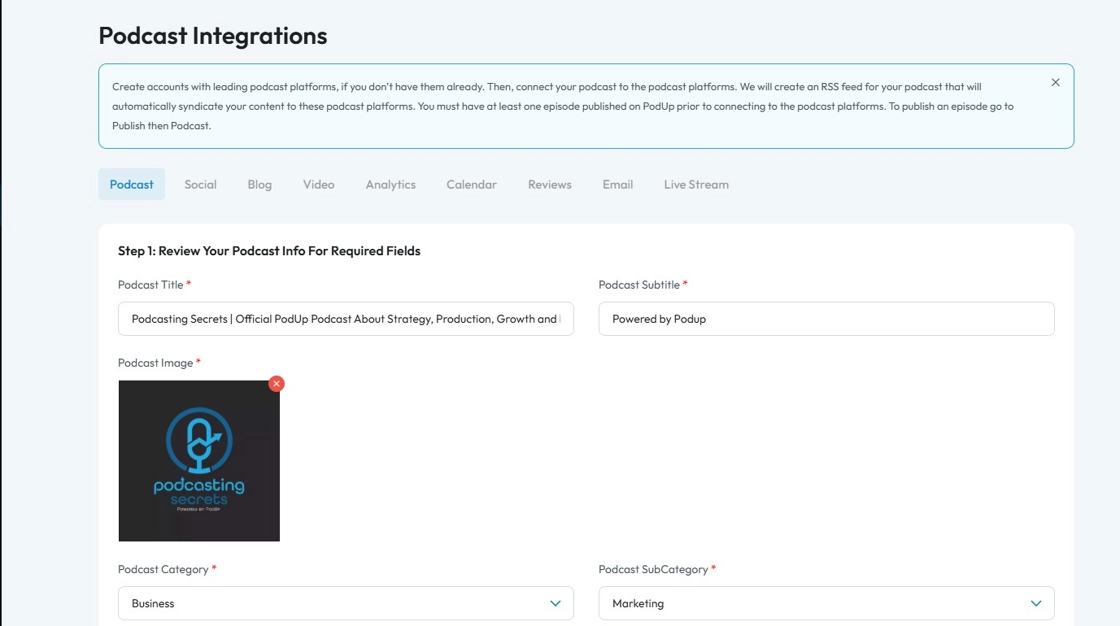
4. 2nd Method: Click "Start".

5. Click "Integrations"

6. You will land on same "Integrations" page.
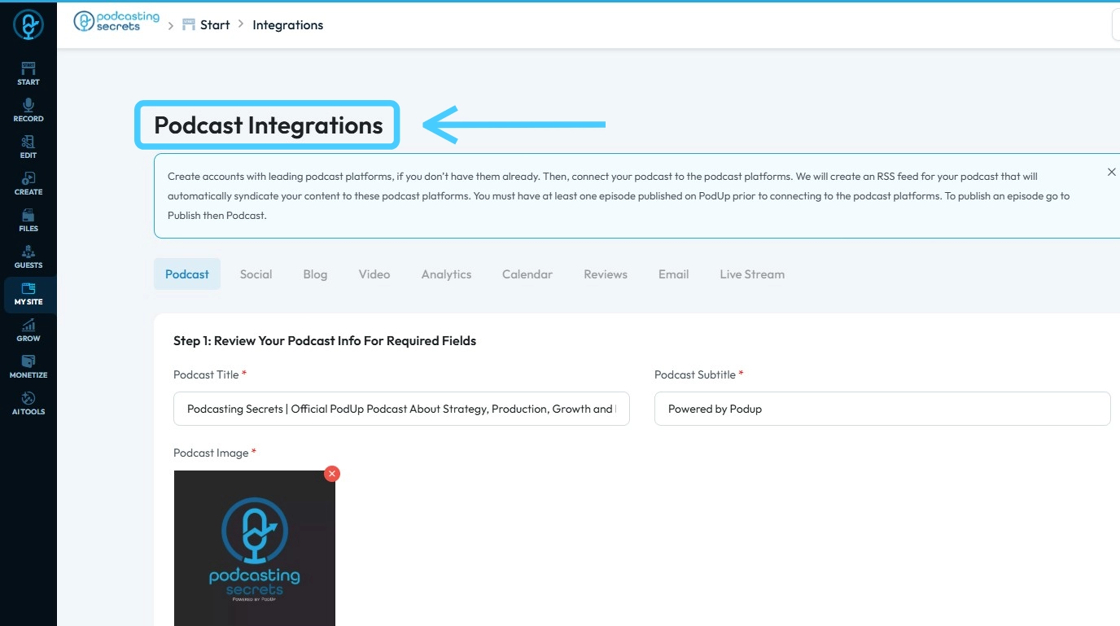
7. 3rd Method: Click "My Site"
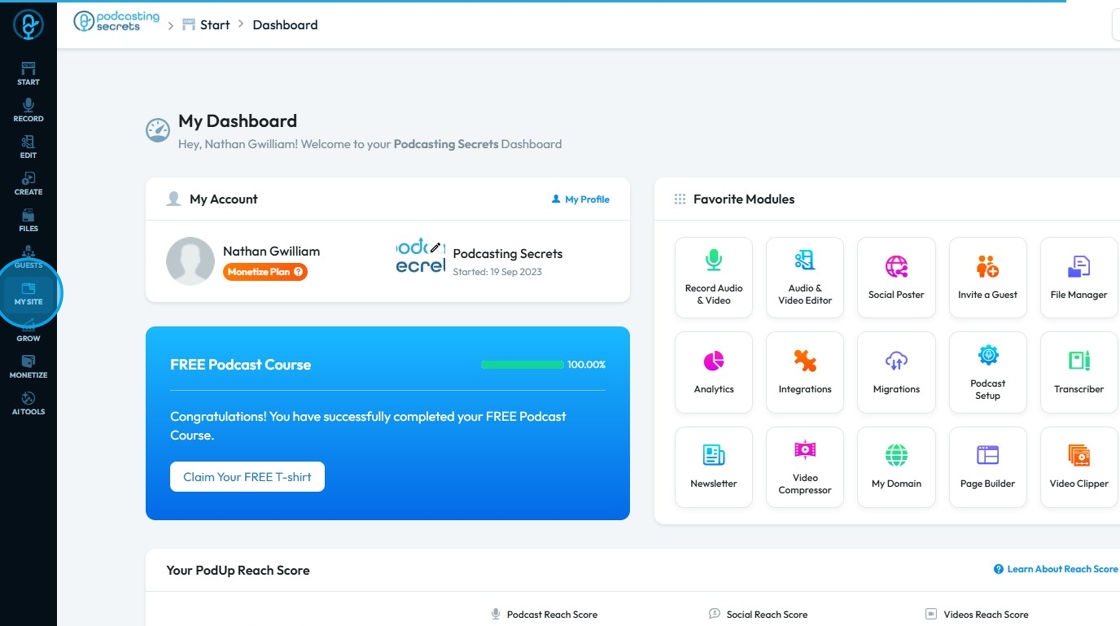
8. Click "Integrations"

9. Click the "Podcast Title" field to enter the title of your podcast

10. Click the "Podcast Subtitle" field to add the subtitle
- A subtitle for a podcast is a short sentence or phrase that gives more detail about what the podcast is about. It usually appears below the podcast title and helps attract listeners by explaining the focus, tone, or value of the show.

11. Select "Podcast Image" to add your image
- You can add your file from the File Manager or from your computer
- If you want to delete the image of your podcast, select the red "x"

12. Click "Podcast Category" drop down menu to choose a category from 19 options:-
- Arts: Podcasts exploring various forms of creative expression, including visual arts, performing arts, literature, and design.
- Business: Podcasts focusing on entrepreneurship, finance, marketing, career development, and economic trends.
- Comedy: Podcasts designed to entertain and amuse, featuring stand-up, improv, comedic interviews, or humorous discussions.
- Education: Podcasts offering structured learning, academic insights, skill development, or informational content on a wide range of subjects.
- Fiction: Podcasts presenting original stories, audio dramas, serialized narratives, or readings of fictional works.
- Government: Podcasts discussing politics, public policy, civic engagement, and the workings of local, national, and international governance.
- History: Podcasts recounting past events, examining historical figures, exploring societal evolution, or diving into specific historical periods.
- Health & Fitness: Podcasts providing information, advice, and motivation related to physical health, mental well-being, nutrition, exercise, and lifestyle.
- Kids & Family: Podcasts producing content suitable and engaging for children, or offering resources and discussions for parents and families.
- Leisure: Podcasts about hobbies, recreation, travel, games, personal interests, and activities pursued for relaxation and enjoyment.
- Music: Podcasts featuring discussions about music, artist interviews, genre explorations, music history, or original musical content.
- News: Podcasts delivering current events, breaking stories, in-depth reports, analyses of daily happenings, or journalistic investigations.
- Religion & Spirituality: Podcasts exploring various faiths, spiritual practices, philosophical concepts, and personal journeys of belief.
- Science: Podcasts delving into scientific discoveries, research, theories, technological advancements, and the natural world.
- Society & Culture: Podcasts examining social trends, cultural phenomena, human behavior, community issues, and diverse perspectives.
- Sport: Podcasts covering athletic events, team analyses, athlete interviews, sports news, and discussions across various sports.
- Technology: Podcasts discussing innovation, gadgets, software, artificial intelligence, digital trends, and the impact of technology on society.
- True Crime: Podcasts investigating real-life criminal cases, unsolved mysteries, forensic science, and the psychological aspects of crime.
- TV & Film: Podcasts reviewing movies and television shows, discussing the entertainment industry, interviewing actors/directors, or analyzing cinematic art.
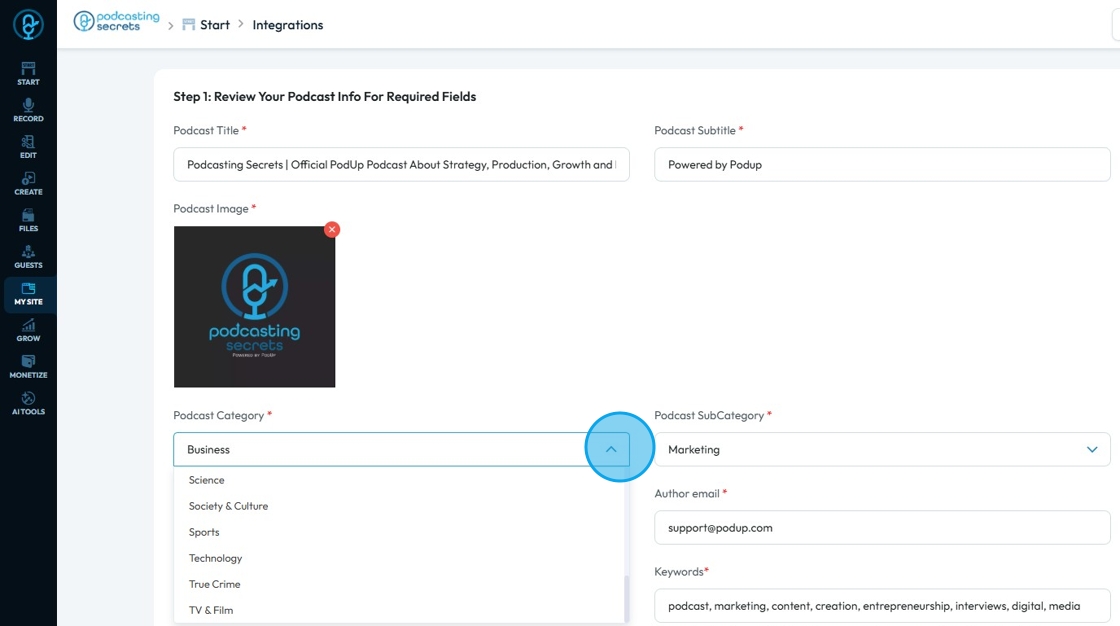
13. Click "Podcast SubCategory " to select a specific category in the broader podcast category
- For example, if I selected a business category, my subcategory could be marketing or finance

14. Click the "Author name" field to add the name of the host or the creator of the show
- Tip: do NOT use the "&" symbol here. If you do, the RSS feed will not work
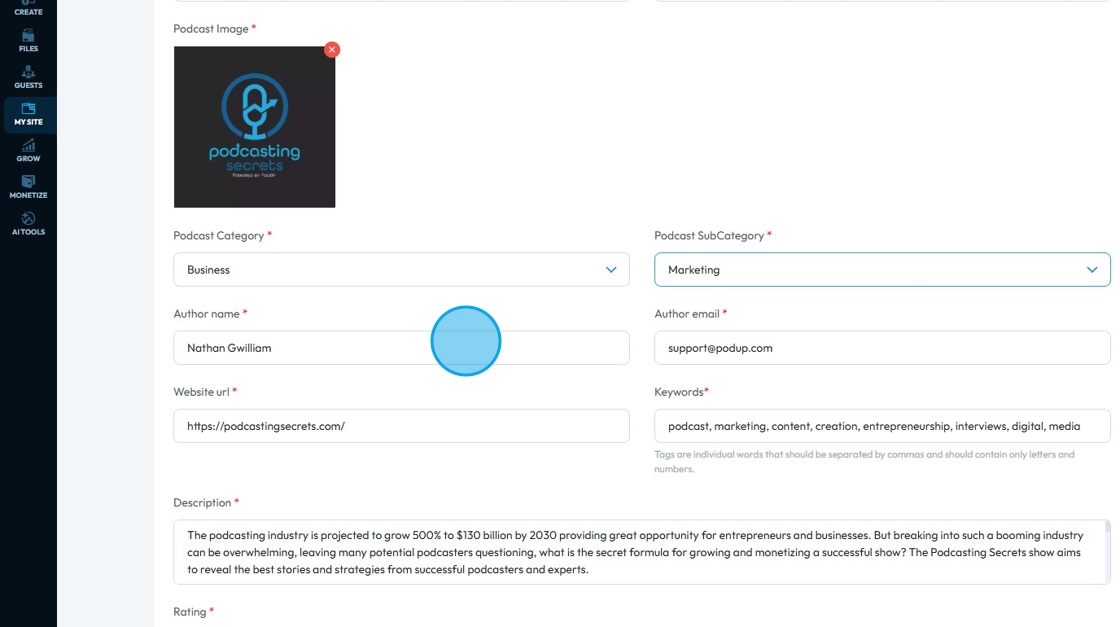
15. Click the "Author email" field to enter your email address
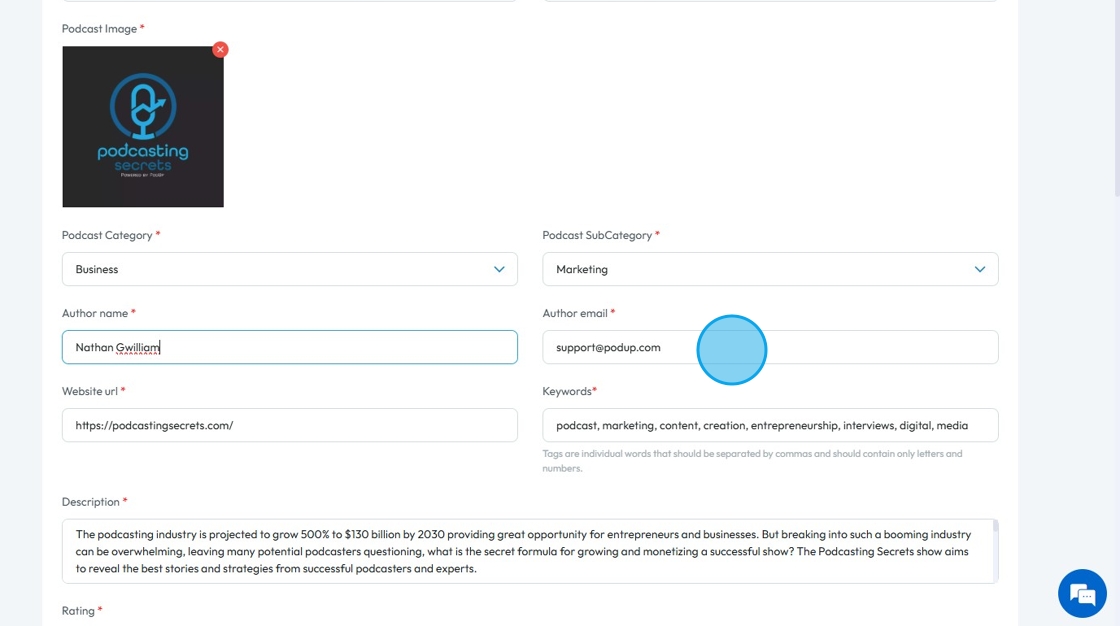
16. The "Website URL" field will show your Domain URL

17. Click the "Keywords" field and enter "Keywords" that suit your Podcast.
- Separate the tags by commas
- Keywords: Words or phrases that describe your show to help people find your show
- For example, if I am looking for a podcast on marketing, this podcast would come up because marketing is a keyword I added

18. Click the "Description" field to add a summary of your podcast

19. Right under "Description" you will have Rating with 3 Options:
- Not Set: Indicates that the content rating (whether explicit or clean) for the podcast has not yet been specified or determined. (This is selected by Default)
- Explicit: Podcasts that may contain strong language, adult themes, or graphic content that some listeners might find offensive or inappropriate for younger audiences.
- Clean: Podcasts that contain no strong language, sexual content, or graphic violence, making them suitable for all audiences, including children.

20. Click the "Copyright text" field and enter Copyright Statement.

21. Right under "Rating" you have "Copy your RSS Feed URL" which will then be used to integrate your podcast
Your podcast's RSS (Really Simple Syndication) Feed URL is a unique web address that acts as the "source code" for your podcast. It contains all the essential information about your podcast, including:
The title and description of your podcast.
Links to your cover art.
Details for every single episode (title, description, audio file link, duration, release date, etc.).
Podcast platforms (like Apple Podcasts, Spotify, Google Podcasts, etc.) "read" this RSS feed to get all the updates for your show. When you publish a new episode, it gets added to this feed, and the platforms then see it and make it available to listeners.

22. Next is Analytics Prefix:
Analytics prefix is the main part of your website URL that you enter so analytics knows which site to track
This is a short link added to the beginning of your episode file URL. It helps track how many people play or download your podcast.
It works by sending the listener through a tracking service before they reach the actual audio file. This lets you see things like:
How many listens you got
Where people are listening from
What apps they’re using
How your ads are performing

23. Once you are done click "Save"

24. Your "Podcast Details" will be saved.
- A green message bar will appear to inform you that it worked

Related Articles
How To Set Up Podcast Details Using PodUp Integrations
This guide is essential for anyone looking to set up their podcast on Podup efficiently. It provides a step-by-step breakdown of the integration process, ensuring that users can easily enter their podcast details, select appropriate categories, and ...How to Connect Vimeo Account through PodUp Integrations
This guide shows you how to easily connect your Vimeo account to PodUp. It explains three simple ways to find the “Integrations” page and walks you through the setup step by step. Whether you're new or already using Vimeo, this guide helps you get ...How to Connect Vimeo Account through PodUp Integrations
This guide shows you how to easily connect your Vimeo account to PodUp. It explains three simple ways to find the “Integrations” page and walks you through the setup step by step. Whether you're new or already using Vimeo, this guide helps you get ...How to Connect Twitter Using PodUp Integrations
This guide shows you how to connect your podcast to Twitter to boost visibility and engagement. It walks you through easy steps to find the "Integrations" page and link your account, making it simple for anyone to use. Follow this guide to reach a ...How to Connect Twitter Using PodUp Integrations
This guide shows you how to connect your podcast to Twitter to boost visibility and engagement. It walks you through easy steps to find the "Integrations" page and link your account, making it simple for anyone to use. Follow this guide to reach a ...