How to Connect iCloud Calendar to PodUp Using Integrations
1. There are 3 ways to open "Integrations" page.
1st Method: Navigate to https://app.podup.com/home
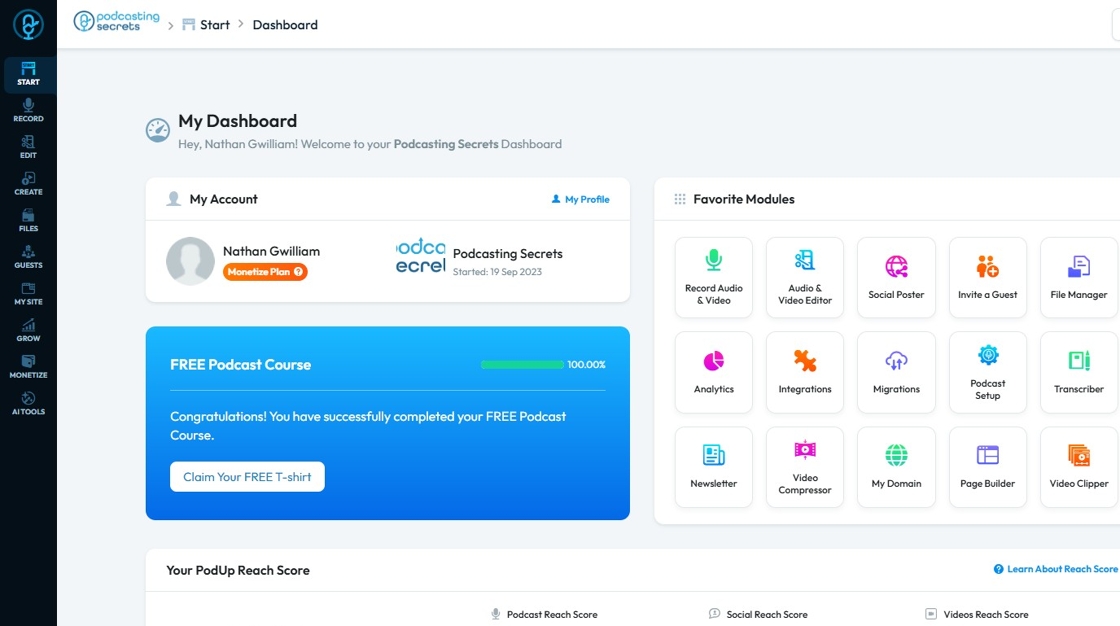
2. Click on "Integrations" in "Favorites Modules" on your "Dashboard"

3. This is how the "Integrations" page will look.
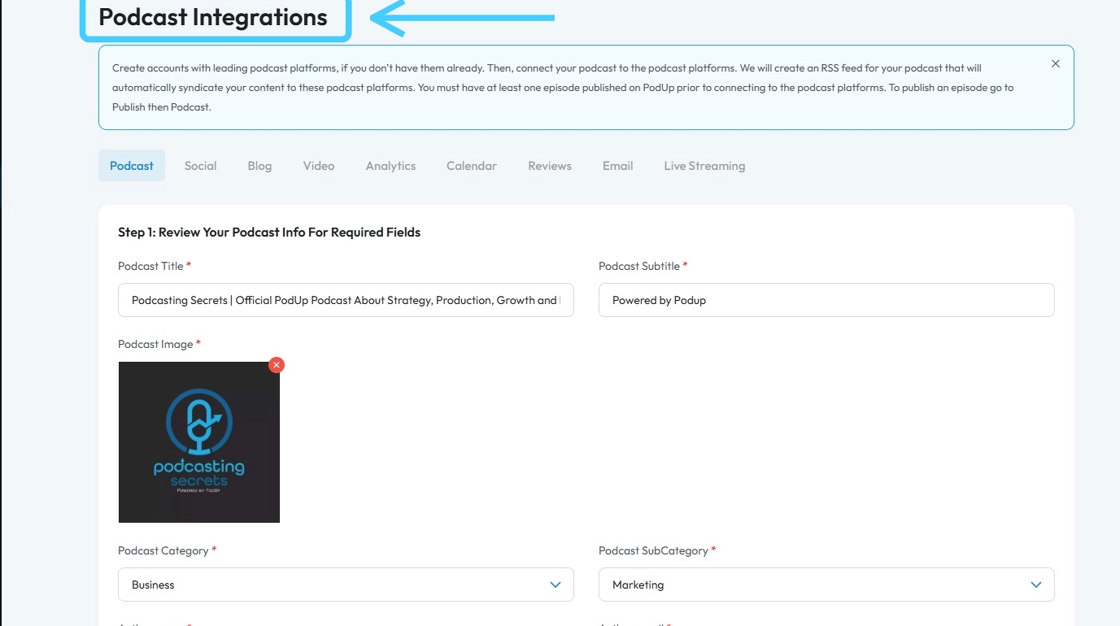
4. 2nd Method: Click "Start"
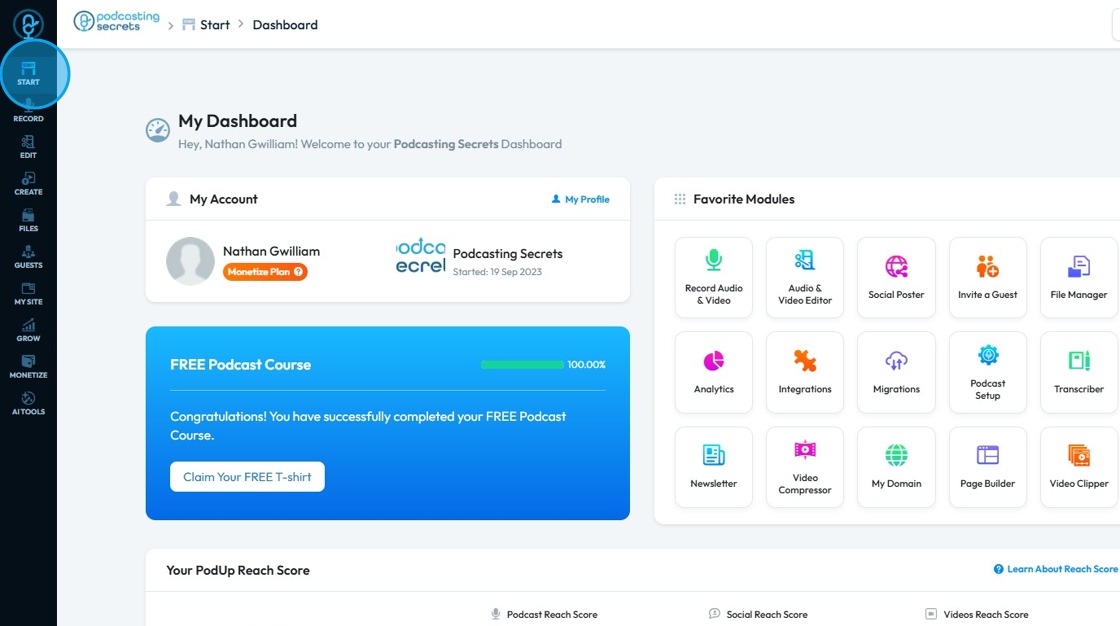
5. Select "Integrations"
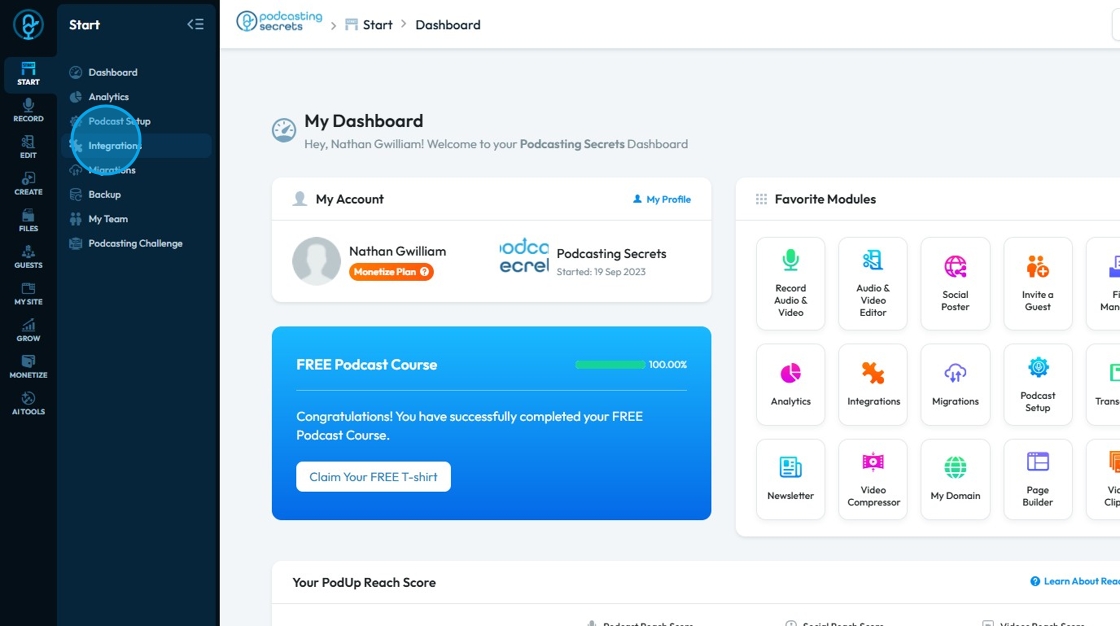
6. You will land on the same "Integrations" page.
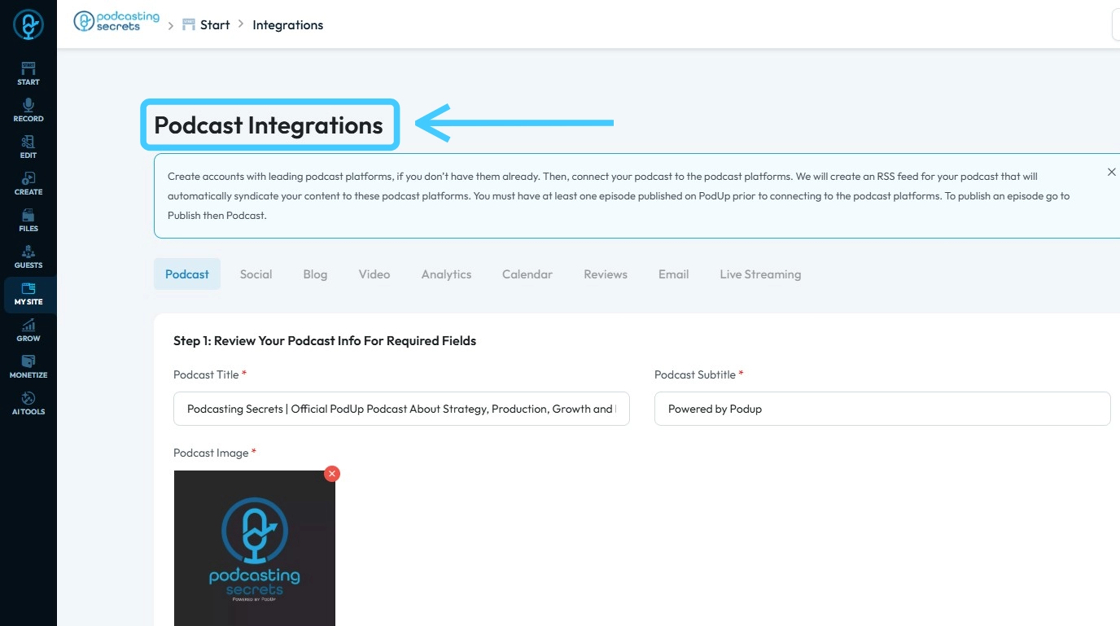
7. 3rd Method: Click "My Site"
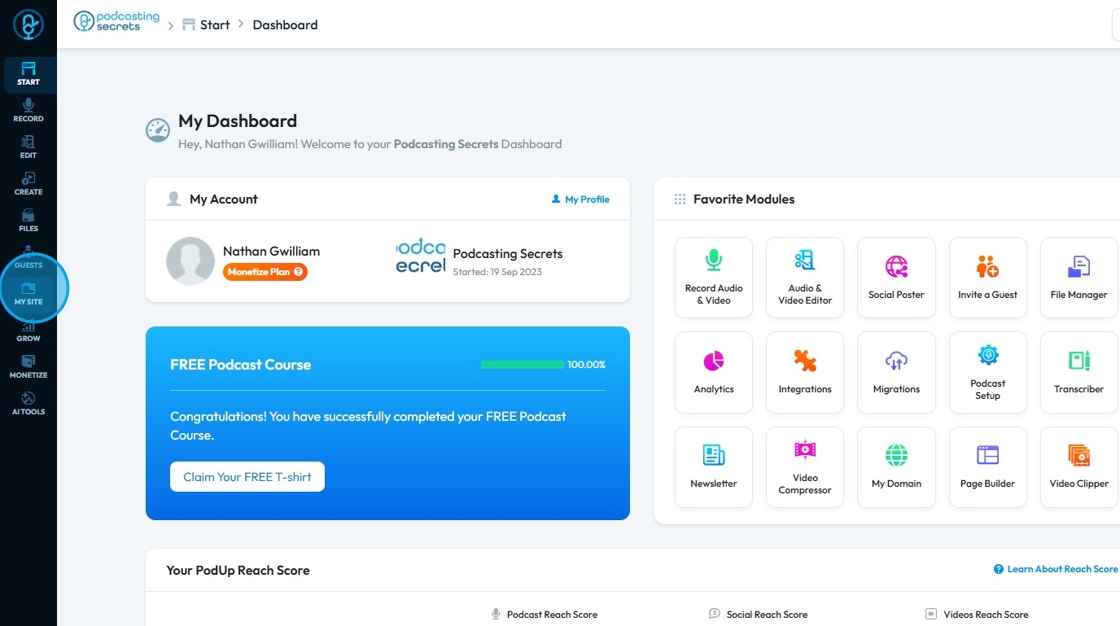
8. Click "Integrations"

9. You will be on the "Podcast Integrations" page.
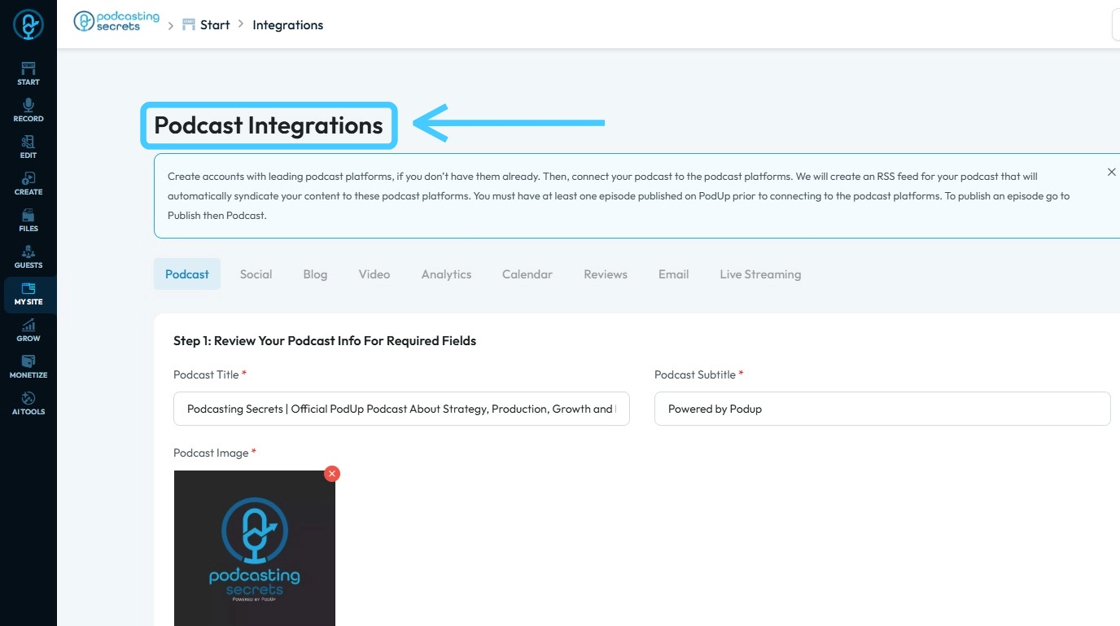
10. Click "Calendar" to Connect "iCloud Calendar"

11. This will be "Calendar Integrations" page.
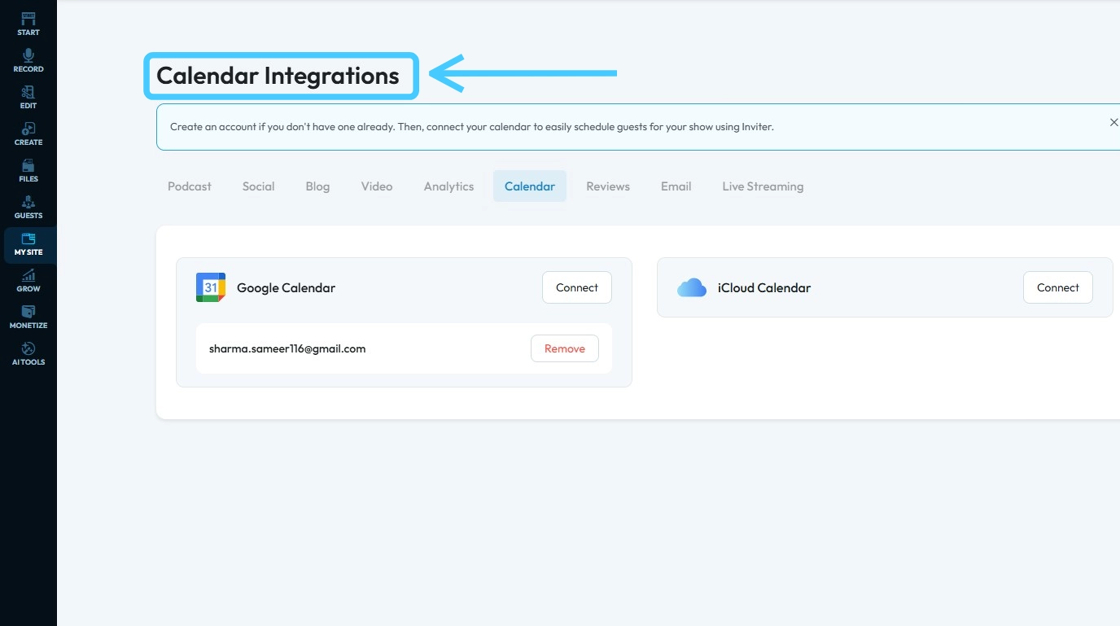
12. Click "Connect" button of "iCloud Calendar"

13. A Sign in "Message" box will appear.
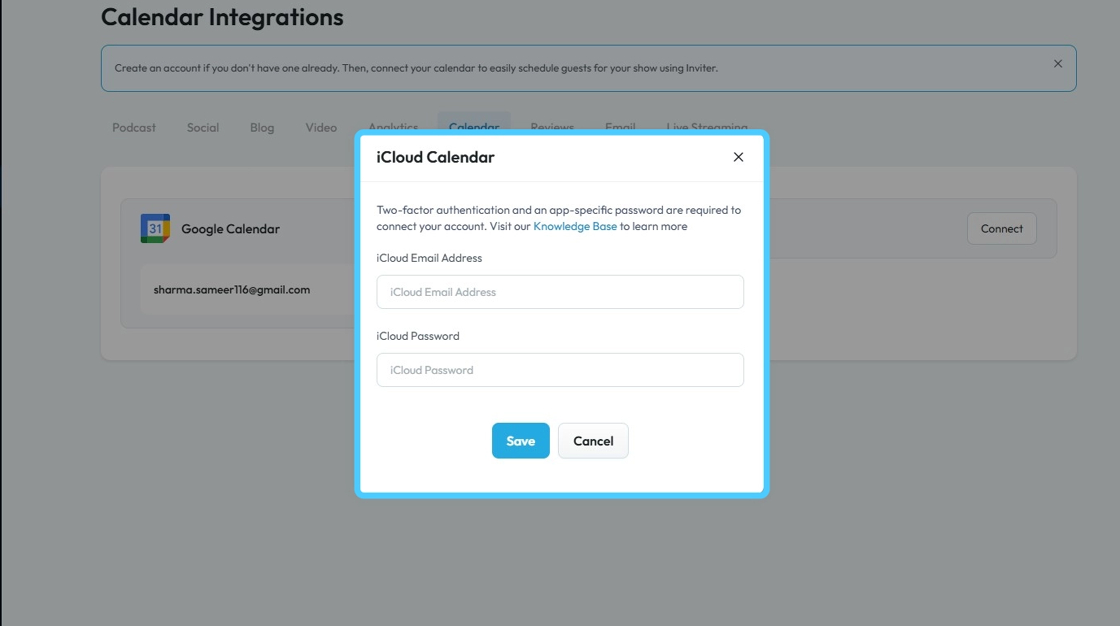
Tip: To add the iCloud Calendar, an "App Specific Password" is required
14. To create "App Specific Password" click "Knowledge Base"
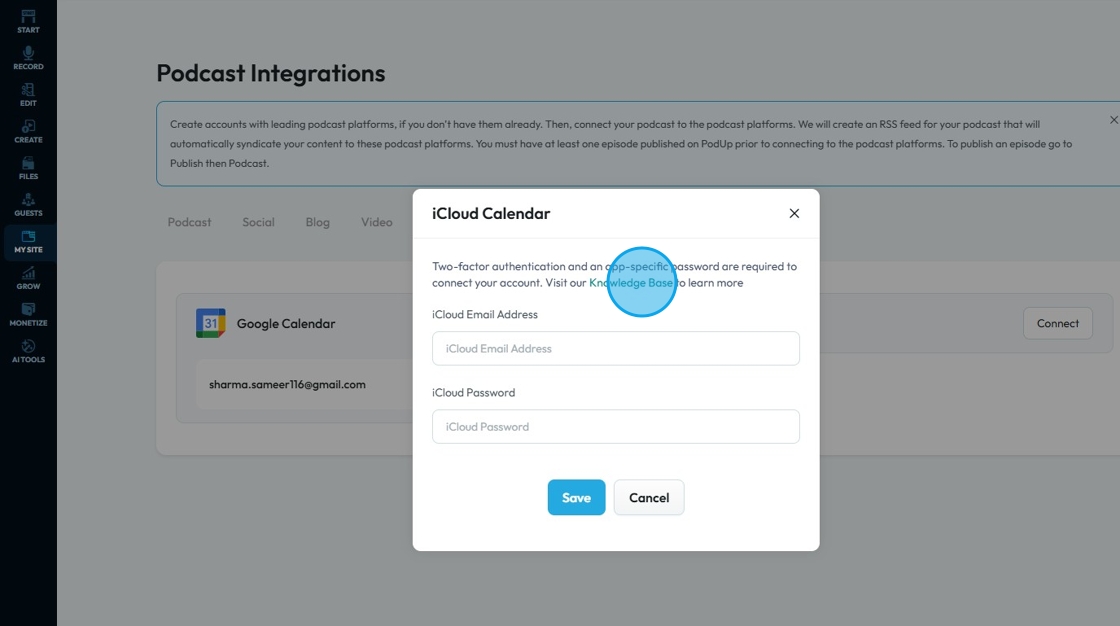
15. You will land on this page. Click "account.apple.com"
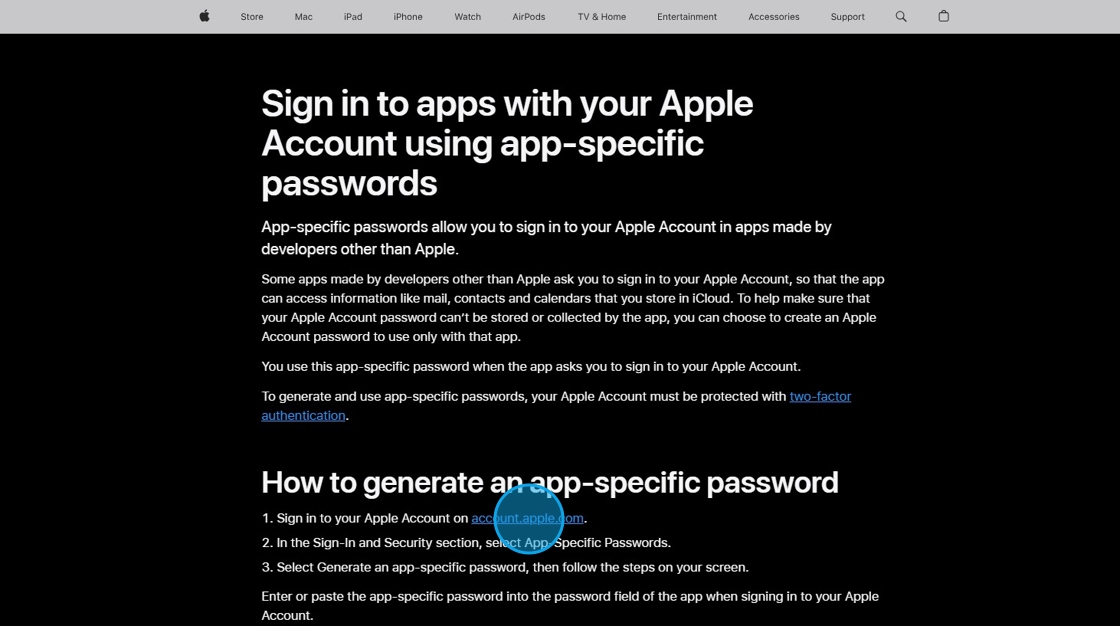
16. Sign in with your "Apple Account" credentials. To land on this page.
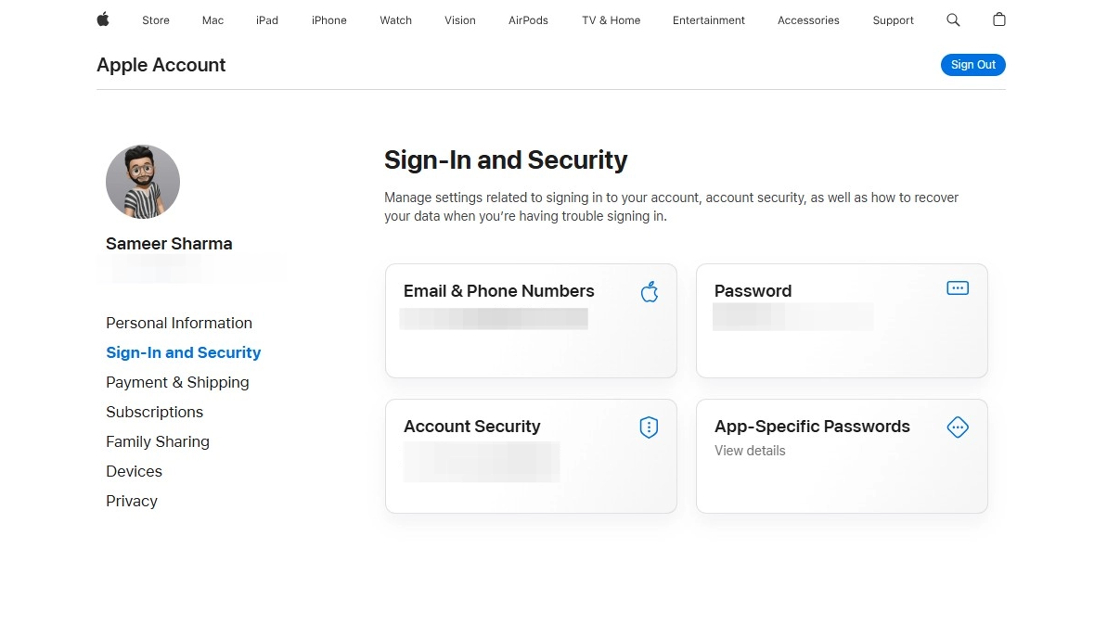
17. Click "App-Specific Passwords"
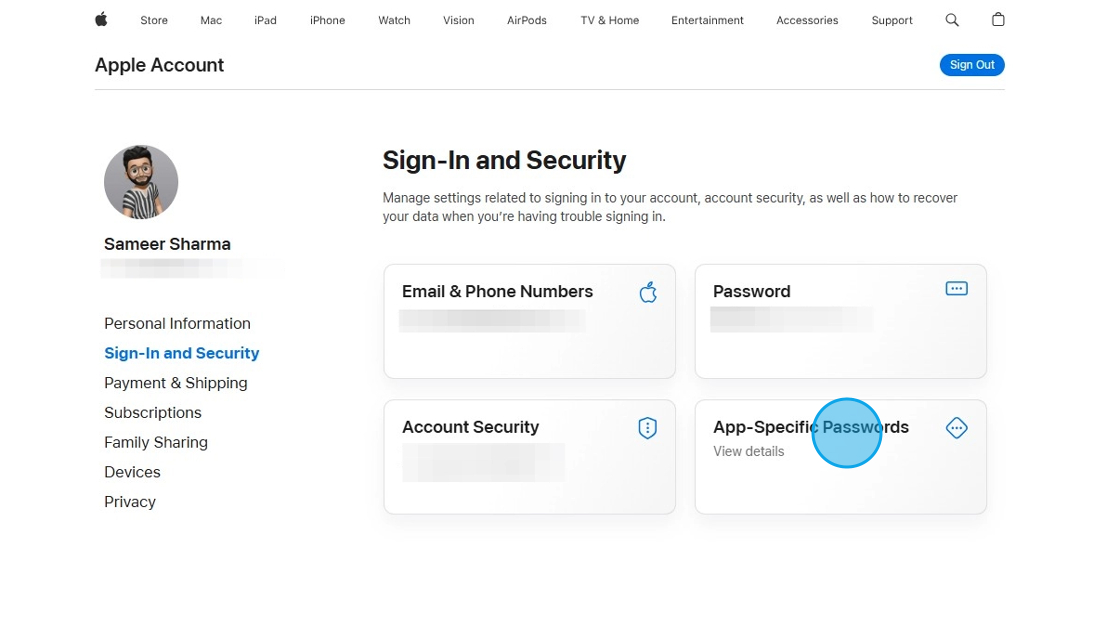
18. Click "Generate an app-specific password"
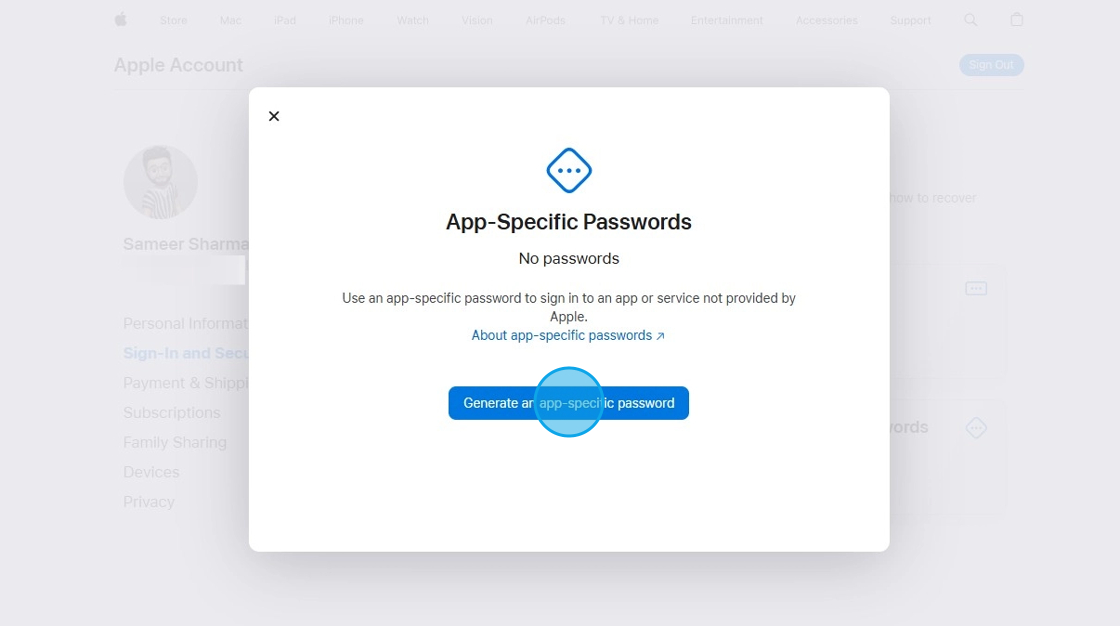
19. Click this text field and enter the "App Name"
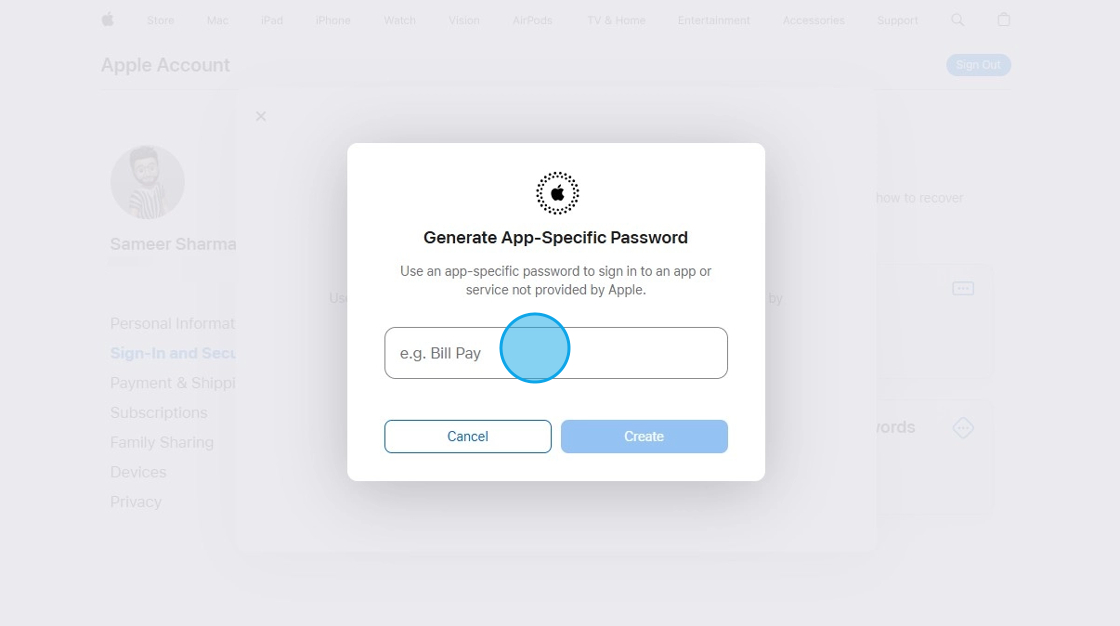
20. Click "Create"

21. Copy the generated "Password"
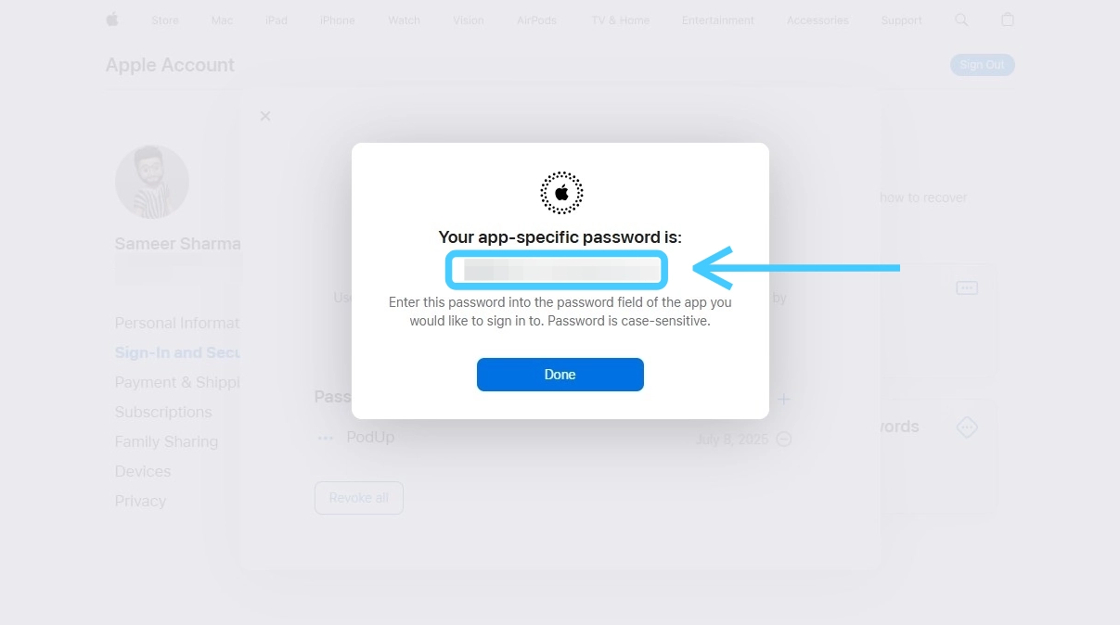
22. Now go back to this page, enter the "Email Address"
- This is the same email address used for your apple ID

23. Enter the "App-Specific Password", which you created.
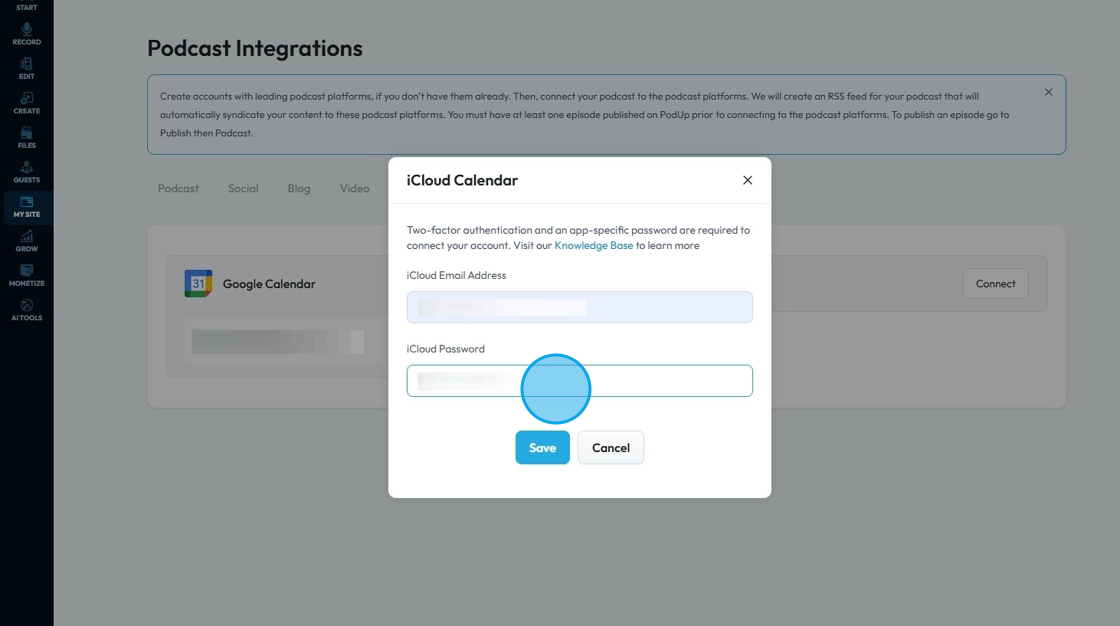
24. Click "Save"

25. Your "iCloud Calendar" will be connected.
- A green message bar will appear to inform you that it worked
- Your user name will appear under the Vimeo logo to demonstrate that it was successful

Related Articles
How to Connect iCloud Calendar to PodUp Using Integrations
This guide shows you how to connect your iCloud Calendar to PodUp to improve your scheduling. It explains three easy ways to find the “Integrations” page and how to create a secure app-specific password. Follow the steps to sync your calendar and ...How to Connect Google Calendar Using PodUp Integrations
This guide shows you how to easily connect Google Calendar to PodUp. Follow the simple steps to manage events and reminders all in one place. Whether you're new or already using PodUp, this integration can boost your organization and productivity. 1. ...How to Connect Google Calendar Using PodUp Integrations
This guide shows you how to easily connect Google Calendar to PodUp. Follow the simple steps to manage events and reminders all in one place. Whether you're new or already using PodUp, this integration can boost your organization and productivity. 1. ...How to Connect Twitter Using PodUp Integrations
This guide shows you how to connect your podcast to Twitter to boost visibility and engagement. It walks you through easy steps to find the "Integrations" page and link your account, making it simple for anyone to use. Follow this guide to reach a ...How to Connect Twitter Using PodUp Integrations
This guide shows you how to connect your podcast to Twitter to boost visibility and engagement. It walks you through easy steps to find the "Integrations" page and link your account, making it simple for anyone to use. Follow this guide to reach a ...