How to Add Your Podcast to Podcast Addict
This guide provides a straightforward method for adding your podcast to Podcast Addict, ensuring that you can expand your audience effectively. It outlines multiple ways to access the necessary integrations and details each step clearly, making the process accessible even for beginners.
1. There are 3 ways to open "Integrations" page.
1st Method: Navigate to https://app.podup.com/home
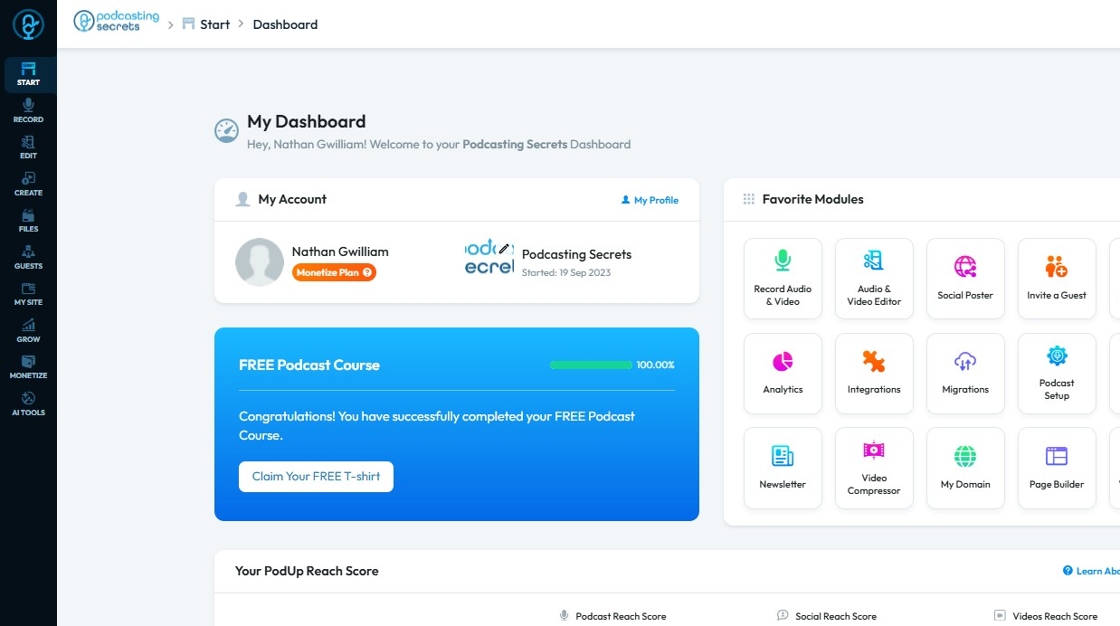
2. Click on "Integrations" in "Favorites Modules" on your "Dashboard"

3. This is how "Integrations" page will look like.
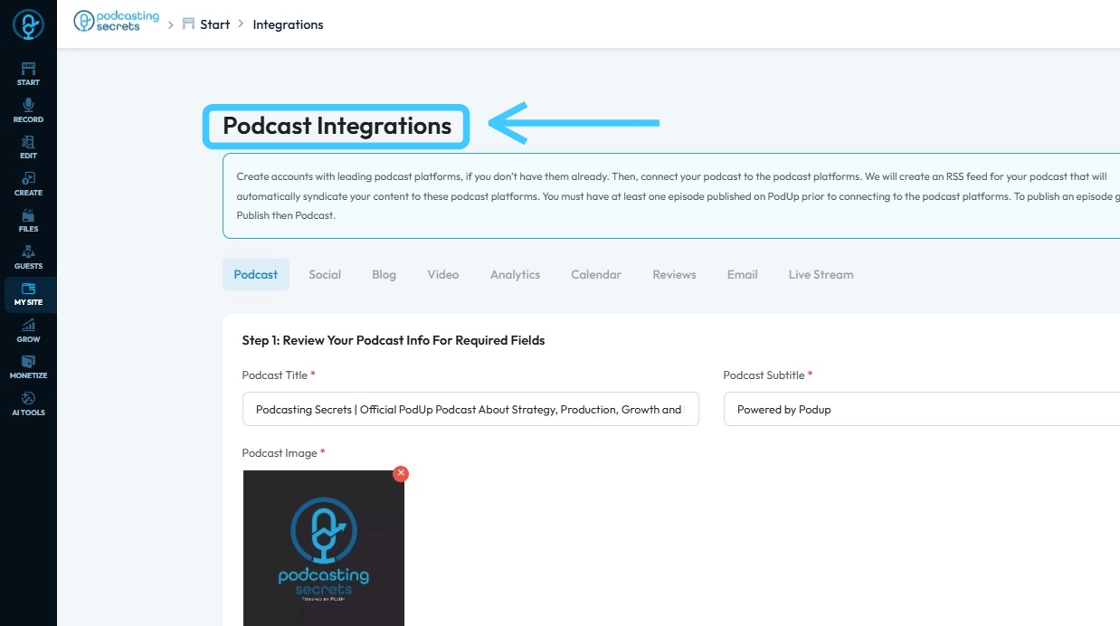
4. 2nd Method: Click "Start"
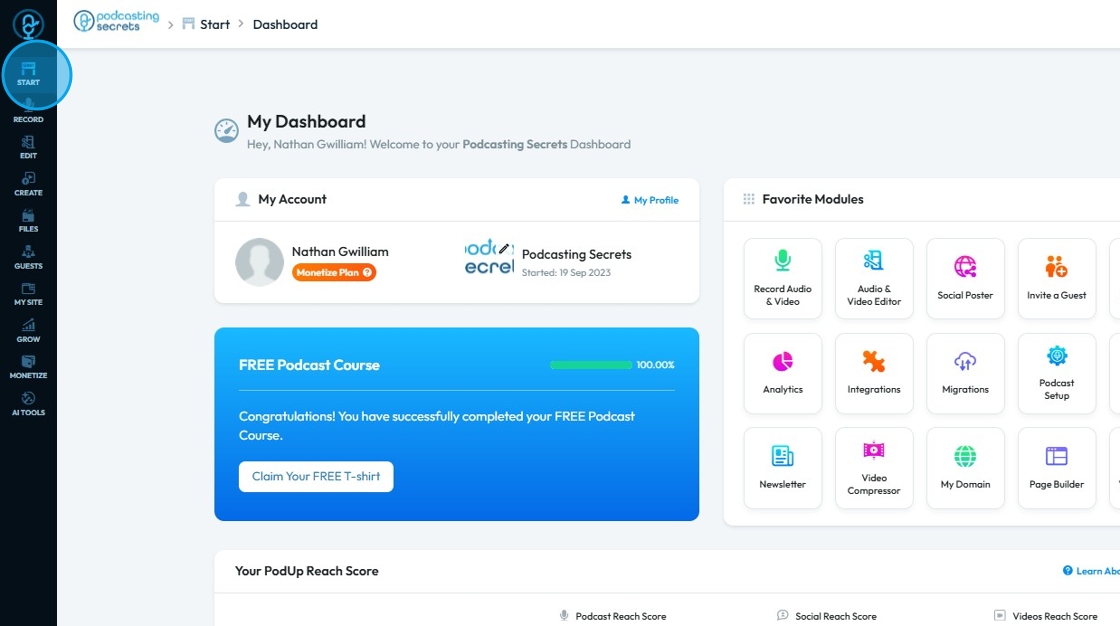
5. Select "Integrations"
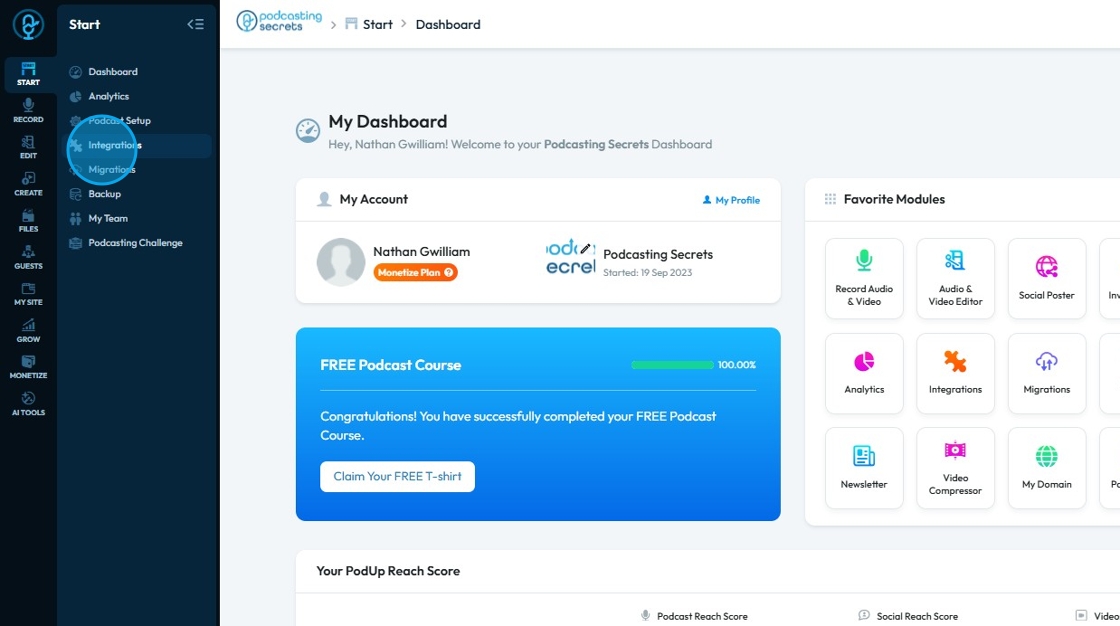
6. You will land on same "Integrations" page.
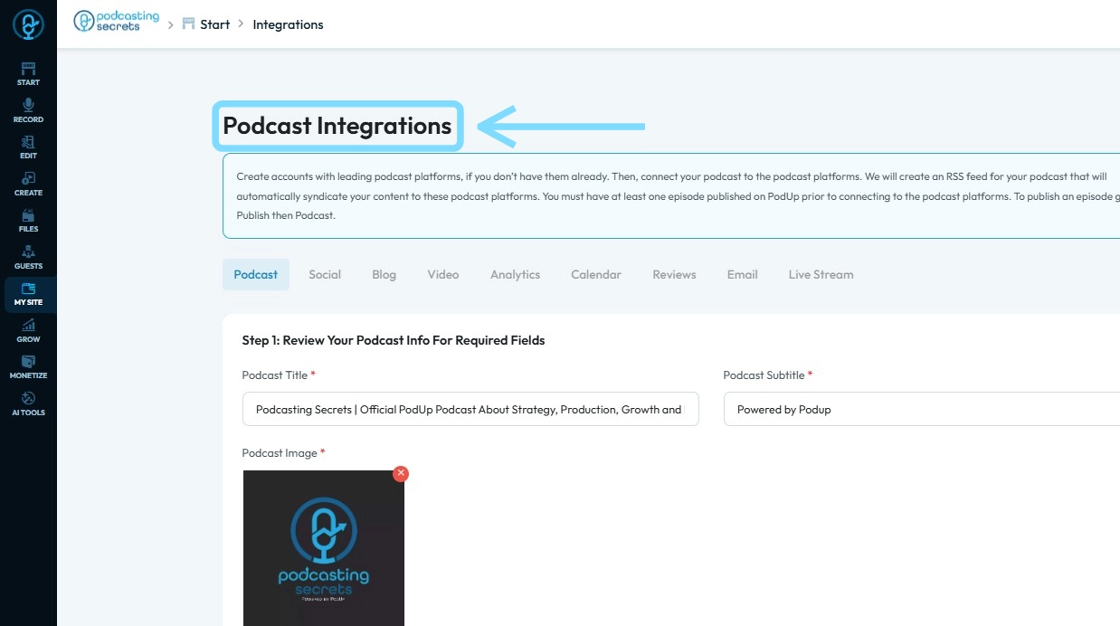
7. 3rd Method: Click "My Site"
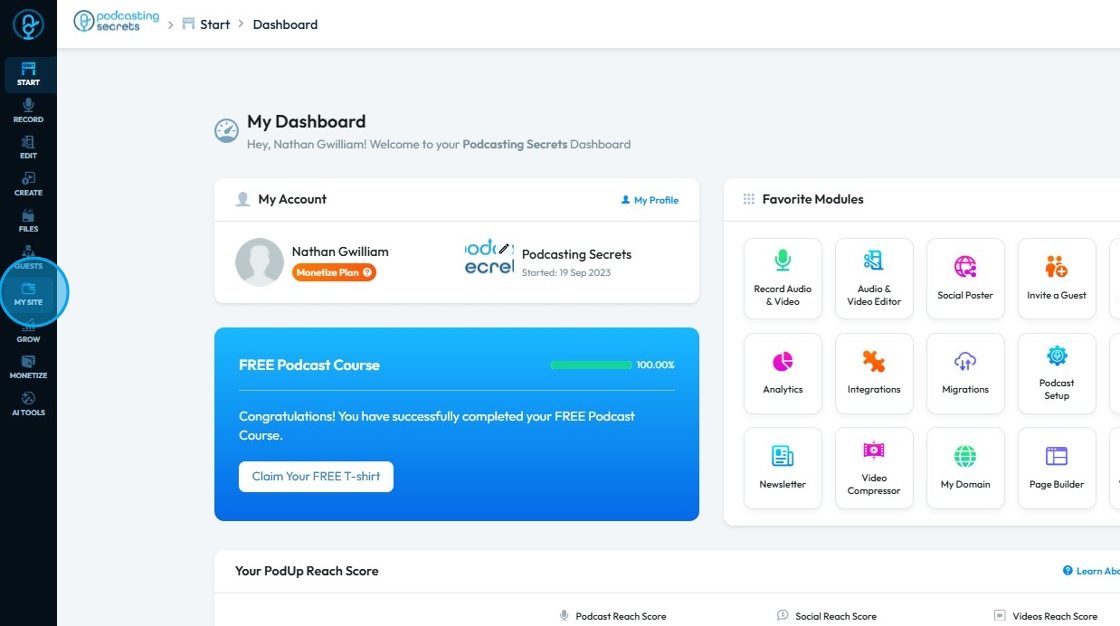
8. Choose "Integrations"
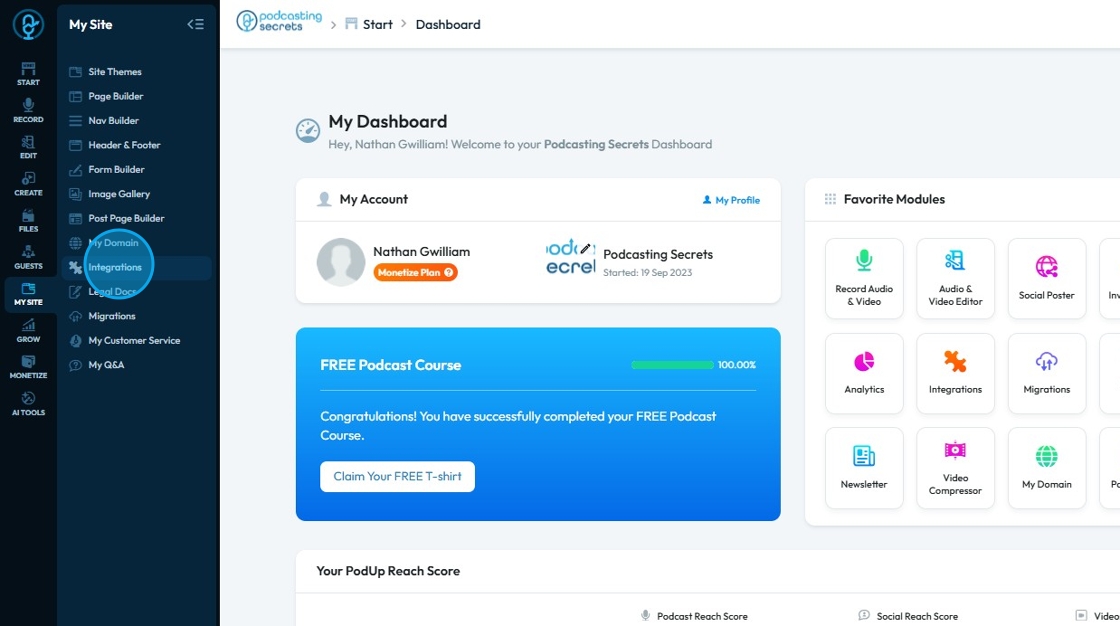
9. Now on the "Podcast Integrations" page, make sure you have filled in all the required fields.
Red asterisks (*) indicate those fields are mandatory to be filled before you can proceed or save your changes.
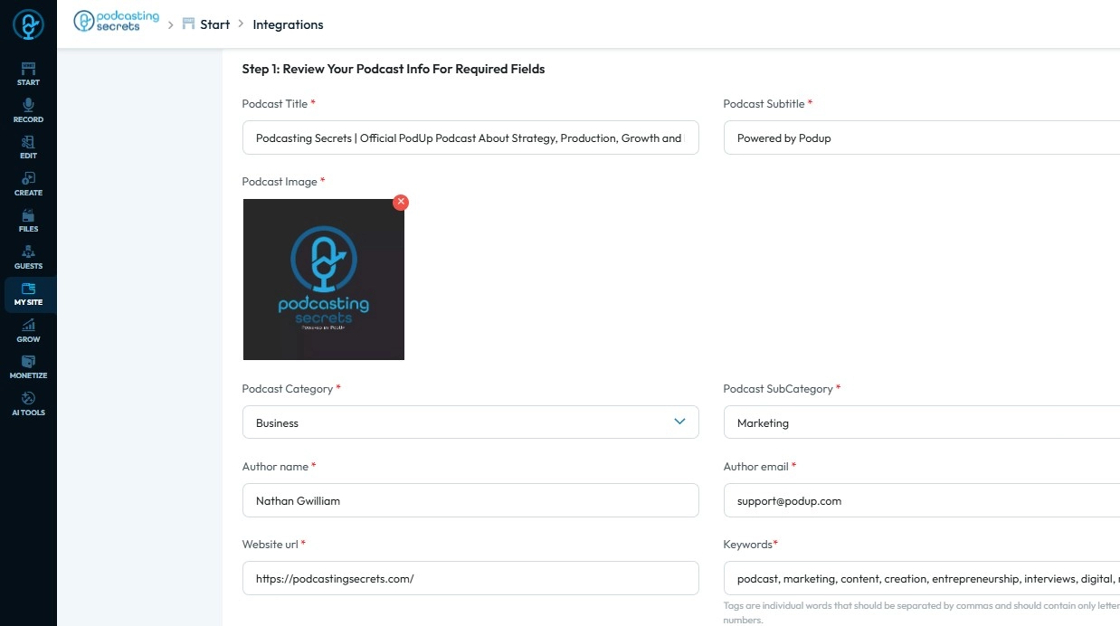
10. Scroll down and you will have "Step 3: Connect Podcast Channel" section.
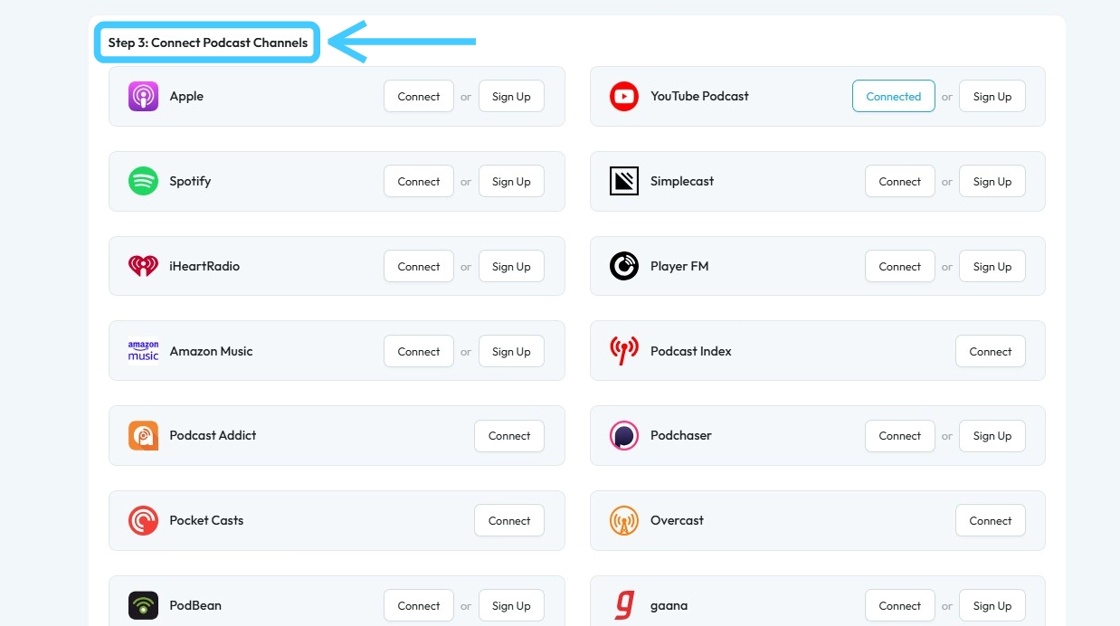
11. Click "Connect" button of "Podcast Addict"

12. "Submit your RSS feed to Podcast Addict Podcast" window will open.
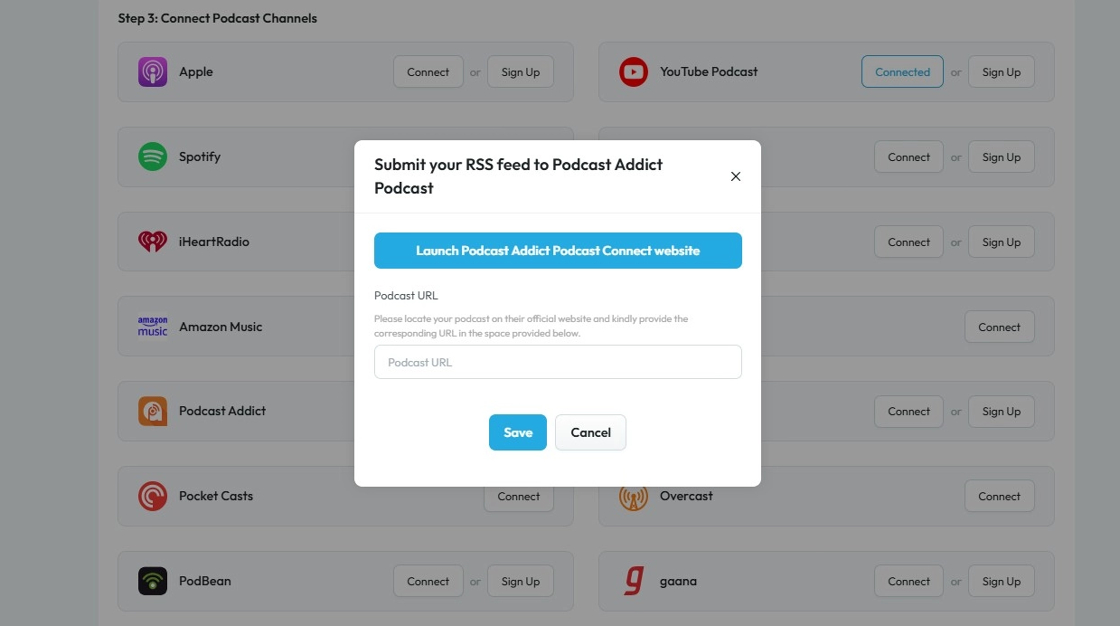
13. Click "Launch Podcast Addict Podcast Connect website"
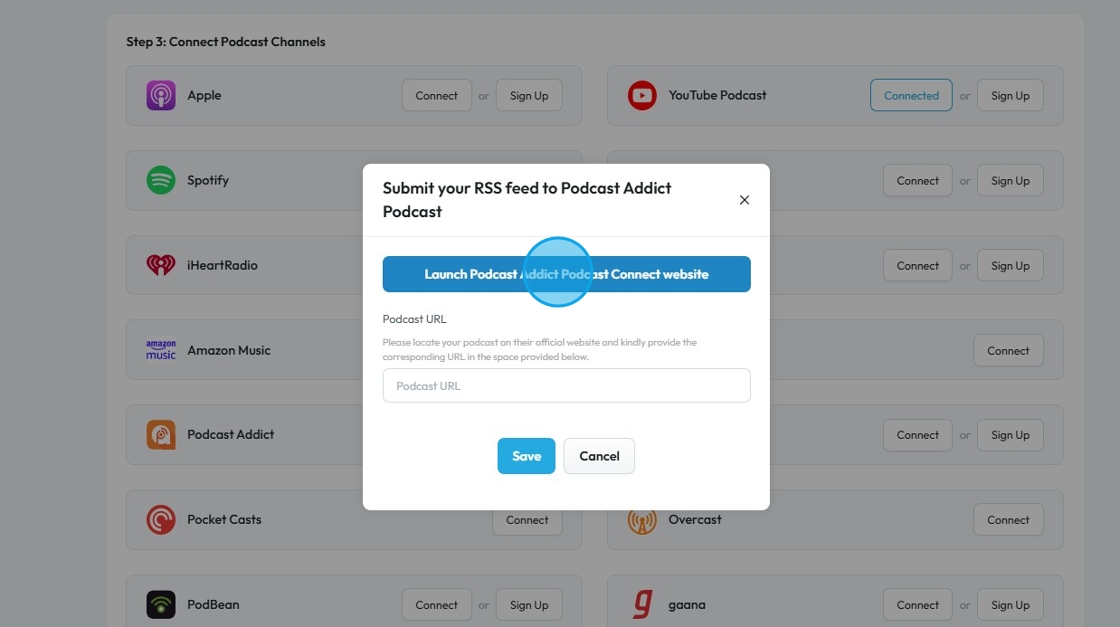
14. You will be redirected to "Podcast Addict" page where you need to put in "RSS feed URL"
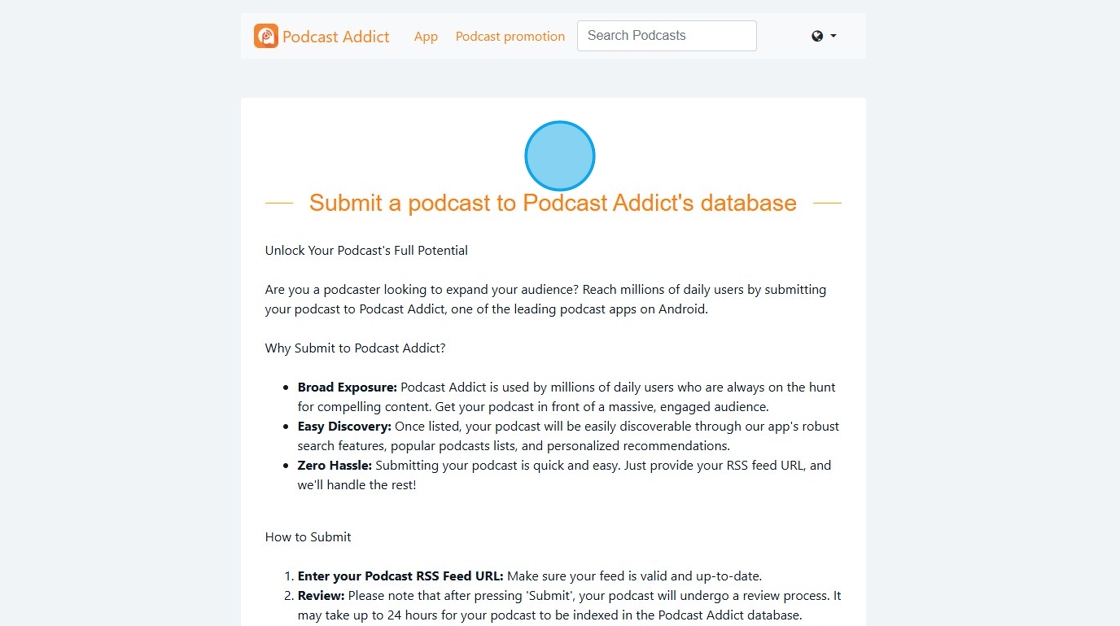
15. Go back to "Podcast Integrations" page on PodUp. Click "Copy!" to copy the RSS Feed URL.

16. Past the copied "RSS feed URL" on "Podcast Addict"

17. Click "Submit Podcast" button.
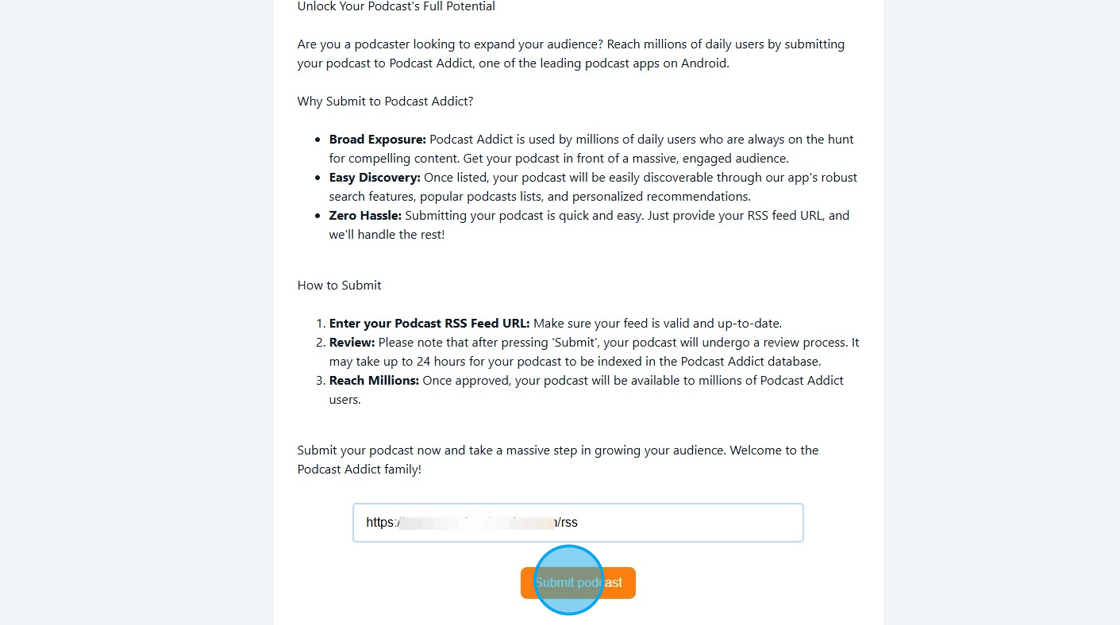
18. Your Podcast will be added.
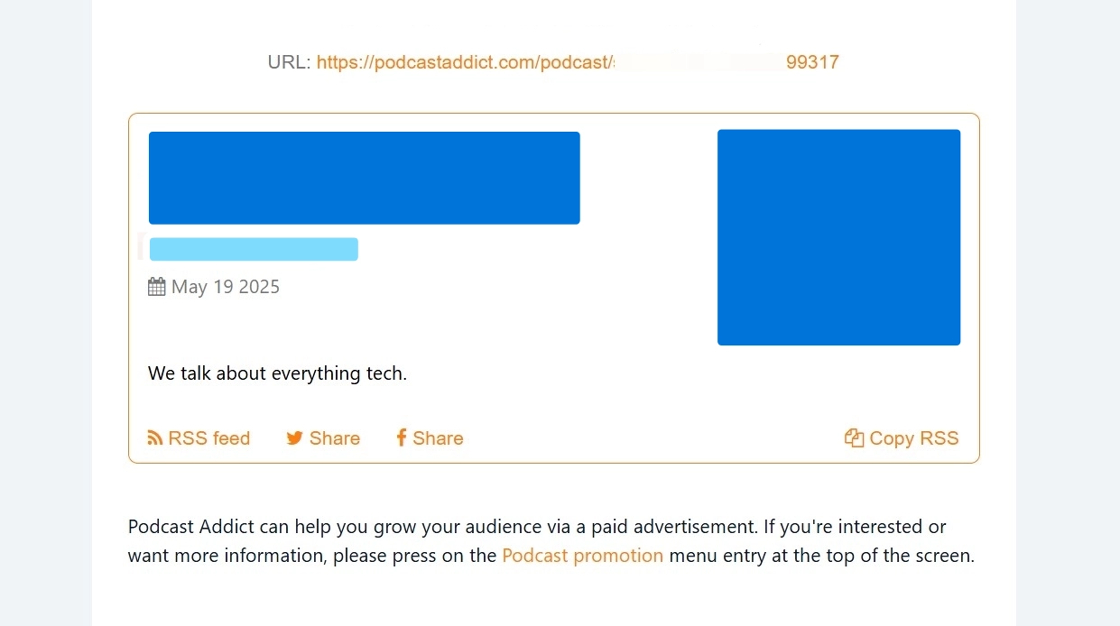
19. Copy the "URL" mentioned on the page.
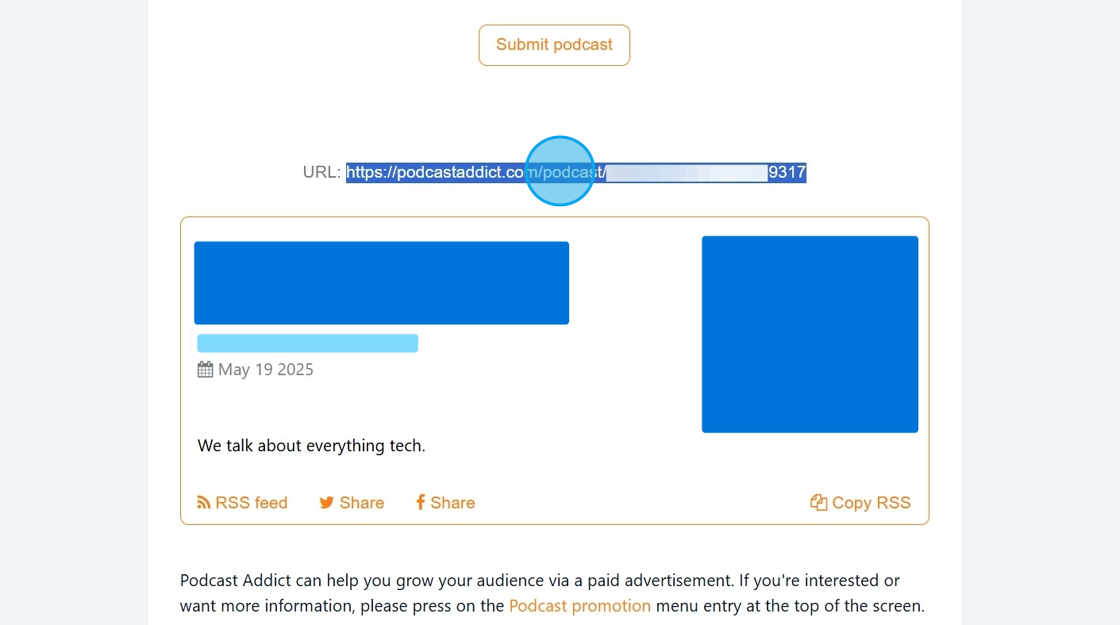
20. Go back to "Podcast Integrations" page and click "Connect" button of "Podcast Addict"

21. Paste the copied "URL" in the "Podcast URL" field. Then click "Save".

22. "Podcast Addict" will be connected with the PodUp.
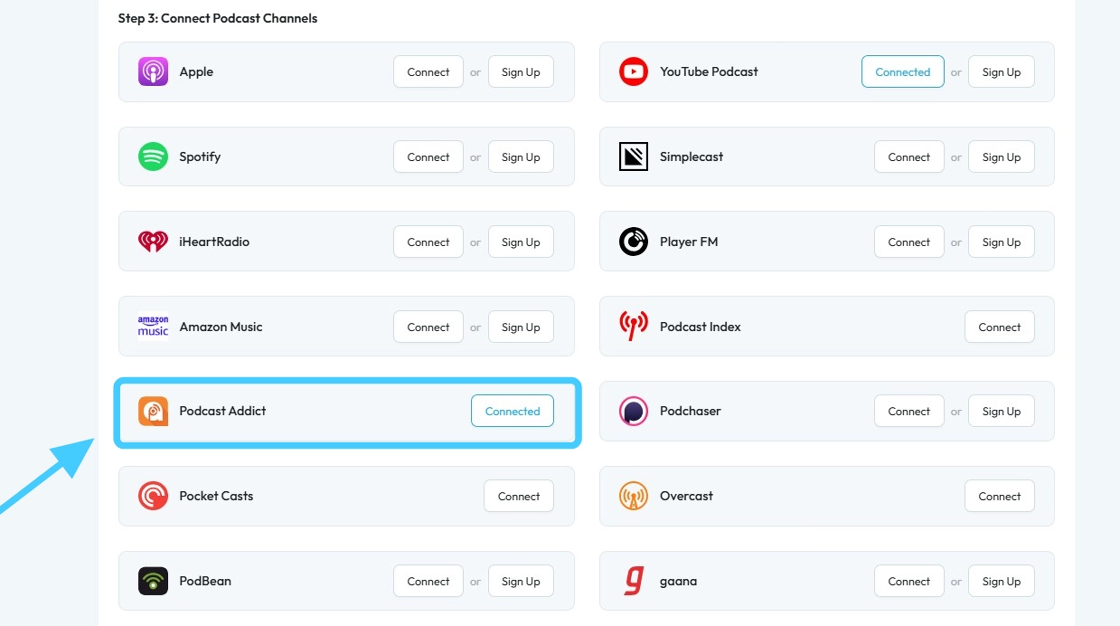
Related Articles
How to Add Your Podcast to Podcast Addict
This guide provides a straightforward method for adding your podcast to Podcast Addict, ensuring that you can expand your audience effectively. It outlines multiple ways to access the necessary integrations and details each step clearly, making the ...How to Add a Tag to my Podcast Episode
This guide outlines a clear and simple procedure for adding tags to your podcast episodes, enhancing discoverability and organization. 1. Navigate to https://app.podup.com/home 2. Click "Create" 3. Select "Podcast Episodes" 4. The “Podcast Episodes” ...How Can I Add Music to My Podcast?
Learn how to add music to your podcast with PodUp. This step-by-step guide makes it easy to layer tracks and boost your audio quality for a more engaging show. 1. Navigate to https://app.podup.com/home 2. Click on "Audio & Video Editor" in "Favorites ...How to Add Your Domain to Your Podcast
This guide offers a straightforward method for podcasters to add their domain to their podcast, enhancing their brand identity and accessibility. By following the outlined steps, users can ensure their podcast is easily discoverable and professional. ...How Can I Add An Image to My Podcast?
This guide shows you how to easily add images to your podcast, making it more visual and engaging allowing you to easily create a simple video from your audio file. Great for beginners and anyone looking to improve their content. 1. Navigate to ...