How to Add A Team Member to My Team?
This guide offers a straightforward, step-by-step approach to adding team members on PodUp, ensuring you can efficiently expand your team. It details the roles available and their specific permissions, allowing you to make informed decisions about team access. By following these instructions, you can seamlessly incorporate new members into your workflow.
1. Navigate to https://app.podup.com/home

2. Click "Start"

3. Click "My Team"
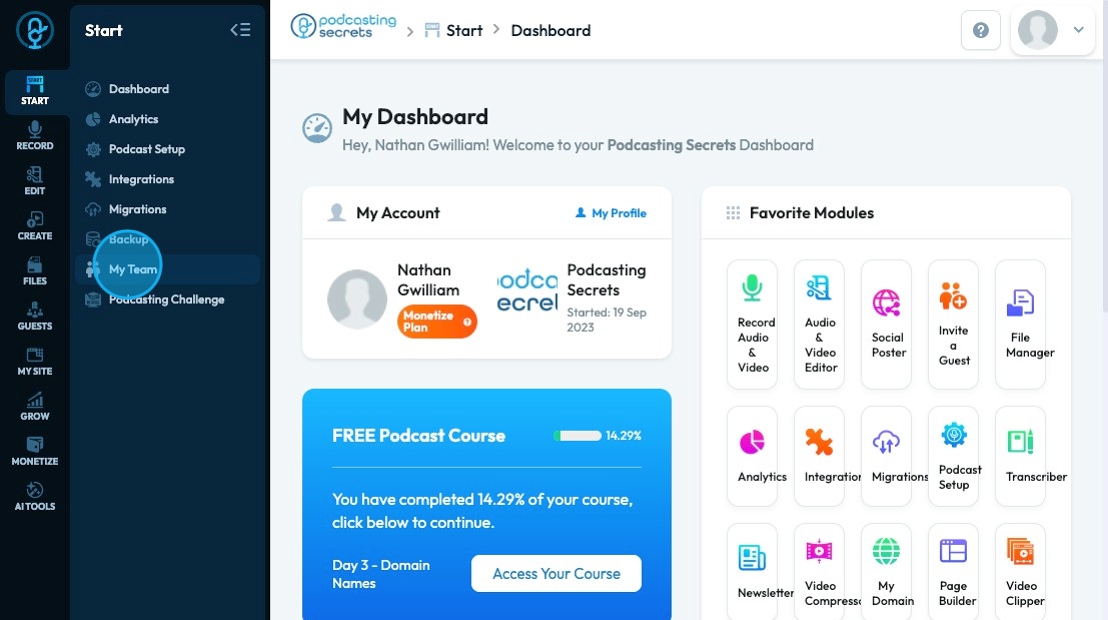
4. Click "Add team member" to add a new team member to PodUp

5. Enter their first name to the "Your First Name" field.
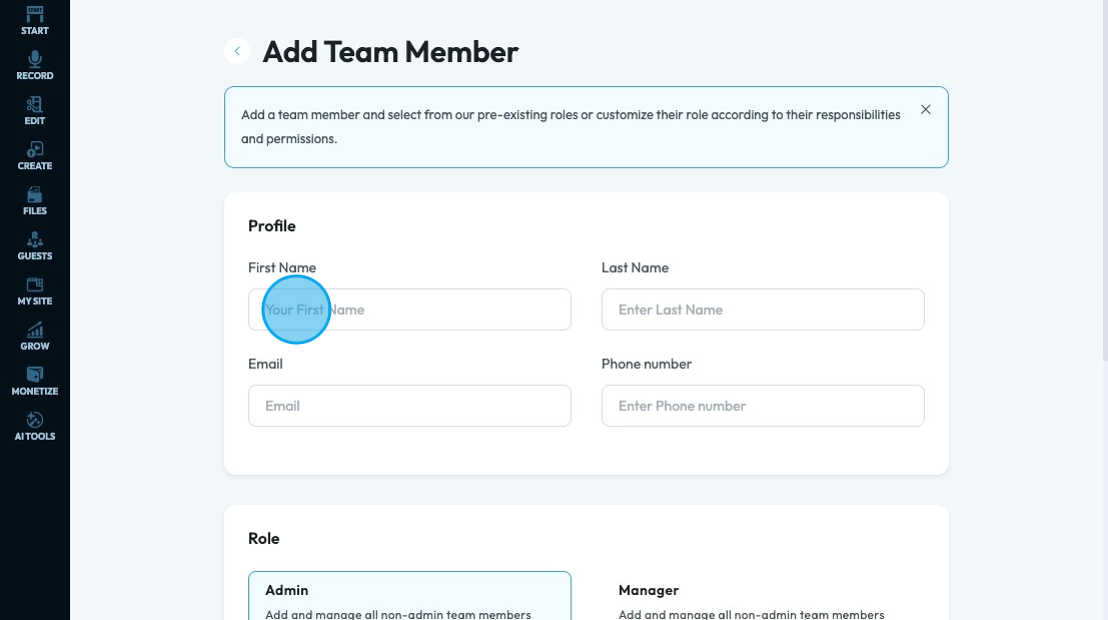
6. Enter their last name to the "Enter Last Name" field.

7. Enter the team member's email in the "Email" field.
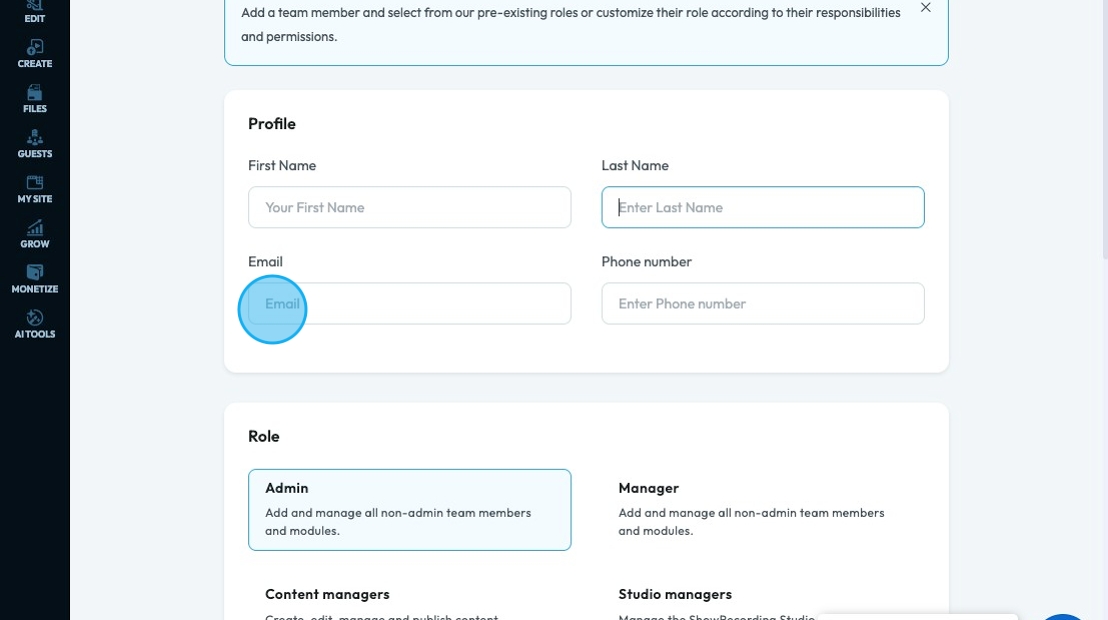
8. Enter the employee's phone number to the "Enter Phone number" field.
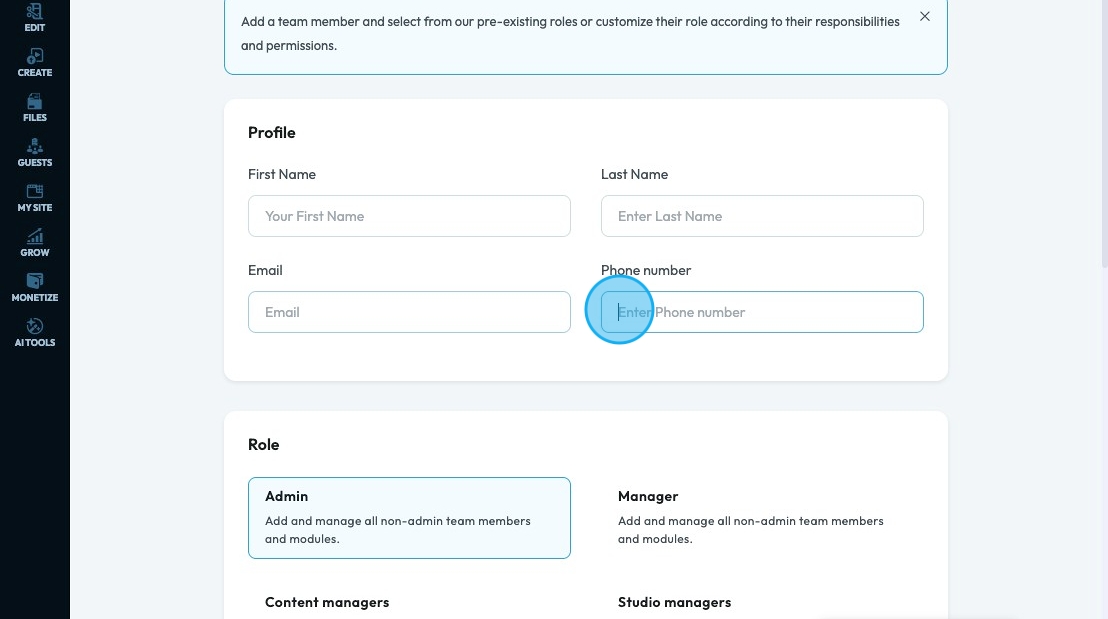
9. "Role" displays 4 premade job roles that have specific permissions granted to each role and an option to make a custom role
Admin: Can access everything
Manager: Dashboard, Guests, WebBuilder, Site Configuration, Support Your Customers, My Content, Email Marketing, Lead Magnets, Monetize, Configuration, Analytics, and File Manager
Content Managers: Dashboard, tools and Resources, Web Builder, Site Configuration, My Content, Configuration, Analytics, AI Content Creation, File Manager
Studio Managers: Dashboard, Web Builder, Site Configuration, My Content, Configuration, Analytics
*Tip: If you have selected a role scroll down to module permissions to remind yourself what that role has access too

10. See "Module permissions" to view the permissions and its icon for the selected role
- Tip: If you have selected a role scroll down to module permissions to remind yourself what that role has access too
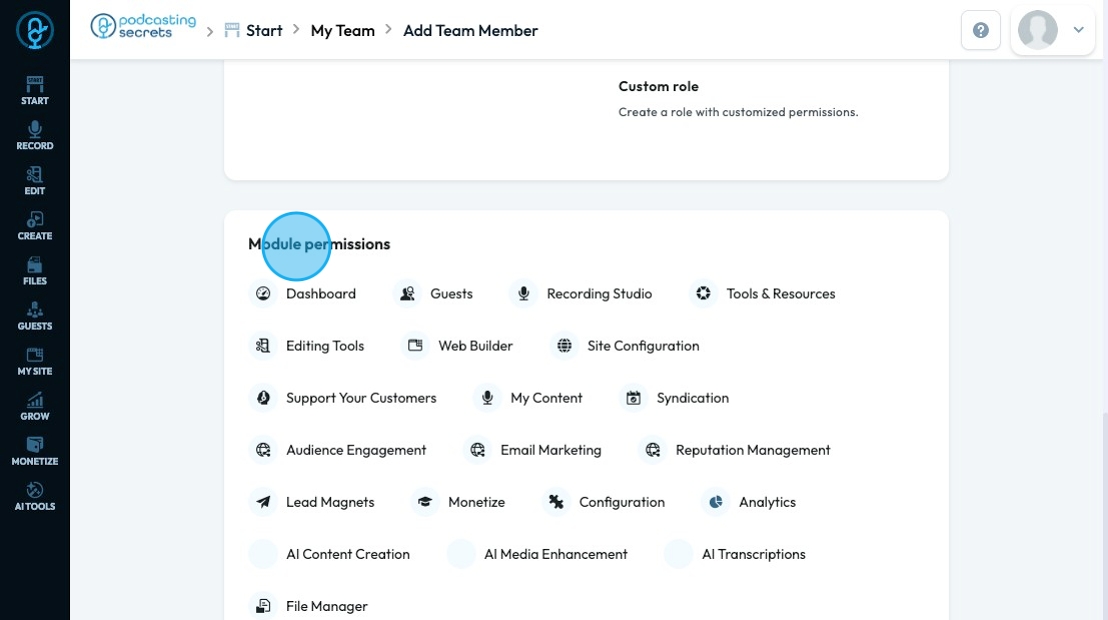
11. Select the website you want the team member to be a part of by clicking the check box
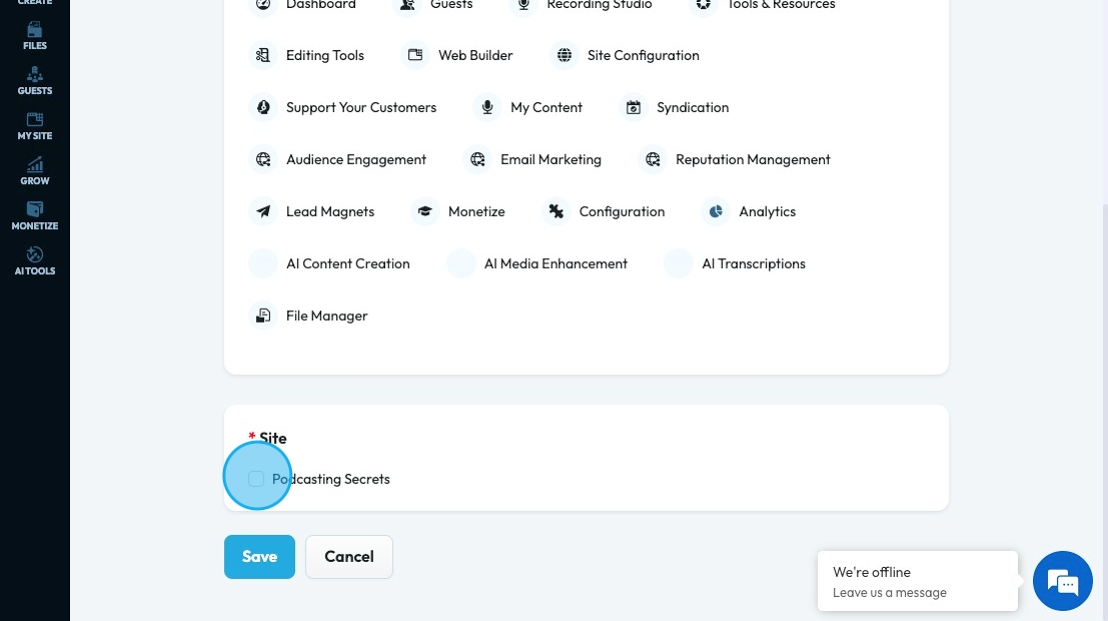
12. Click "Save" to add your employee to your employee list
- If any of your fields are left blank, it won't let you save the employee. All fields must be filled in

Related Articles
How To Navigate My Team (Detailed)
This guide shows how to easily manage your team in PodUp—add or remove members, create custom roles, and set permissions. It helps keep your team organized and working smoothly. 1. Navigate to https://app.podup.com/home 2. Click "Start" 3. Click "My ...How to Add Code to My Website
This guide offers a straightforward process for adding custom code to your website using Podup's Page Builder. It breaks down the steps clearly, making it accessible even for those with minimal technical knowledge. By following this guide, you can ...How to Add Text to My Website
This guide provides a straightforward method for adding text to your website using Podup's Page Builder. It walks you through the process step-by-step, ensuring even beginners can follow along easily. The included tips on formatting text enhance your ...How to Add A Video to My Website using Quick Add (Detailed)
This guide shows you how to quickly add videos to your website using the Quick Add feature. It walks you through choosing a video source and customizing how it looks and works. Follow the steps to make your site more engaging and professional with ...How to Add an Image from a URL to PodUp Page Builder using Quick Add (Detailed)
This guide offers a straightforward approach to adding images from URLs in PodUp Page Builder, making it ideal for users looking to enhance their website visually and interactively. It provides detailed steps for customizing images, managing styles, ...