How to Connect Your Podcast to Podchaser
This guide shows you how to connect your podcast to Podchaser. It’s a simple way to boost your visibility and make your show easier to find. Great for beginners or experienced podcasters looking to grow their audience.
1. There are 3 ways to open "Integrations" page.
1st Method: Navigate to https://app.podup.com/home
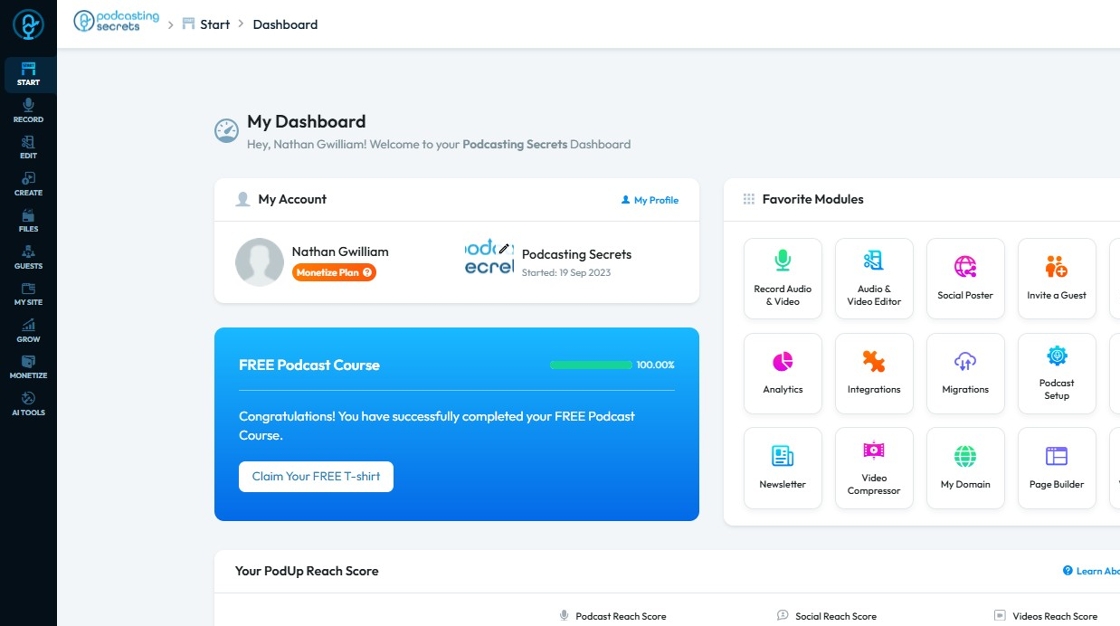
2. Click on "Integrations" in "Favorites Modules" on your "Dashboard"
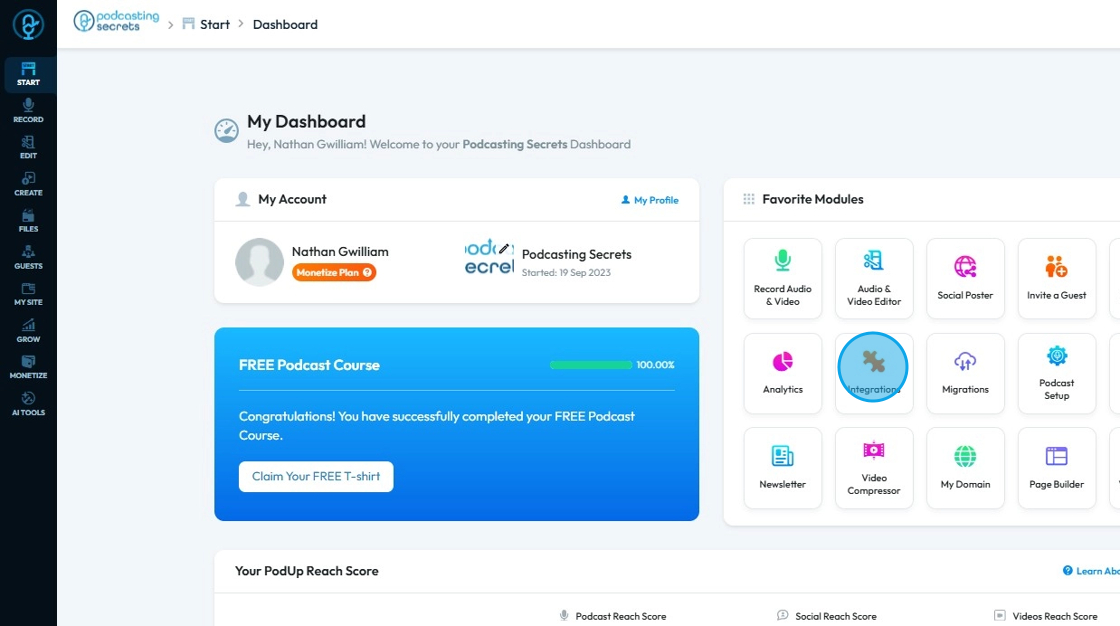
3. This is how "Integrations" page will look like.
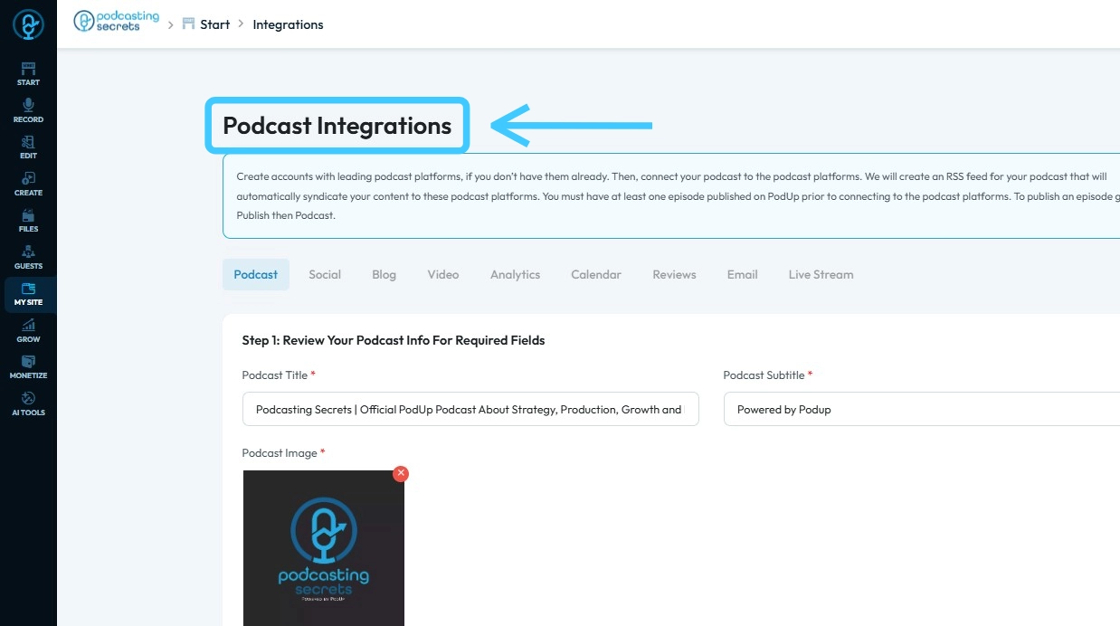
4. 2nd Method: Click "Start"
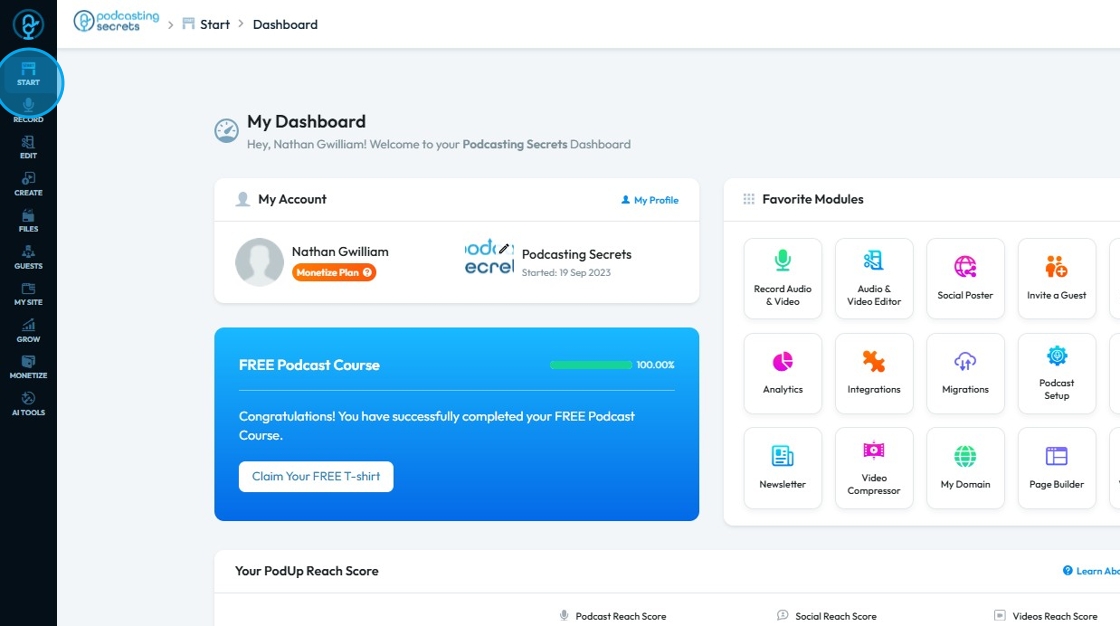
5. Click "Integrations"

6. You will land on same "Integrations" page.
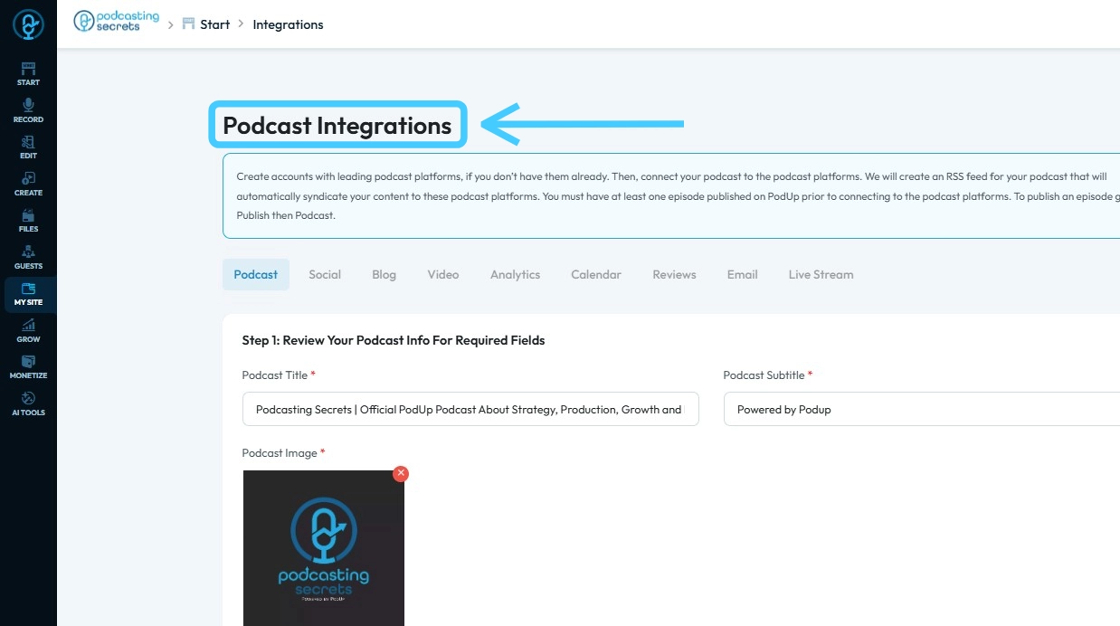
7. 3rd Method: Click "My Site"
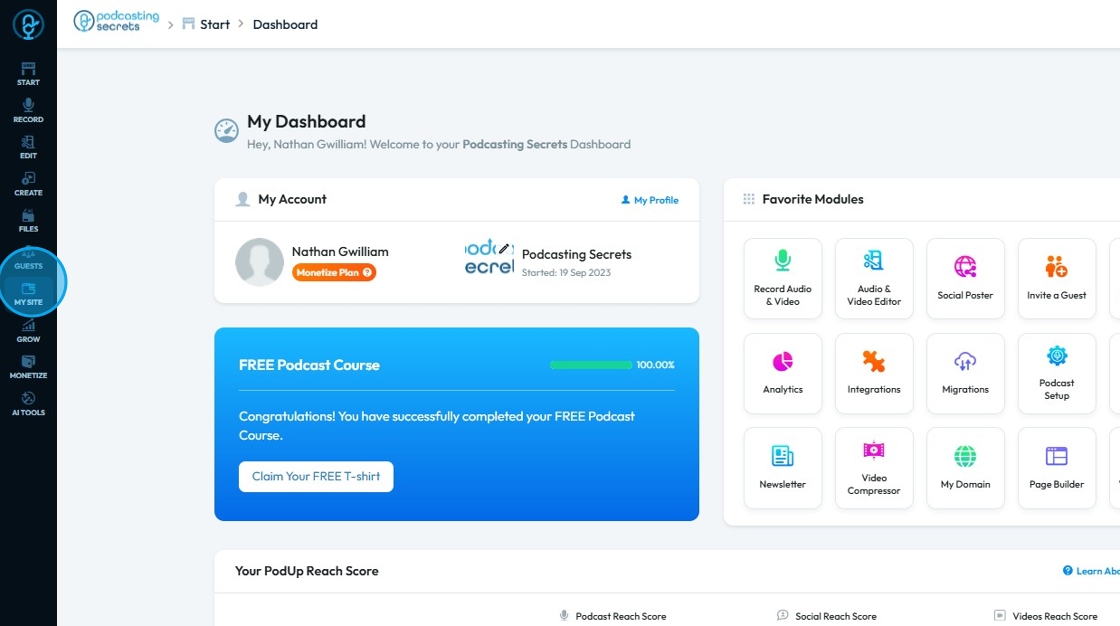
8. Choose "Integrations"
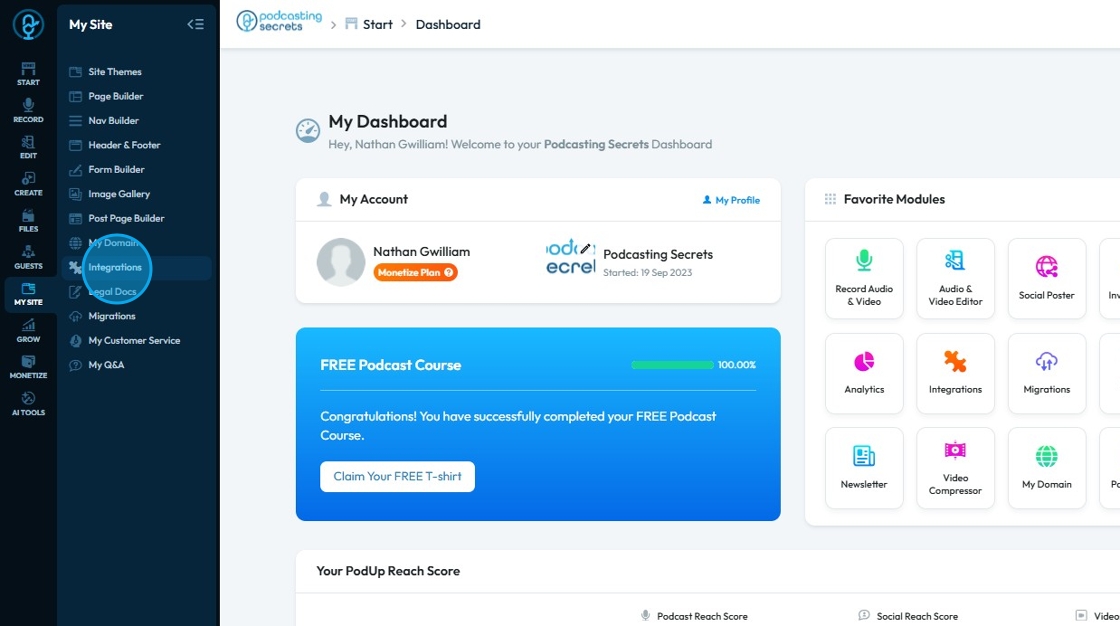
9. Now on the "Podcast Integrations" page, make sure you have filled in all the required fields.
Red asterisks (*) indicate those fields are mandatory to be filled before you can proceed or save your changes.
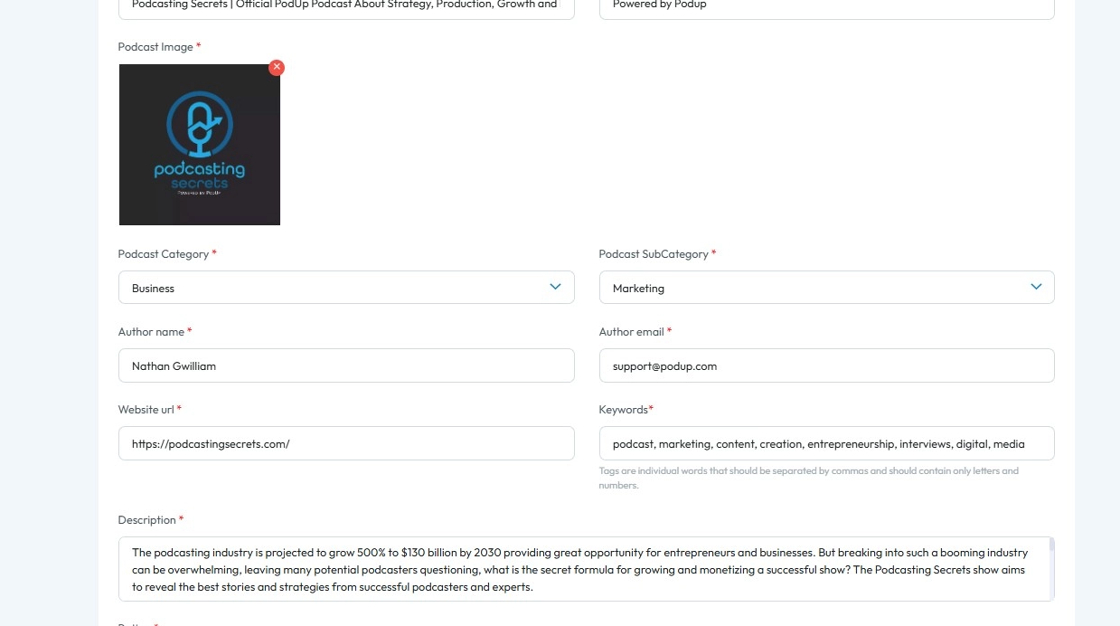
10. Scroll down and you will have "Step 3: Connect Podcast Channel" section.
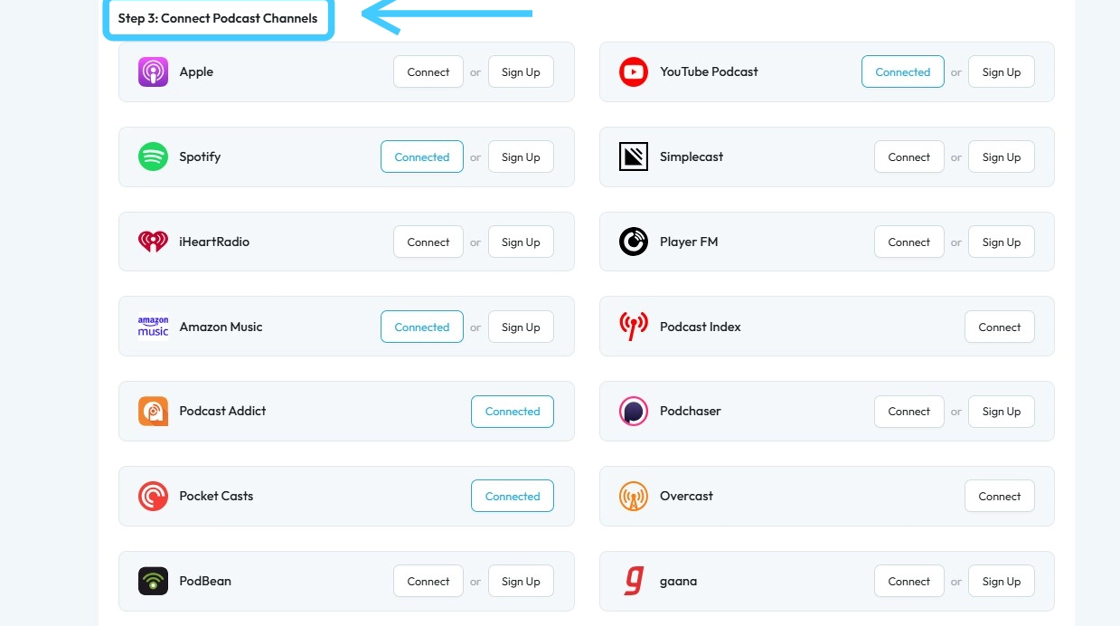
11. Click "Connect" button of "Podchaser"
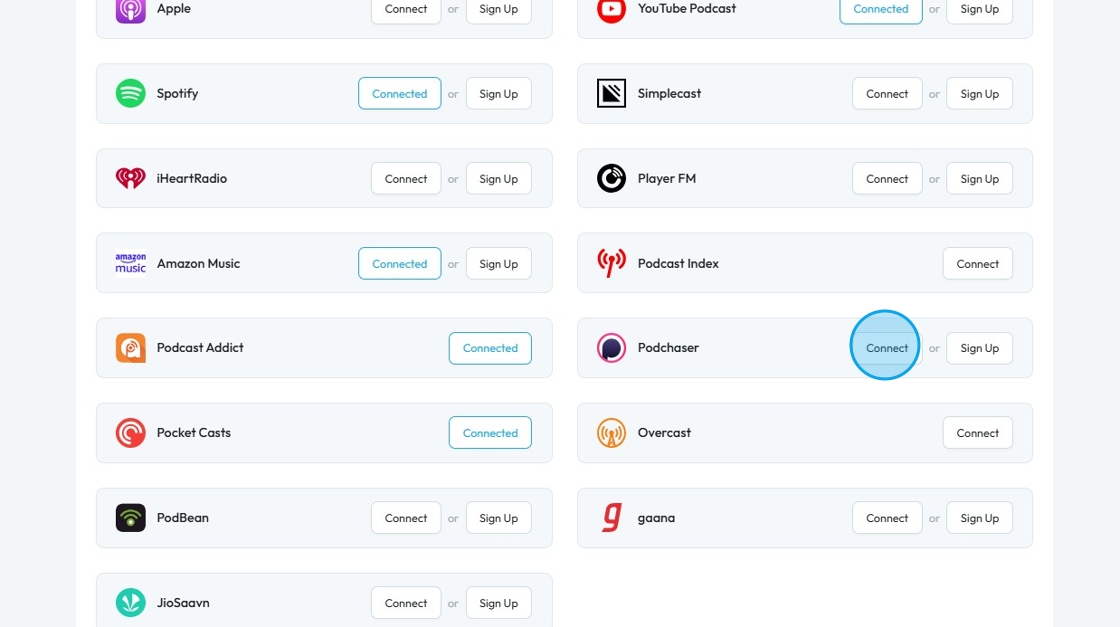
12. Click "Launch Podchaser Podcast Connect website"
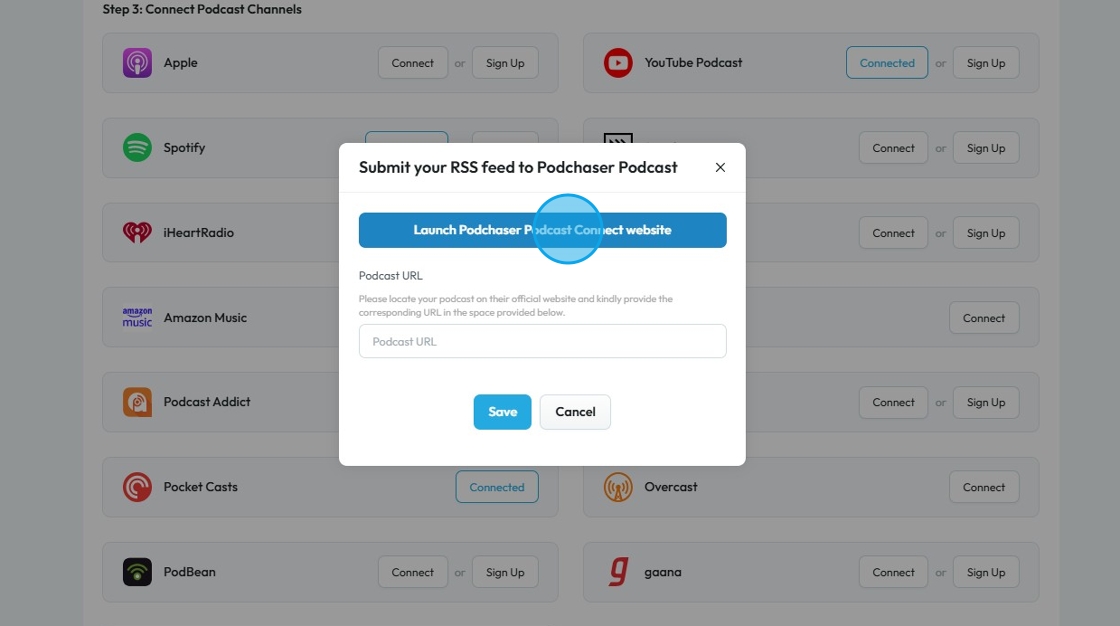
13. You will be redirected to "Podchaser" login page.
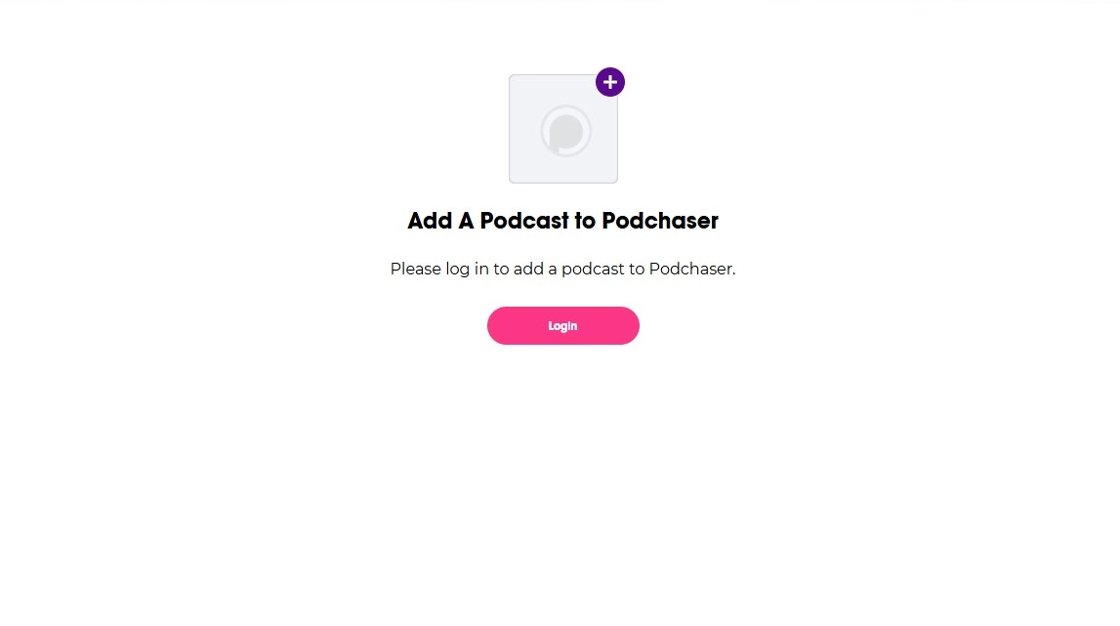
14. Click "Login"
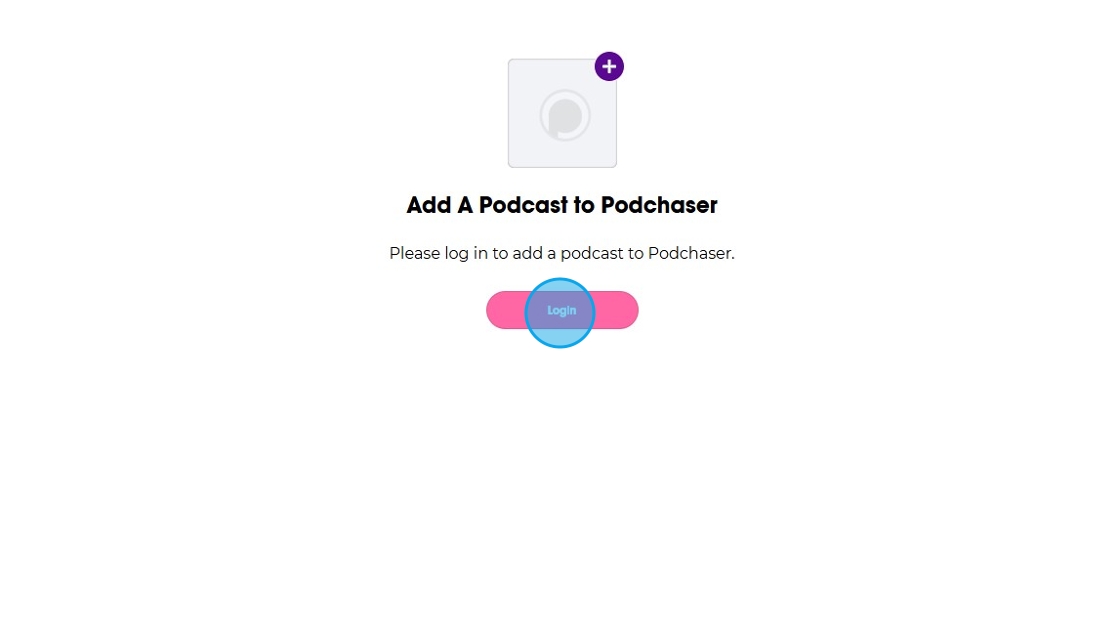
15. Enter the credentials or log in with desired platform.
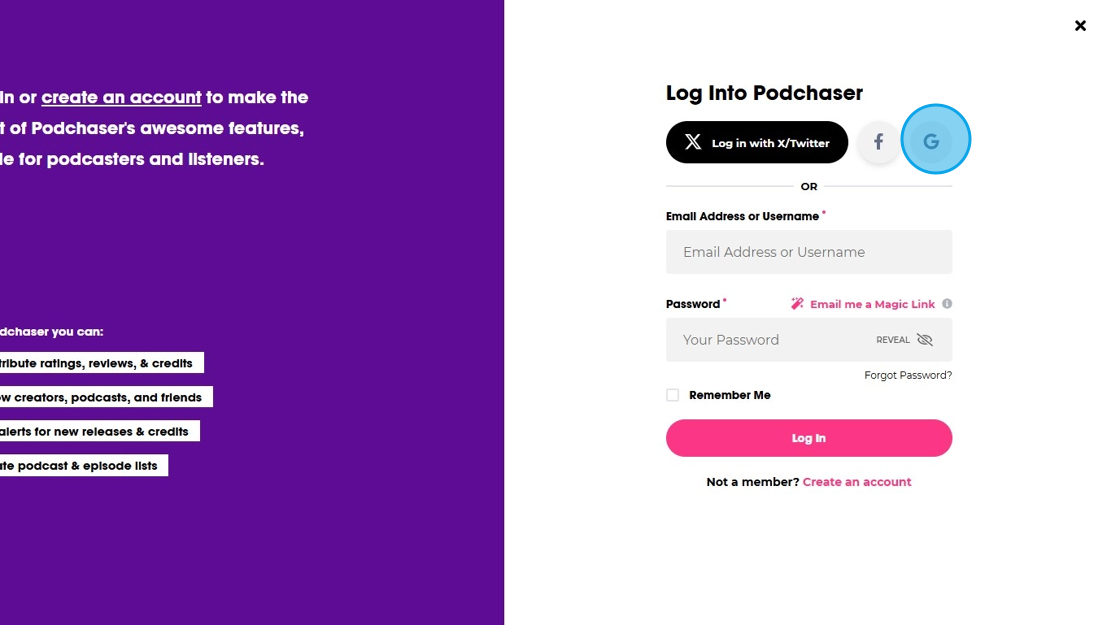
16. Once logged in you will be asked to add "RSS feed URL"

17. Go back to "Podcast Integrations" page on PodUp. Click "Copy!" to copy the RSS Feed URL.
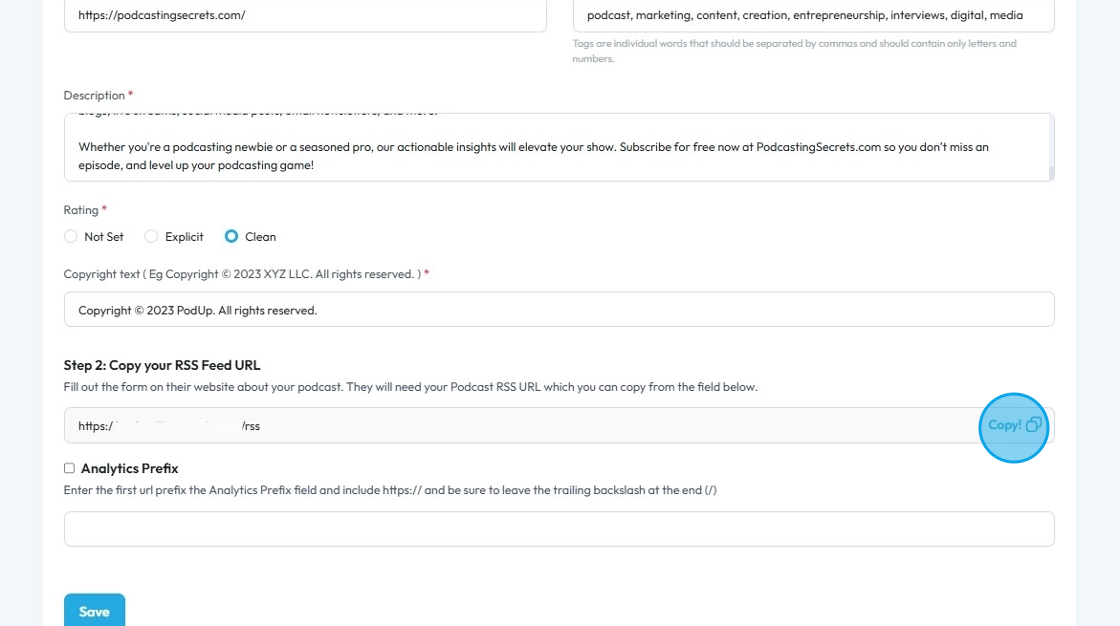
18. Paste the copied "RSS feed URL"
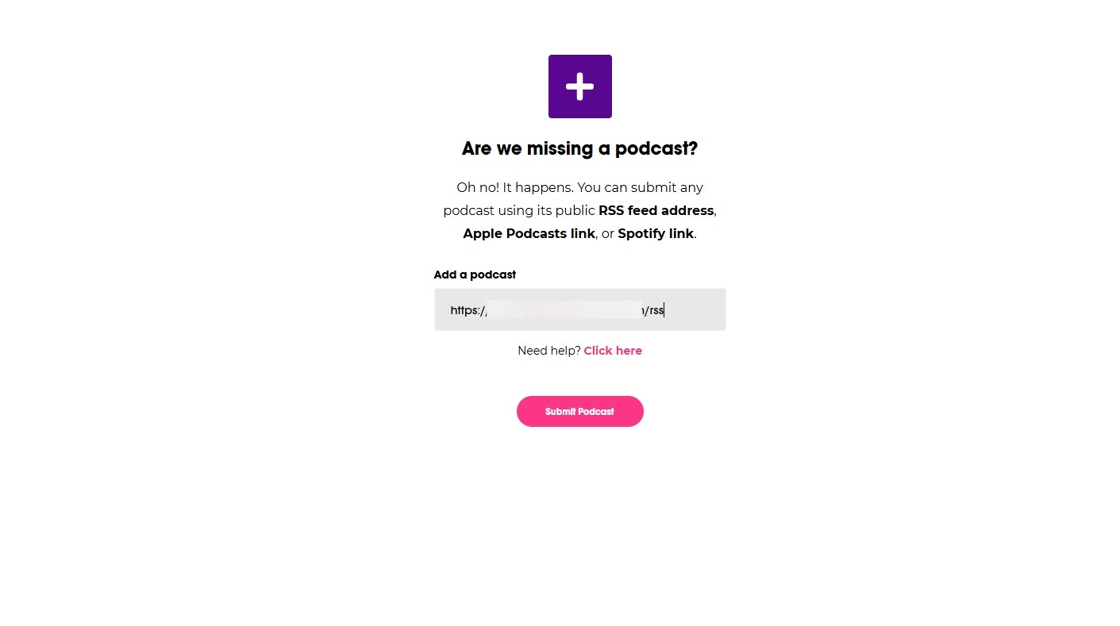
19. Click "Submit Podcast"
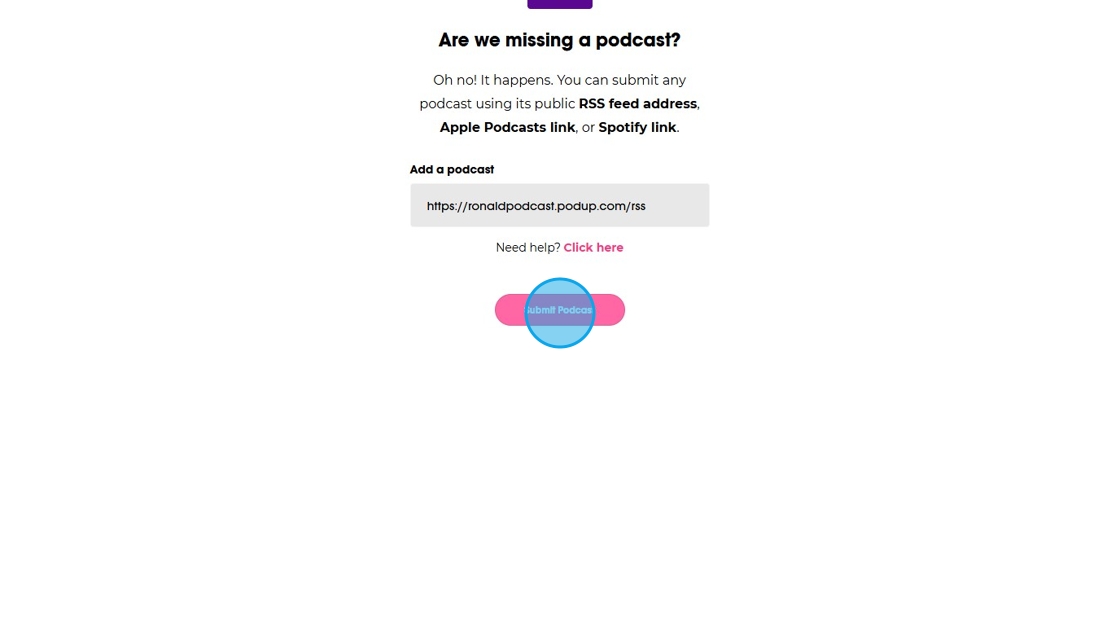
20. Your Podcast will be added to Podchaser.

21. Click on your "Podcast Name"
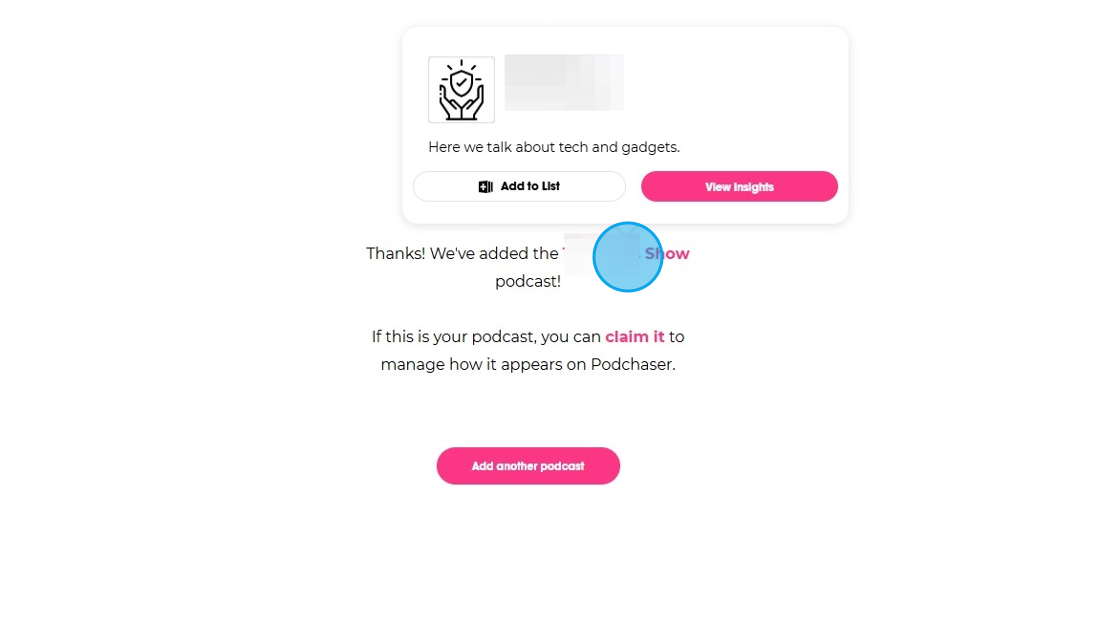
22. This will take you to your "About" page of your podcast on Podchaser.
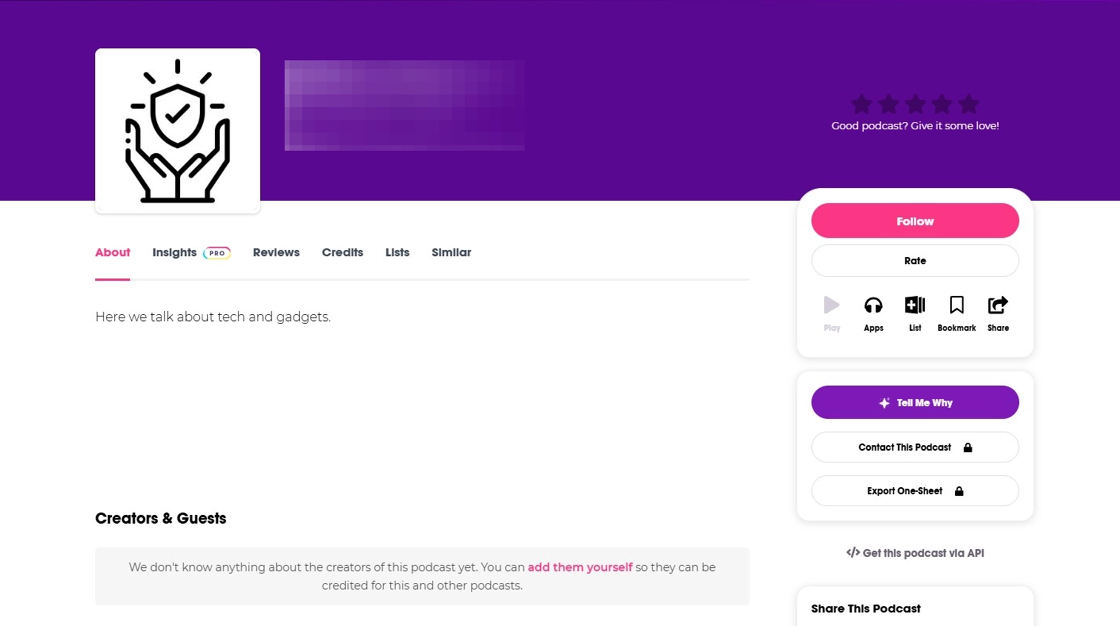
23. Scroll down and click on "Clipboard" button.
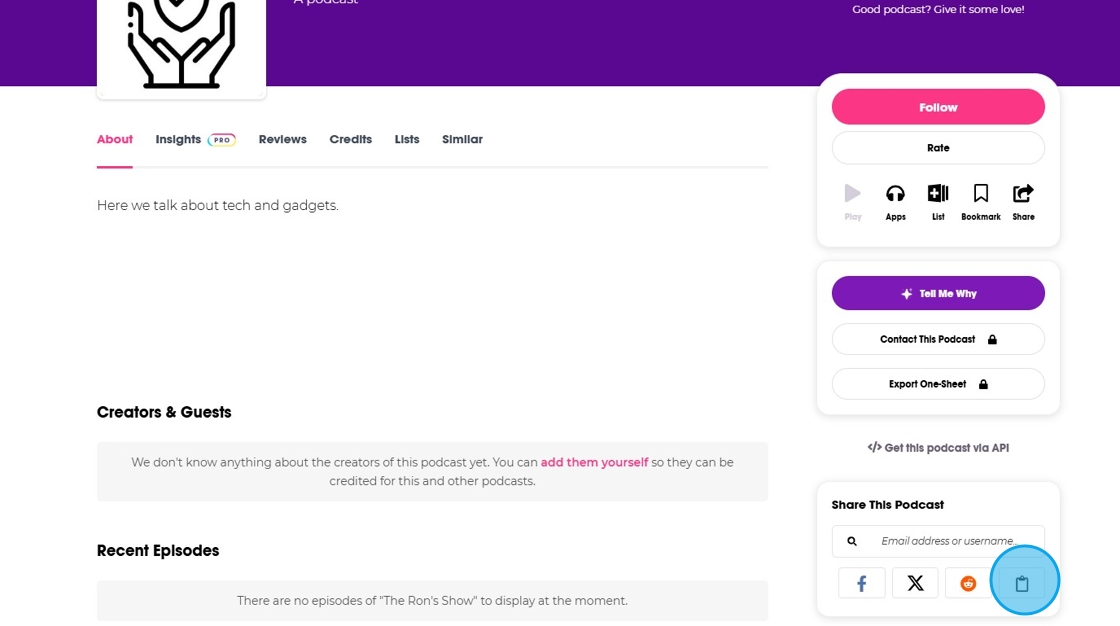
24. Copy the "Share link" of your podcast.
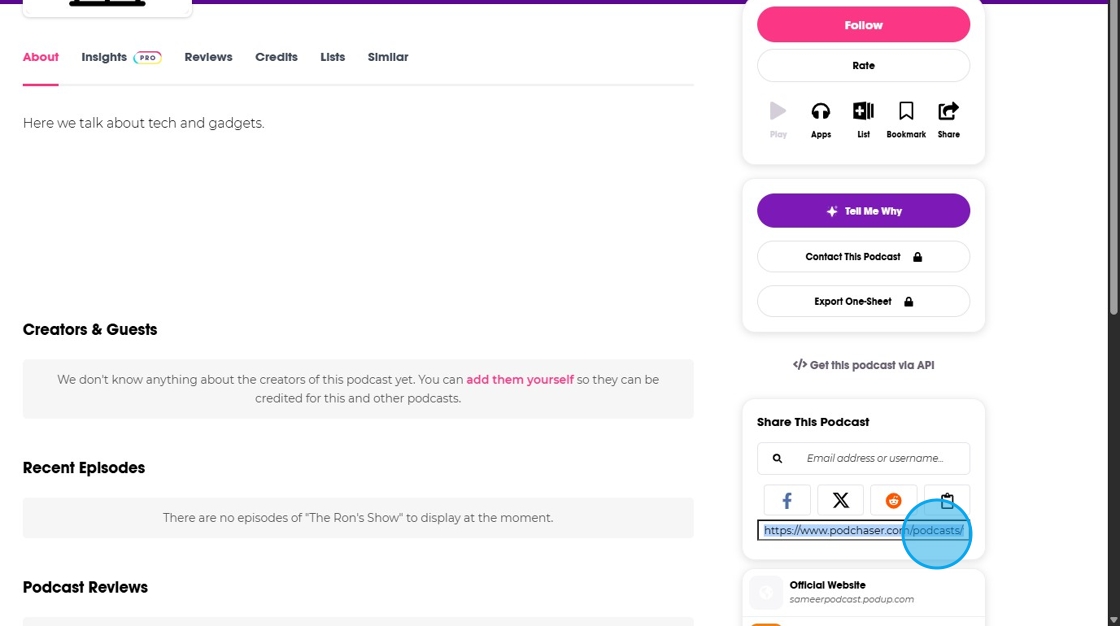
25. Go back to "Podcast Integrations" page and click "Connect" button of "Podchaser"
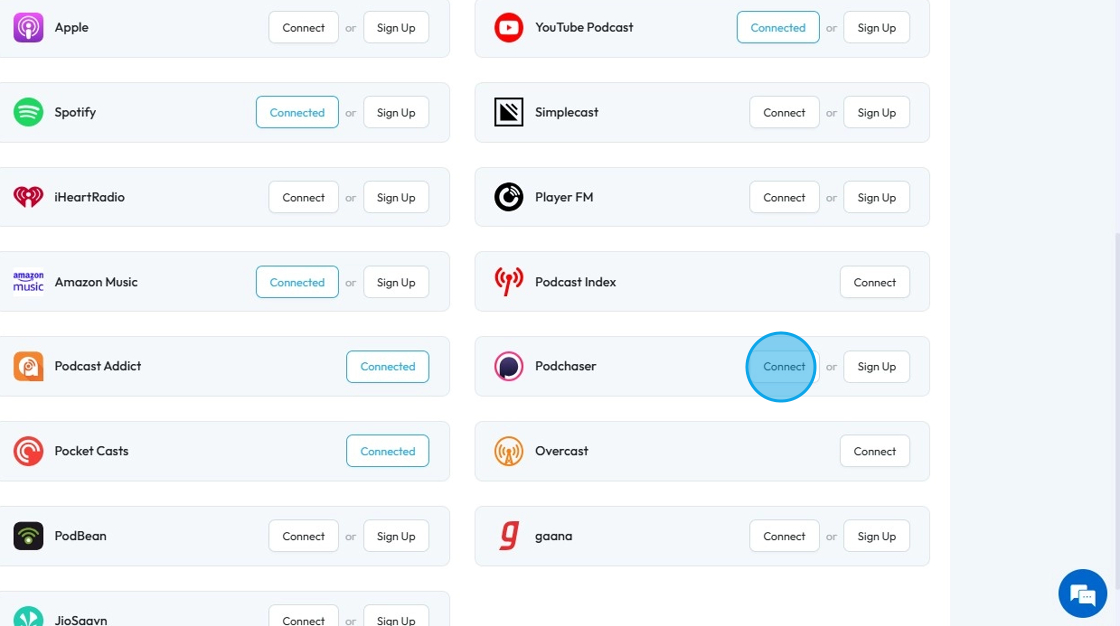
26. Paste the copied link in "Podcast URL" field and click "Save"

27. "Podchaser" will be connected with the PodUp.
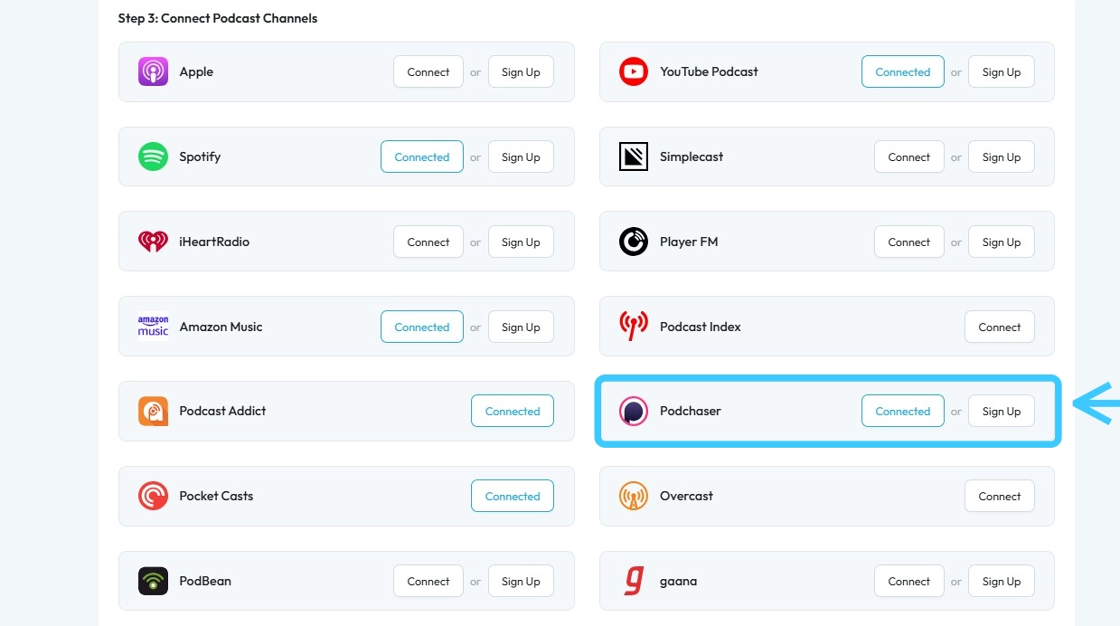
Related Articles
How to Connect Your Podcast to Podchaser
This guide shows you how to connect your podcast to Podchaser. It’s a simple way to boost your visibility and make your show easier to find. Great for beginners or experienced podcasters looking to grow their audience. 1. There are 3 ways to open ...How to Connect Your Podcast to Podcast Index
This guide provides a straightforward method for podcasters to connect their shows to the Podcast Index, enhancing visibility and accessibility. By following the outlined steps, users can easily integrate their RSS feed, ensuring their content ...How to Connect Your Podcast to Podcast Index
This guide provides a straightforward method for podcasters to connect their shows to the Podcast Index, enhancing visibility and accessibility. By following the outlined steps, users can easily integrate their RSS feed, ensuring their content ...How To Connect YouTube Podcast with PodUp
This guide walks you through connecting your YouTube Podcast to PodUp. It simplifies the setup, helps you avoid missed steps, and makes it easy to manage and share your content. Perfect for new or existing podcasts looking to boost visibility and ...How To Connect YouTube Podcast with PodUp
This guide walks you through connecting your YouTube Podcast to PodUp. It simplifies the setup, helps you avoid missed steps, and makes it easy to manage and share your content. Perfect for new or existing podcasts looking to boost visibility and ...