How To Connect YouTube Podcast with PodUp
This guide walks you through connecting your YouTube Podcast to PodUp. It simplifies the setup, helps you avoid missed steps, and makes it easy to manage and share your content. Perfect for new or existing podcasts looking to boost visibility and streamline workflows.
1. There are 3 ways to open "Integrations" page.
1st Method: Navigate to https://app.podup.com/home
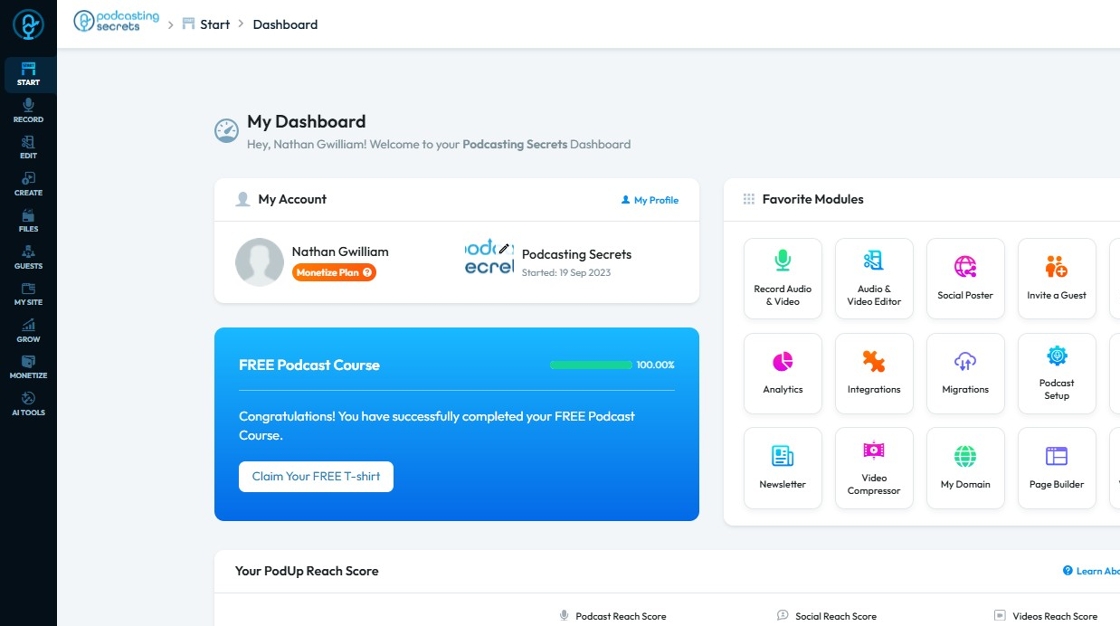
2. Click on "Integrations" in "Favorites Modules" on your "Dashboard"

3. This is how "Integrations" page will look like.
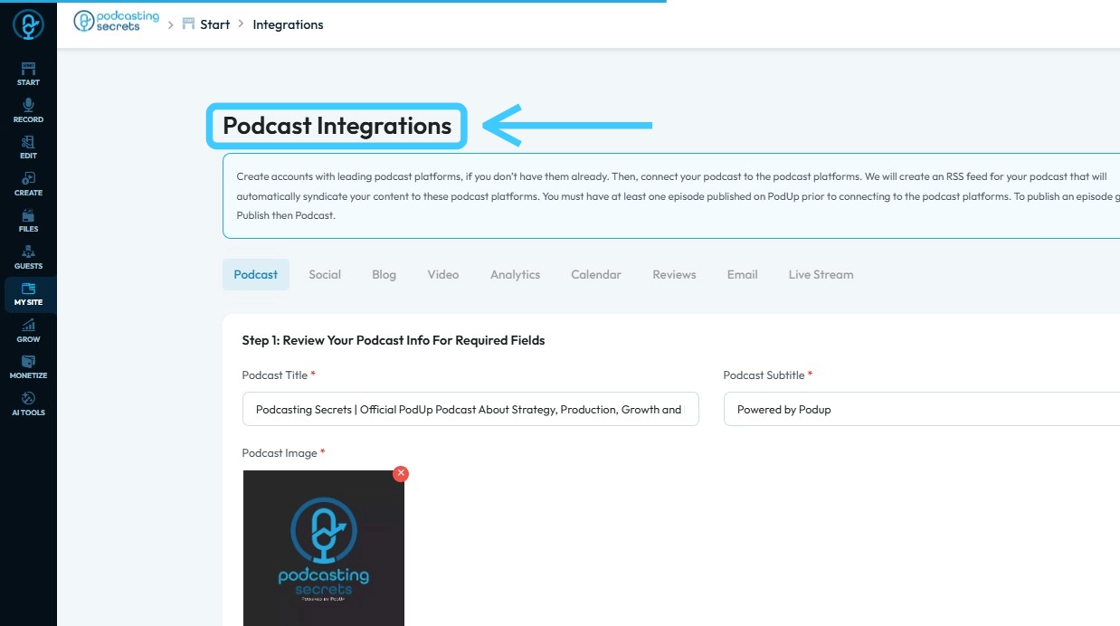
4. 2nd Method: Click "Start"
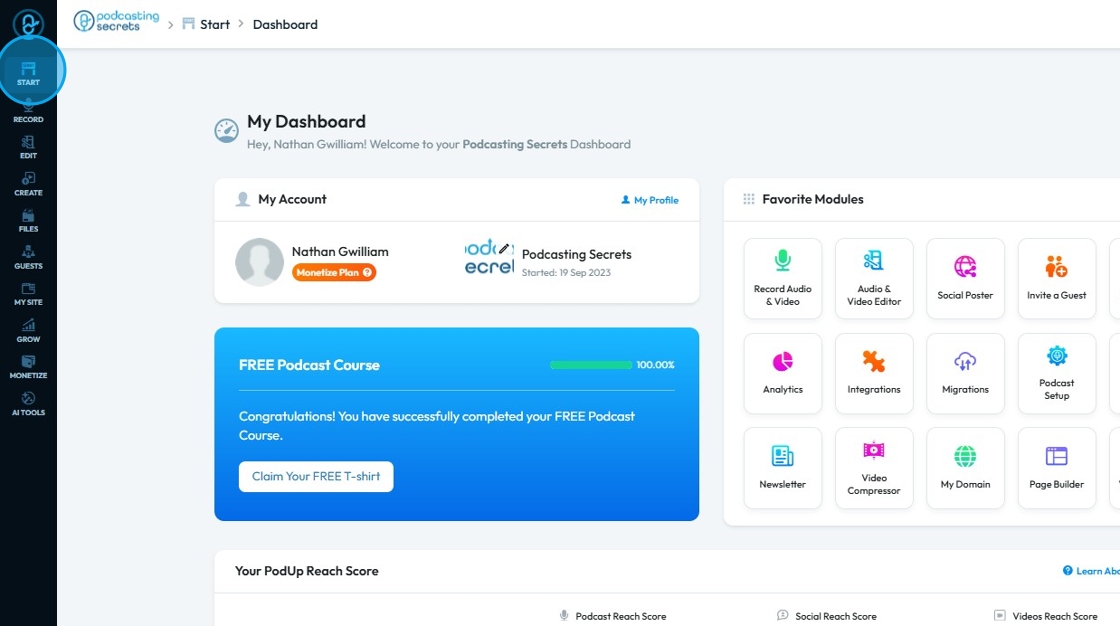
5. Select "Integrations"
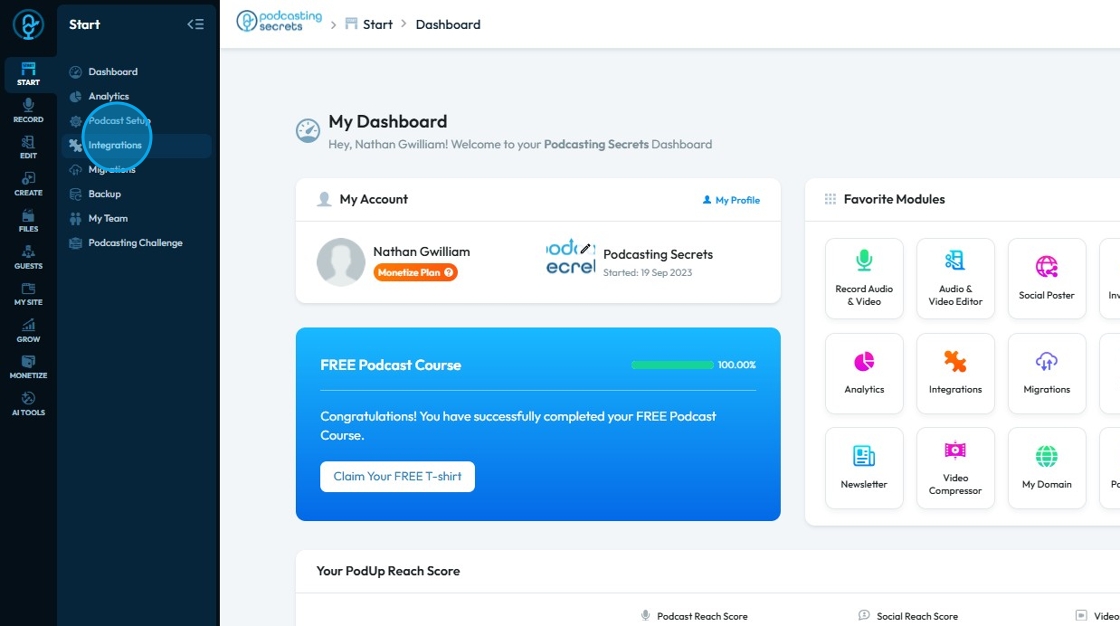
6. You will land on same "Integrations" page.
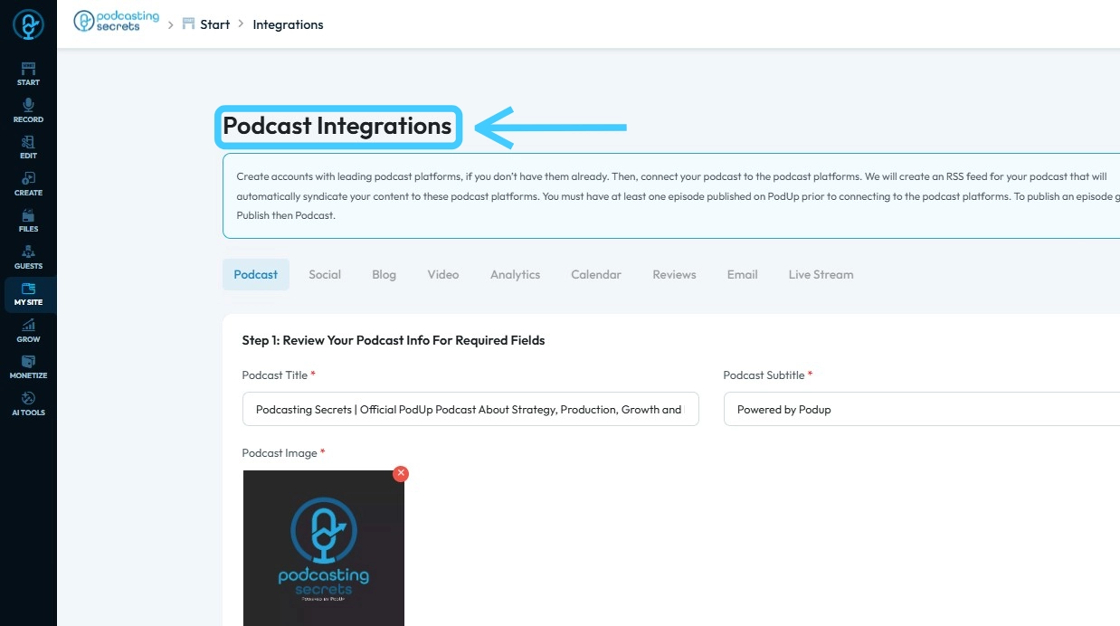
7. 3rd Method: Click "My Site"
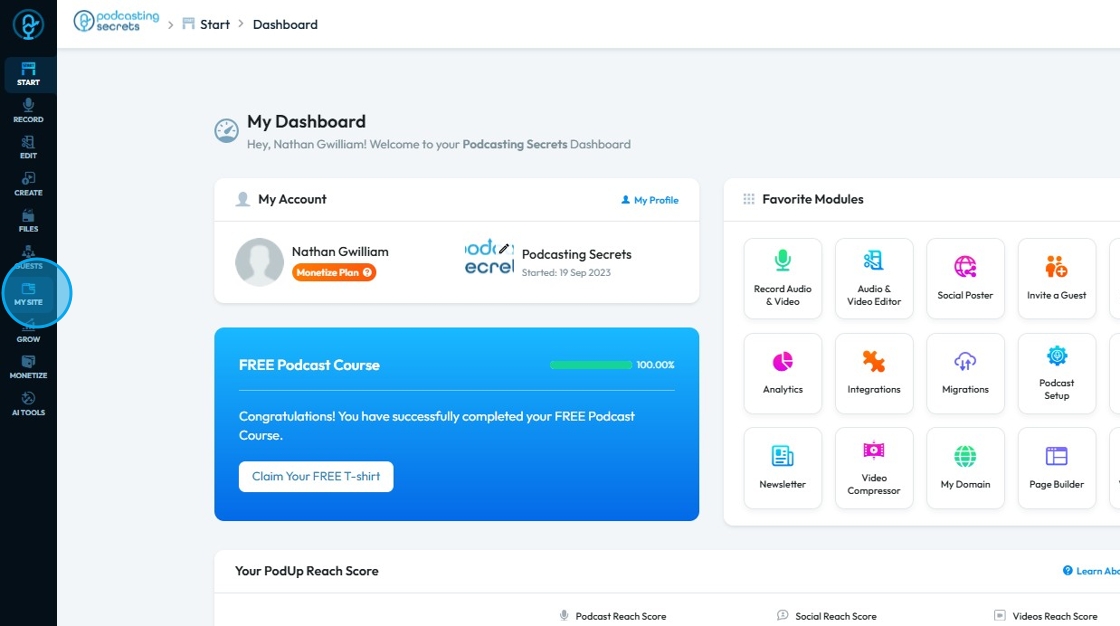
8. Choose "Integrations"
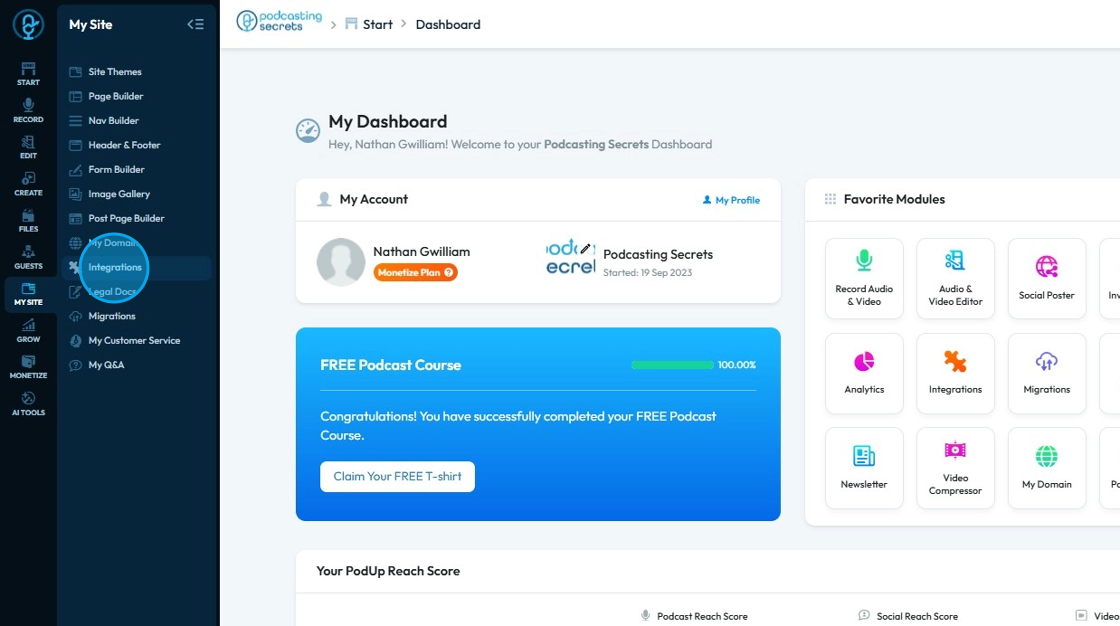
9. Now on the "Podcast Integrations" page, make sure you have filled in all the required fields.
Red asterisks (*) indicate those fields are mandatory to be filled before you can proceed or save your changes.
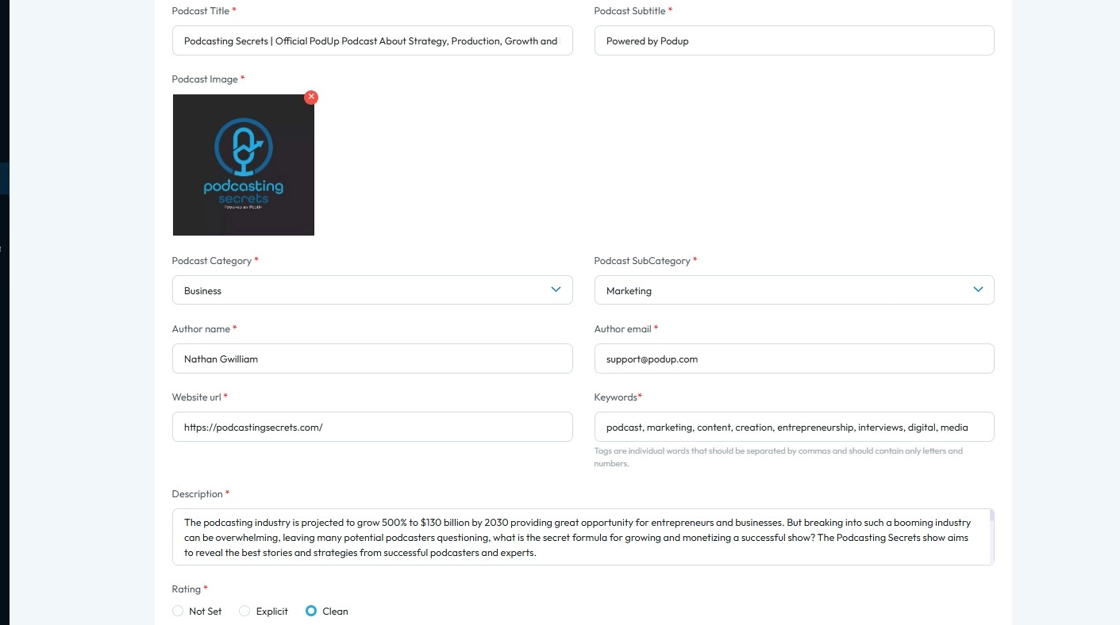
10. Scroll down and you will have "Step 3: Connect Podcast Channel" section.
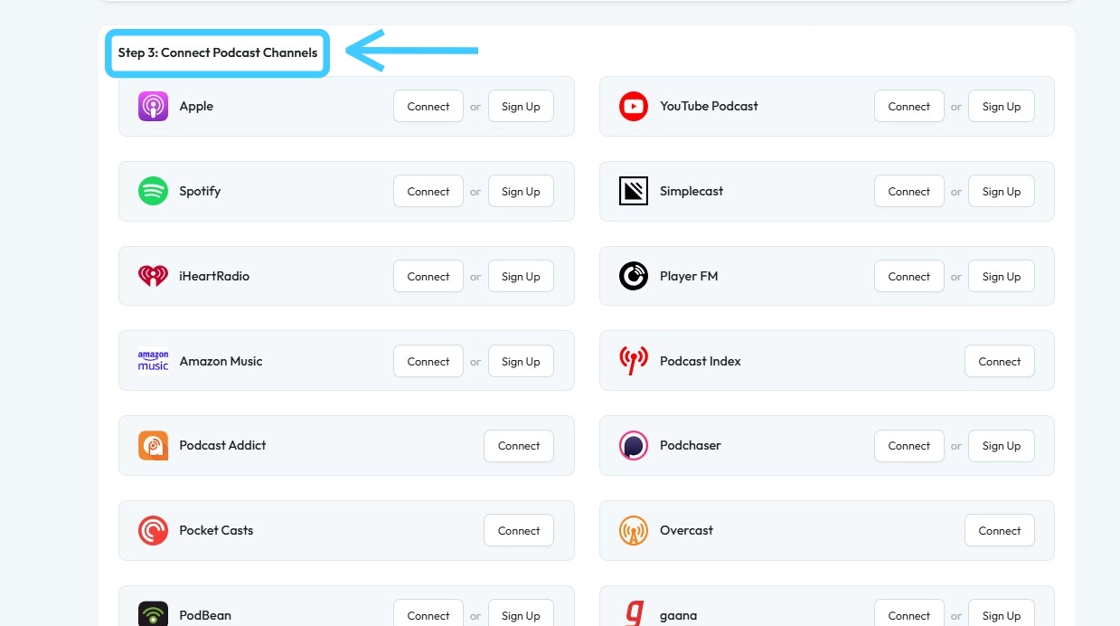
11. Click "Connect" button of "YouTube Podcast" if you already have a podcast on YouTube.

12. To create a new Podcast on YouTube click "Sign up"
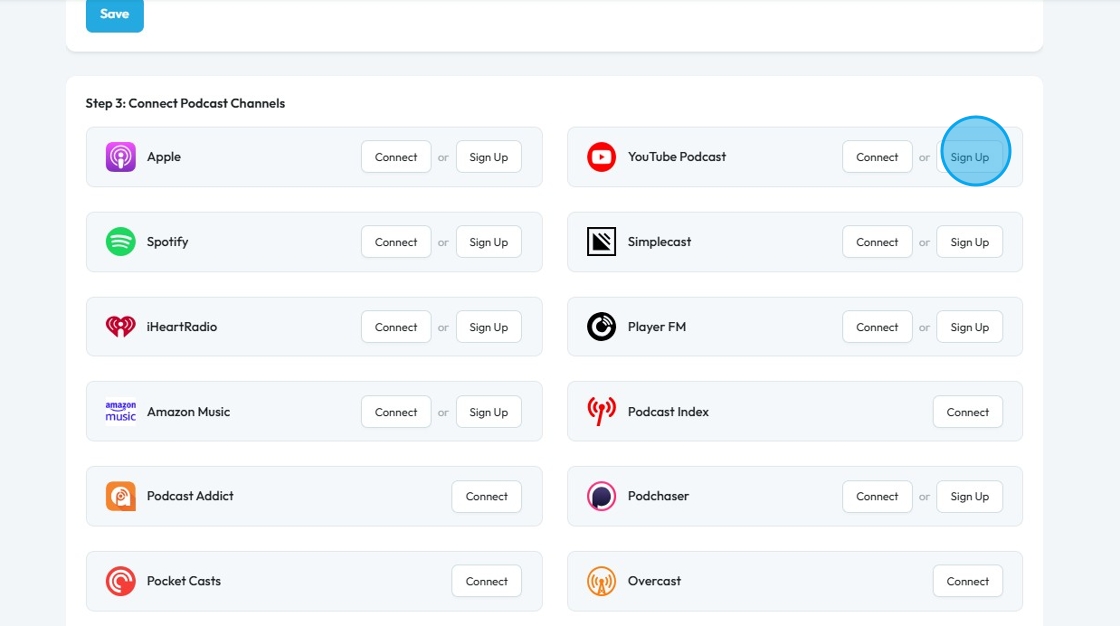
13. You will be redirected to "Podcasting on YouTube" page.
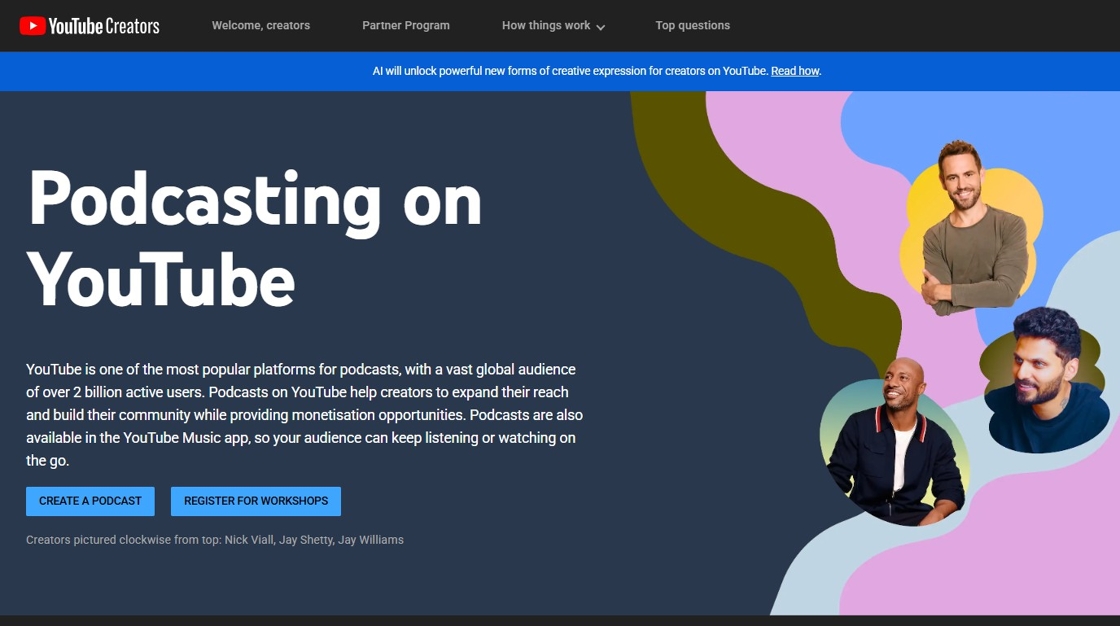
14. Click "CREATE A PODCAST"
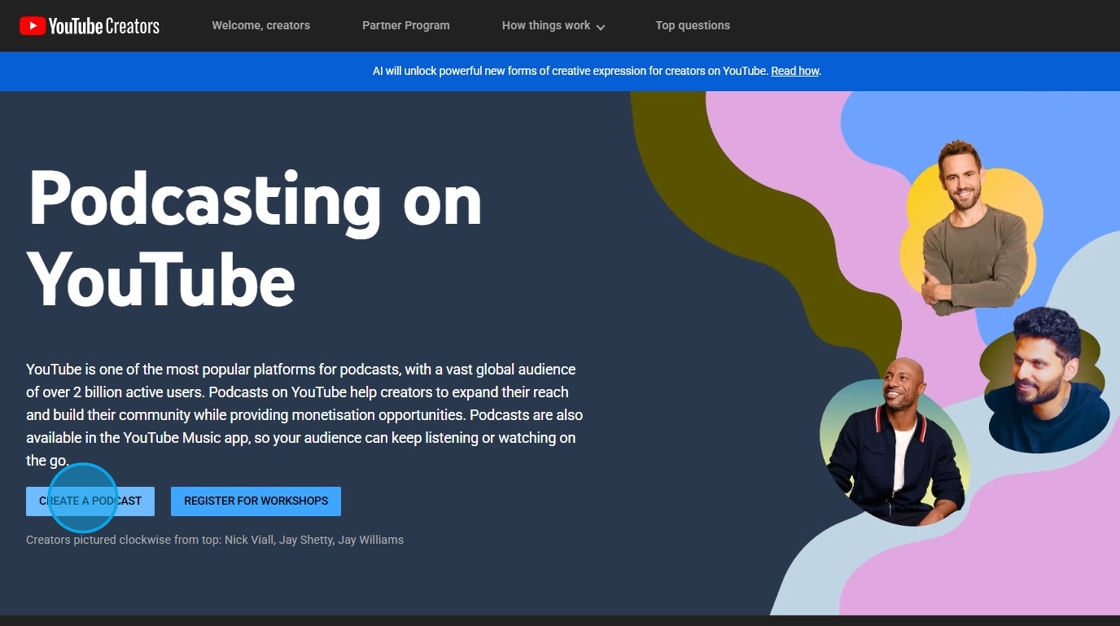

15. Now you will be in the "YouTube Studio" on "Podcasts" section. Click "New podcast" button.
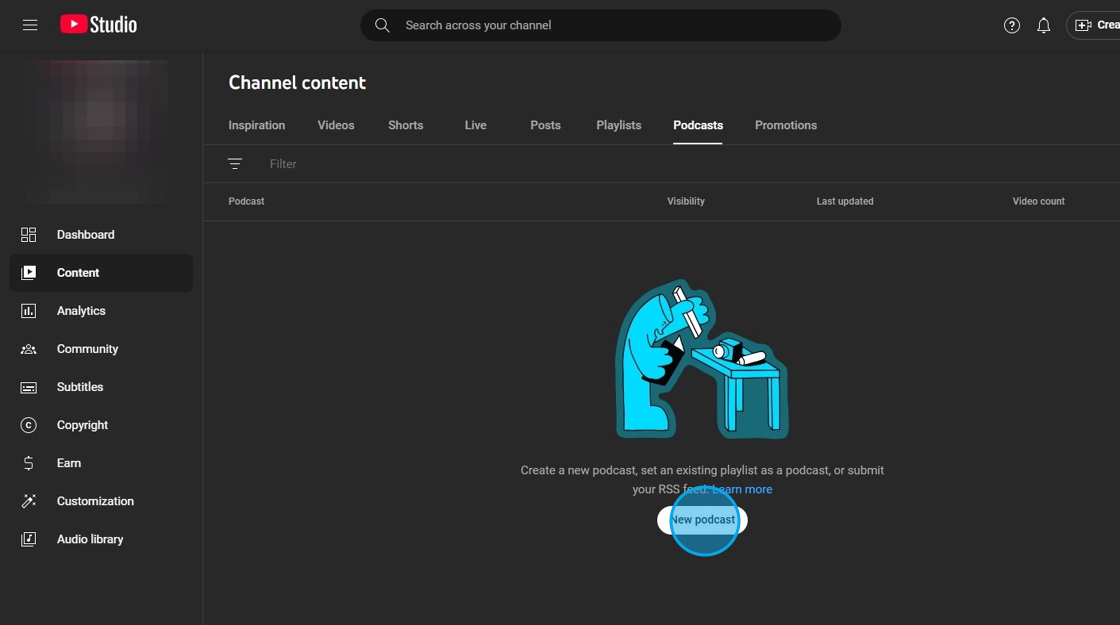
16. Click "Submit RSS Feed" in this "New podcast" window.
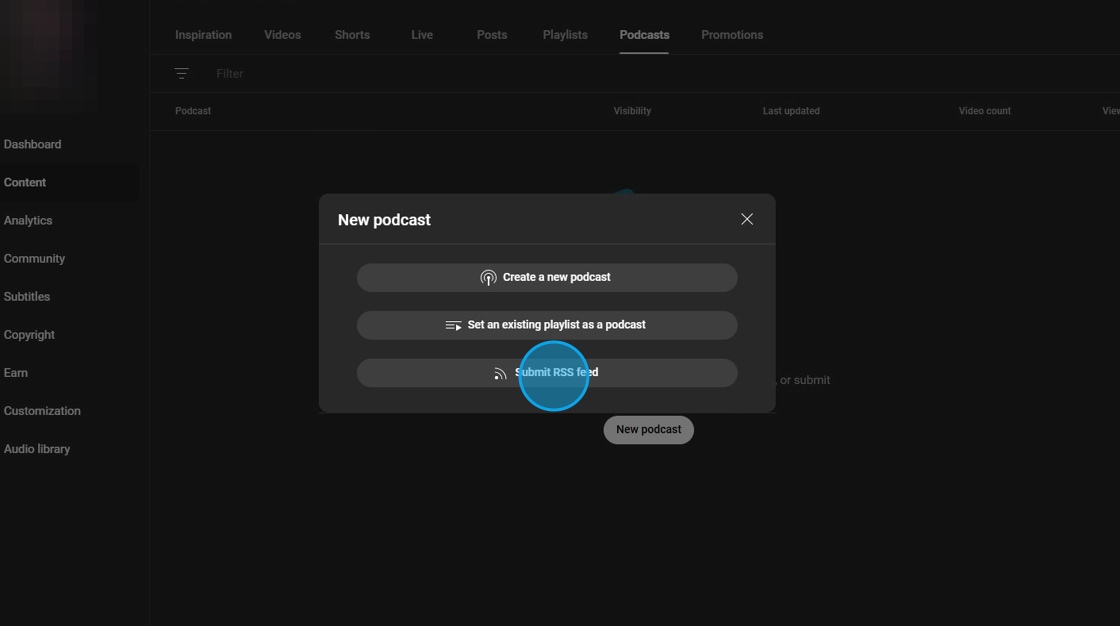
17. "Submit RSS feed" window will open up. Click "Next".
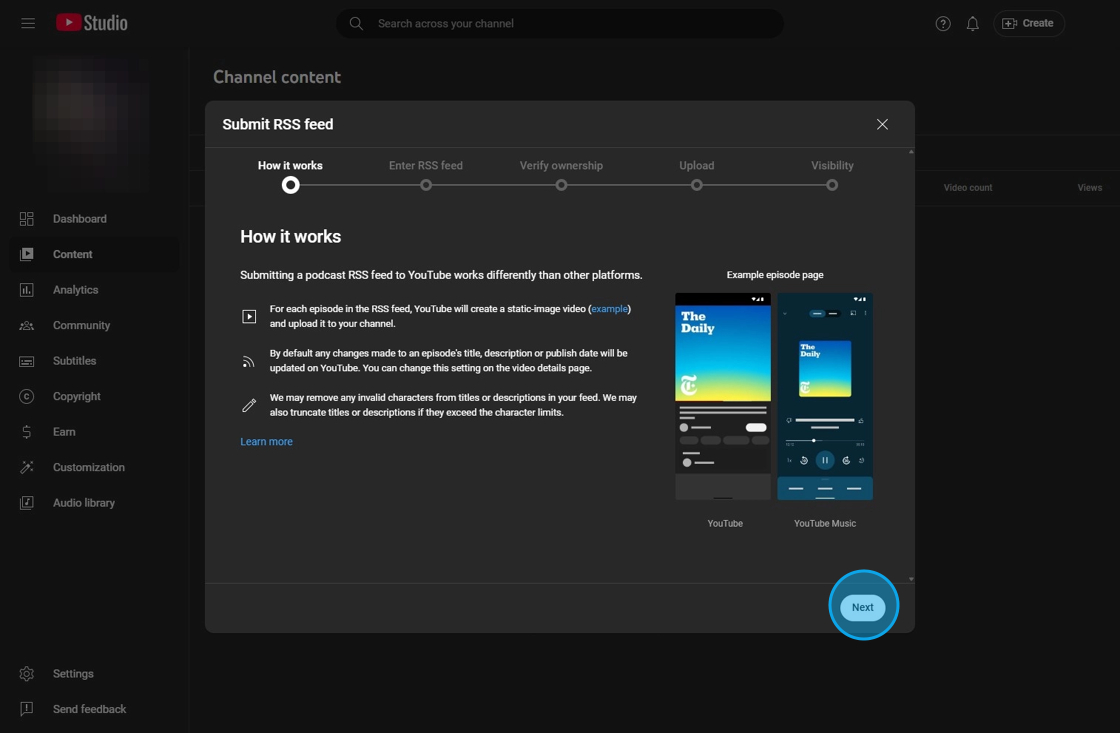
18. "Enter RSS feed" field will open up.
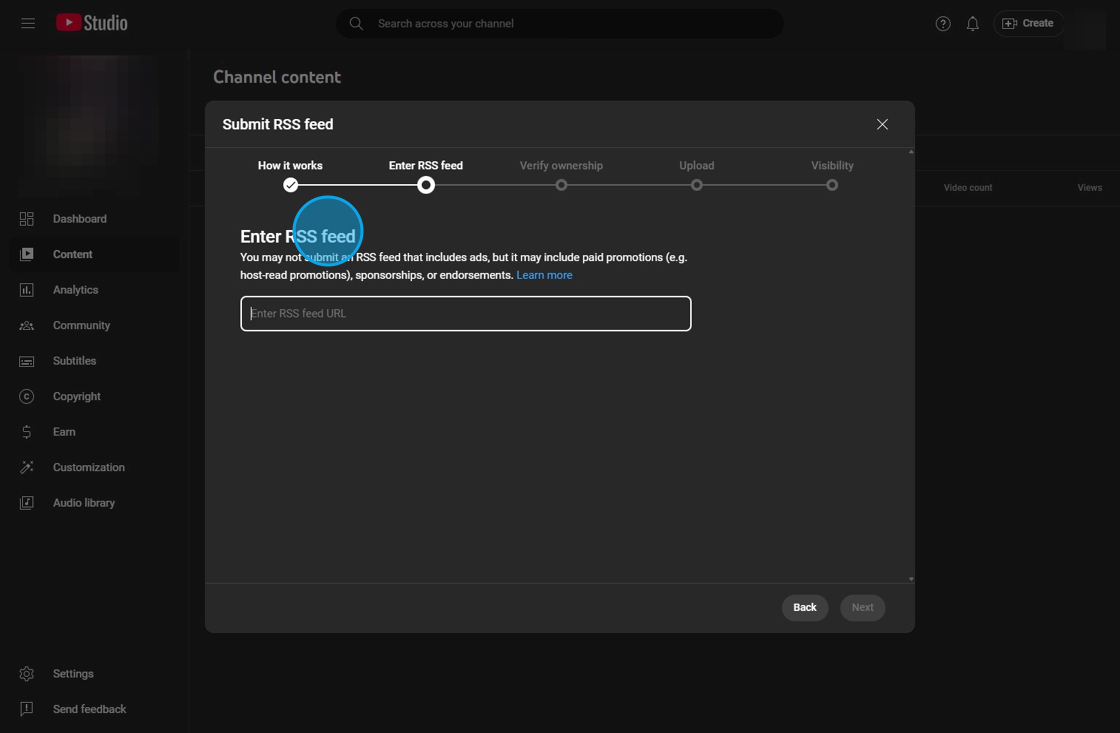
19. Go back to "Podcast Integrations" page on PodUp. Click "Copy!" to copy the RSS Feed URL.
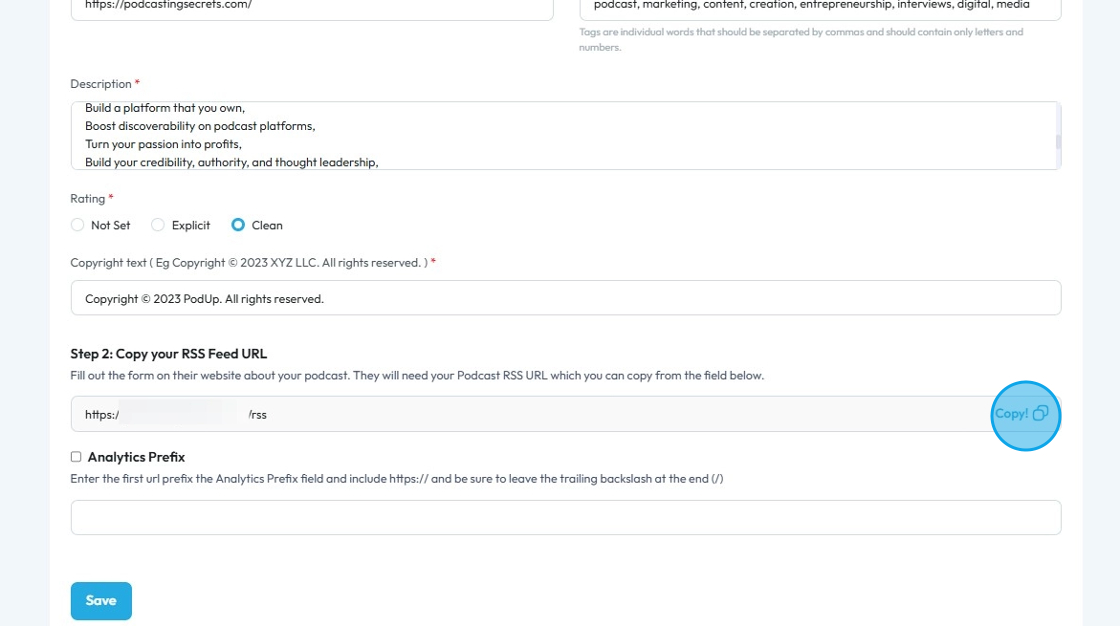
20. Paste the copied "RSS Feed URL" in this field and click "Next".
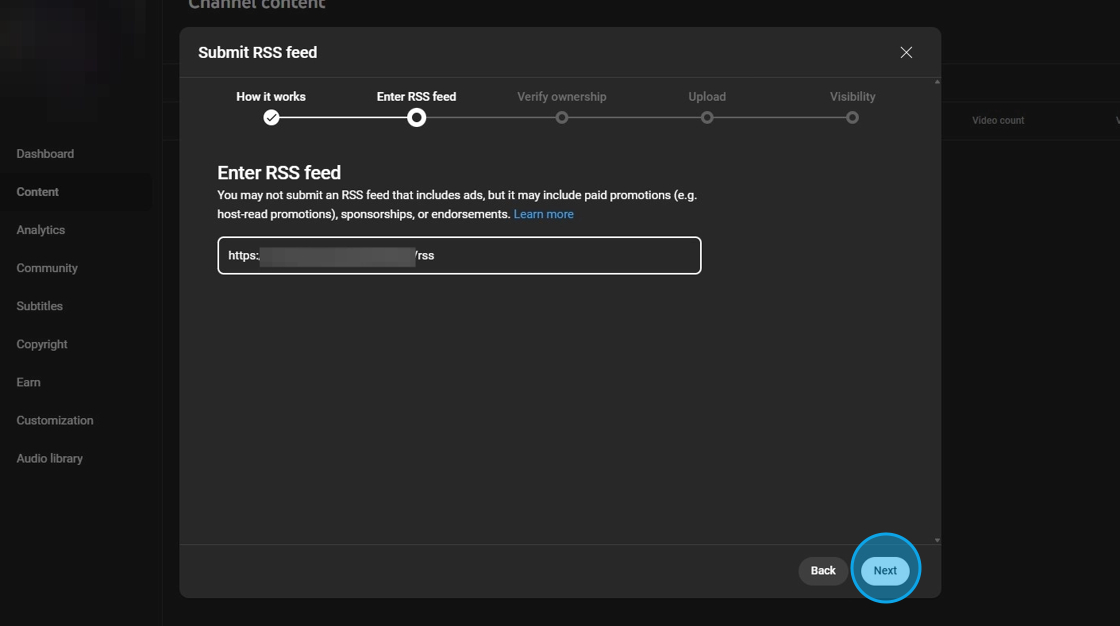
21. YouTube will start "Checking the RSS feed..."
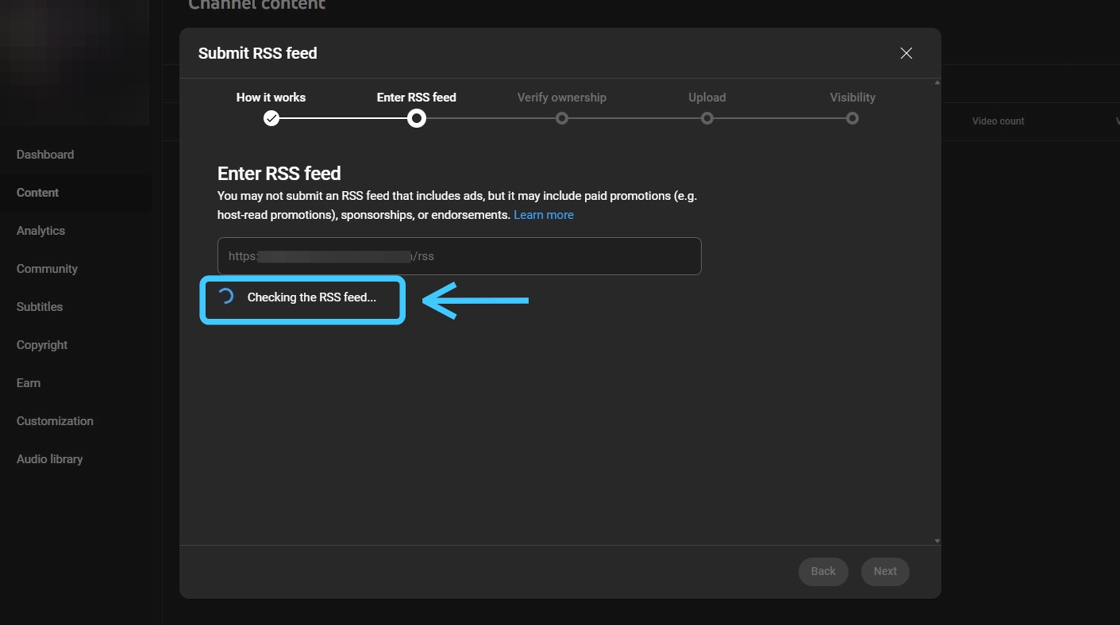
22. On "Verify ownership" window, confirm the email id and click "Send code".

23. Enter the code which was sent to your Gmail ID.
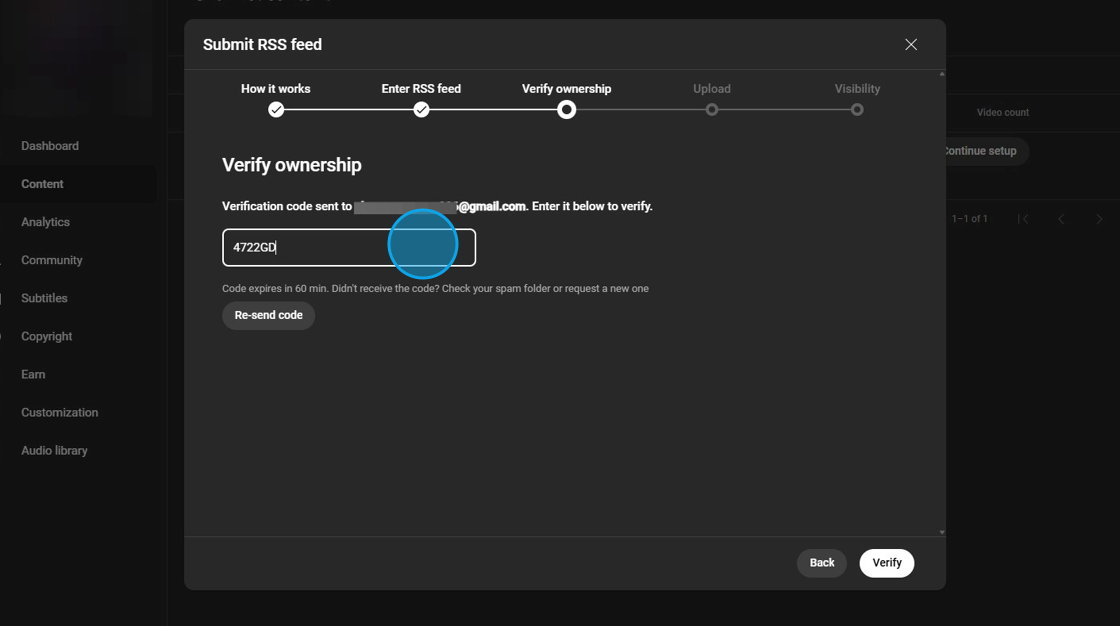
24. Click on the "Verify" button.
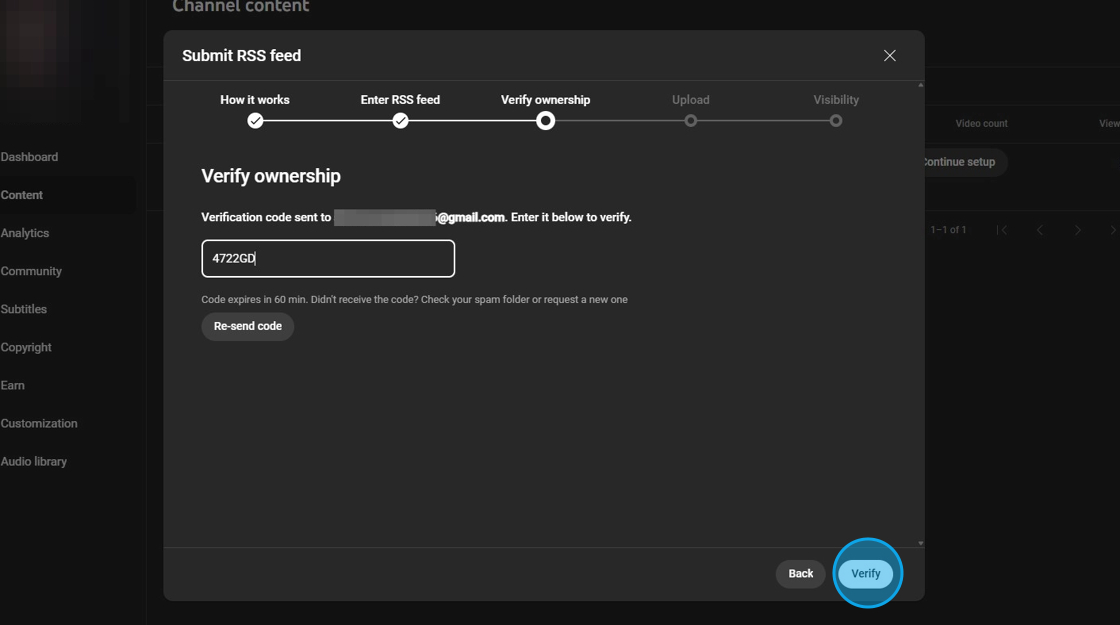
25. On "Upload" window you will have three options.
- Select "Upload all episodes in the RSS feed" if you want to upload all the content.
- Select "Upload episode published since...." if you want to upload content published after a specific date.
- Select "Do not upload any old episodes" if you wish not to upload any content.
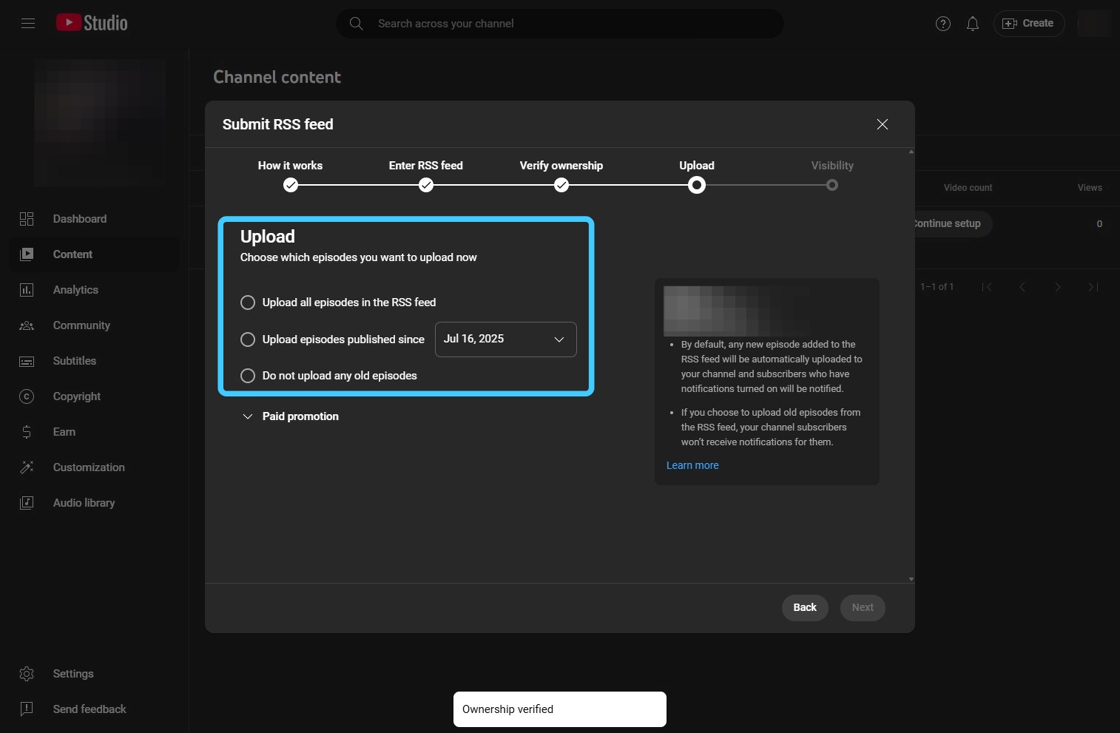
26. For this tutorial let's select "Upload all the episodes in the RSS feed" and click "Next"
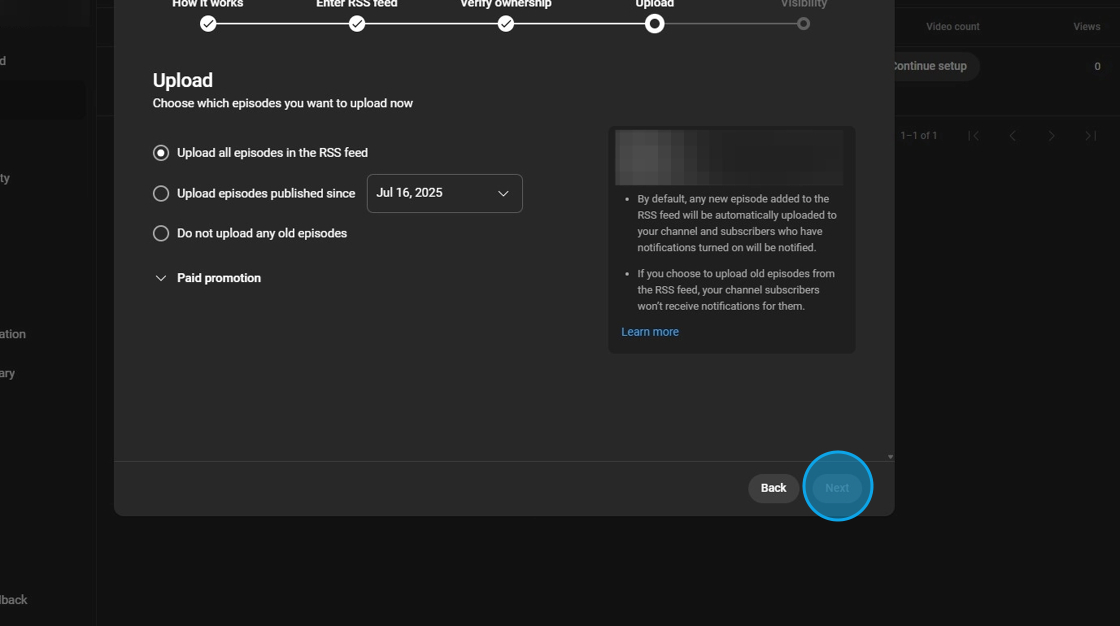
27. On the "Visibility" window just click "Save"

28. You will see "You've created a podcast from the RSS feed" message, just click "View podcasts"
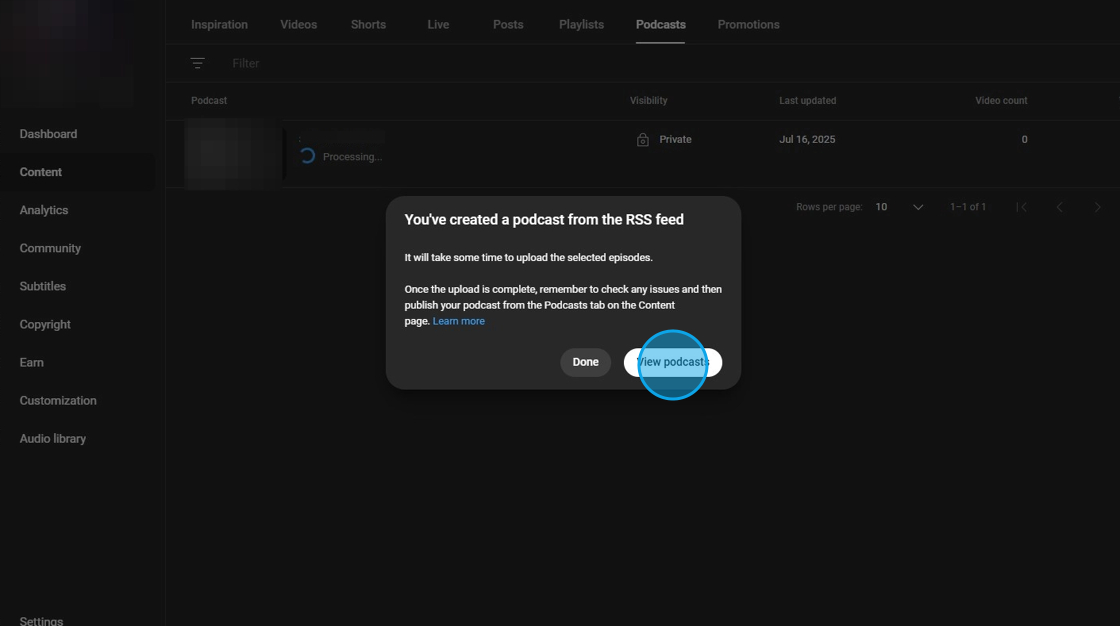
29. YouTube will start processing your podcast.
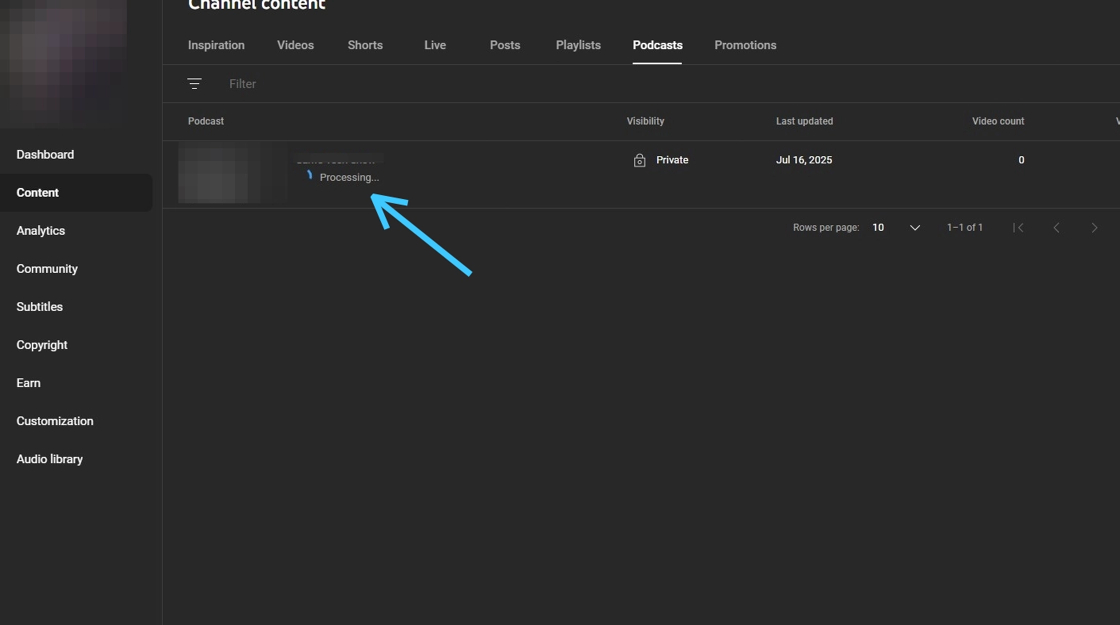
30. Click on the "3 Dots".

31. Click on "Get sharable link". Link of the podcast will be copied to your device's clipboard.
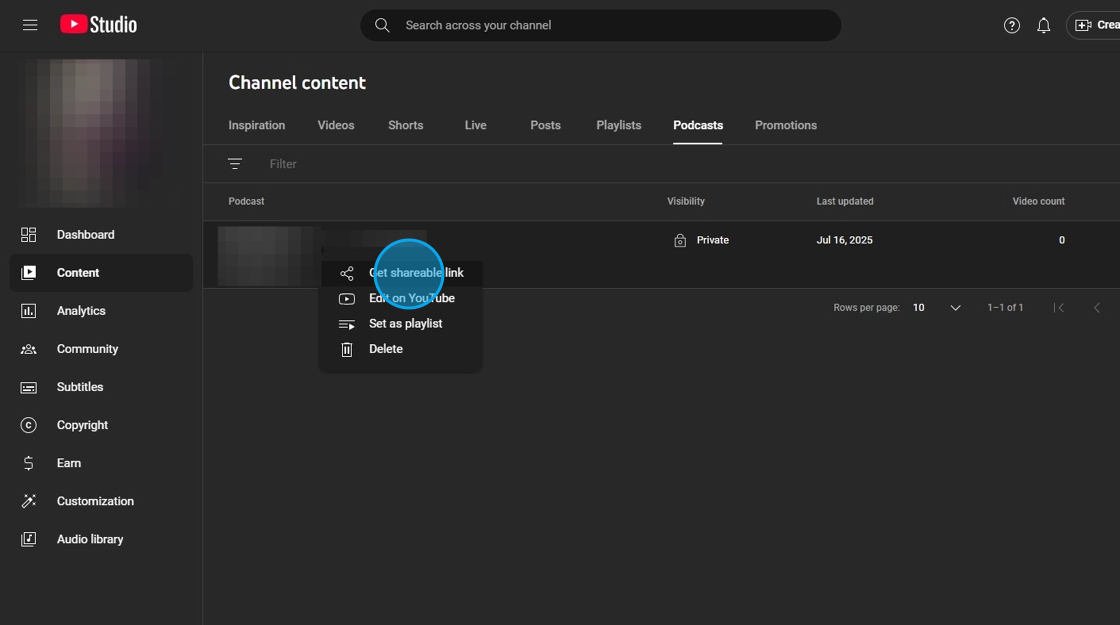
32. Go back to the "Podcast Integrations" page and click "Connect" button of "YouTube Podcast"
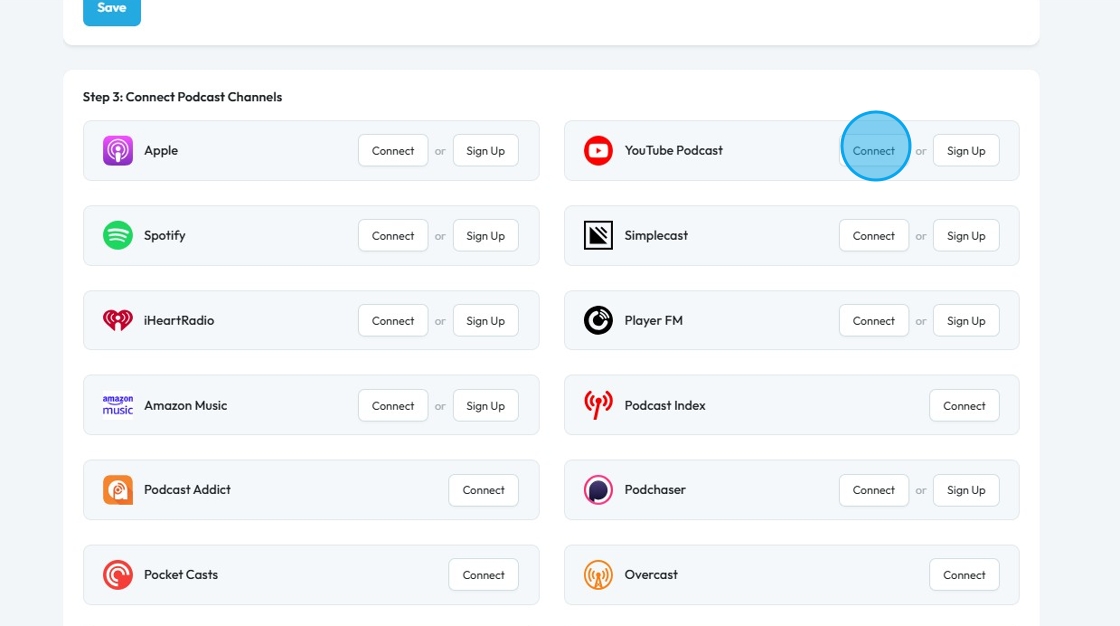
33. "Submit your RSS feed to YouTube Podcast" window will open up.
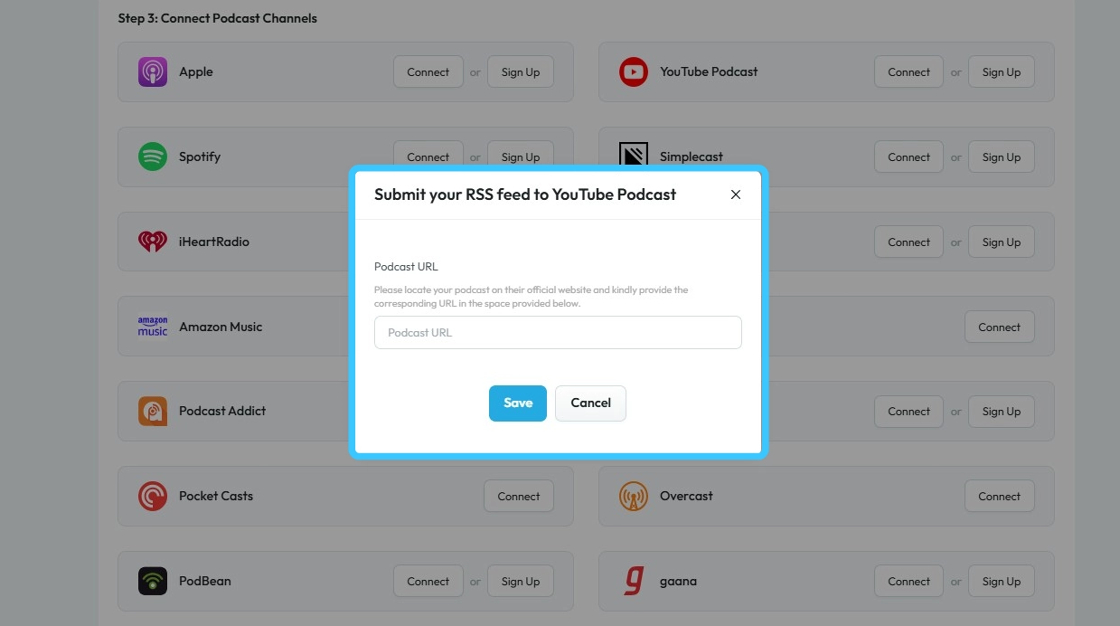
34. Paste the "Podcast" link you just copied from the YouTube.

35. Click "Save"

36. Your "YouTube Podcast" account will be connected with PodUp.
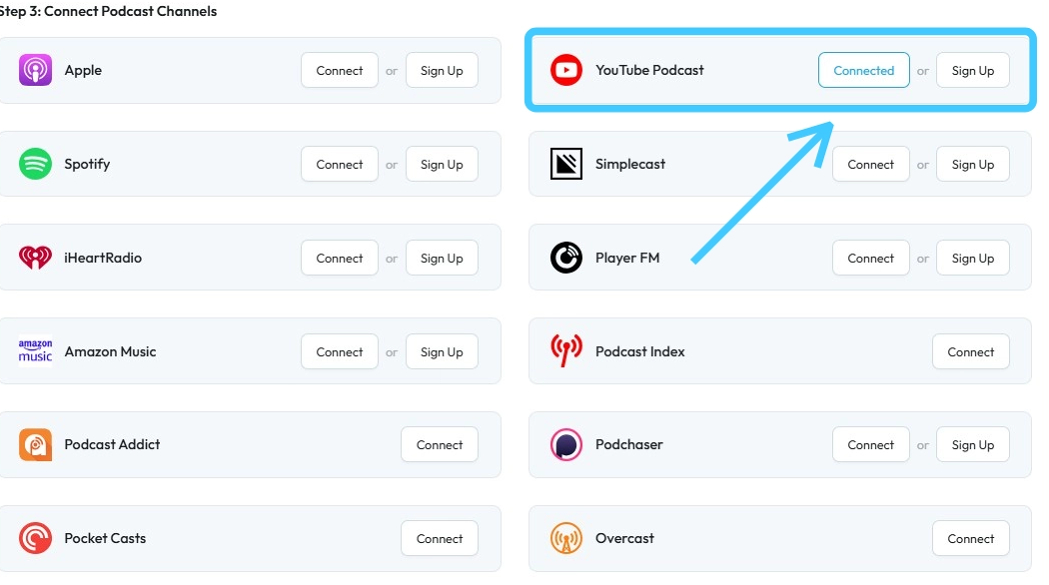
Related Articles
How To Connect YouTube Podcast with PodUp
This guide walks you through connecting your YouTube Podcast to PodUp. It simplifies the setup, helps you avoid missed steps, and makes it easy to manage and share your content. Perfect for new or existing podcasts looking to boost visibility and ...How to Add a YouTube Button to My Podcast Page and Connect It to My YouTube Account
By following this guide, you can add a YouTube button to your podcast page and enhance audience engagement. 1. Navigate to https://app.podup.com/home 2. Click "My Site" 3. Click "Post Page Builder" 4. This will be your "Blog Details Page" 5. Click ...How to Connect My YouTube Account to PodUp Using Integrations
This guide shows you how to easily connect your YouTube account to PodUp. It includes three simple ways to find the integrations page and step-by-step instructions to link your account. Once connected, you can manage your videos more easily and ...How to Connect My YouTube Account to PodUp Using Integrations
This guide shows you how to easily connect your YouTube account to PodUp. It includes three simple ways to find the integrations page and step-by-step instructions to link your account. Once connected, you can manage your videos more easily and ...How to Connect Your Podcast to Podcast Index
This guide provides a straightforward method for podcasters to connect their shows to the Podcast Index, enhancing visibility and accessibility. By following the outlined steps, users can easily integrate their RSS feed, ensuring their content ...