How to Connect Your Podcast to Pocket Casts
This guide provides a straightforward method to connect your podcast to Pocket Casts, ensuring your content reaches a broader audience. It outlines multiple ways to access the Integrations page and details each step necessary for a successful connection, including handling RSS feeds. By following these clear instructions, you can easily enhance your podcast's visibility and accessibility on a popular platform, streamlining the process for both seasoned podcasters and newcomers alike.
1. There are 3 ways to open "Integrations" page.
1st Method: Navigate to https://app.podup.com/home
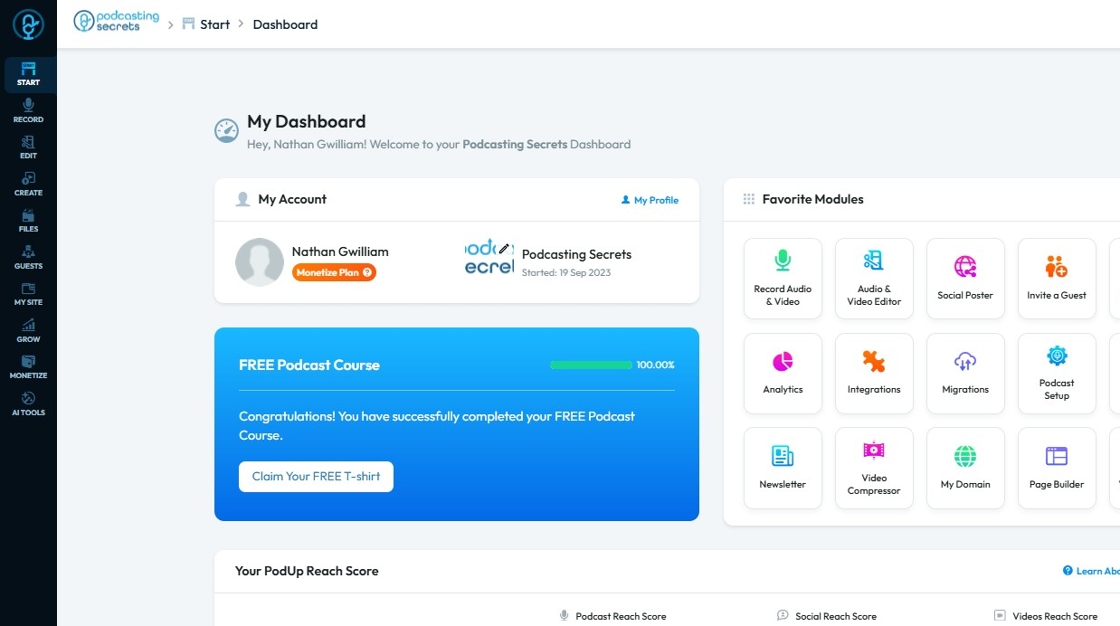
2. Click on "Integrations" in "Favorites Modules" on your "Dashboard"
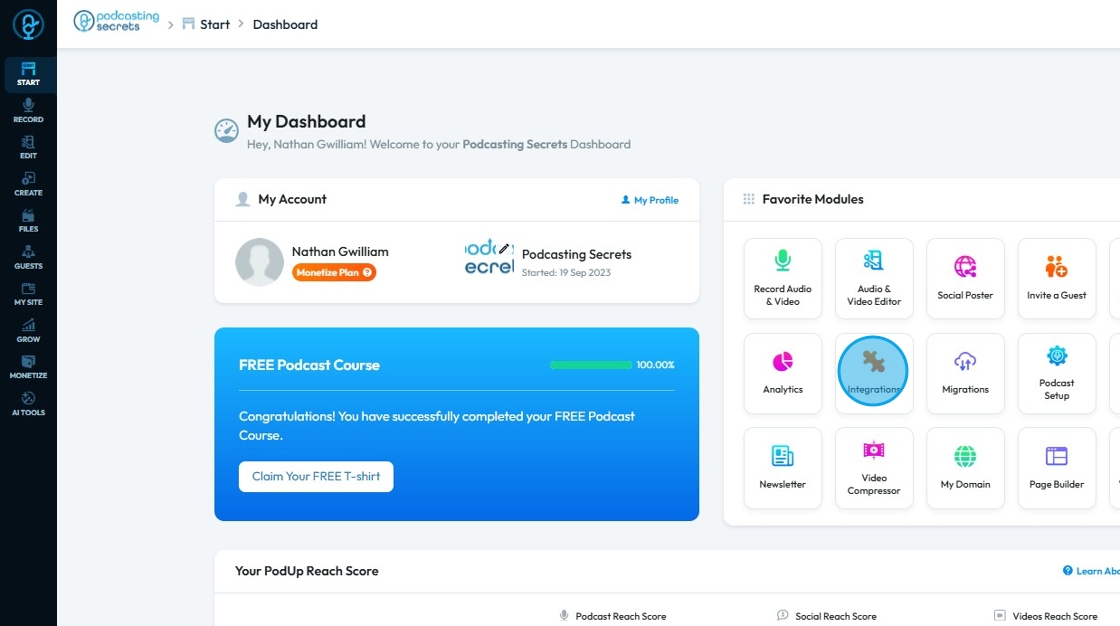
3. This is how "Integrations" page will look like.
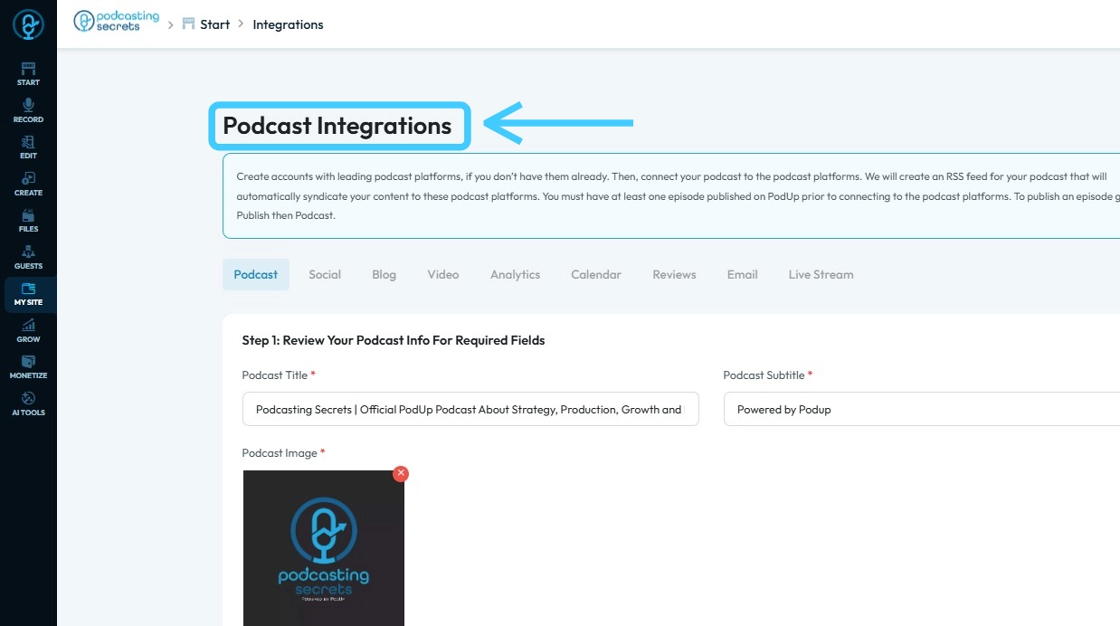
4. 2nd Method: Click "Start"

5. Select "Integrations"
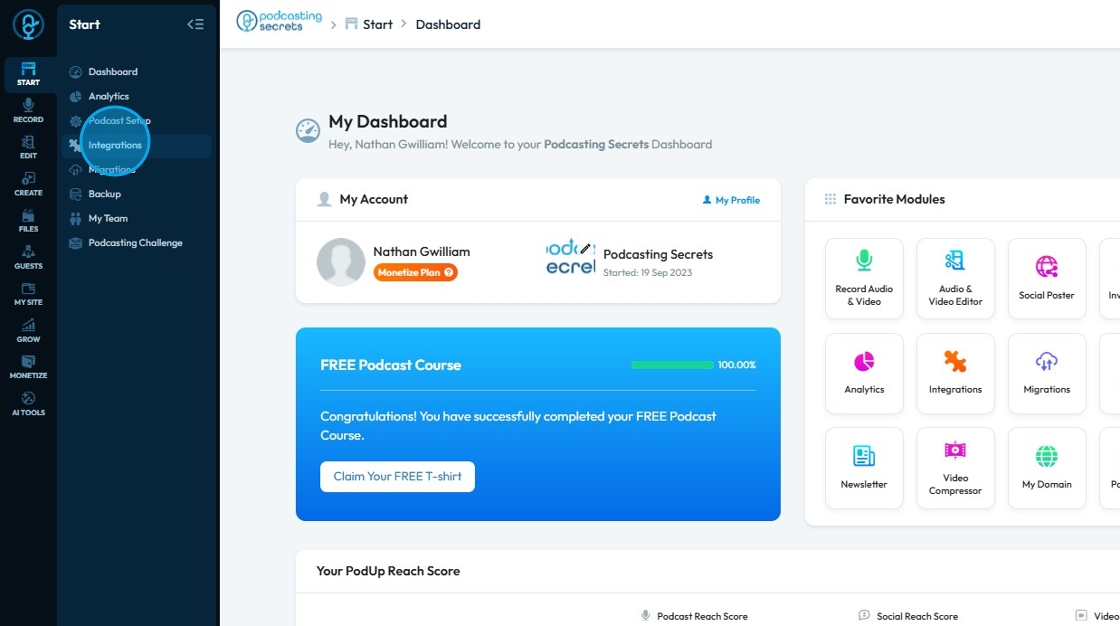
6. You will land on same "Integrations" page.

7. 3rd Method: Click "My Site"
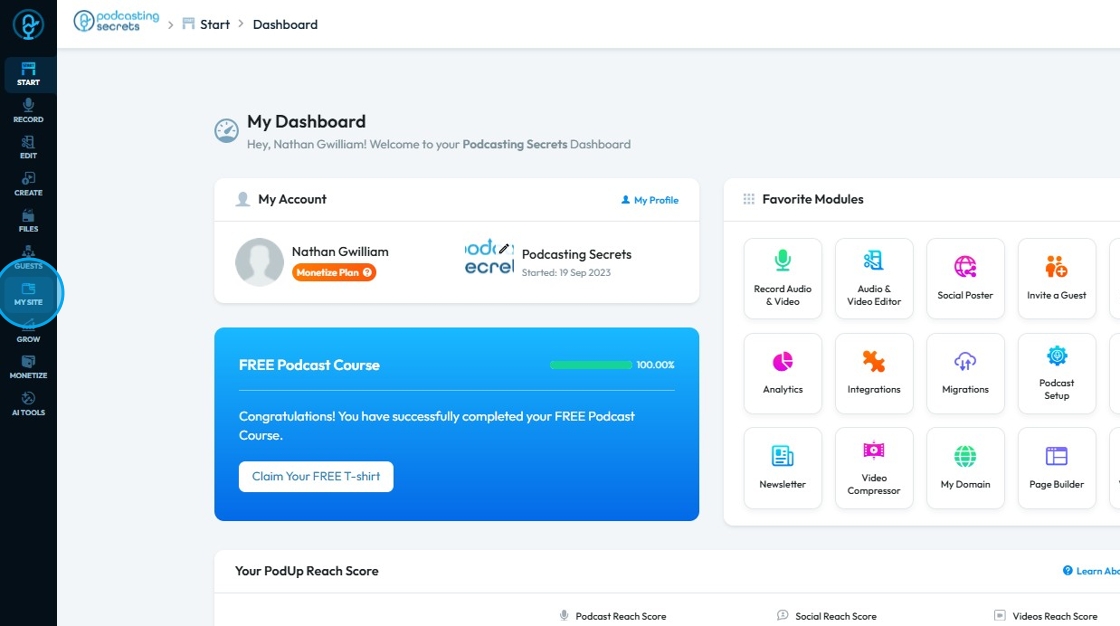
8. Choose "Integrations"
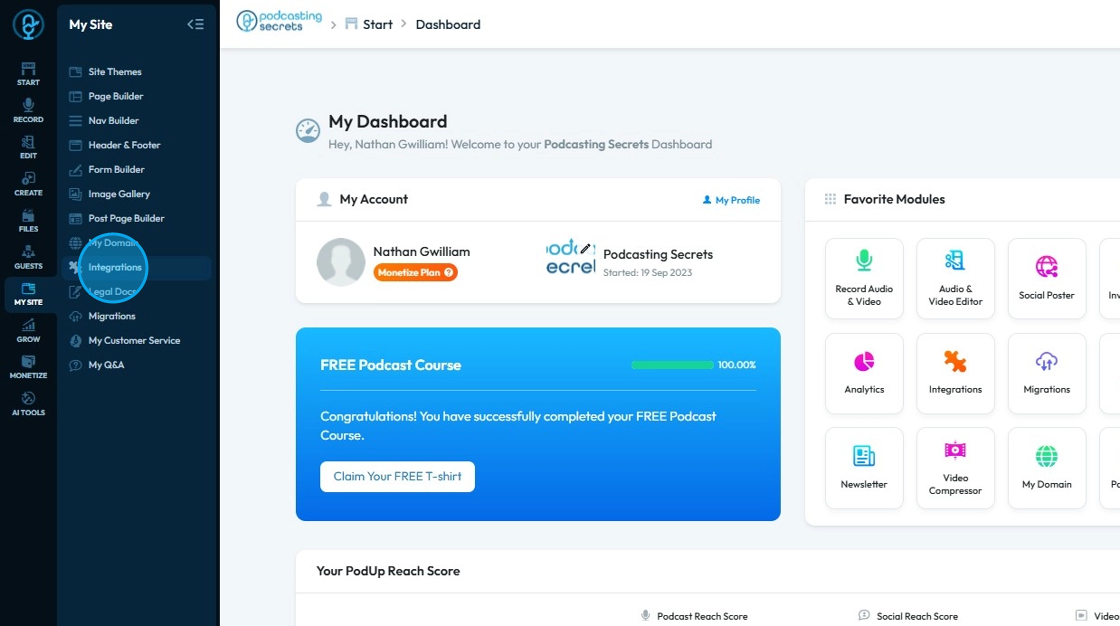
9. Now on the "Podcast Integrations" page, make sure you have filled in all the required fields.
Red asterisks (*) indicate those fields are mandatory to be filled before you can proceed or save your changes.
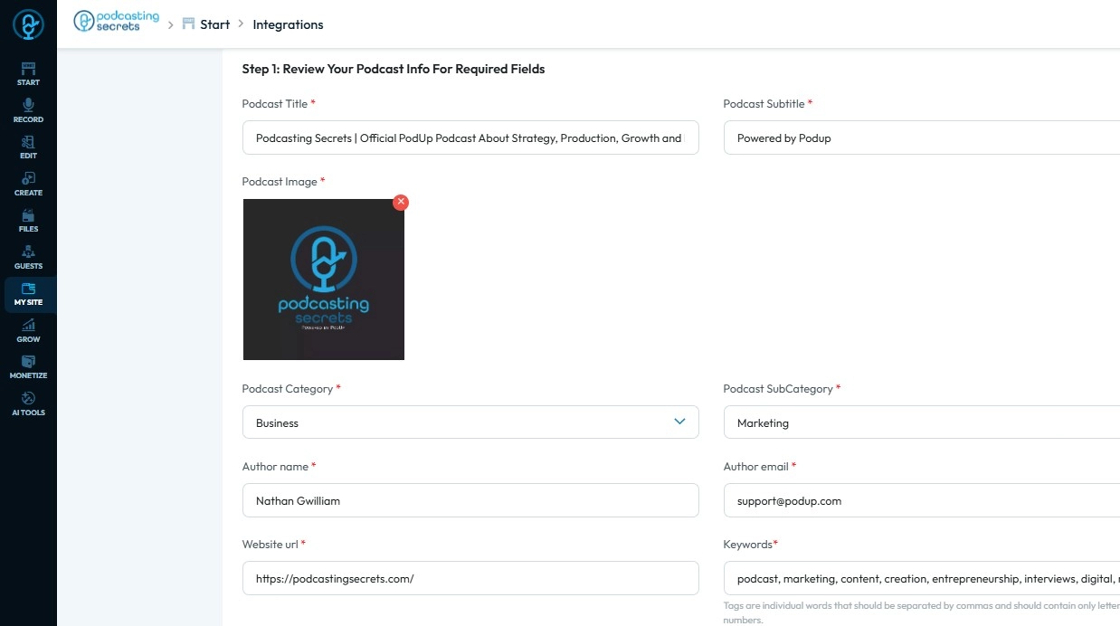
10. Scroll down and you will have "Step 3: Connect Podcast Channel" section.

11. Click "Connect" button of "Pocket Casts"

12. "Submit your RSS feed to Pocket Casts Podcast" window will open.

13. Click "Launch Pocket Casts Podcast Connect website"
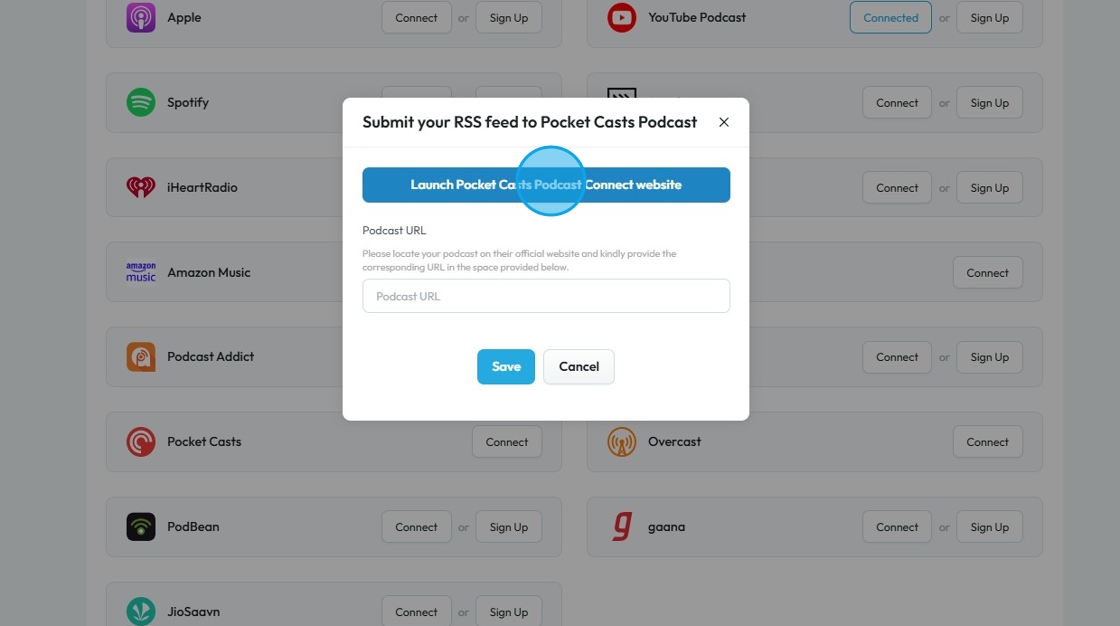
14. You will be redirected to "Pocket Casts" page where you need to put in "RSS feed URL"

15. Go back to "Podcast Integrations" page on PodUp. Click "Copy!" to copy the RSS Feed URL.
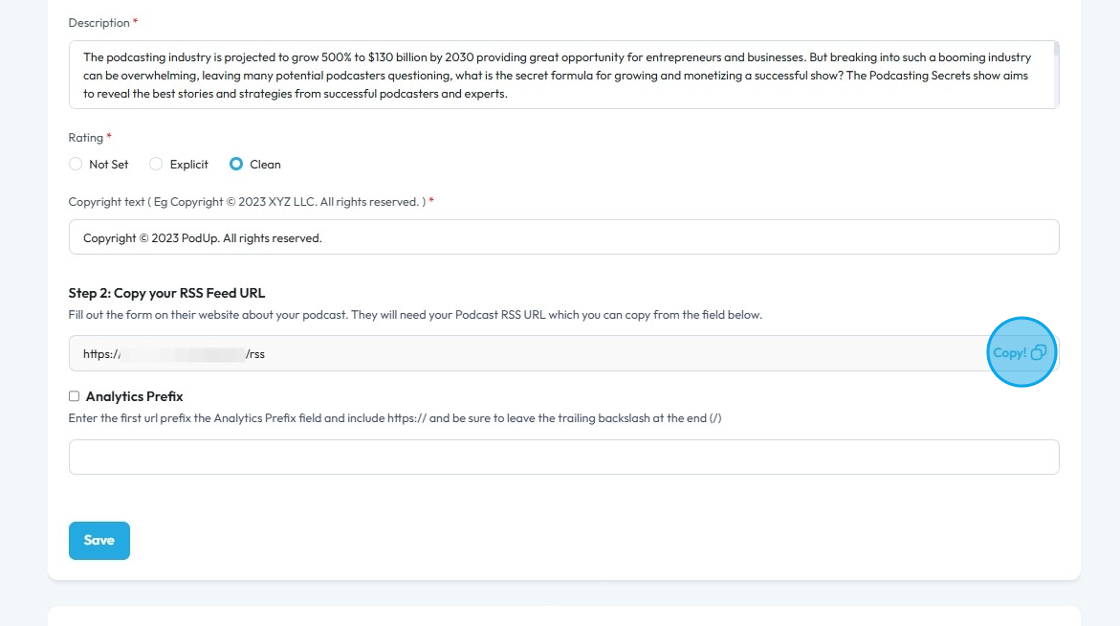
16. Past the copied "RSS feed URL" on "Pocket Casts" and click "Submit"
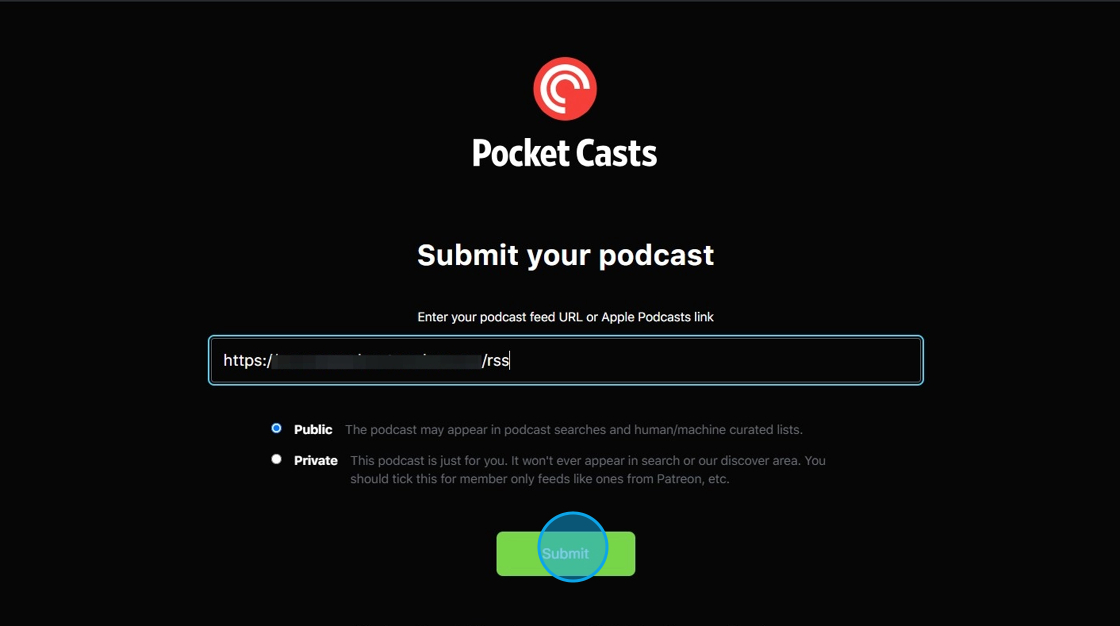
17. Your Podcast will be added.
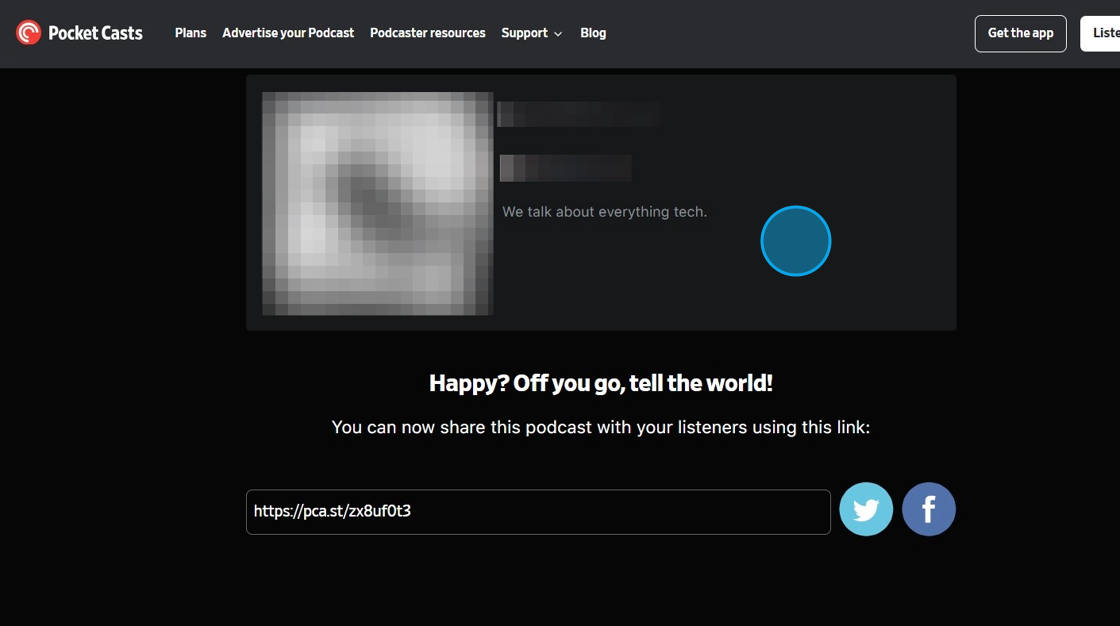
18. This will be your "Pocket Casts" link.
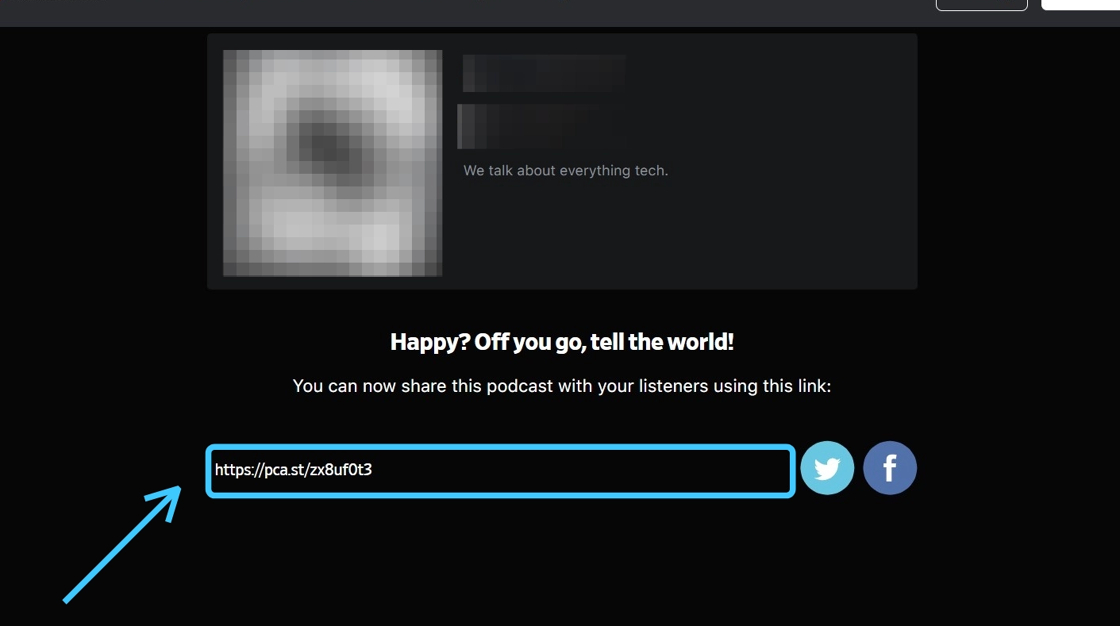
19. Copy the "URL"
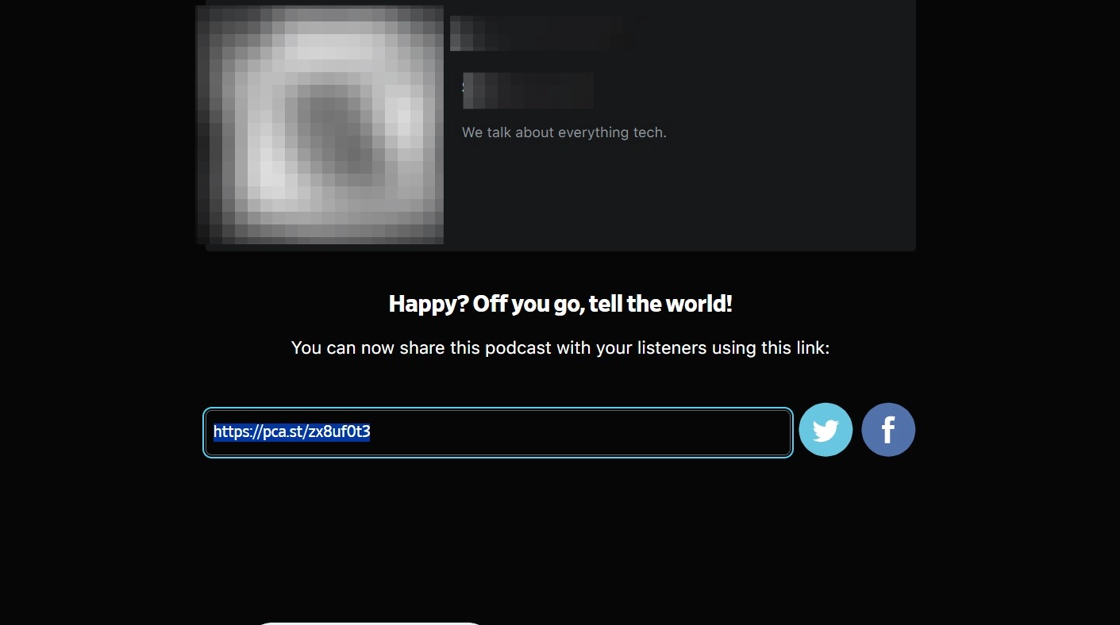
20. Go back to "Podcast Integrations" page and click "Connect" button of "Pocket Casts"
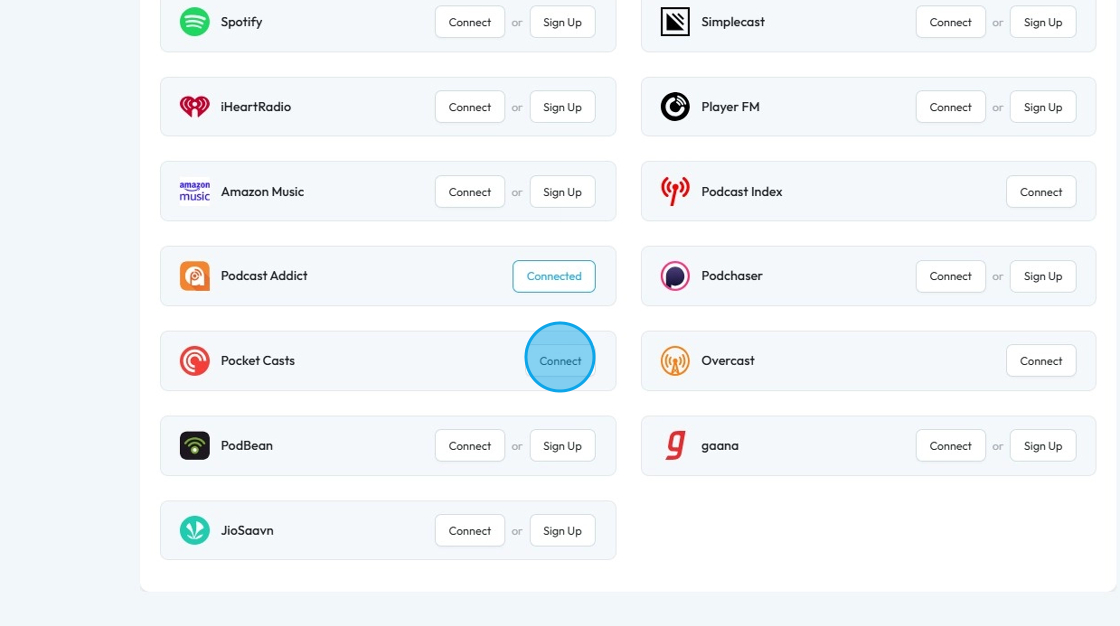
21. Paste the copied "URL" in the "Podcast URL" field. Then click "Save".
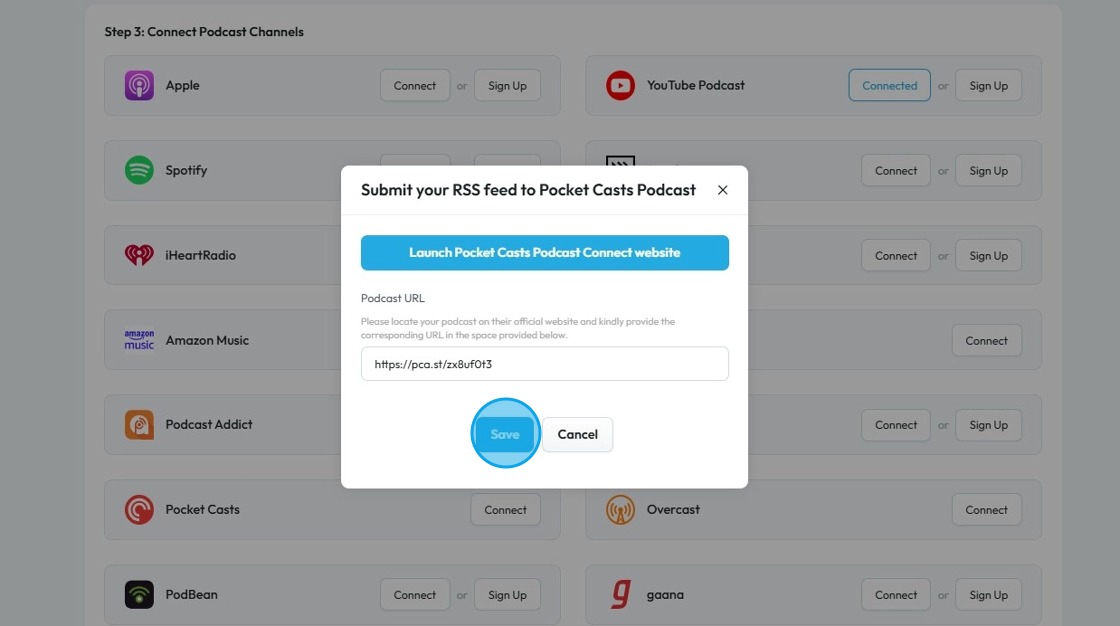
22. "Pocket Casts" will be connected with the PodUp.
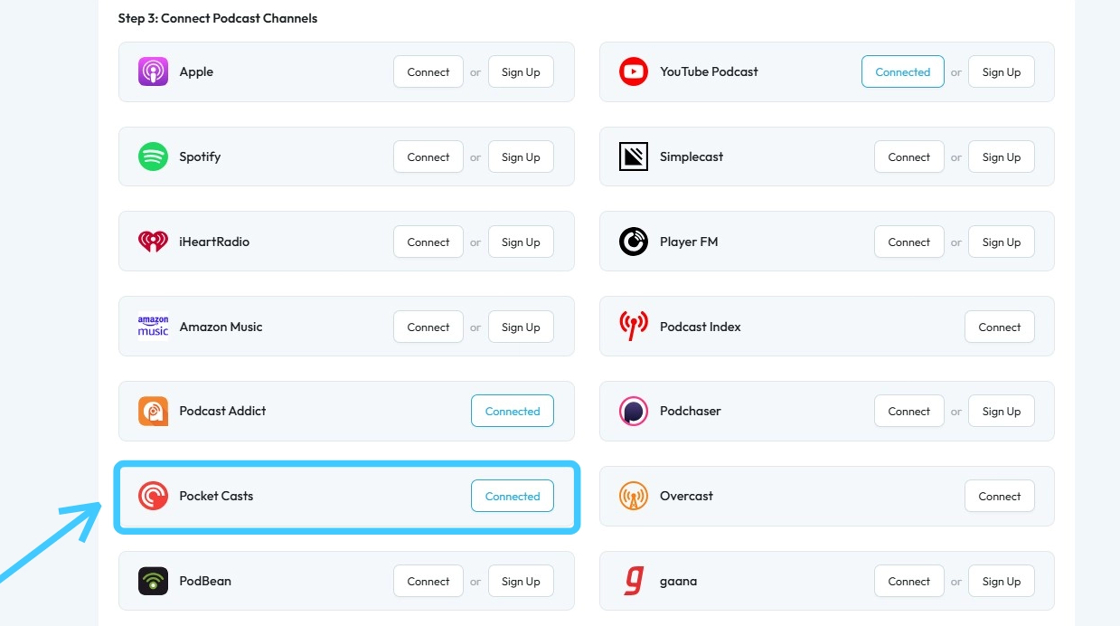
Related Articles
How to Connect Your Podcast to Pocket Casts
This guide provides a straightforward method to connect your podcast to Pocket Casts, ensuring your content reaches a broader audience. It outlines multiple ways to access the Integrations page and details each step necessary for a successful ...How to Connect Your Podcast to Podcast Index
This guide provides a straightforward method for podcasters to connect their shows to the Podcast Index, enhancing visibility and accessibility. By following the outlined steps, users can easily integrate their RSS feed, ensuring their content ...How to Connect Your Podcast to Podcast Index
This guide provides a straightforward method for podcasters to connect their shows to the Podcast Index, enhancing visibility and accessibility. By following the outlined steps, users can easily integrate their RSS feed, ensuring their content ...How to Connect Your Podcast to Podchaser
This guide shows you how to connect your podcast to Podchaser. It’s a simple way to boost your visibility and make your show easier to find. Great for beginners or experienced podcasters looking to grow their audience. 1. There are 3 ways to open ...How to Connect Your Podcast to Podchaser
This guide shows you how to connect your podcast to Podchaser. It’s a simple way to boost your visibility and make your show easier to find. Great for beginners or experienced podcasters looking to grow their audience. 1. There are 3 ways to open ...