How To Connect Your Podcast To Player FM
This guide offers a straightforward method for connecting your podcast to Player FM, ensuring your content reaches a wider audience. It outlines multiple ways to access the integration page and provides step-by-step instructions for completing the setup, including essential details like filling mandatory fields. Whether you’re new to podcasting or looking to streamline your integration process, this guide simplifies the connection, making it user-friendly and efficient.
1. There are 3 ways to open "Integrations" page.
1st Method: Navigate to https://app.podup.com/home
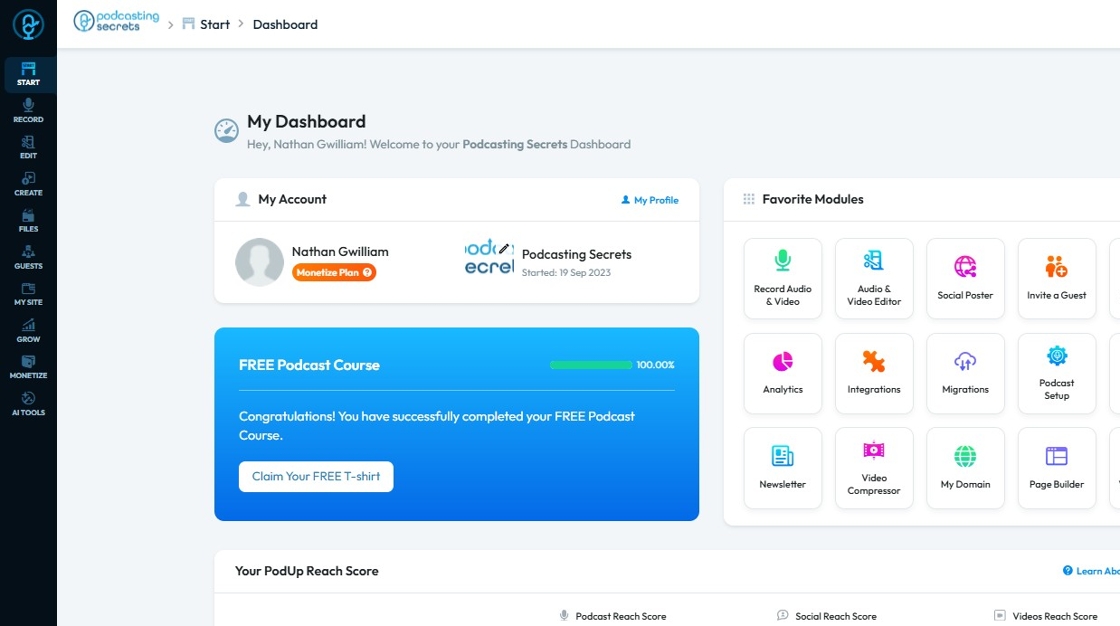
2. Click on "Integrations" in "Favorites Modules" on your "Dashboard"
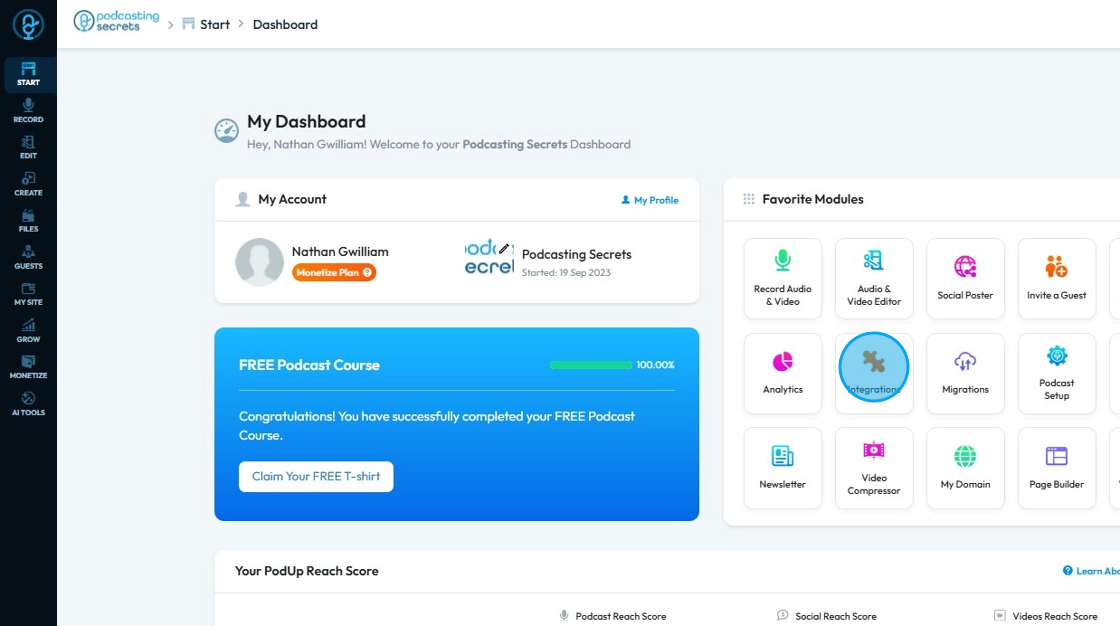
3. This is how "Integrations" page will look like.
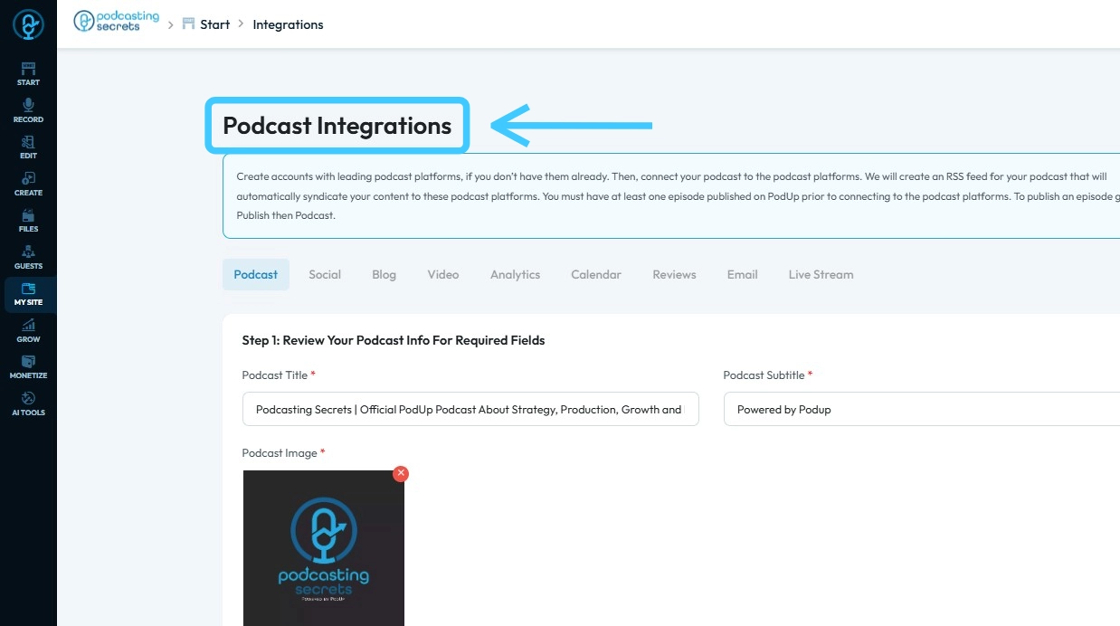
4. 2nd Method: Click "Start"
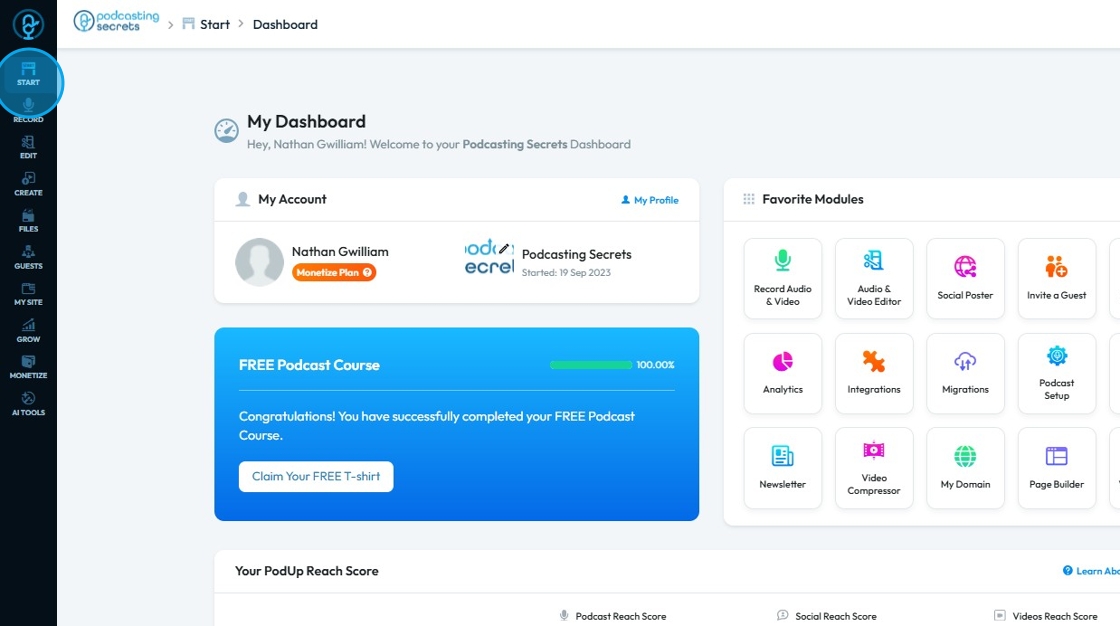
5. Click "Integrations"
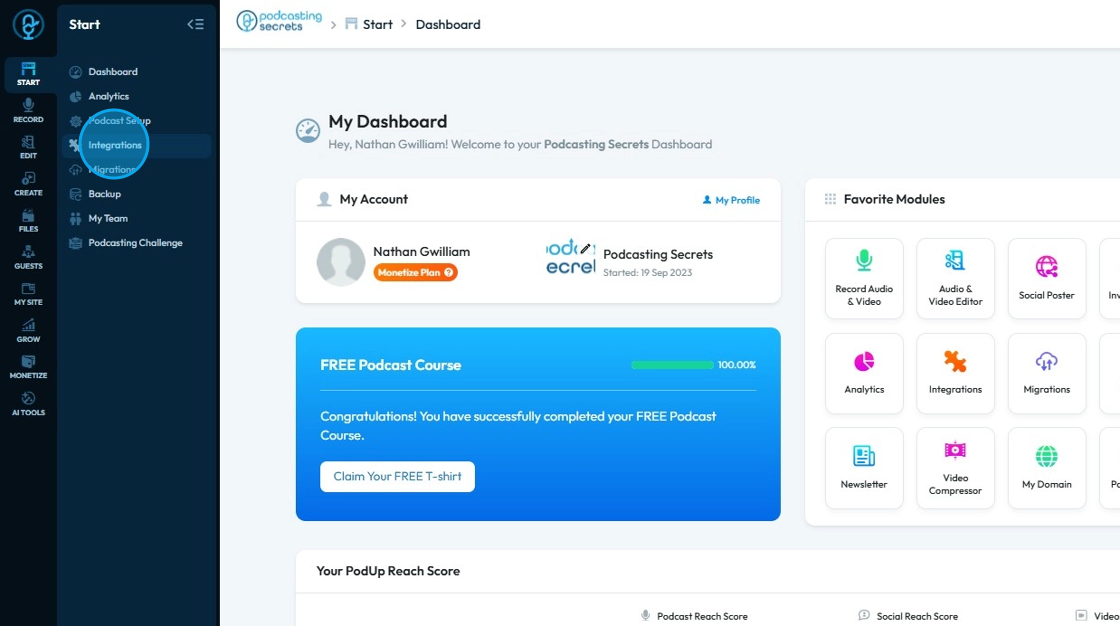
6. You will land on same "Integrations" page.
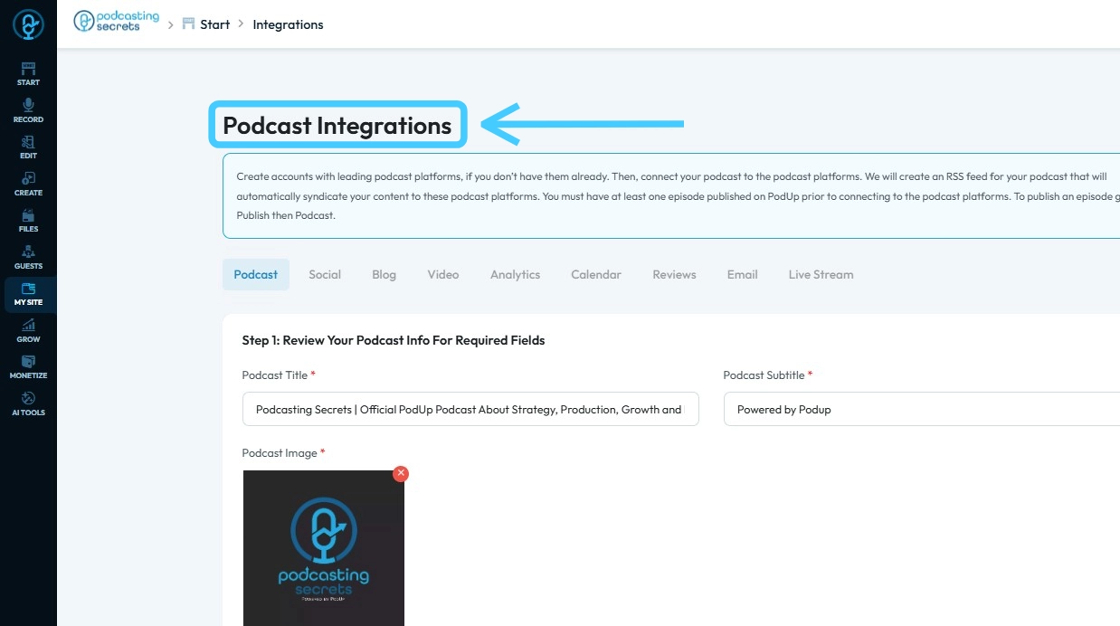
7. 3rd Method: Click "My Site"
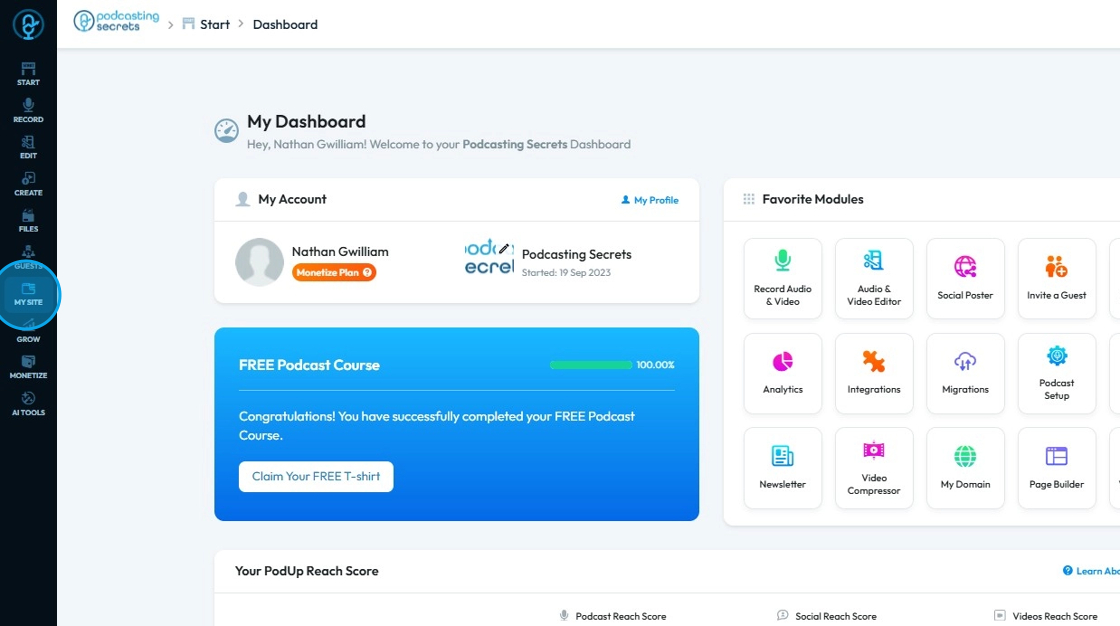
8. Choose "Integrations"

9. Now on the "Podcast Integrations" page, make sure you have filled in all the required fields.
Red asterisks (*) indicate those fields are mandatory to be filled before you can proceed or save your changes.
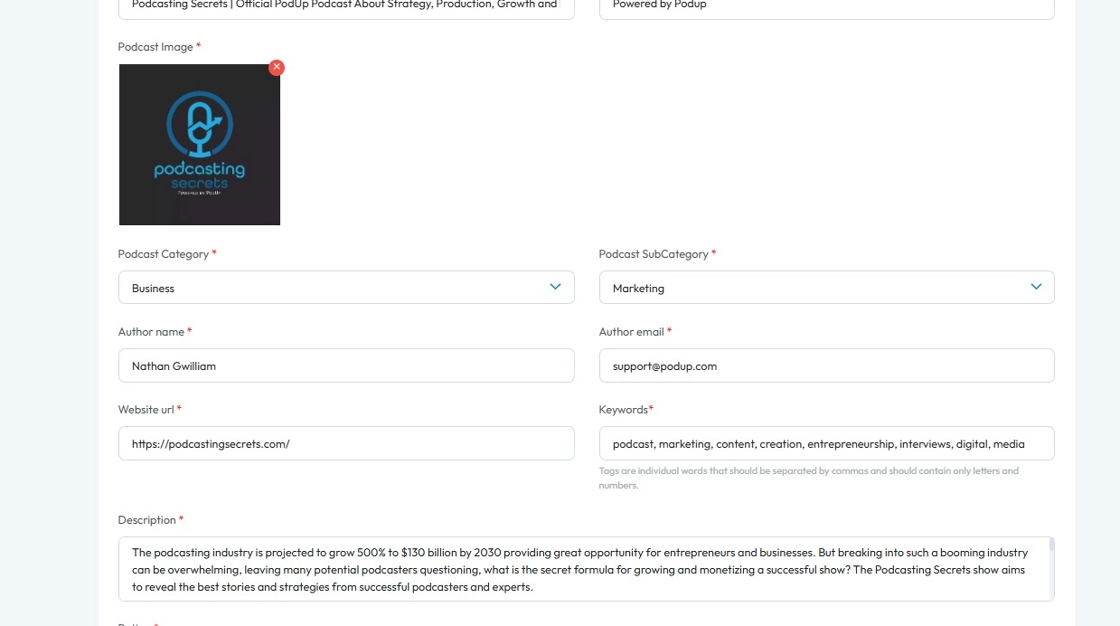
10. Scroll down and you will have "Step 3: Connect Podcast Channel" section.
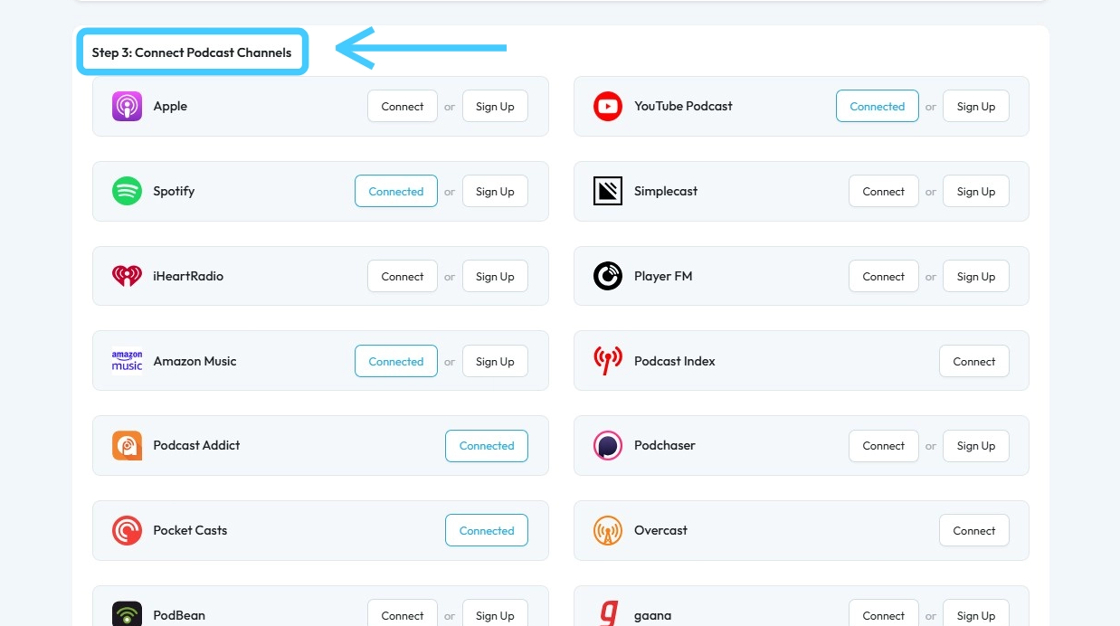
11. Click "Connect" button of "Player FM"
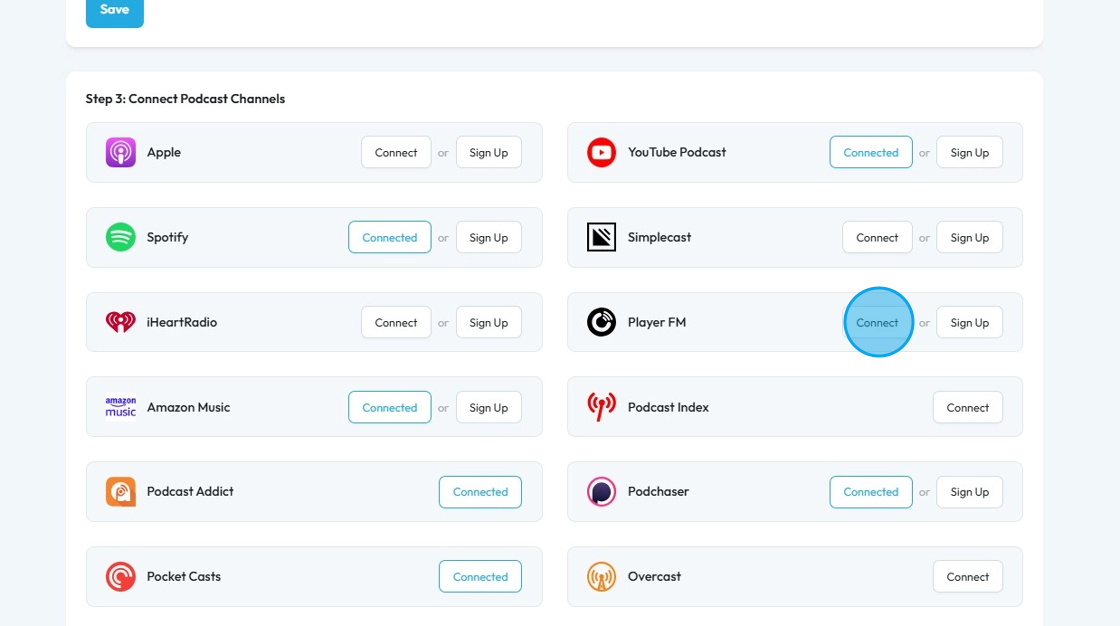
12. Click "Launch Player FM Podcast Connect website"

13. You will be redirected to "Player FM" page where you need to add "RSS feed URL"
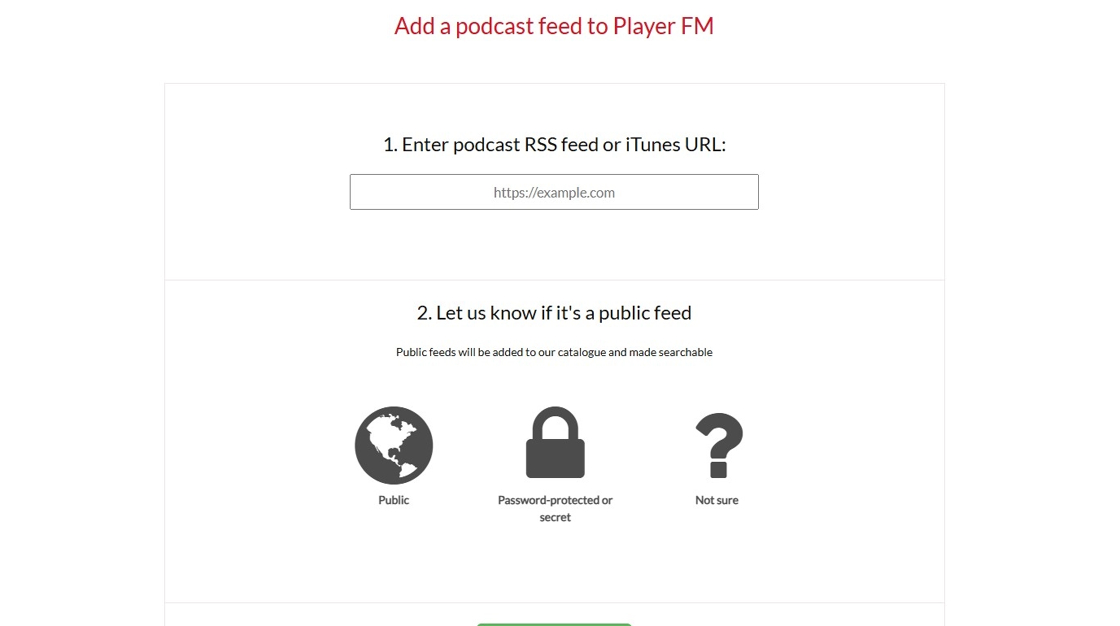
14. Go back to "Podcast Integrations" page on PodUp. Click "Copy!" to copy the RSS Feed URL.
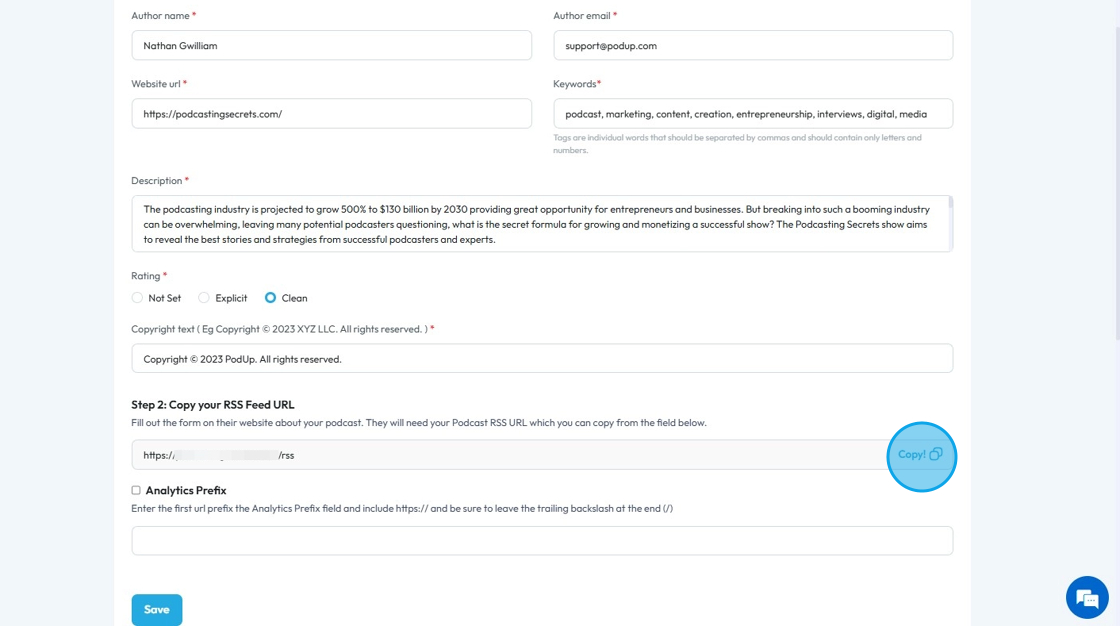
15. Paste the copied "RSS feed URL"
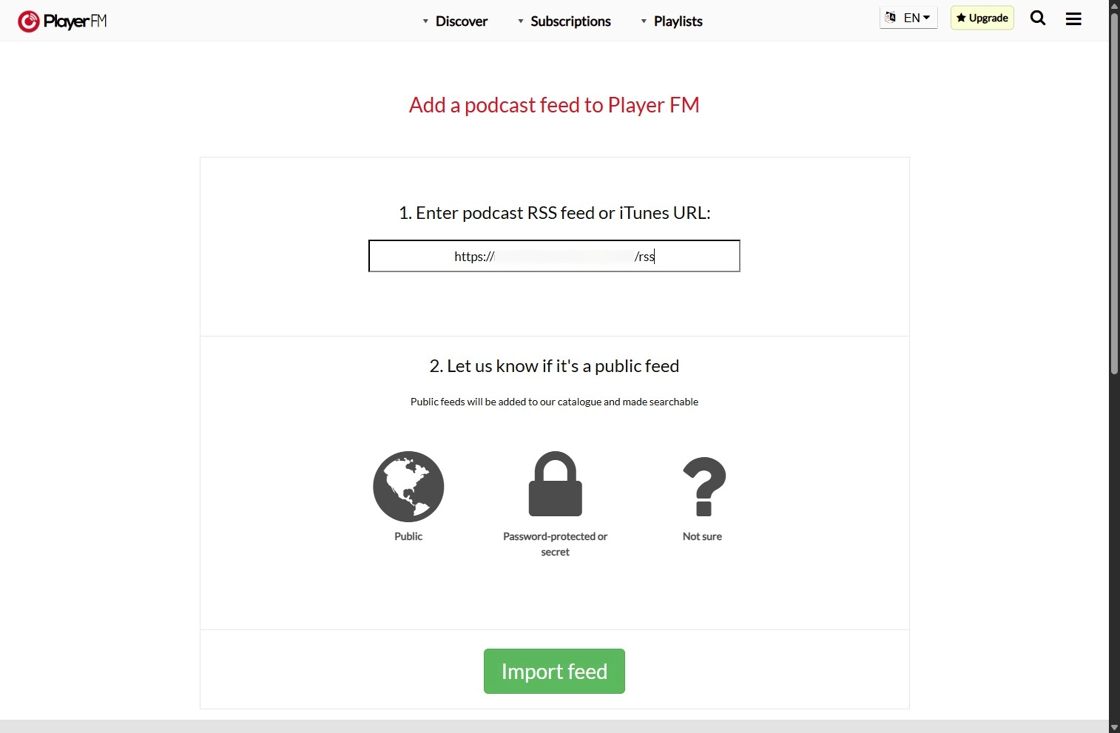
16. Click "Public"

17. Click "Import feed"
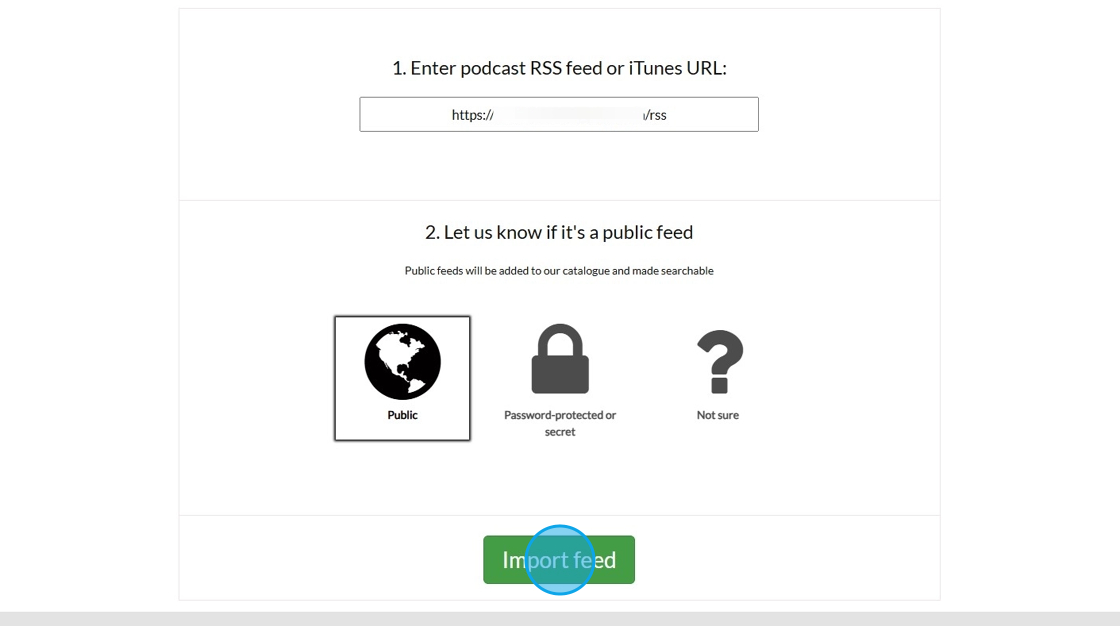
18. Player FM will fetch all the podcast details, click "Share" and copy the link.
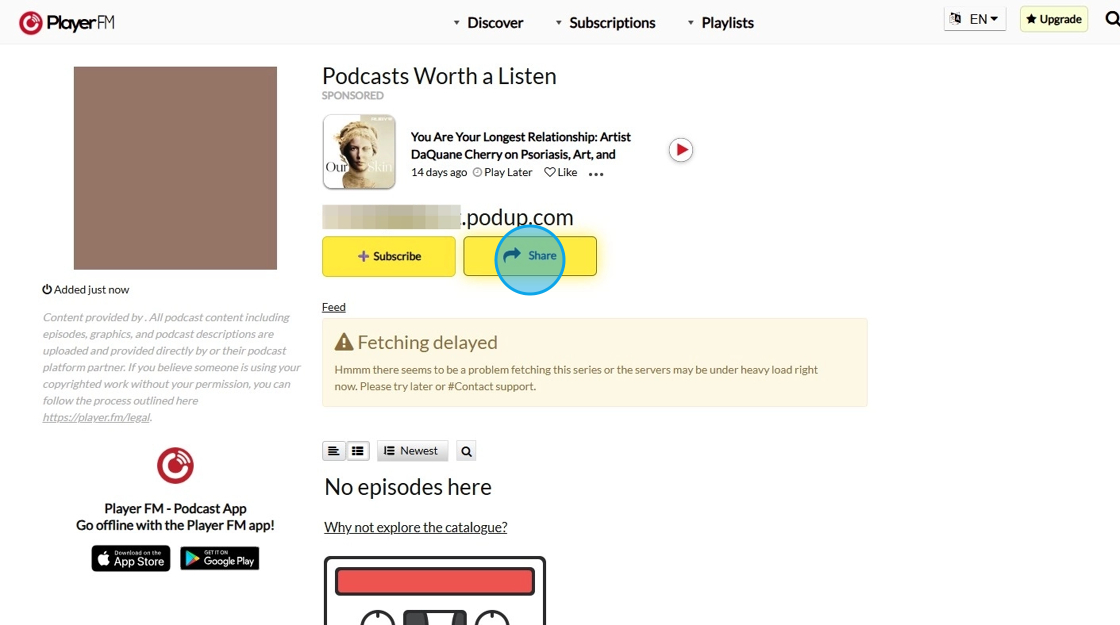
19. Go back to "Podcast Integrations" page and click "Connect" button of "Player FM"
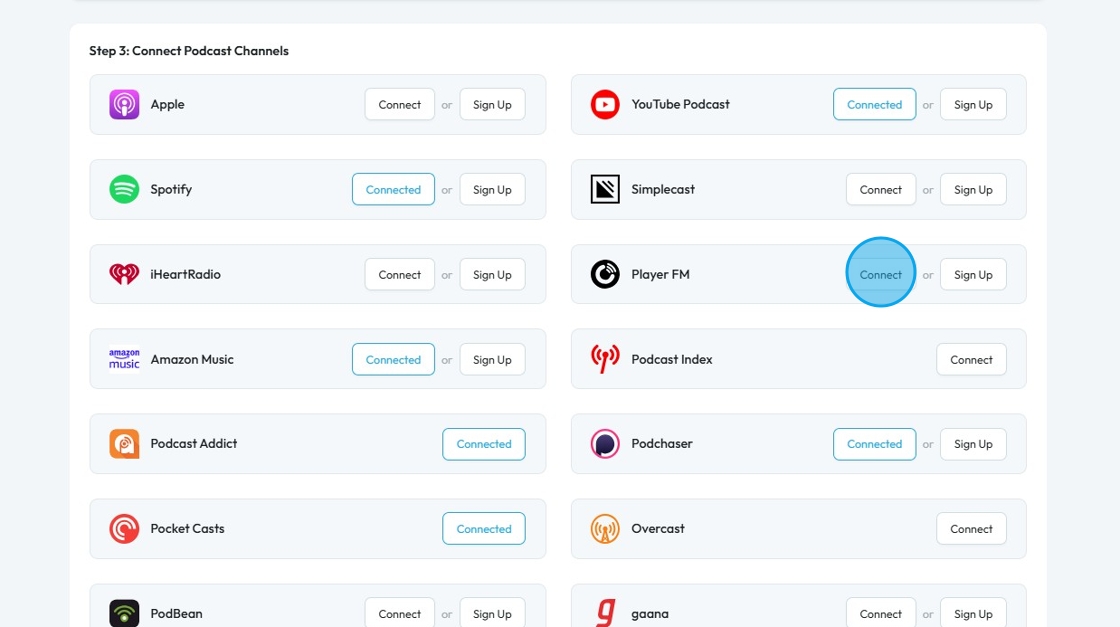
20. Paste the copied link in "Podcast URL" field and click "Save"
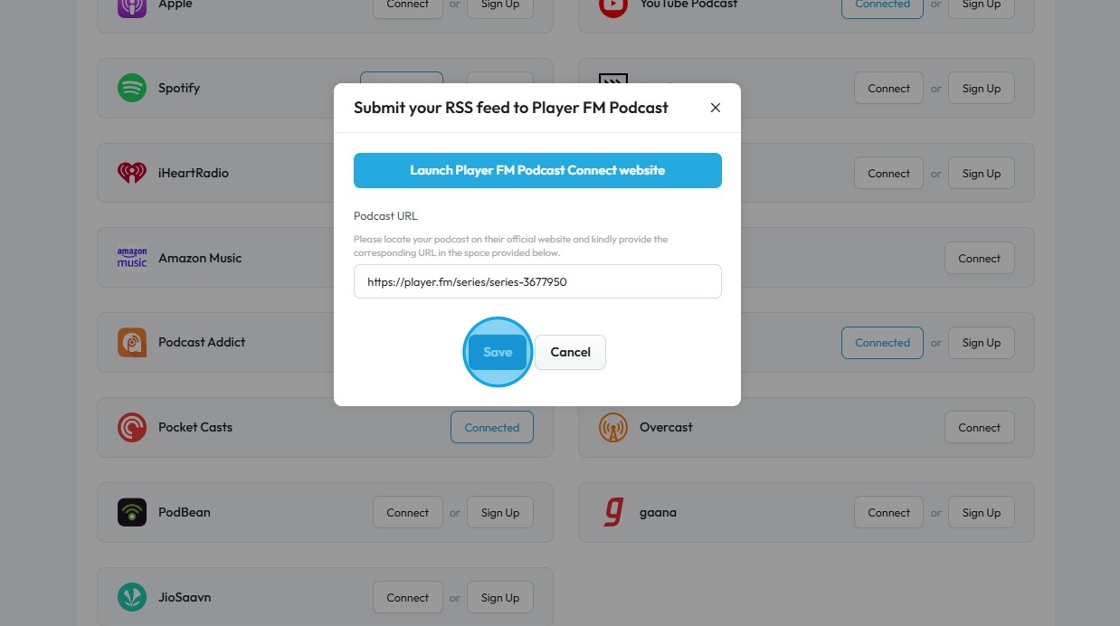
21. "Player FM" will be connected with the PodUp.
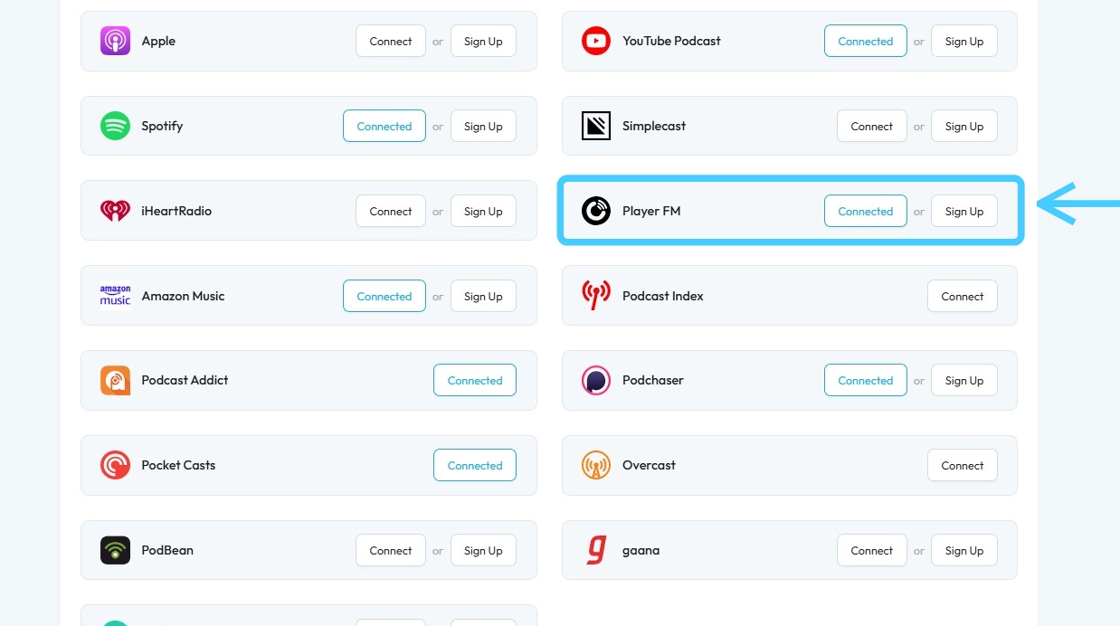
Related Articles
How To Connect Your Podcast To Player FM
This guide offers a straightforward method for connecting your podcast to Player FM, ensuring your content reaches a wider audience. It outlines multiple ways to access the integration page and provides step-by-step instructions for completing the ...How to Connect Your Podcast to Podcast Index
This guide provides a straightforward method for podcasters to connect their shows to the Podcast Index, enhancing visibility and accessibility. By following the outlined steps, users can easily integrate their RSS feed, ensuring their content ...How to Connect Your Podcast to Podcast Index
This guide provides a straightforward method for podcasters to connect their shows to the Podcast Index, enhancing visibility and accessibility. By following the outlined steps, users can easily integrate their RSS feed, ensuring their content ...How to Connect Your Podcast to Podchaser
This guide shows you how to connect your podcast to Podchaser. It’s a simple way to boost your visibility and make your show easier to find. Great for beginners or experienced podcasters looking to grow their audience. 1. There are 3 ways to open ...How to Connect Your Podcast to Podchaser
This guide shows you how to connect your podcast to Podchaser. It’s a simple way to boost your visibility and make your show easier to find. Great for beginners or experienced podcasters looking to grow their audience. 1. There are 3 ways to open ...