How to Connect Your Facebook Account in PodUp Integrations
This guide offers a straightforward approach to connecting your Facebook account to PodUp, enhancing your integration experience. By following the easy steps outlined, users can quickly navigate the platform and manage their social media connections effectively. It simplifies the process, ensuring you can seamlessly access features that benefit your engagement and outreach efforts. Viewing this guide will empower you to maximize your use of PodUp with Facebook integrations.
1. There are two ways to open "Integration" page
Navigate to https://app.podup.com/home
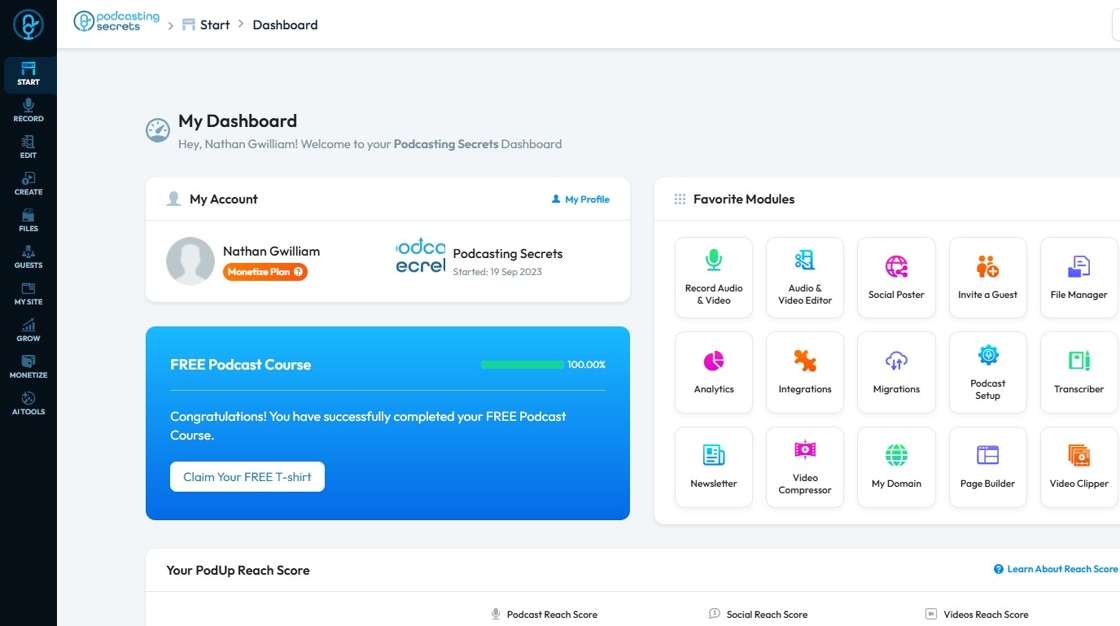
2. Click on "Integrations" on the Dashboard in "Favorite Modules".
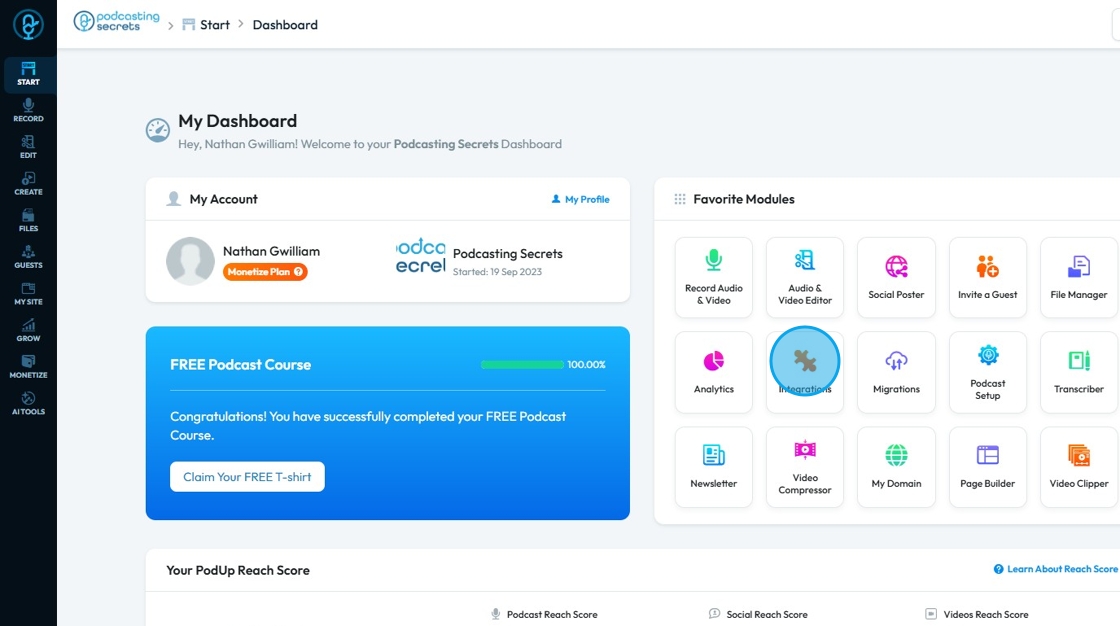
3. "Integrations" will look like this.
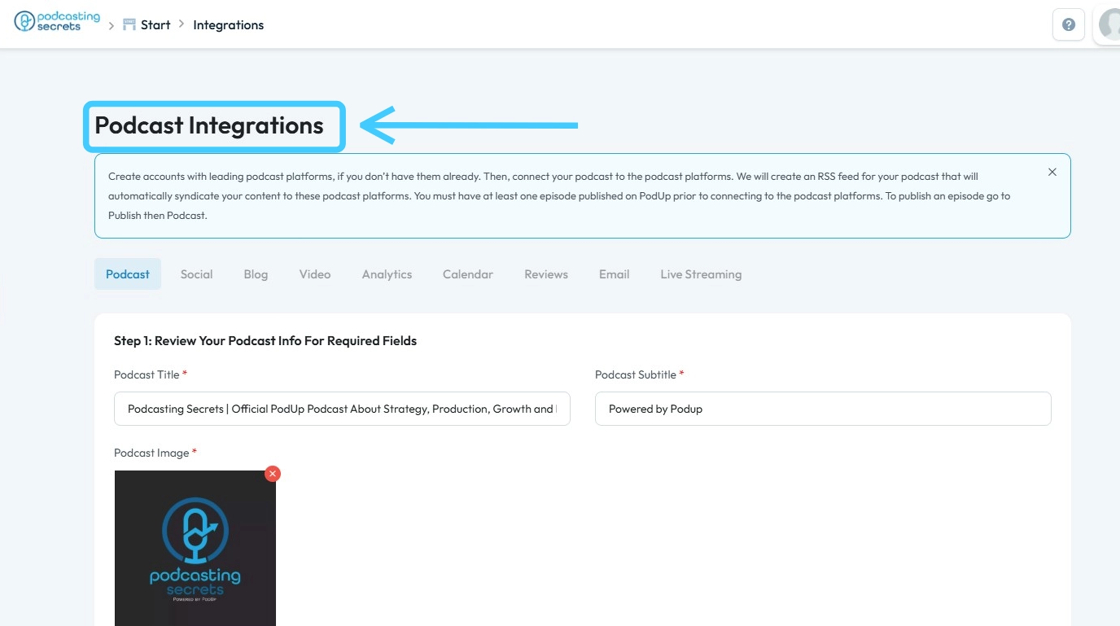
4. Second Method: Click on the "Start".
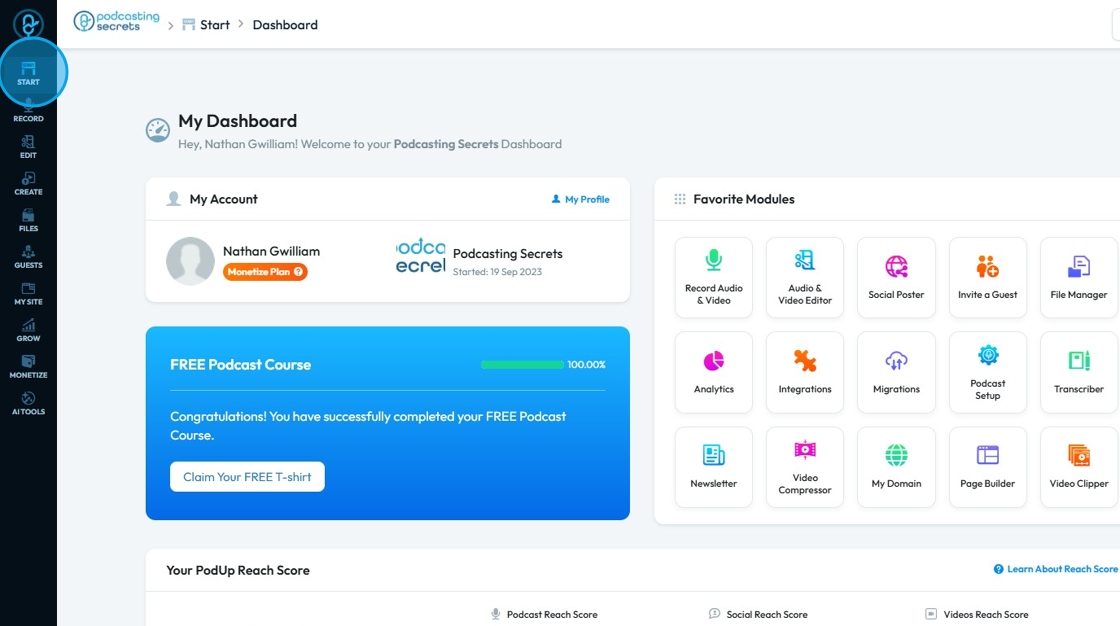
5. Select "Integrations"
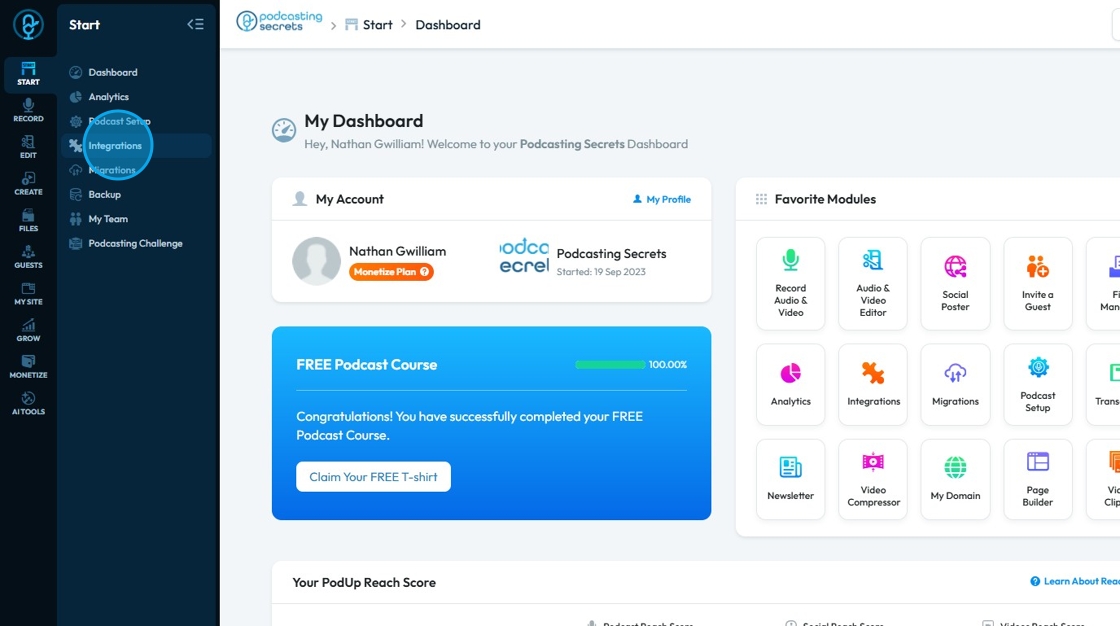
6. You will land on the same "Integrations" page.
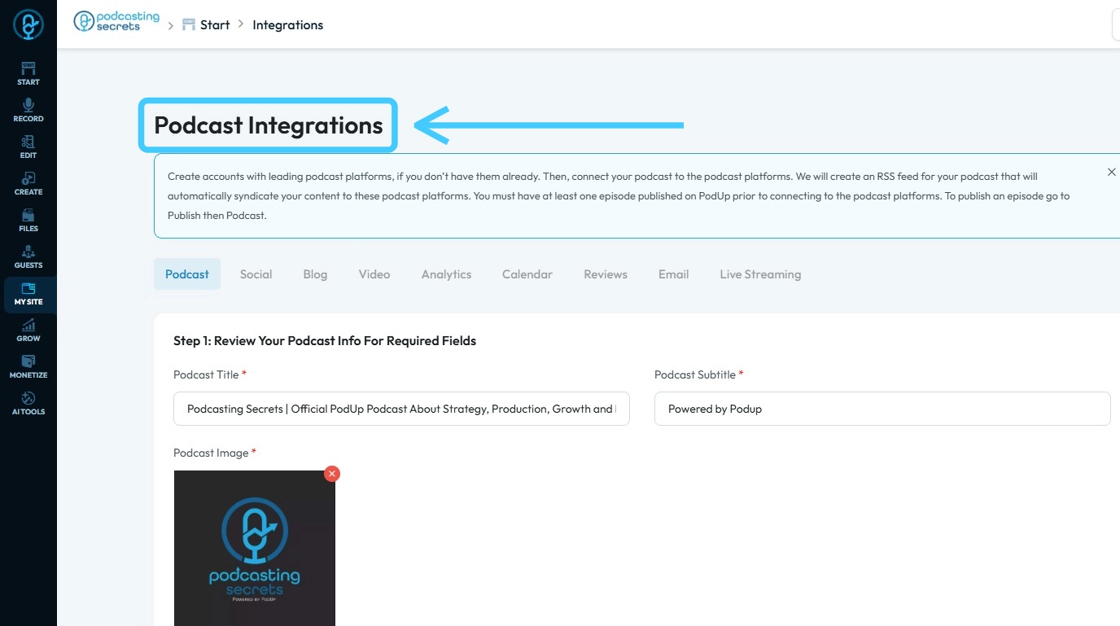
7. Now click "Social" to integrate "Facebook Account"

8. This is how "Social Integrations" page will look like.
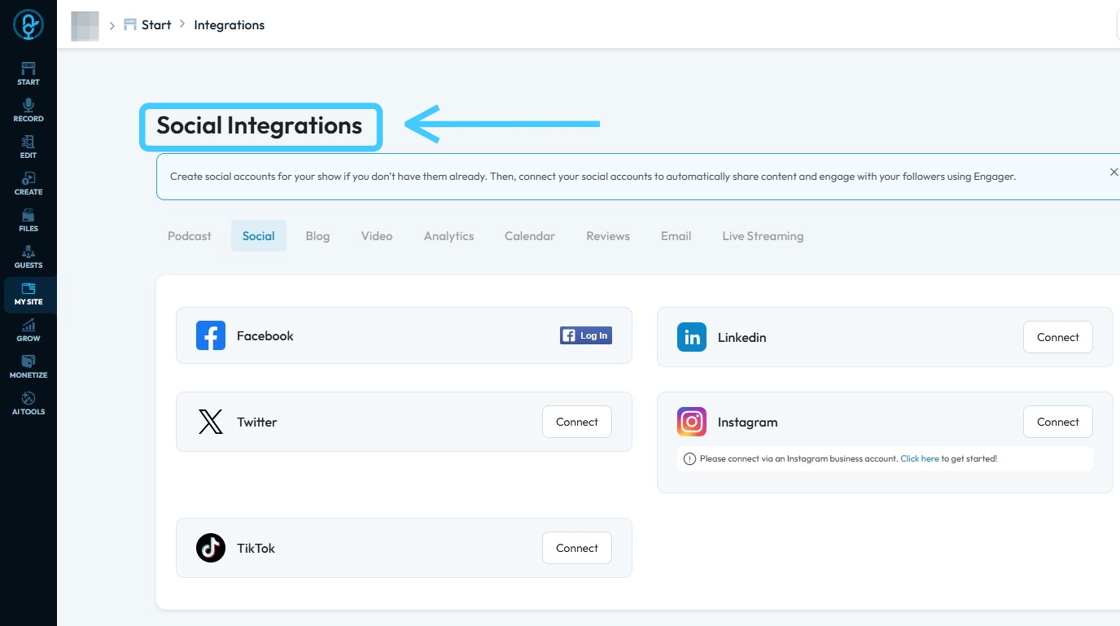
9. Click "Log In" to add Facebook Account.
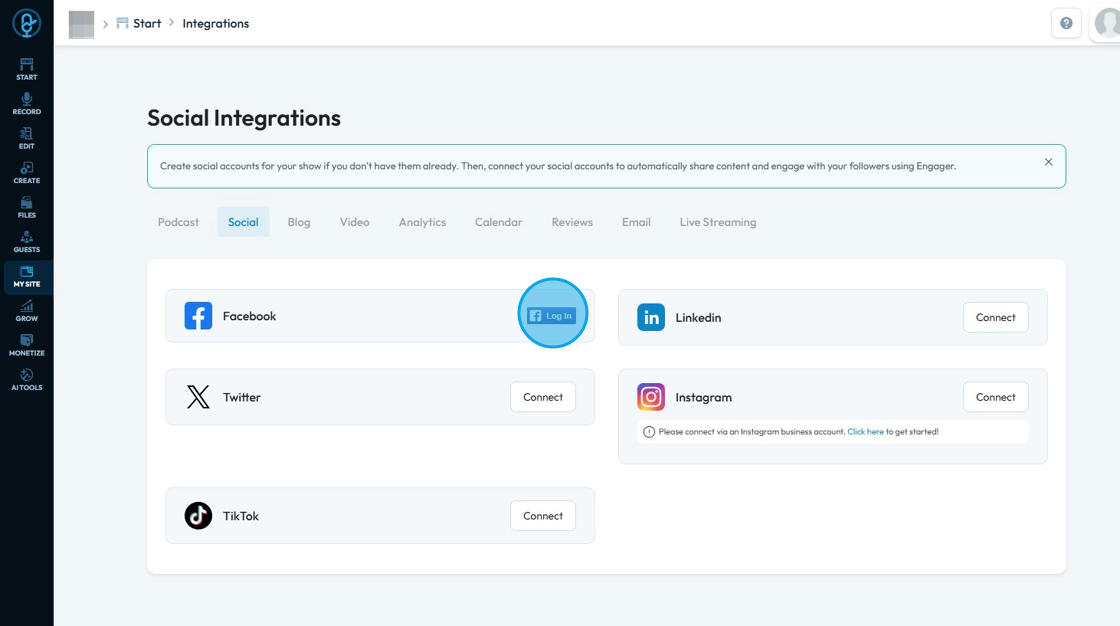
10. A pop-up window will open with "Facebook" log-in page.
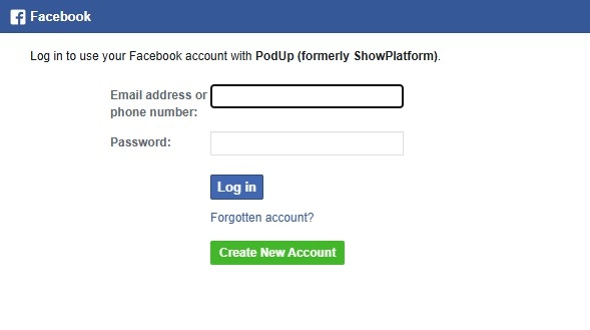
11. Inset your email address and password for Facebook then click "Log in"
- If you forgot your account, select "Forgotten account?" to take you through the account recovery process
- If you don't have a Facebook account, click "Create New Account" to create your free Facebook account
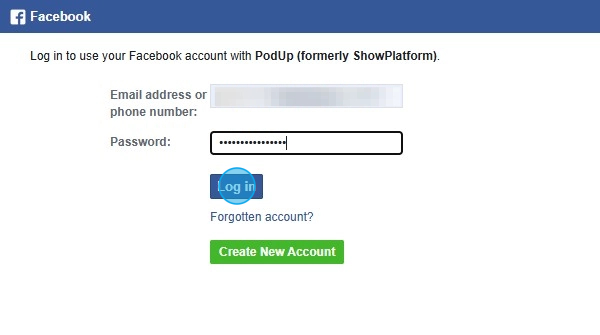
12. A new "Identification" window will open up informing you of what is being created
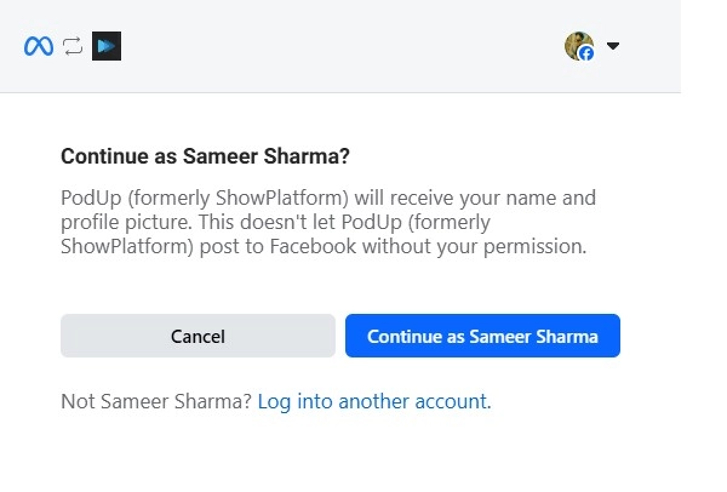
13. If you want to "Create a Page" then click on it and you will be sent to Facebook to create a page."
- This could be helpful to have a page specifically for you business especially if you are using your personal account

14. If you already have a Facebook page you want to use, click "Next"
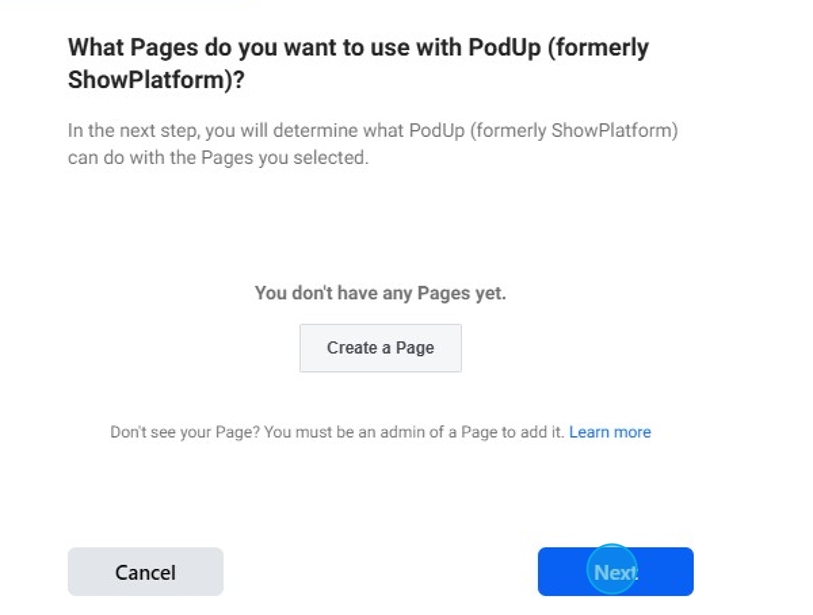
15. Click on "Continue as *Your Name*"
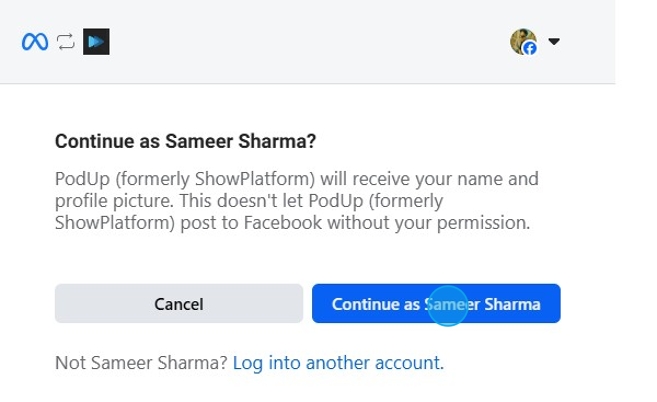
16. Lastly a "Permission" window will open up, you can allow or decline permission you want to share with PodUp. Once everything is set, Click "Done"

17. Click "OK" to close the pop-up window.
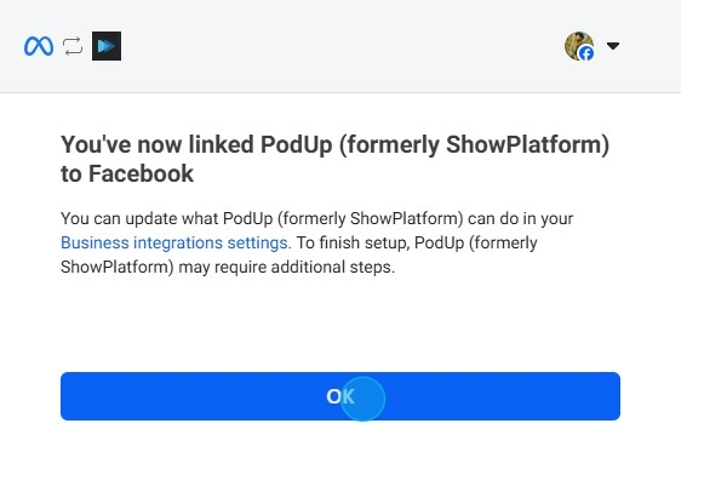
18. Once the "Facebook" account is connected, you will see "Success! Your Facebook account has connected successfully" and your name will be under the Facebook icon
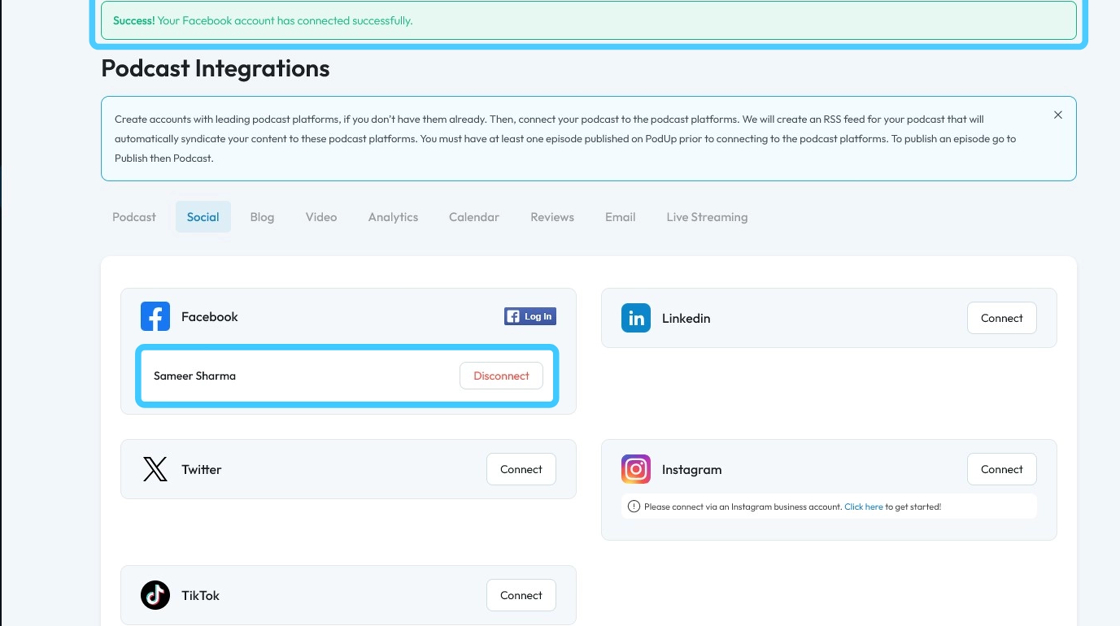
Related Articles
How to Connect Your Facebook Account in PodUp Integrations
This guide offers a straightforward approach to connecting your Facebook account to PodUp, enhancing your integration experience. By following the easy steps outlined, users can quickly navigate the platform and manage their social media connections ...How To Use Integrations (Detailed)
This guide shows you how to connect your podcast and social media to PodUp to boost your reach. It walks through each step—from adding your podcast info to linking social accounts and analytics—so you can easily manage and promote your show across ...How To Use Integrations (Detailed)
This guide shows you how to connect your podcast and social media to PodUp to boost your reach. It walks through each step—from adding your podcast info to linking social accounts and analytics—so you can easily manage and promote your show across ...How to Connect My YouTube Account to PodUp Using Integrations
This guide shows you how to easily connect your YouTube account to PodUp. It includes three simple ways to find the integrations page and step-by-step instructions to link your account. Once connected, you can manage your videos more easily and ...How to Connect My YouTube Account to PodUp Using Integrations
This guide shows you how to easily connect your YouTube account to PodUp. It includes three simple ways to find the integrations page and step-by-step instructions to link your account. Once connected, you can manage your videos more easily and ...