How To Connect Mailchimp To PodUp
This guide shows you how to easily connect Mailchimp with PodUp. It simplifies the setup so you can manage your email campaigns faster and more efficiently. Perfect for any skill level, it helps you get the most out of both platforms.
1. There are 3 ways to open "Integrations" page.
1st Method: Navigate to https://app.podup.com/home
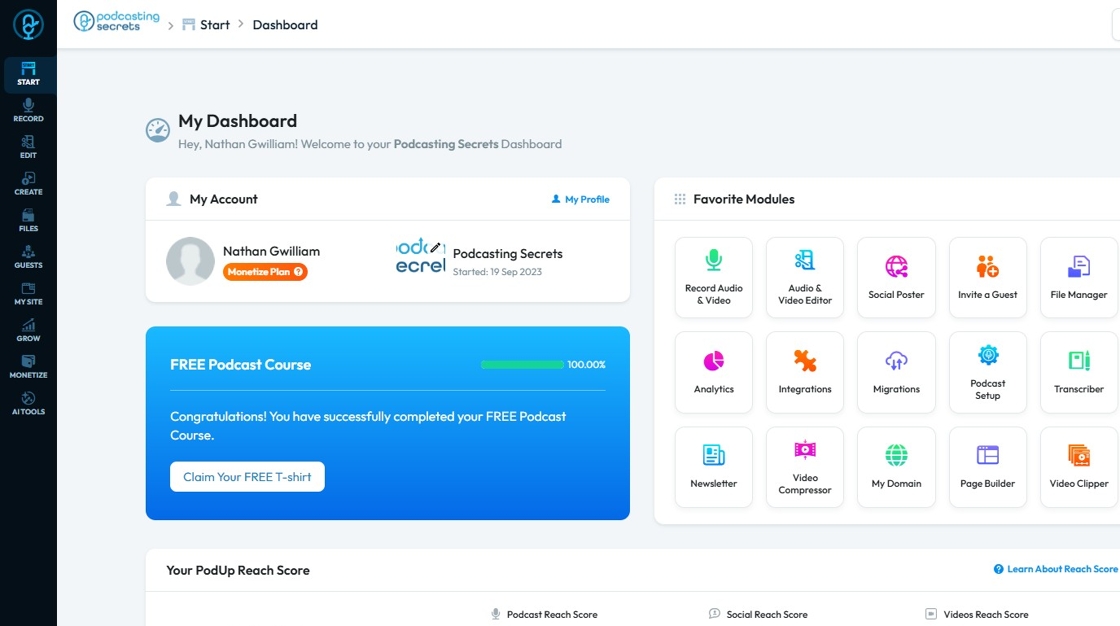
2. Click on "Integrations" in "Favorites Modules" on your "Dashboard".
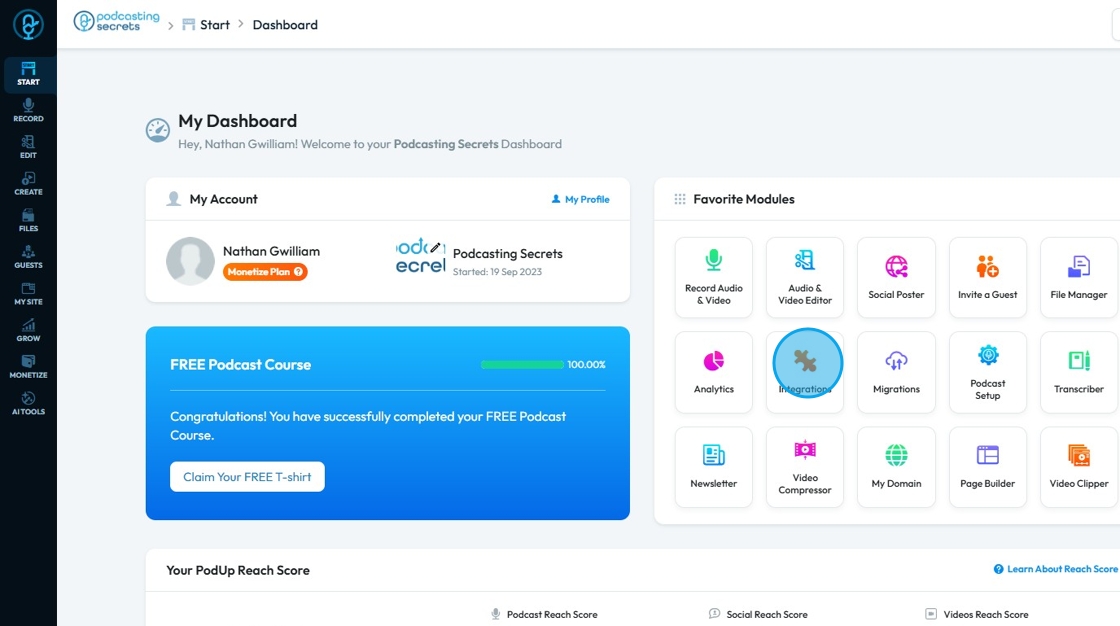
3. This is how "Integrations" page will look like.

4. 2nd Method: Click "Start".
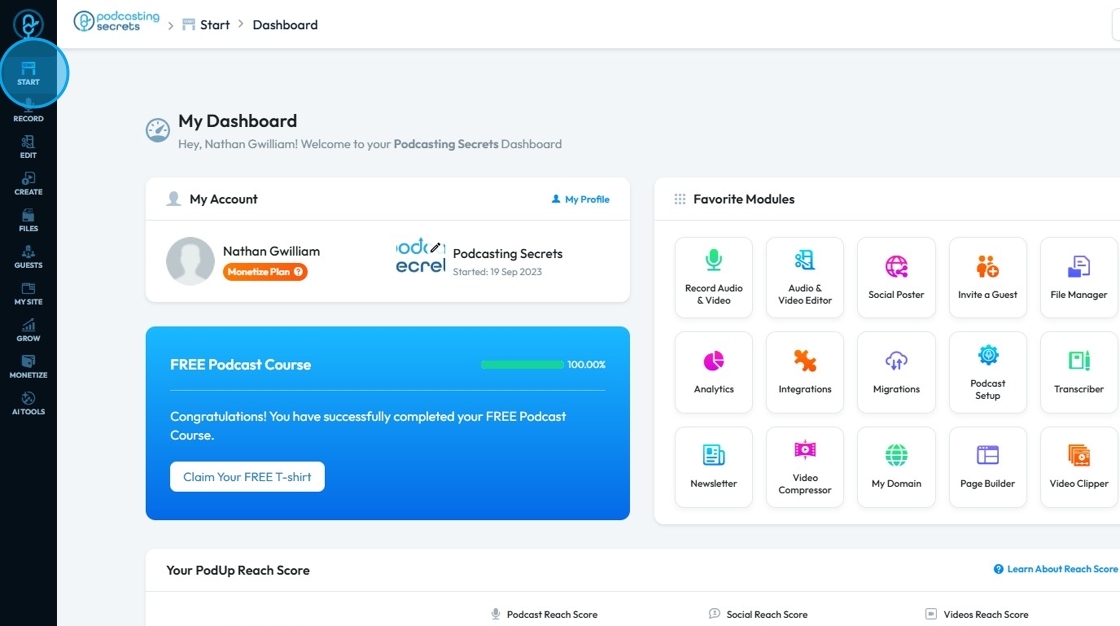
5. Select "Integrations"

6. You will land on same "Integrations" page.

7. 3rd Method: Click "My Site"
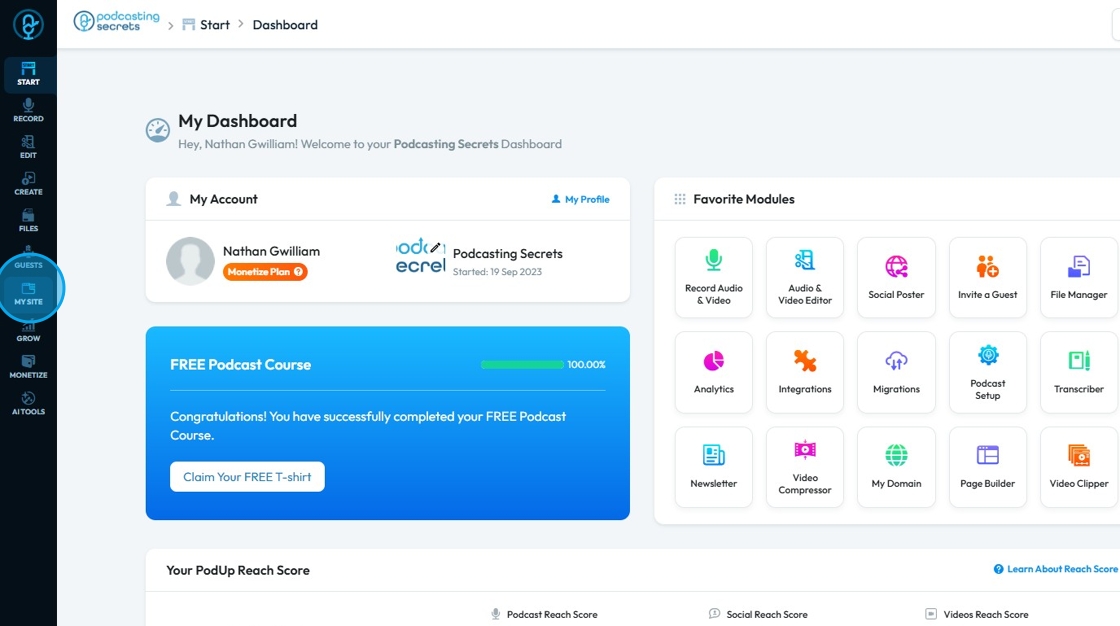
8. Click "Integrations"
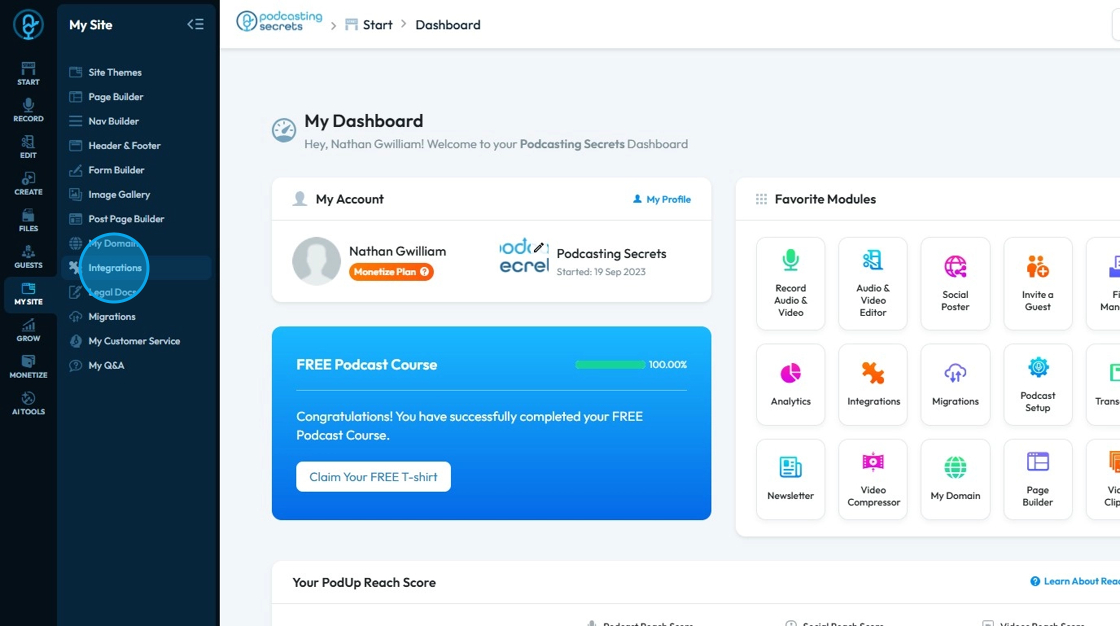
9. Click "Email"
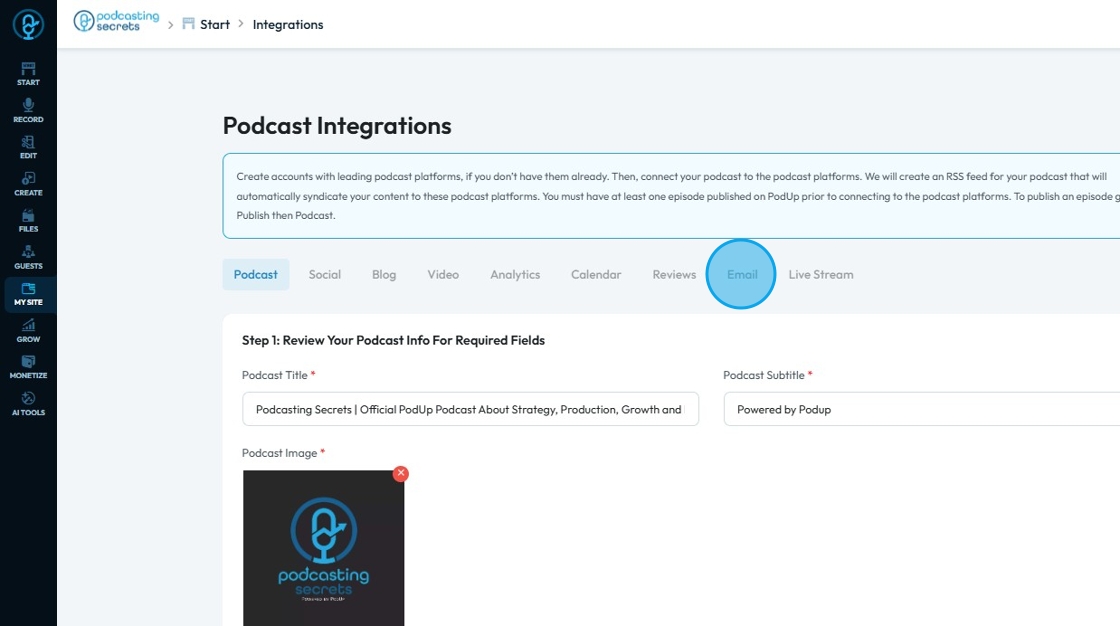
10. This will be "Email Integrations" page.

11. Click "Connect" button of Mailchimp.
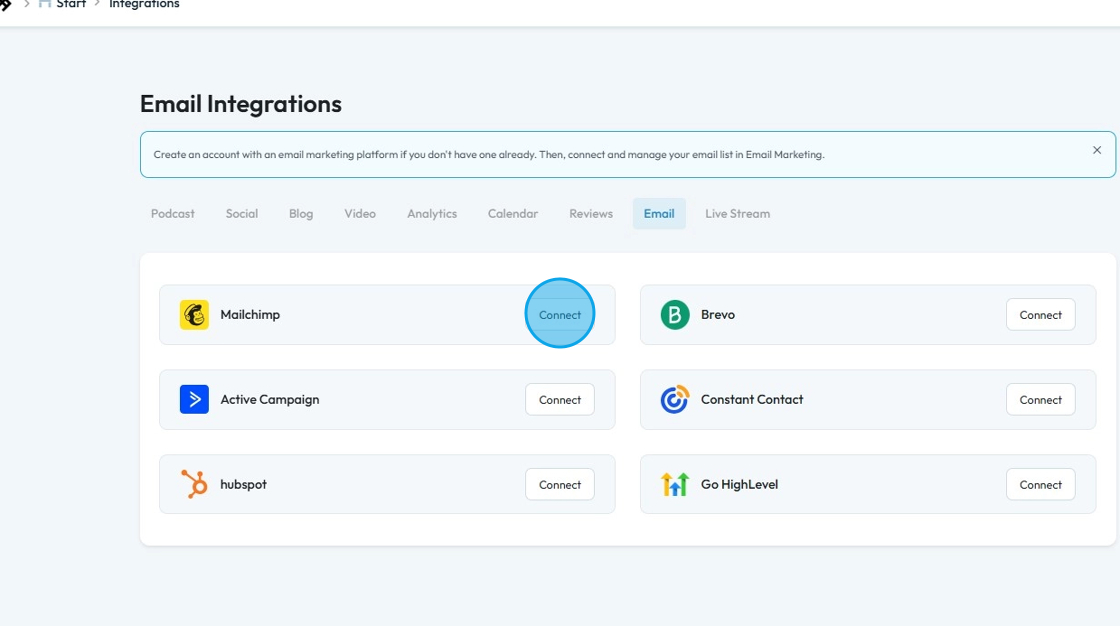
12. "Mailchimp" integration window will open.
First you need API key of Mailchimp.
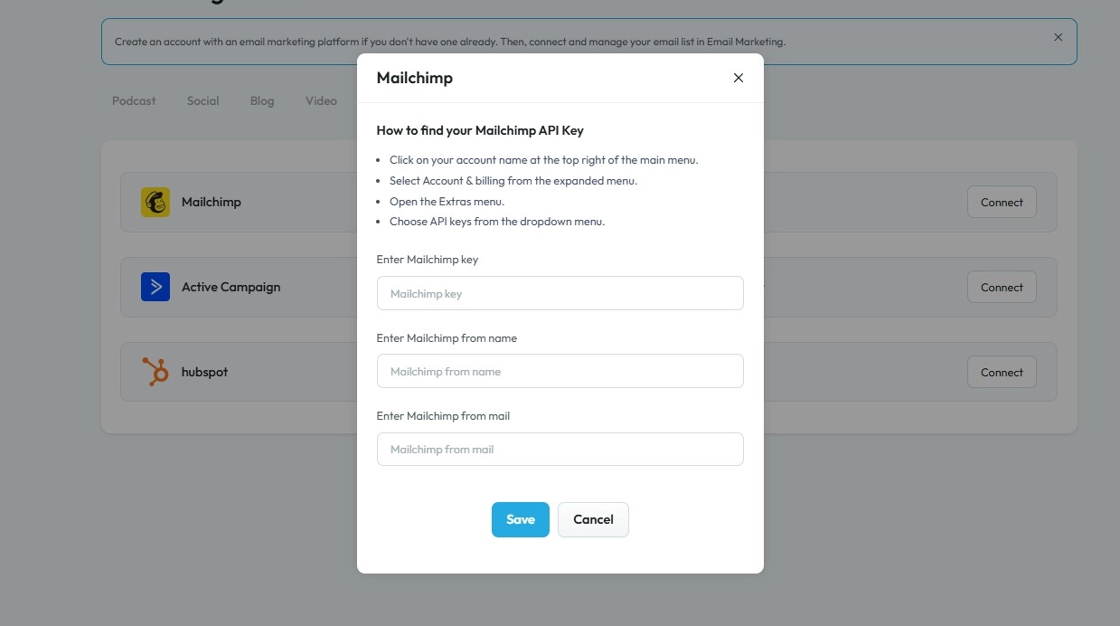
13. Go to "Mailchimp" and login.
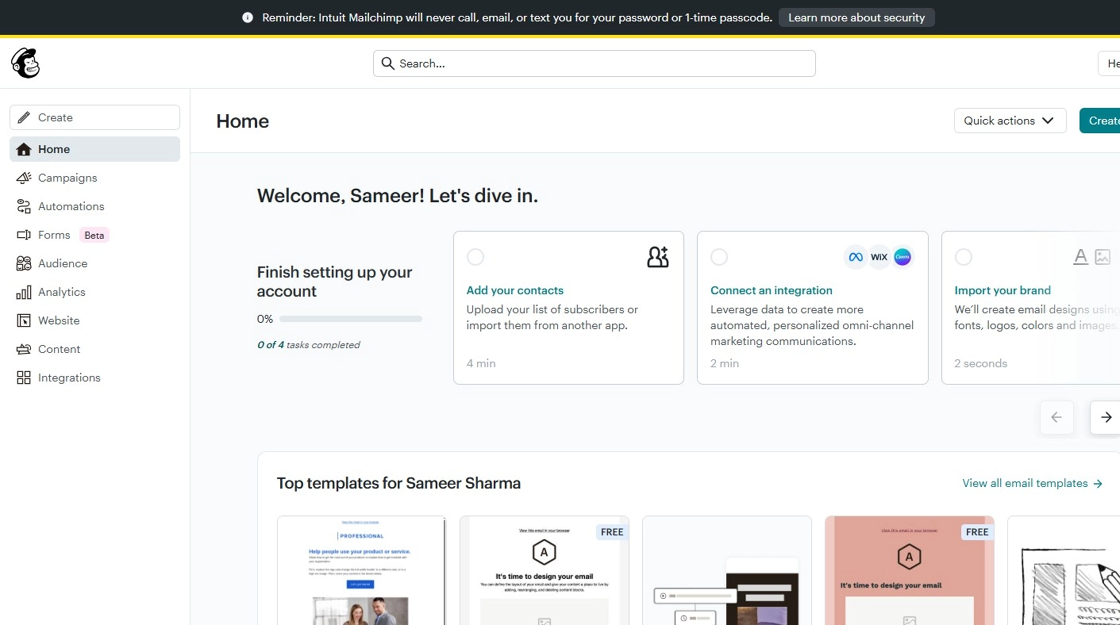
14. Click on your account name at the top right of the main menu.
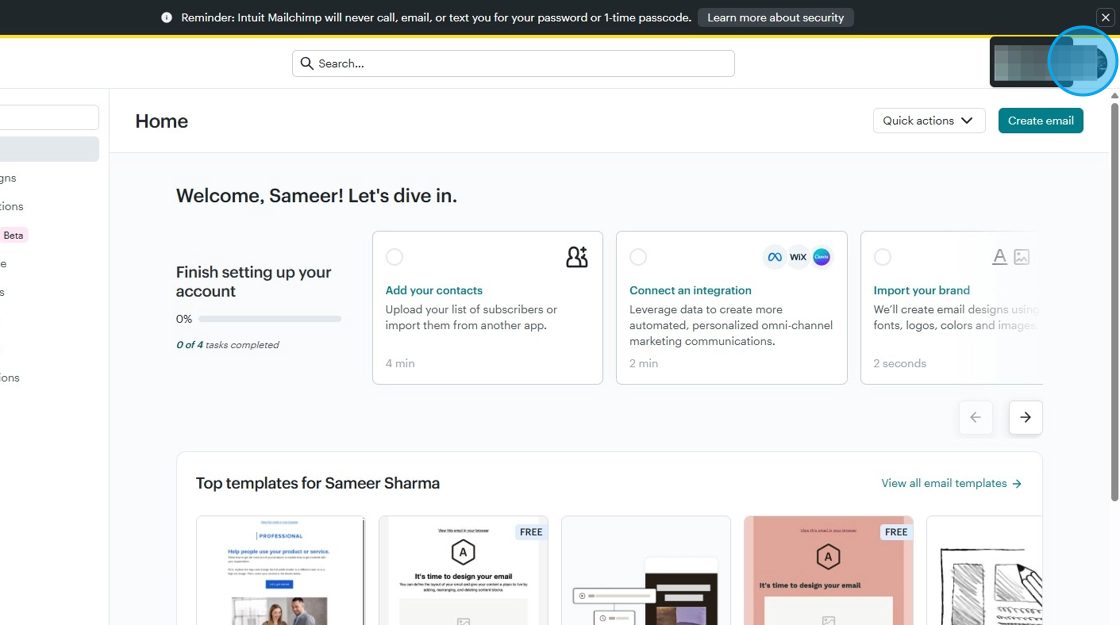
15. Select Account & billing from the expanded menu.
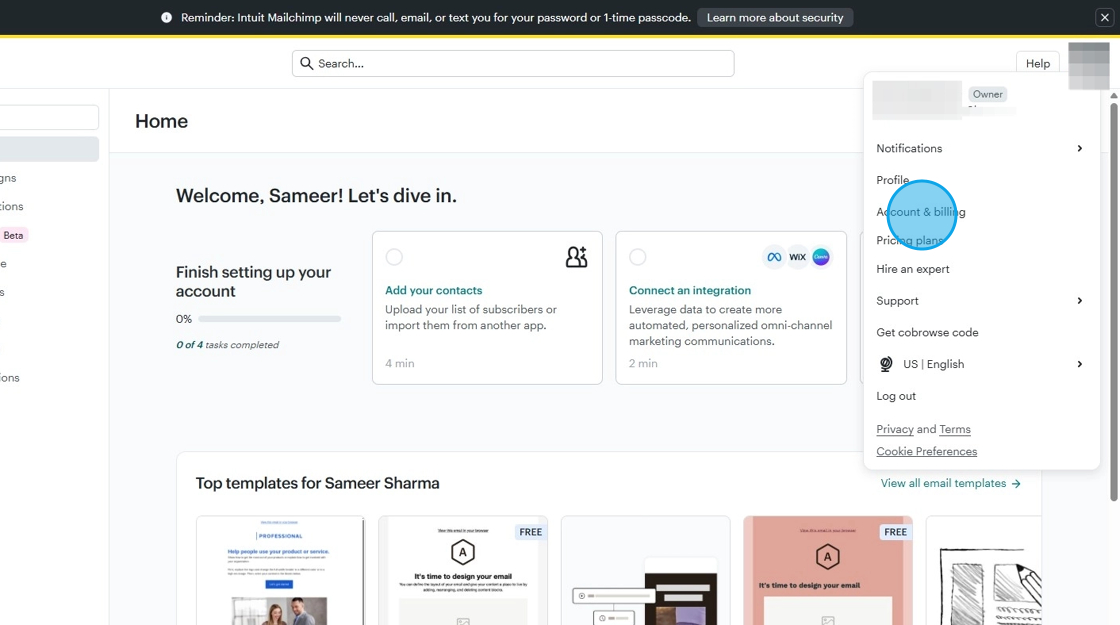
16. Open the extras menu
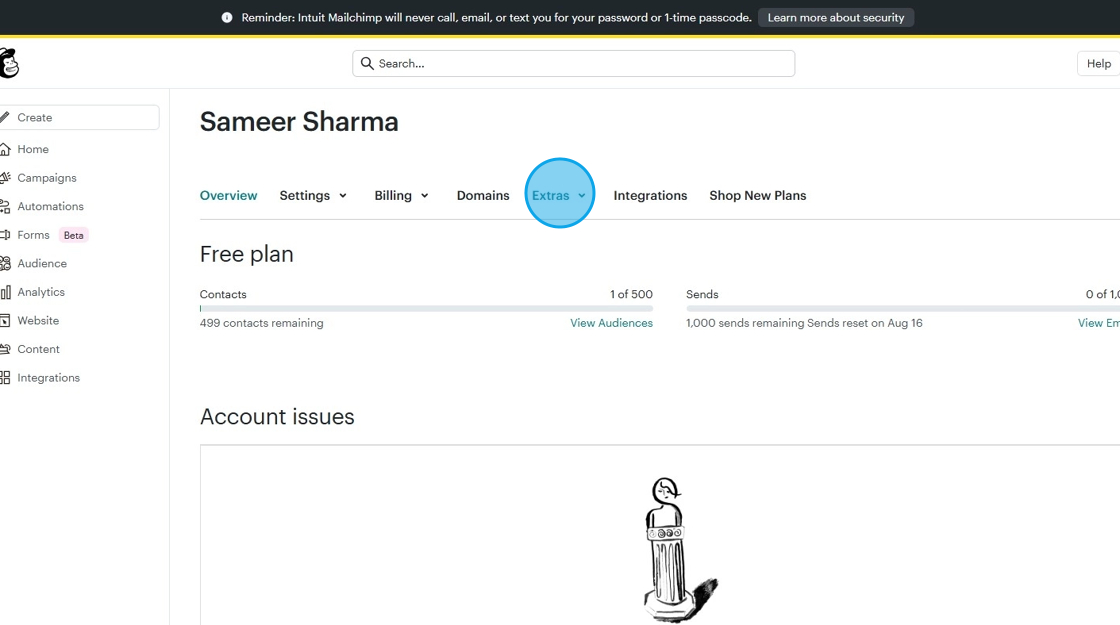
17. Click "API keys"
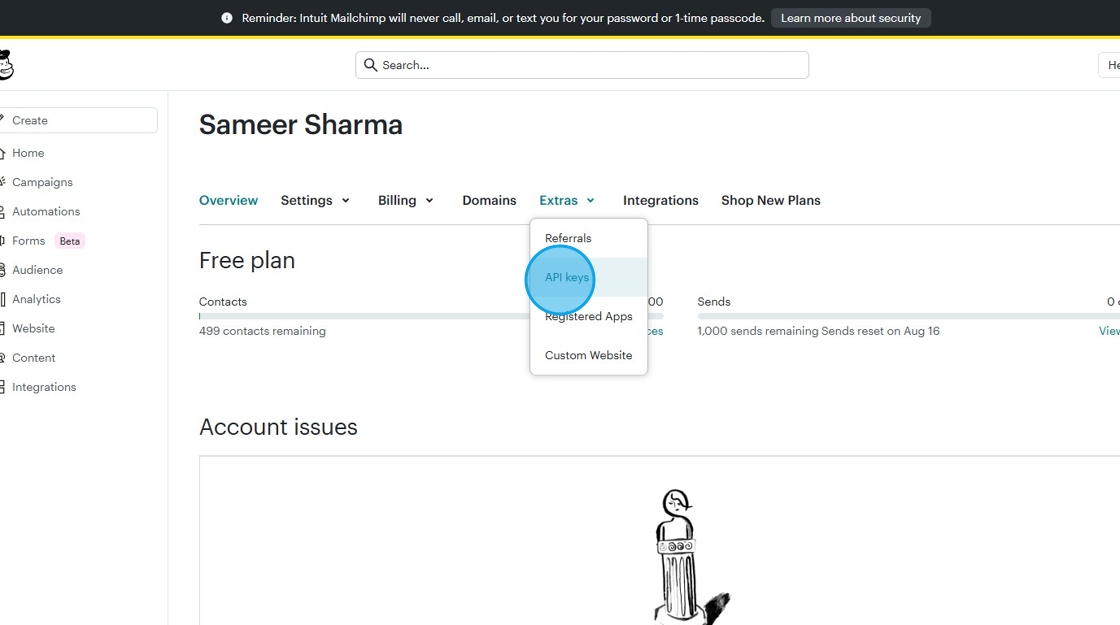
18. Click "Create A Key"
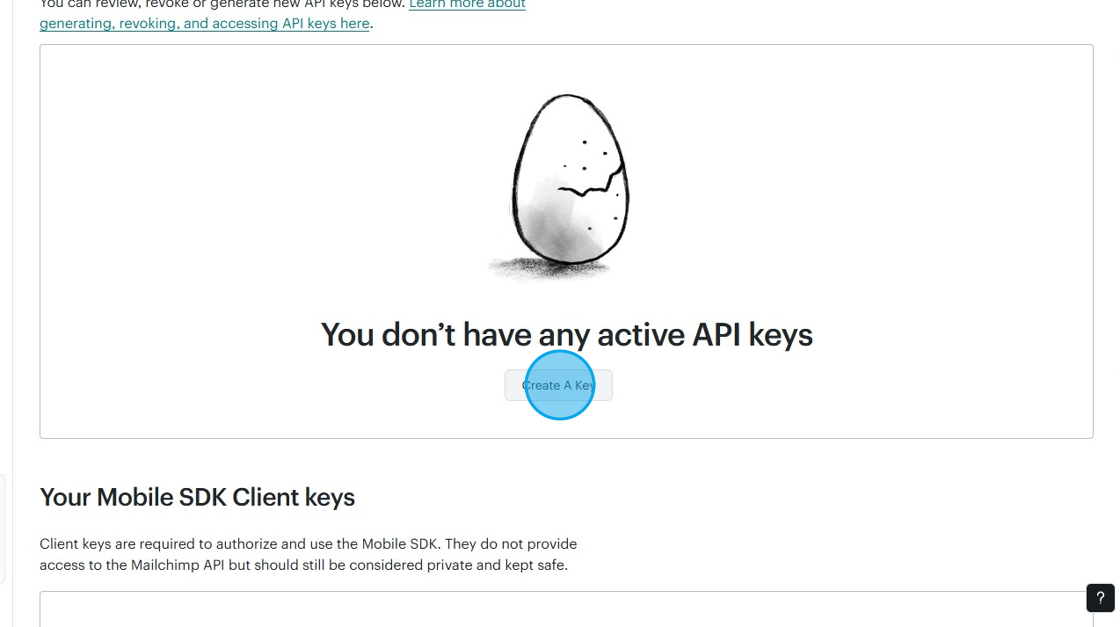
19. Click the "API Key Name" field and add the name.
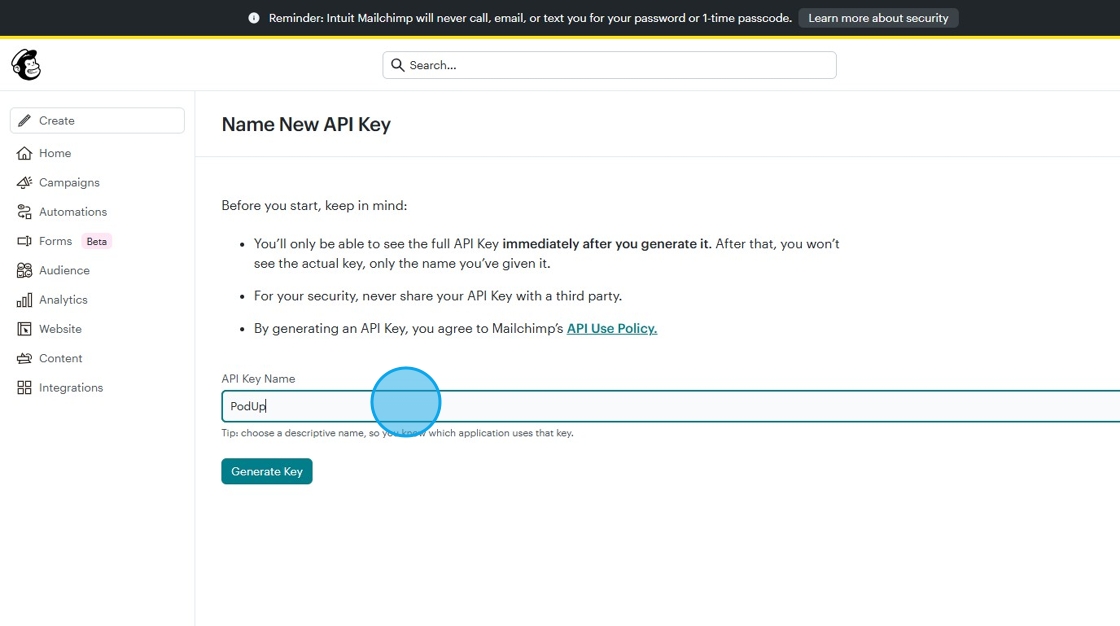
20. Click "Generate Key"

21. Click "Copy To Clipboard"
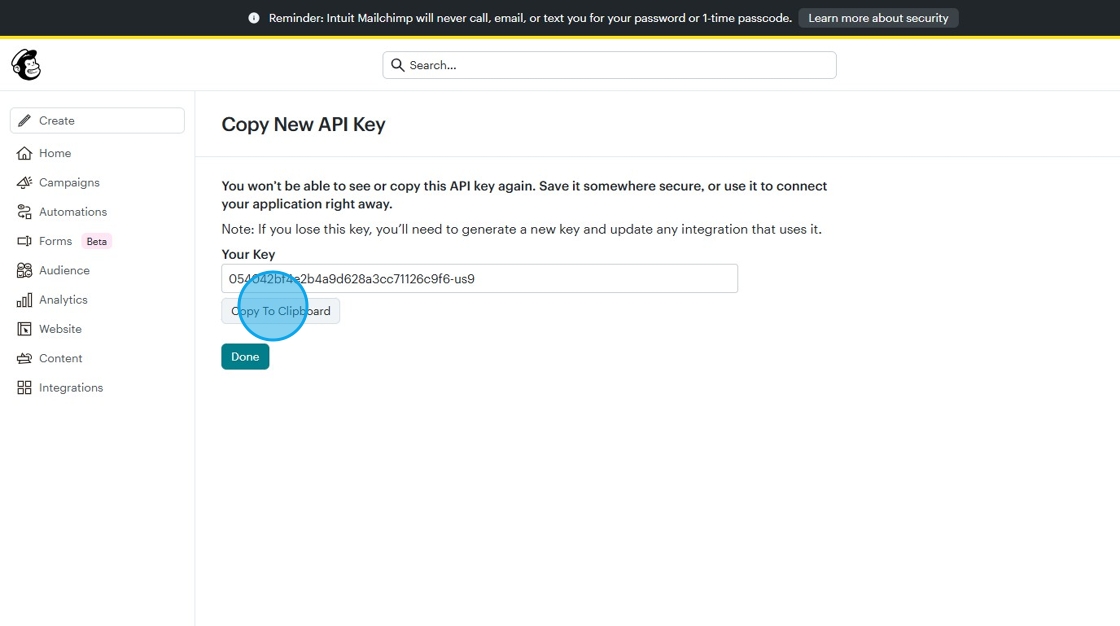
22. Go back to "Mailchimp Integration" page on PodUp.
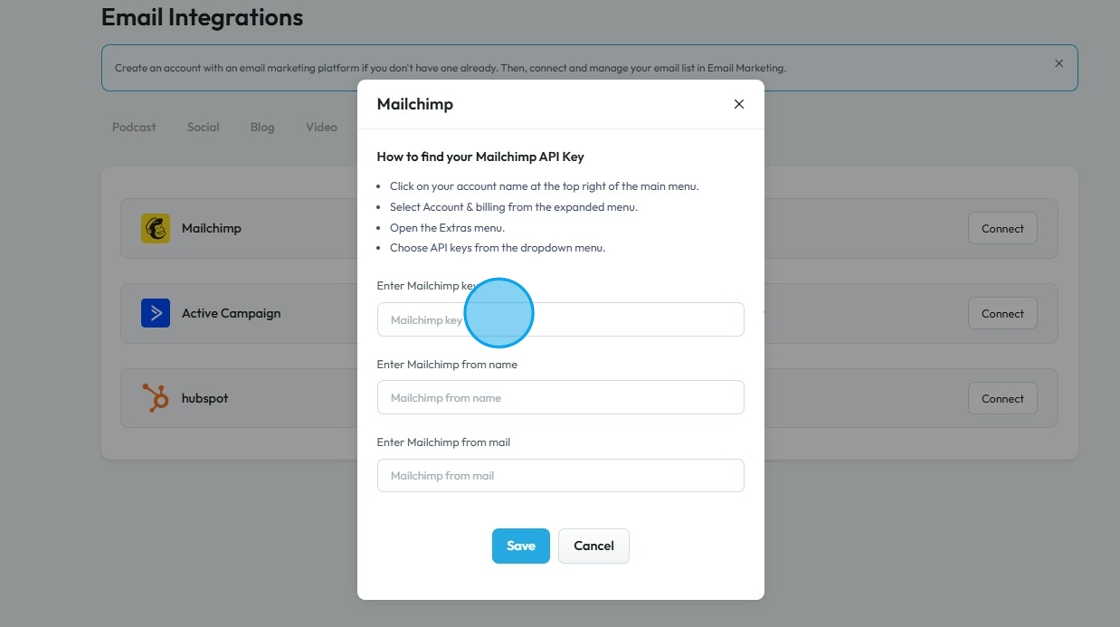
23. Paste the copied API key in the "Mailchimp key" field.
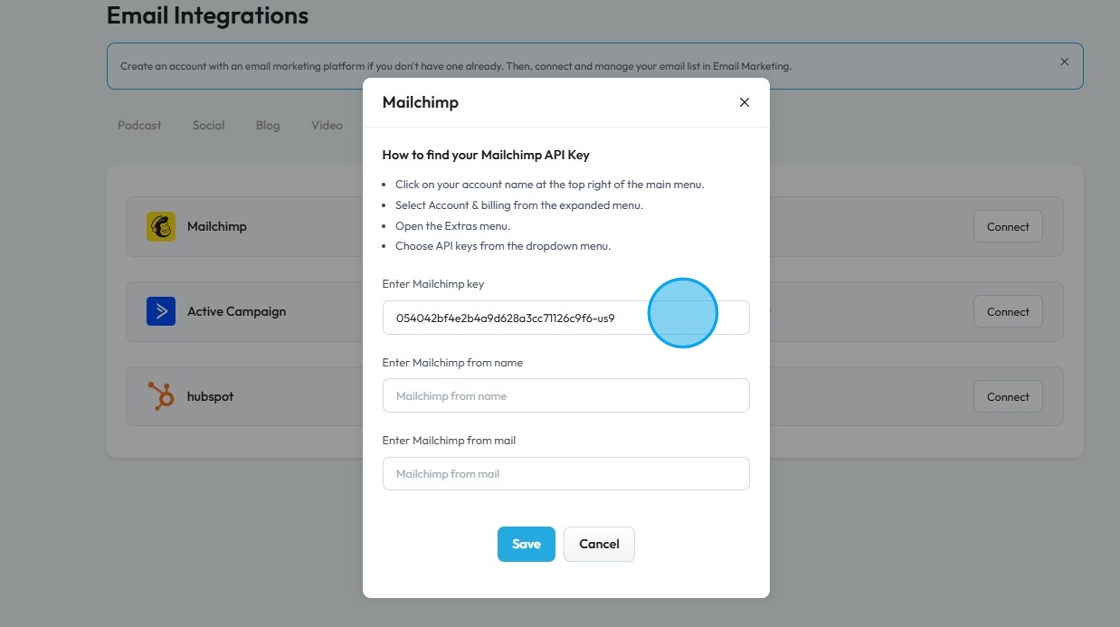
24. Enter the "Mailchimp from Name" and "Mailchimp from mail" then click "Save"
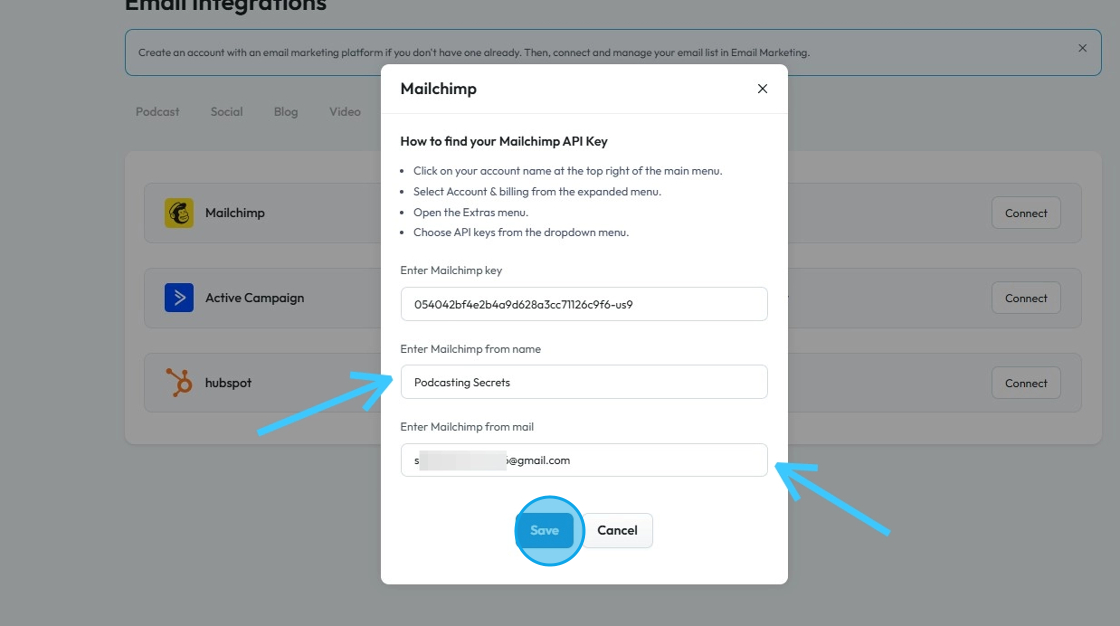
25. You will see "Success! Your mailchimp account has connected successfully." message in the green box.
The "Mailchimp" Account will show "Connected".
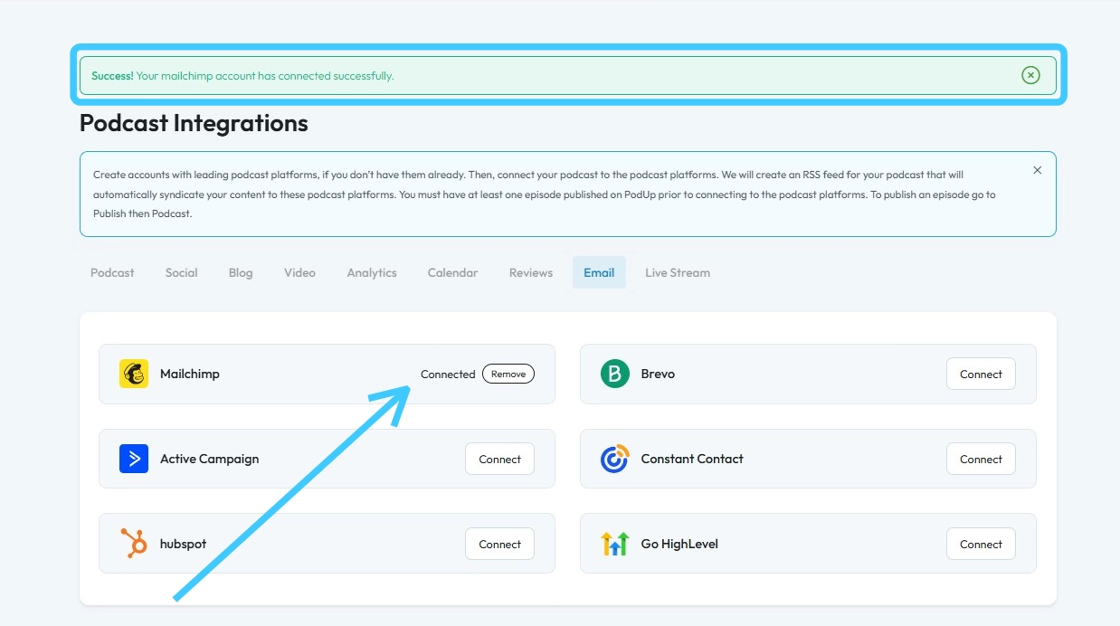
Related Articles
How To Connect Mailchimp To PodUp
This guide shows you how to easily connect Mailchimp with PodUp. It simplifies the setup so you can manage your email campaigns faster and more efficiently. Perfect for any skill level, it helps you get the most out of both platforms. 1. There are 3 ...How to Connect LinkedIn Account in PodUp
This guide shows you how to easily connect your LinkedIn account to PodUp. It explains how to find the “Integrations” page and link your accounts in a few simple steps. Connecting LinkedIn helps you manage social media more easily and boost ...How to Connect LinkedIn Account in PodUp
This guide shows you how to easily connect your LinkedIn account to PodUp. It explains how to find the “Integrations” page and link your accounts in a few simple steps. Connecting LinkedIn helps you manage social media more easily and boost ...How to Connect Tumblr in PodUp Integrations
This guide shows you how to easily connect your Tumblr account to PodUp. It walks you through three simple ways to find the “Integrations” page and link your account. Once connected, you can easily manage and share your blog content. Whether you're ...How to Connect Tumblr in PodUp Integrations
This guide shows you how to easily connect your Tumblr account to PodUp. It walks you through three simple ways to find the “Integrations” page and link your account. Once connected, you can easily manage and share your blog content. Whether you're ...