How to Connect Your Podcast to Spotify Step-by-Step Guide
This guide shows you how to connect your podcast to Spotify step by step. It’s simple, beginner-friendly, and ensures you don’t miss any steps—helping you reach a wider audience with ease.
1. There are 3 ways to open "Integrations" page.
1st Method: Navigate to https://app.podup.com/home
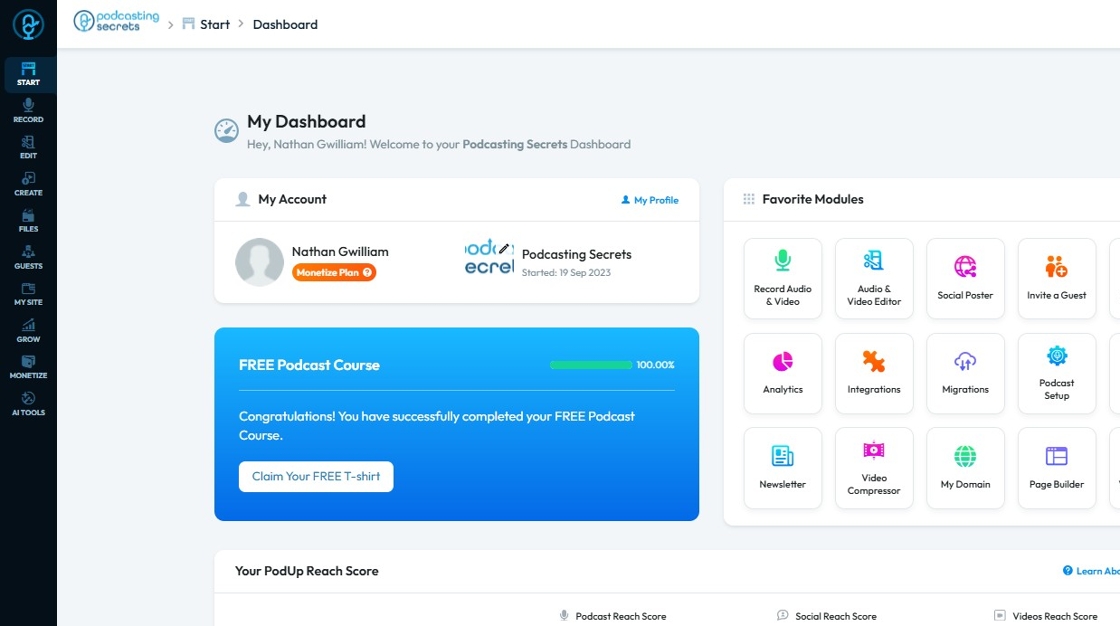
2. Click on "Integrations" in "Favorites Modules" on your "Dashboard"

3. This is how "Integrations" page will look like.
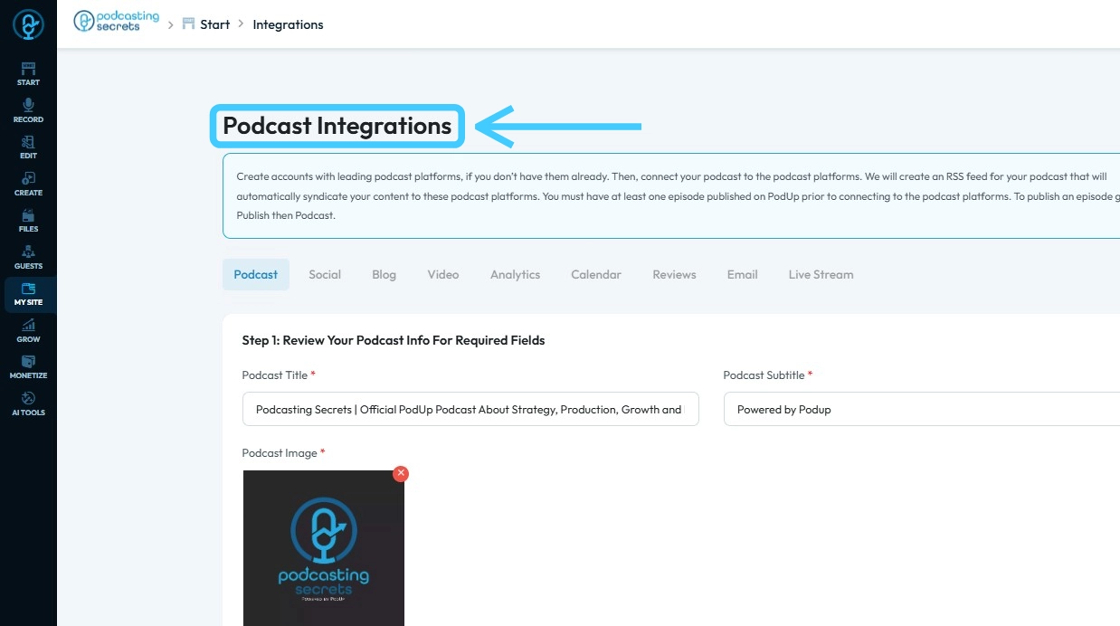
4. 2nd Method: Click "Start"
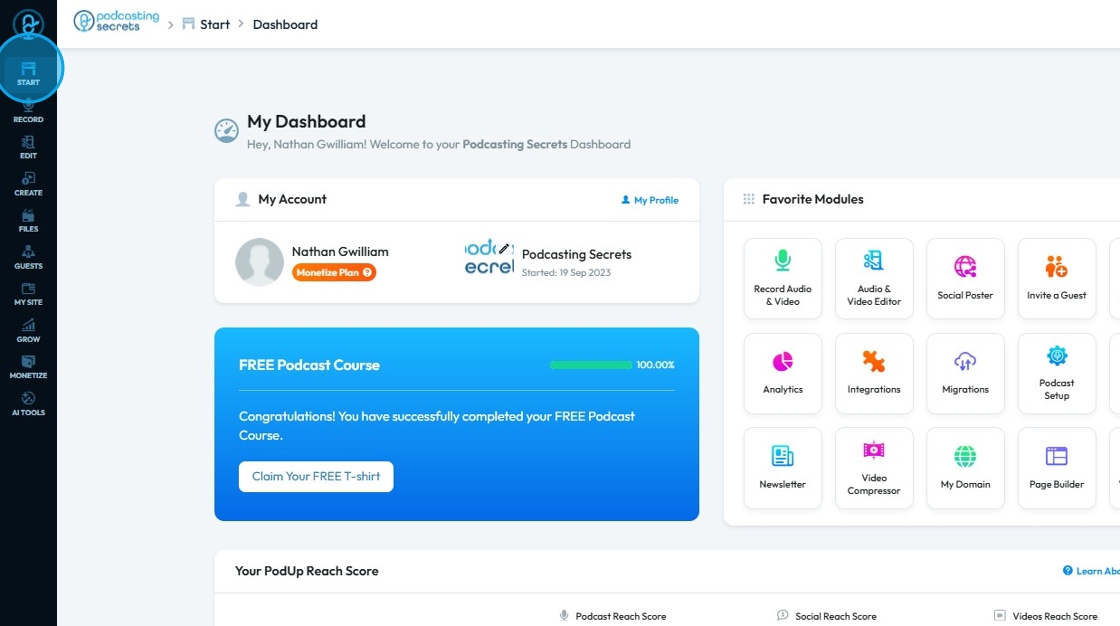
5. Click "Integrations"
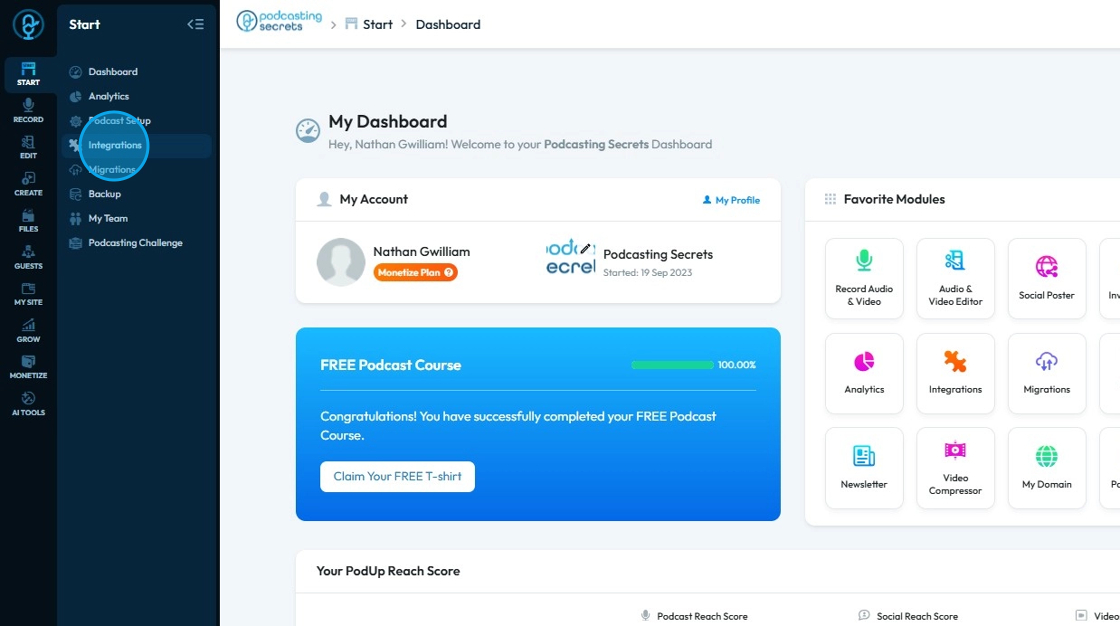
6. You will land on same "Integrations" page.
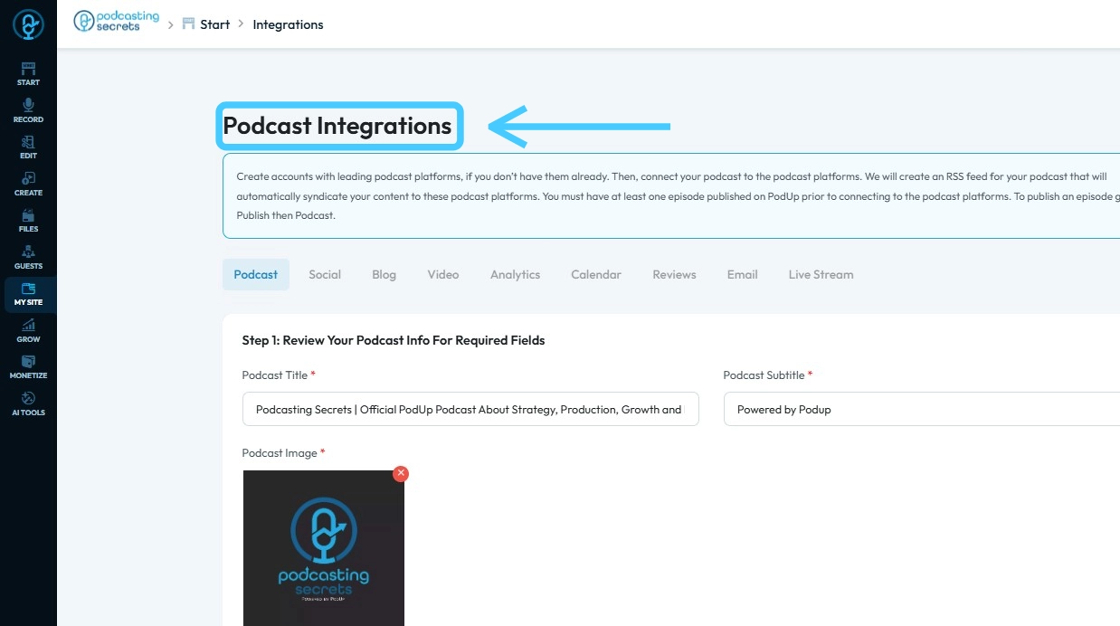
7. 3rd Method: Click "My Site"
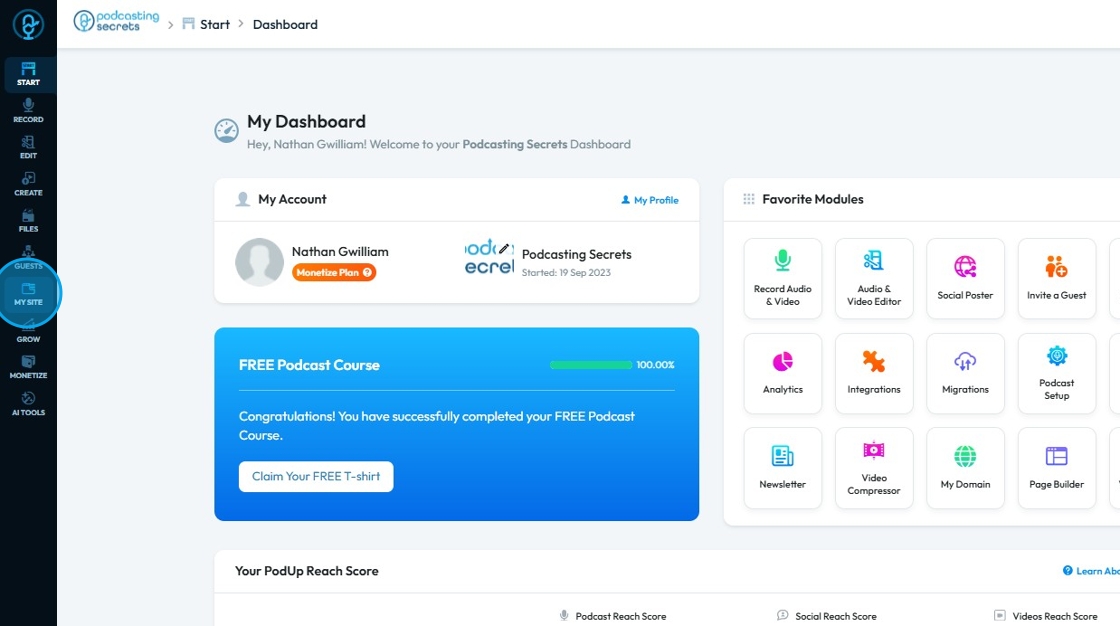
8. Choose "Integrations"

9. Now on the "Podcast Integrations" page, make sure you have filled in all the required fields.
Red asterisks (*) indicate those fields are mandatory to be filled before you can proceed or save your changes.
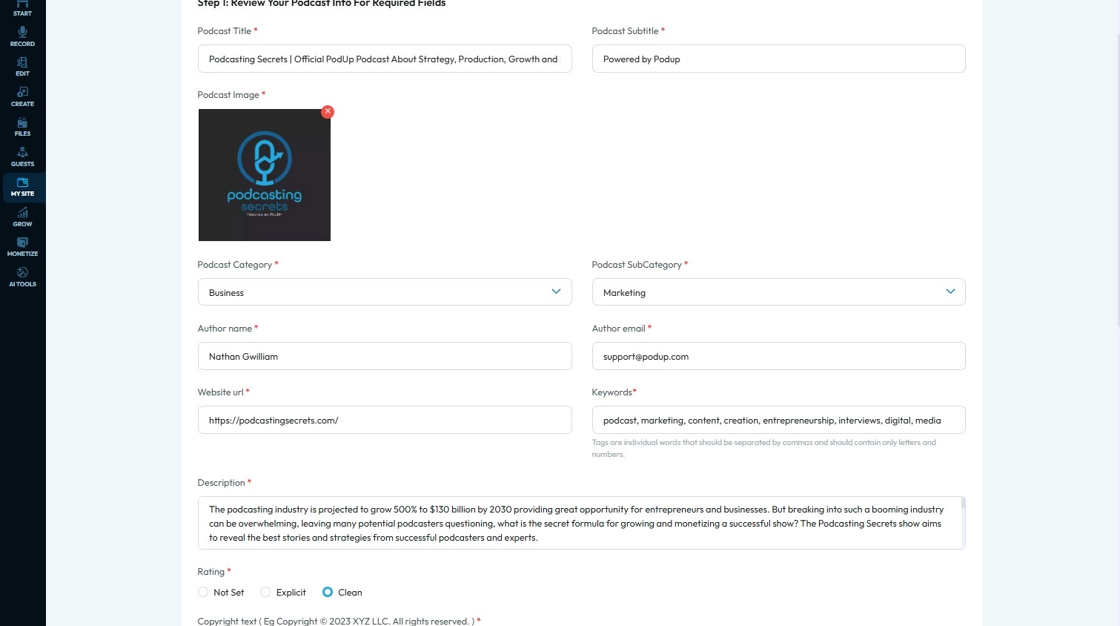
10. Scroll down and you will have "Step 3: Connect Podcast Channel" section.
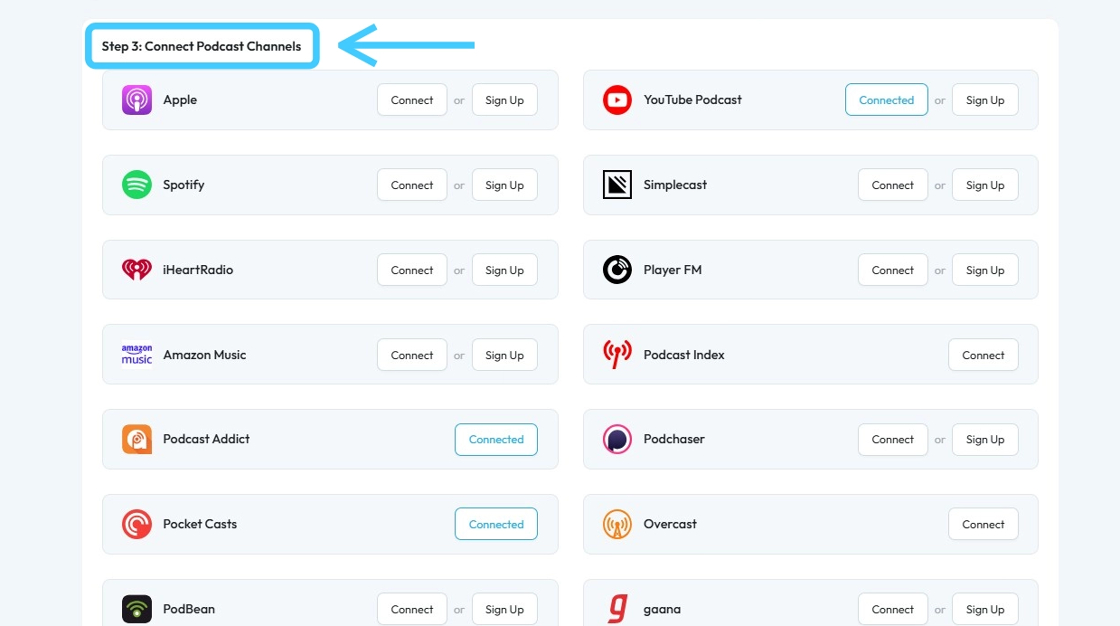
11. Click "Connect" button of "Spotify"
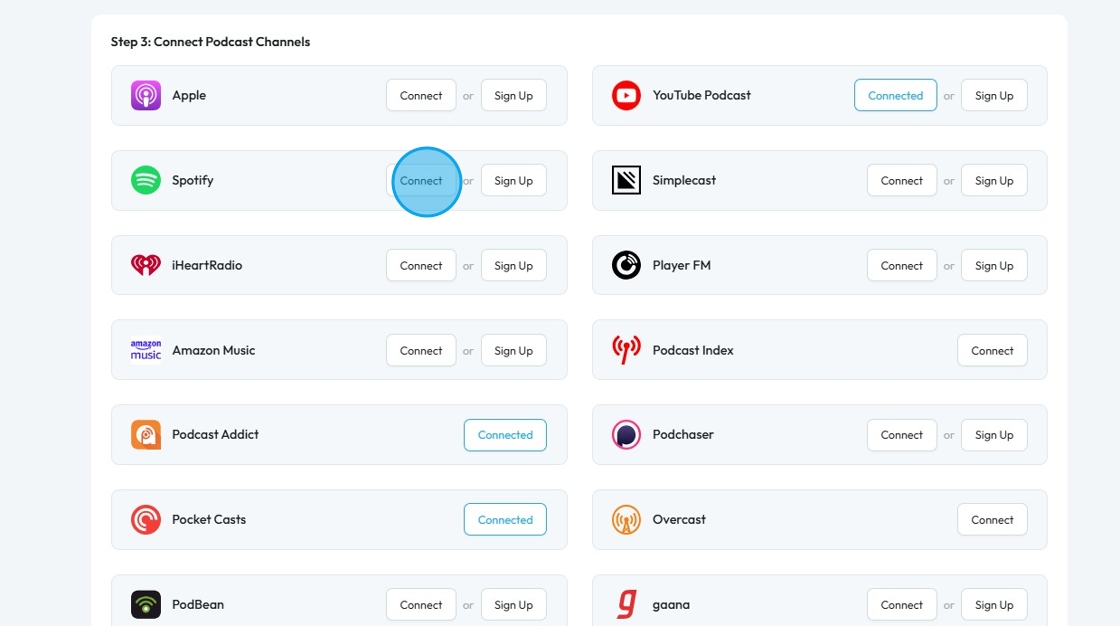
12. "Submit your RSS feed to Spotify Podcast" window will open.
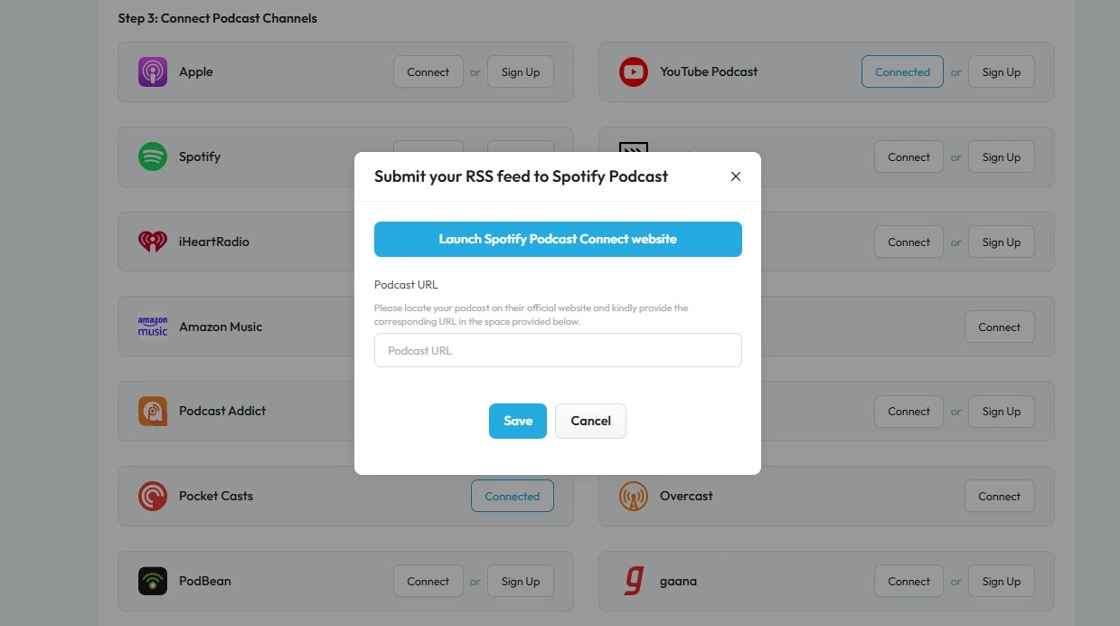
13. Click "Launch Spotify Podcast Connect website"
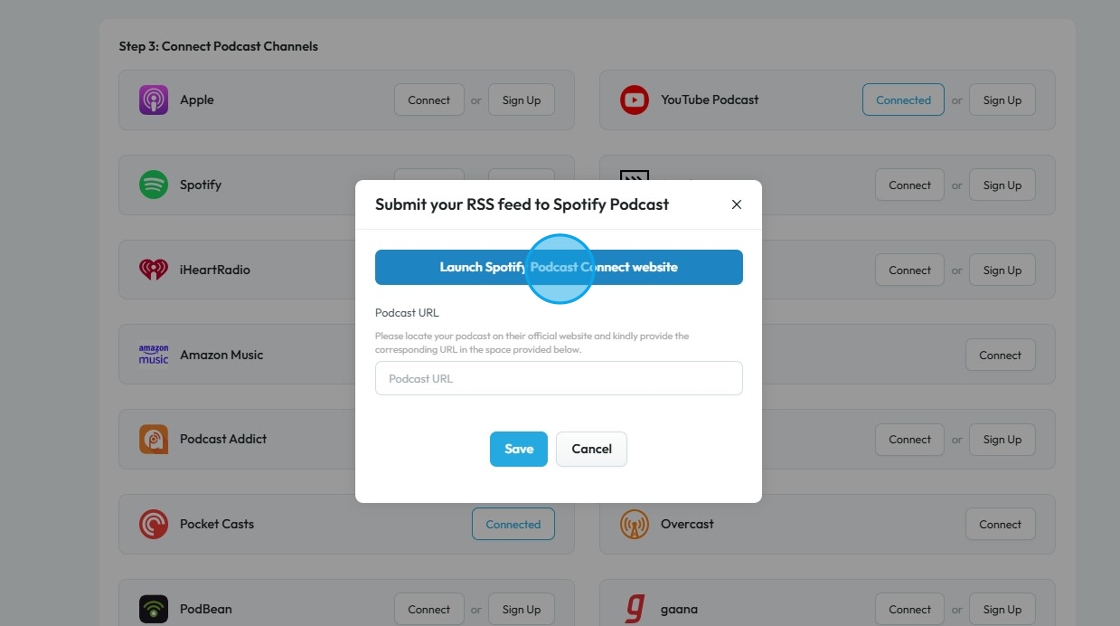
14. Enter your Email ID and click "Continue"
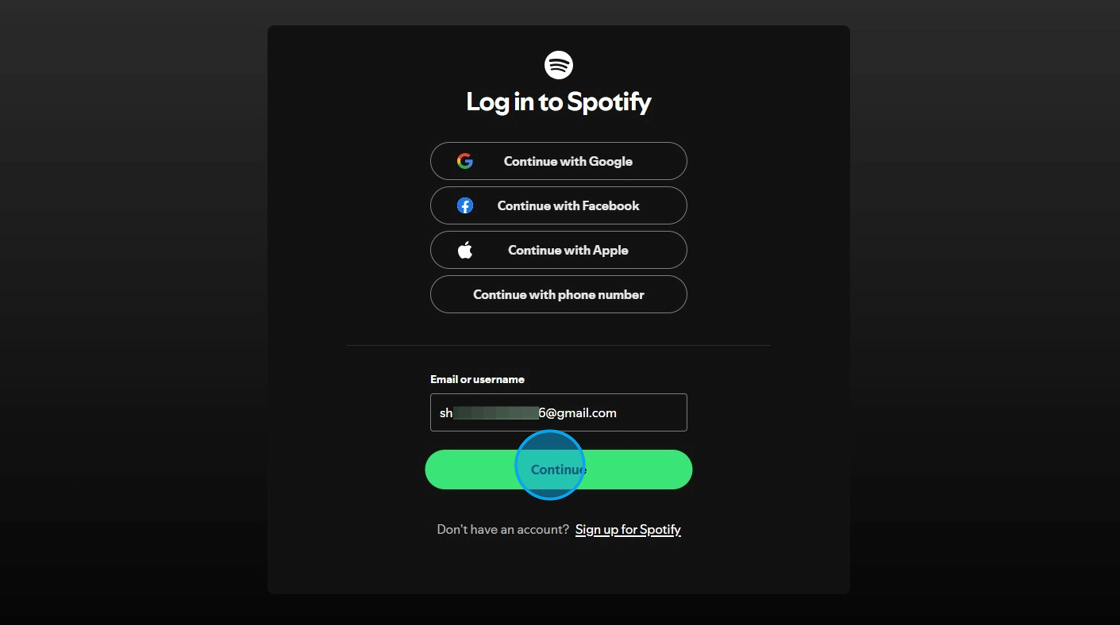
15. Enter the 6-digit code sent to your Email ID and click "Log in"
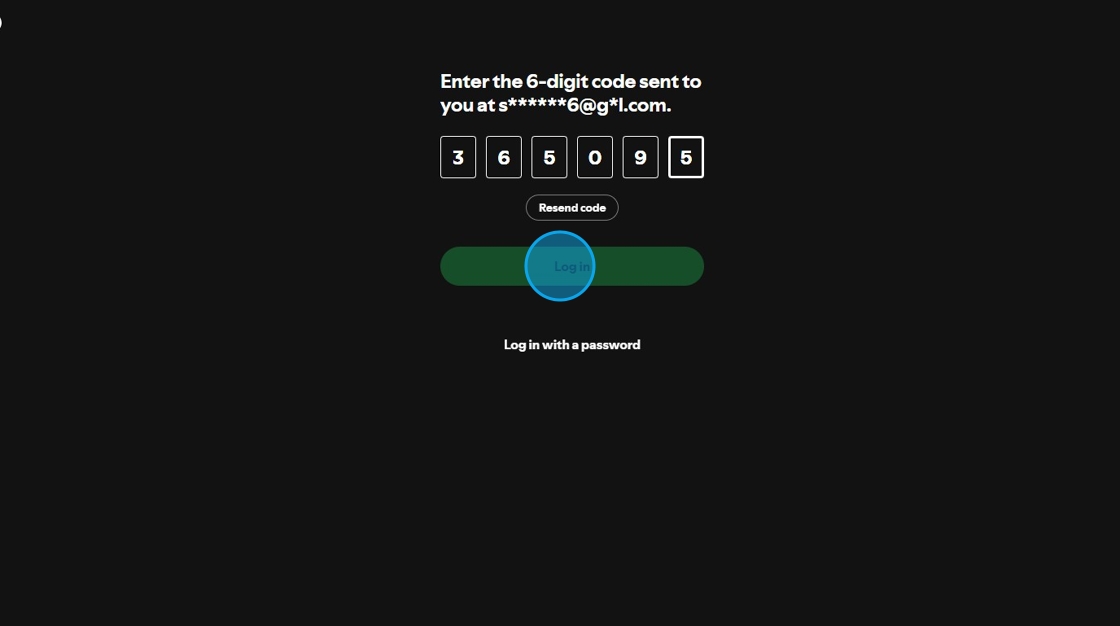
16. "Get started" page will load up.
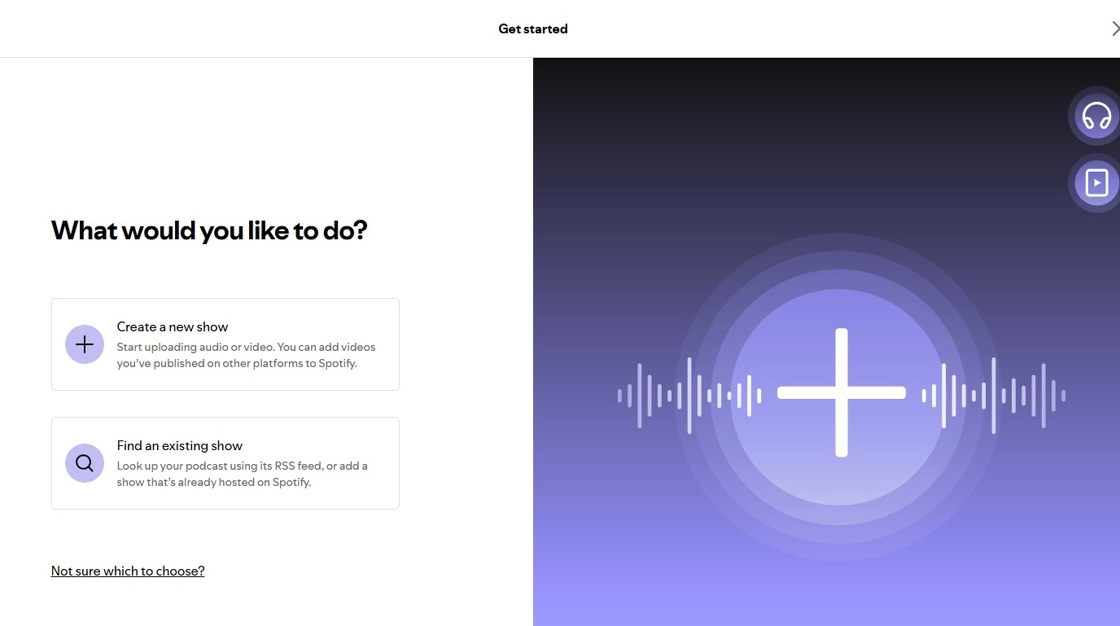
17. Click "Find an existing show".

18. Select "Somewhere else"
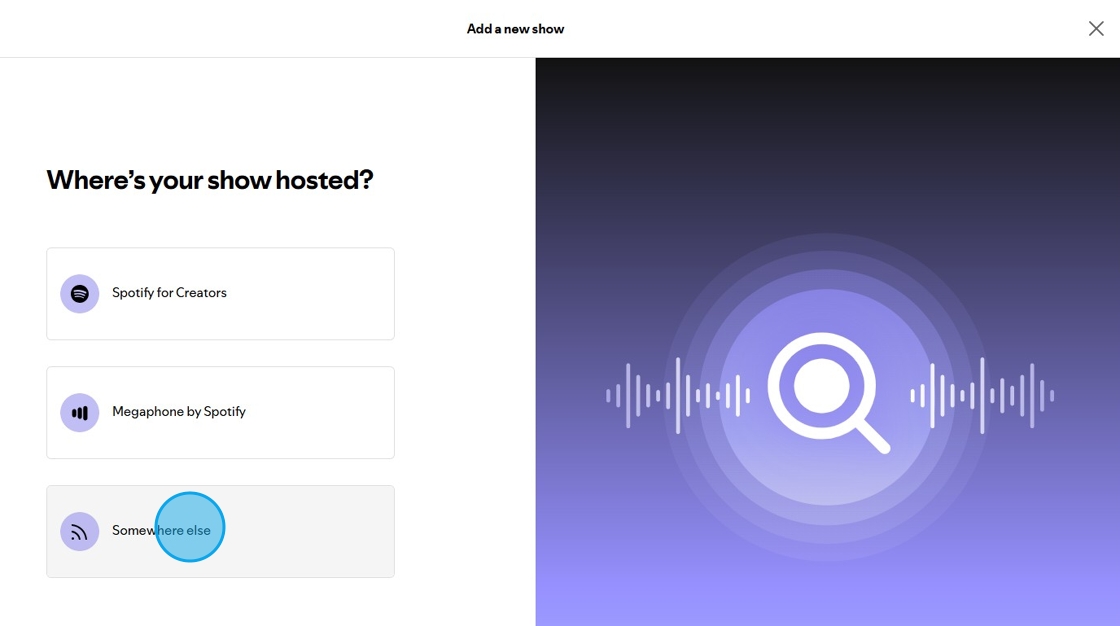
19. "Find your podcast" page will ask you to enter "RSS feed URL"
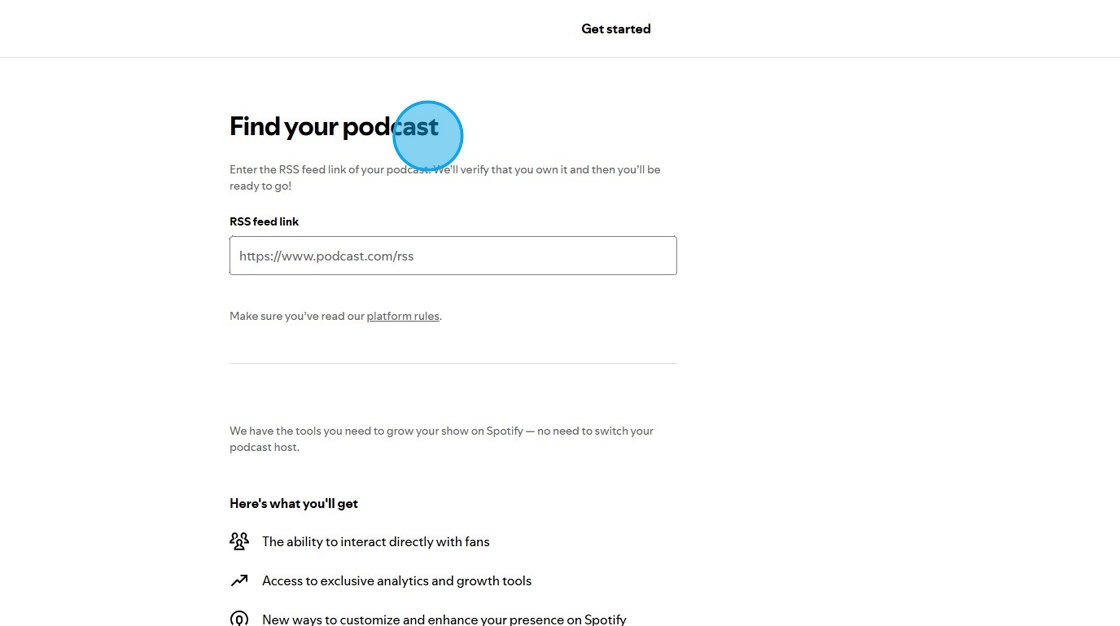
20. Go back to "Podcast Integrations" page on PodUp. Click "Copy!" to copy the RSS Feed URL.

21. Paste the copied "RSS feed URL" on Spotify's "Find your podcast" page. Spotify will start to verify the RSS url.
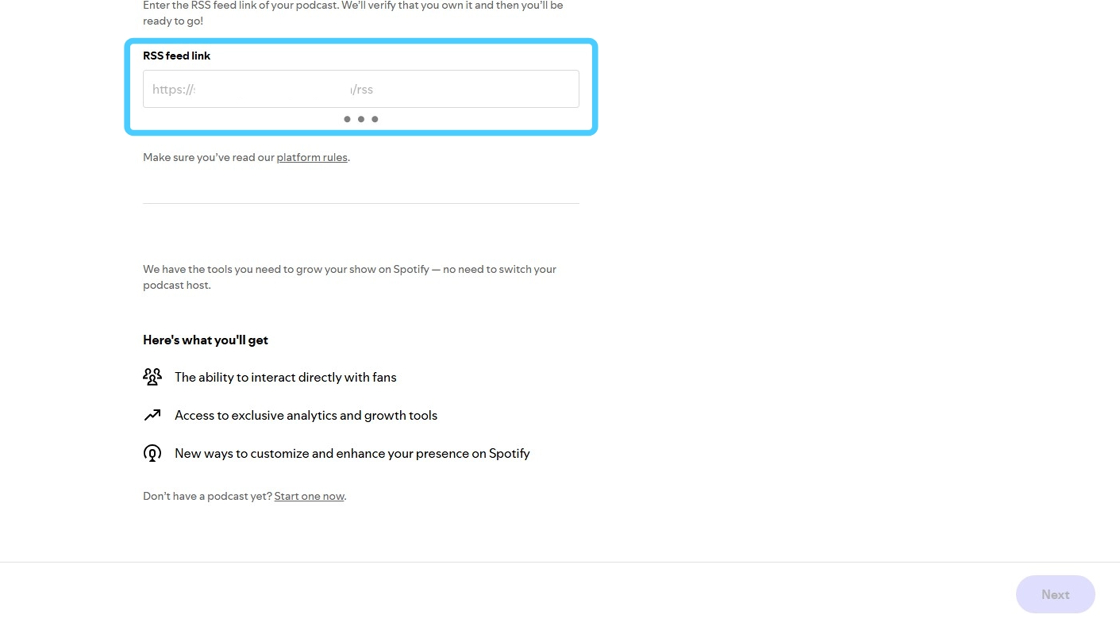
22. Once the "RSS feed URL" is verified. Click "Next".
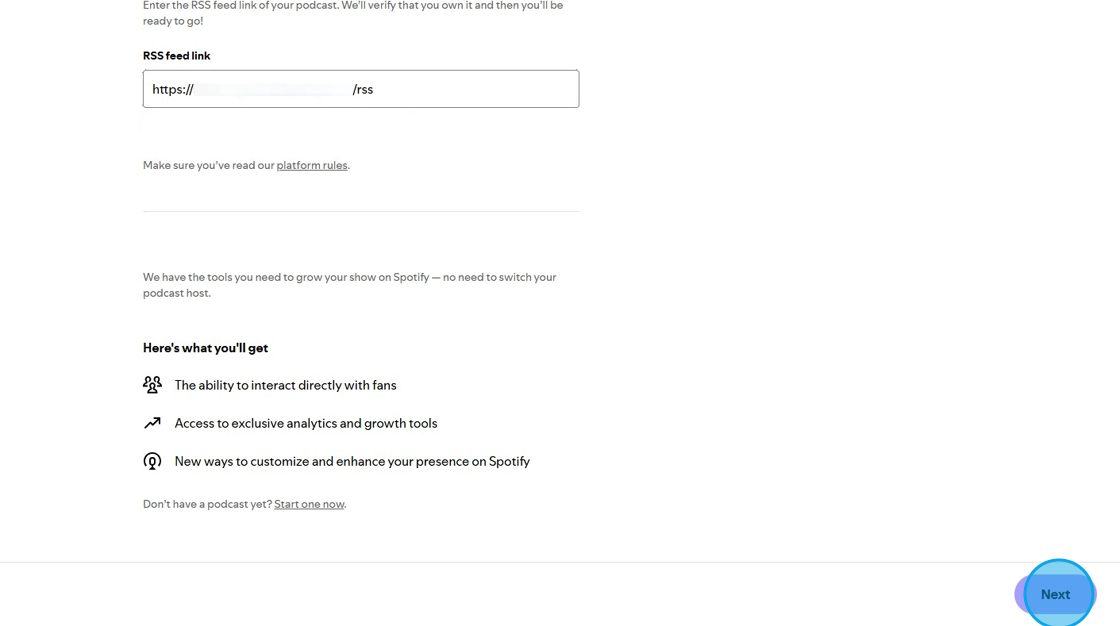
23. Spotify will fetch your "Podcast Details".
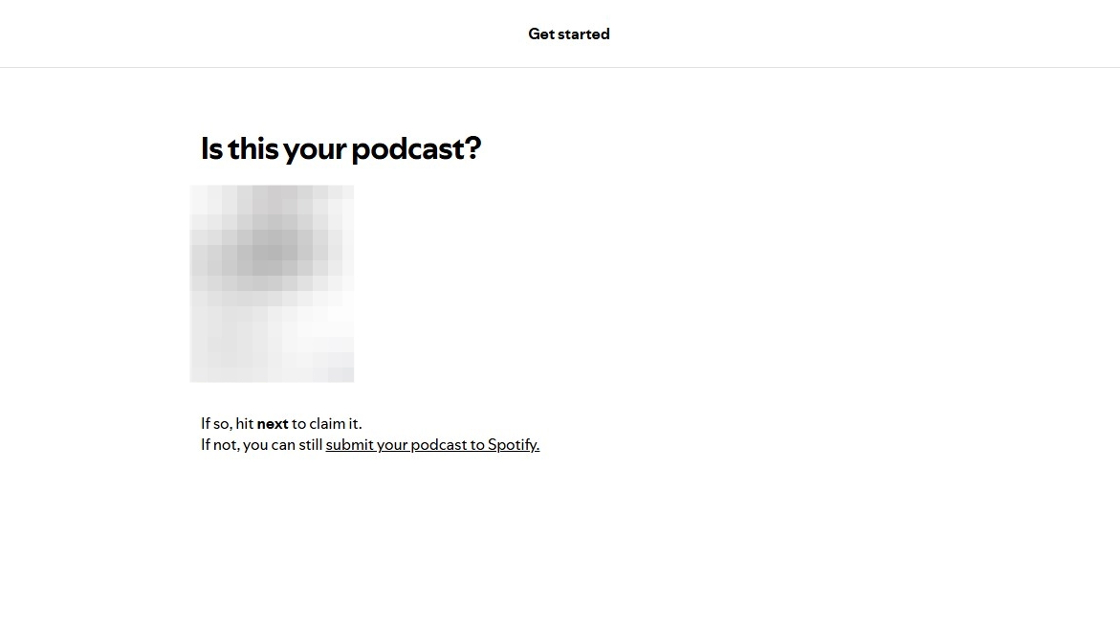
24. Once verified it is your Podcast, click "Next"
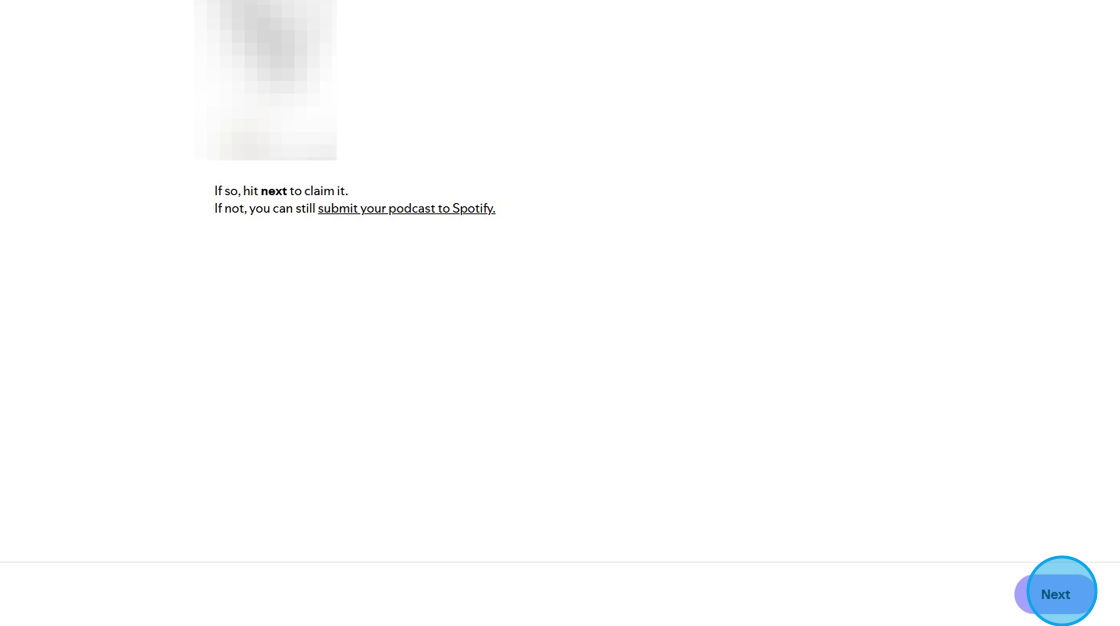
25. Spotify will ask you to verify again by 8 digit code. To receive the code on your email ID click "Send Code".
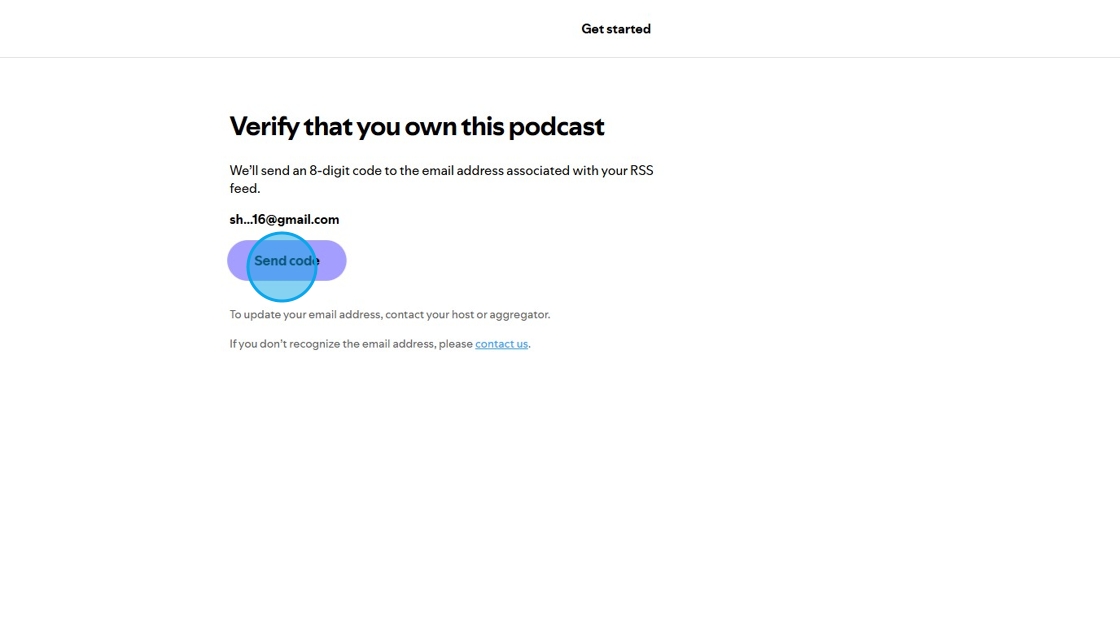
26. Enter the 8-digit code which you received on your Email ID.
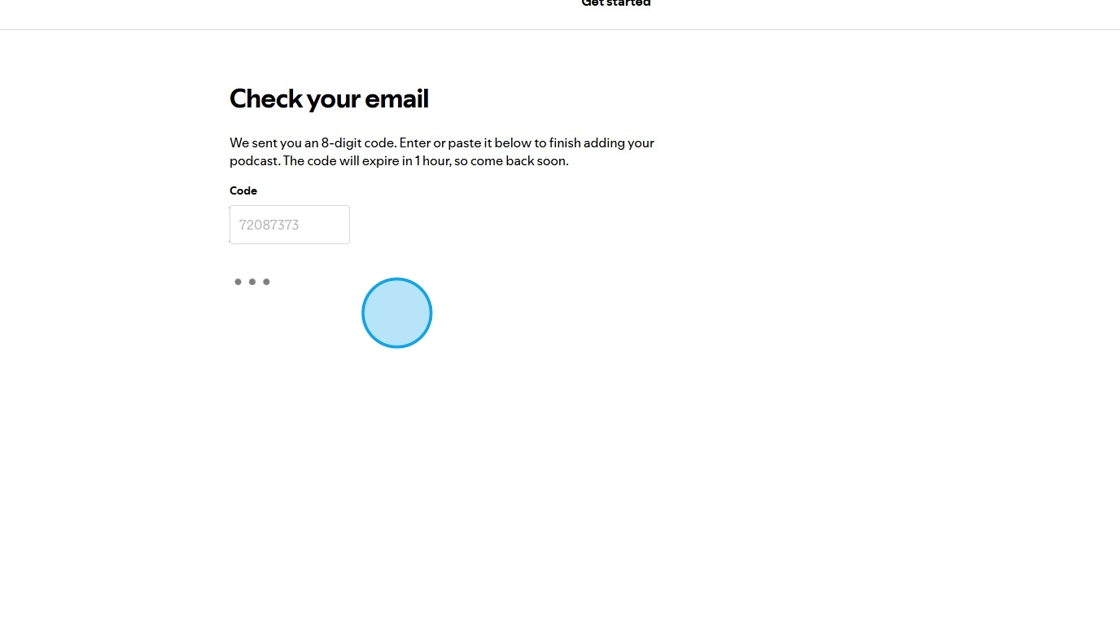
27. Once the code is verified you can click "Next"
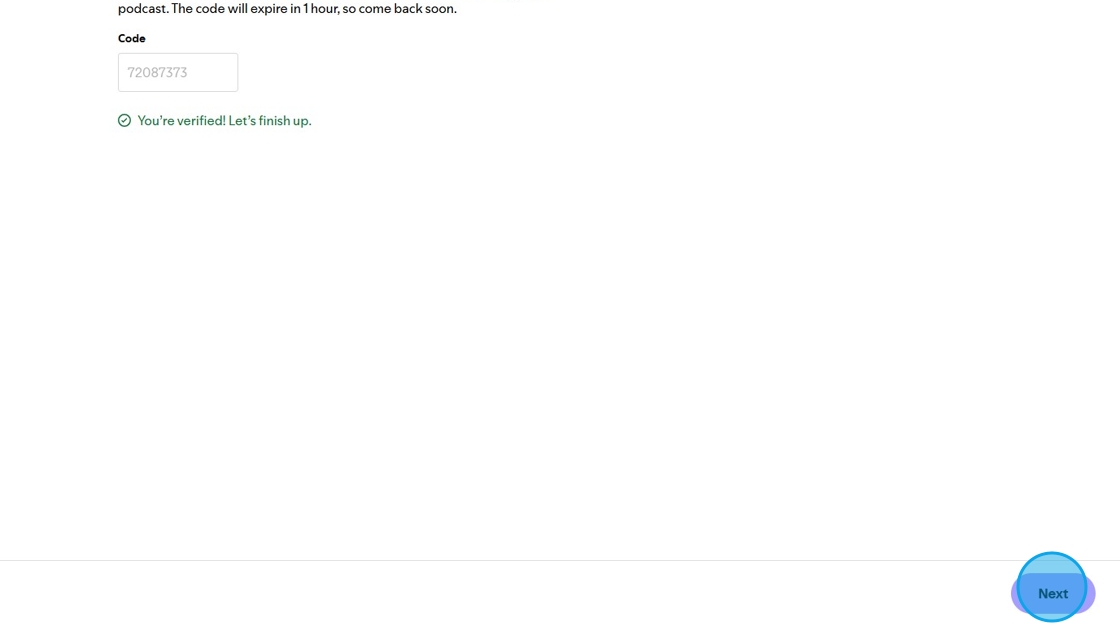
28. Fill in the details related to your podcast.
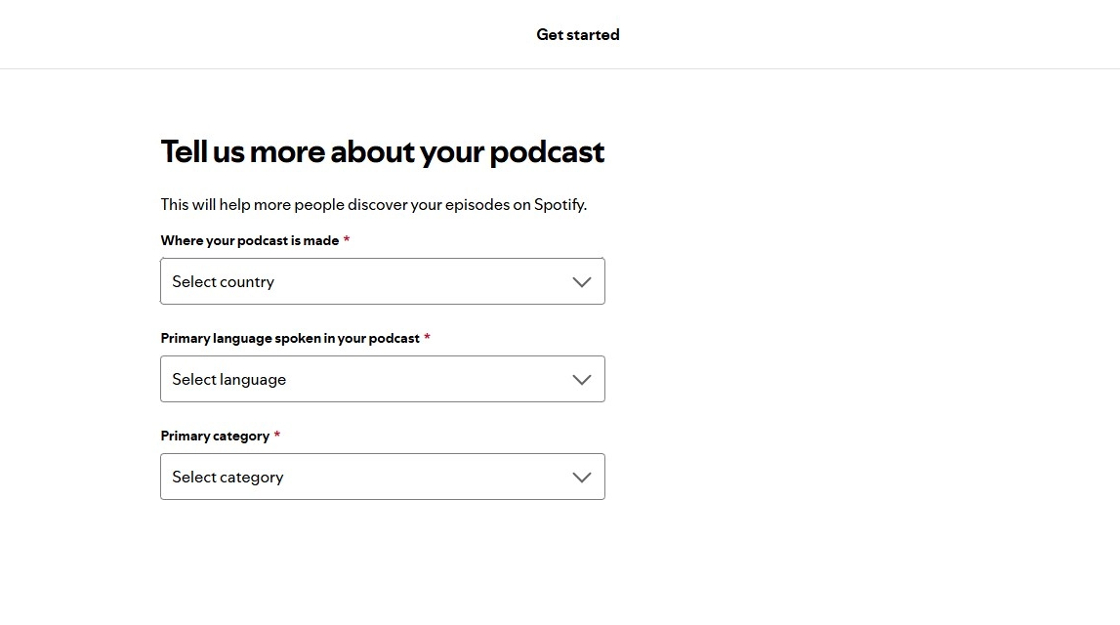
29. Click "Next" after filling in all the relevant information about your podcast.
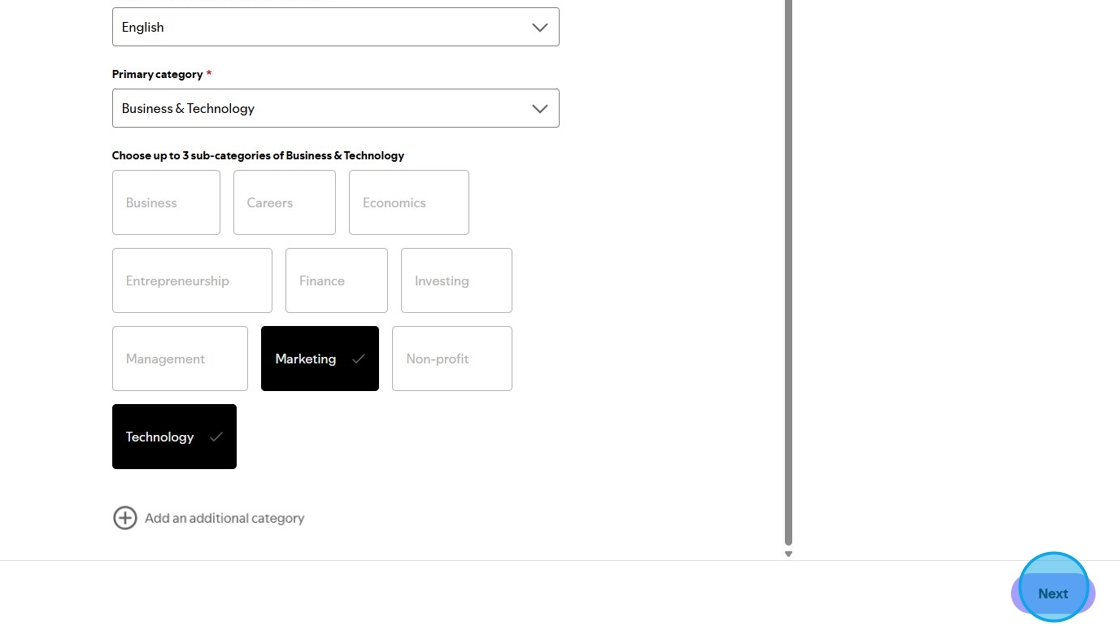
30. Check all the details you filled in and then click "Submit".
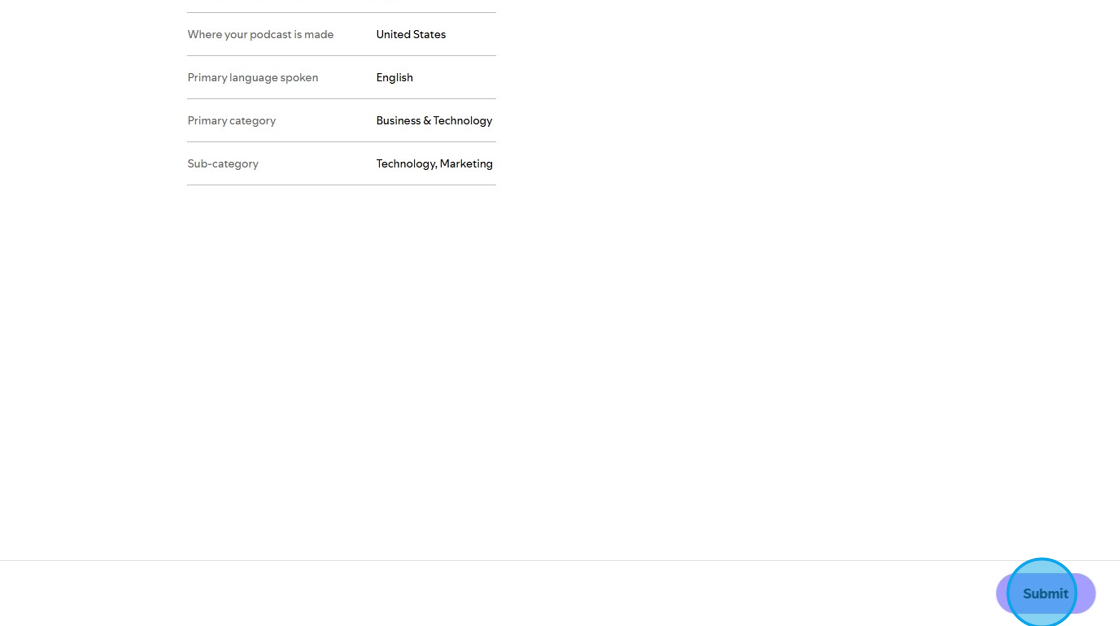
31. Your podcast will be added.
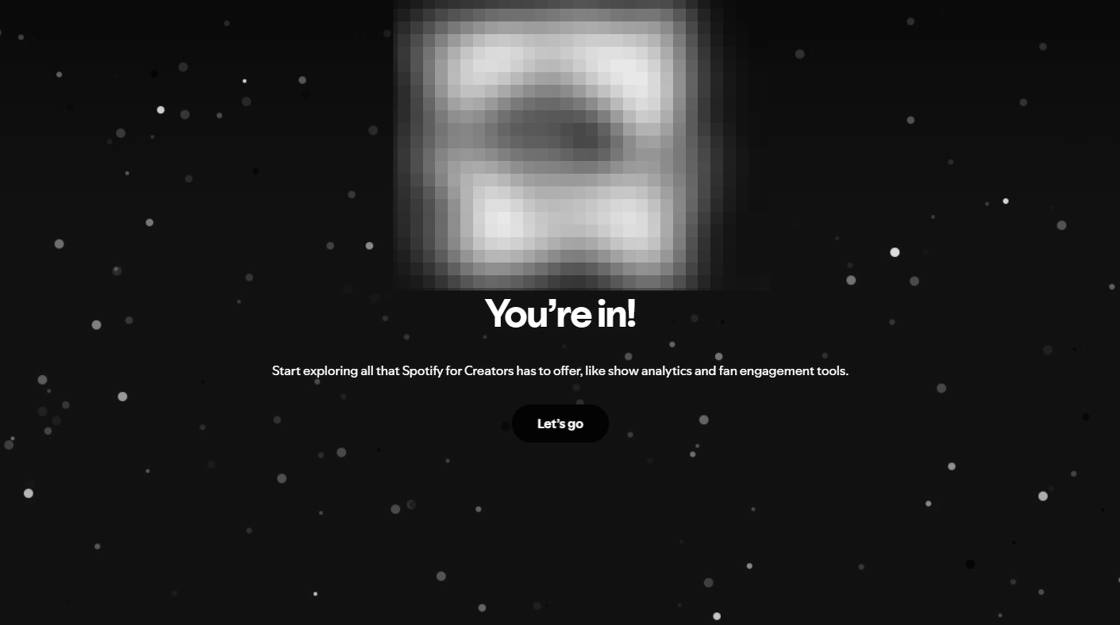
32. Click "Let’s go"

33. This will be your Spotify's home page. Click on the "Share" icon
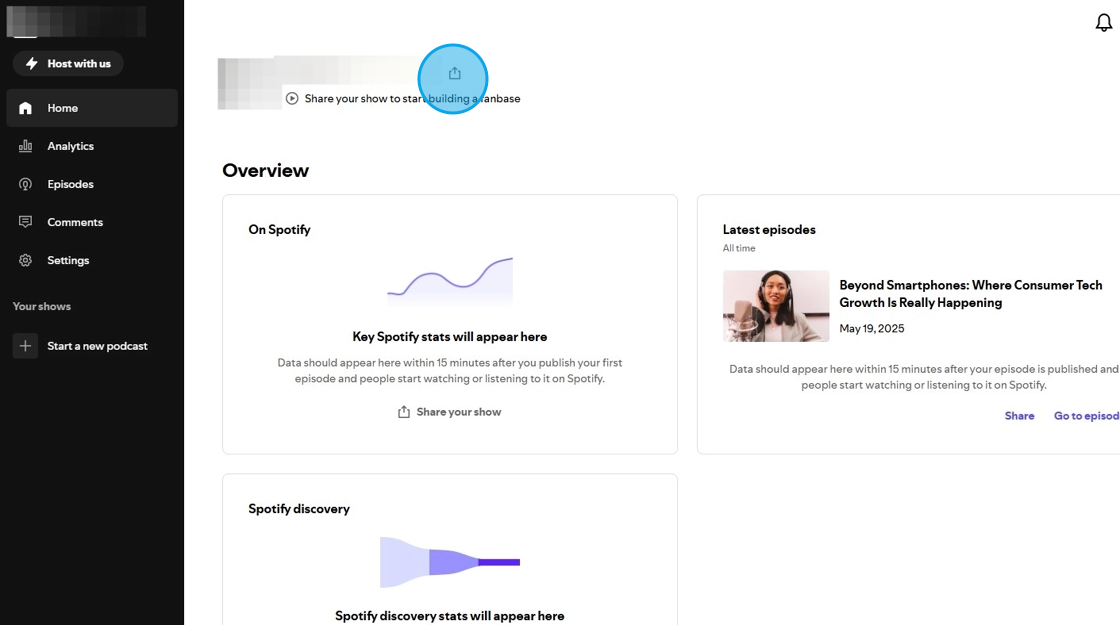
34. Click "Copy" to copy your Show's link.
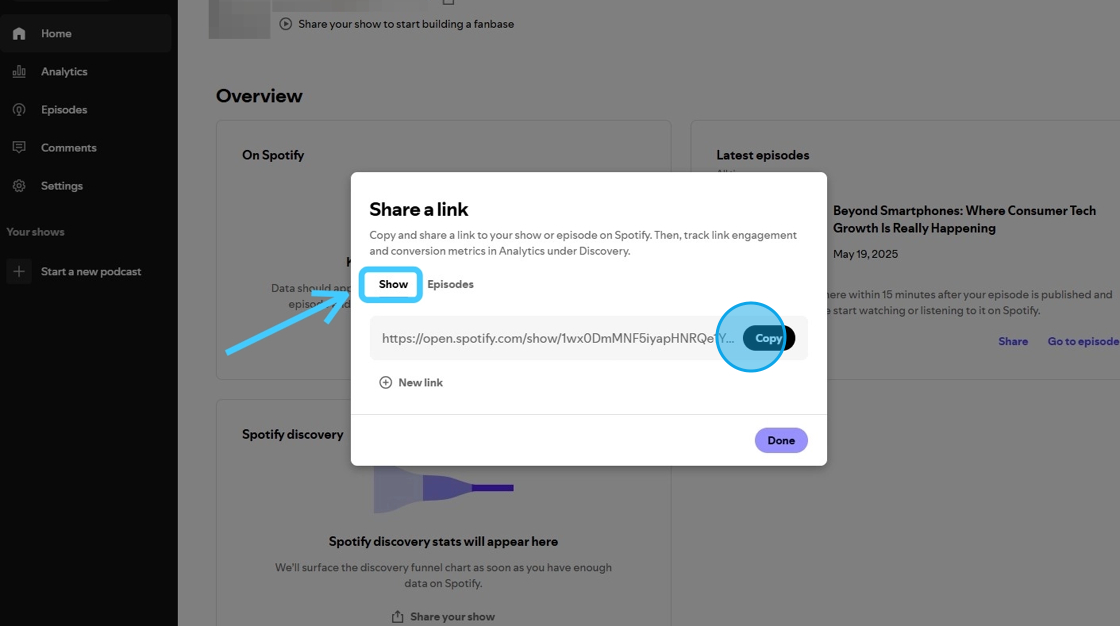
35. Go back to "Podcast Integrations" page and click "Connect" button of "Spotify"
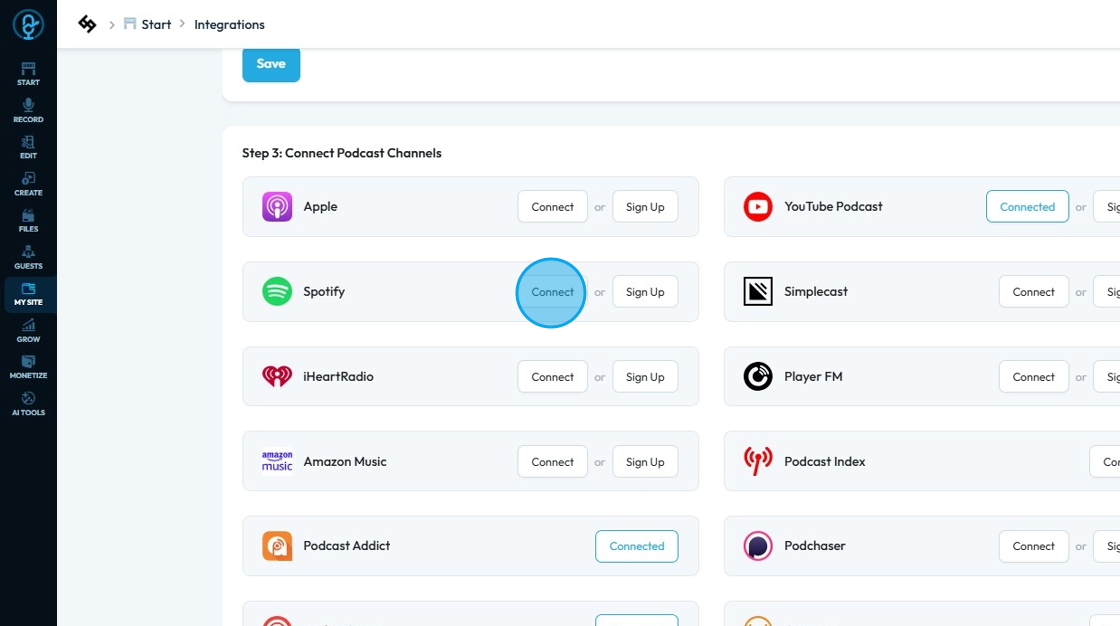
36. Paste the copied "URL" in the "Podcast URL" field. Then click "Save".

37. "Spotify" will be connected with the PodUp.
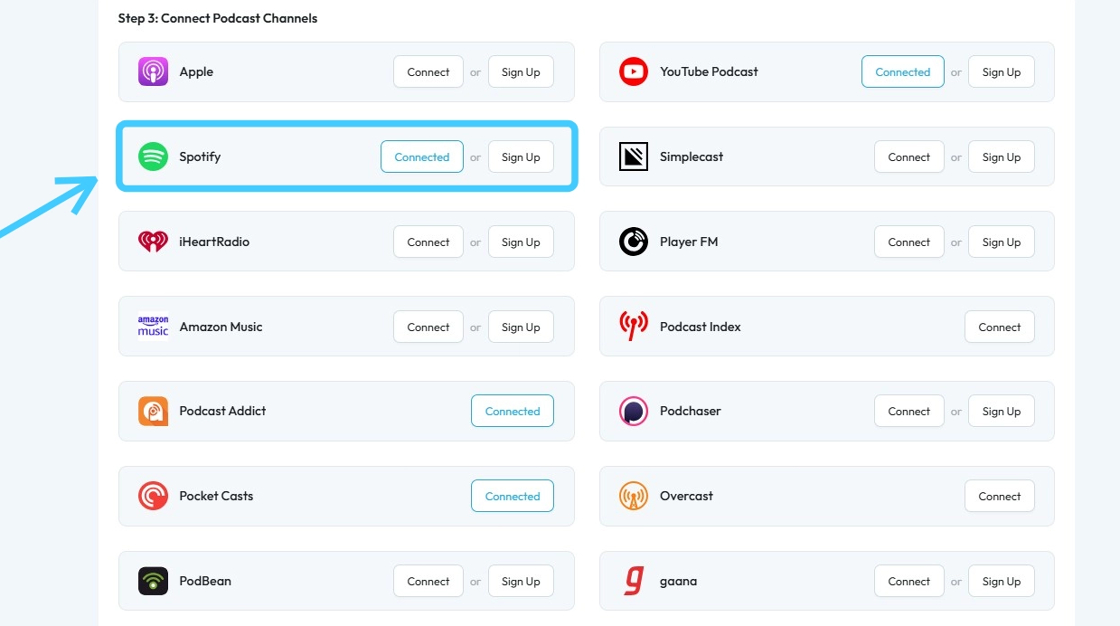
Related Articles
How to Connect Your Podcast to Spotify Step-by-Step Guide
This guide shows you how to connect your podcast to Spotify step by step. It’s simple, beginner-friendly, and ensures you don’t miss any steps—helping you reach a wider audience with ease. 1. There are 3 ways to open "Integrations" page. 1st Method: ...How to Connect Your Podcast to Amazon Music
This guide provides a straightforward method for podcasters to connect their shows to Amazon Music, expanding their audience reach. By following the step-by-step instructions, users can easily navigate the integration process and ensure their podcast ...How to Connect Your Podcast to Amazon Music
This guide provides a straightforward method for podcasters to connect their shows to Amazon Music, expanding their audience reach. By following the step-by-step instructions, users can easily navigate the integration process and ensure their podcast ...How to Submit Your Podcast to JioSaavn Step-By-Step Guide
This guide offers a comprehensive step-by-step process for submitting your podcast to JioSaavn, ensuring you don't miss any crucial steps. It simplifies the integration process, making it accessible even for beginners. By following these clear ...How to Submit Your Podcast to JioSaavn Step-By-Step Guide
This guide offers a comprehensive step-by-step process for submitting your podcast to JioSaavn, ensuring you don't miss any crucial steps. It simplifies the integration process, making it accessible even for beginners. By following these clear ...